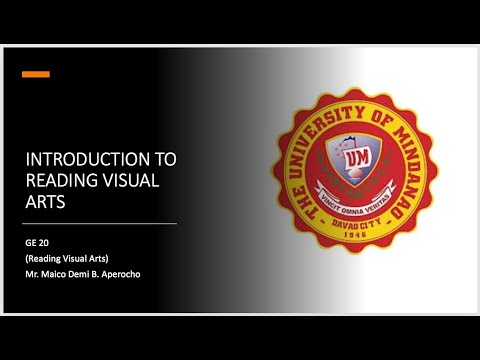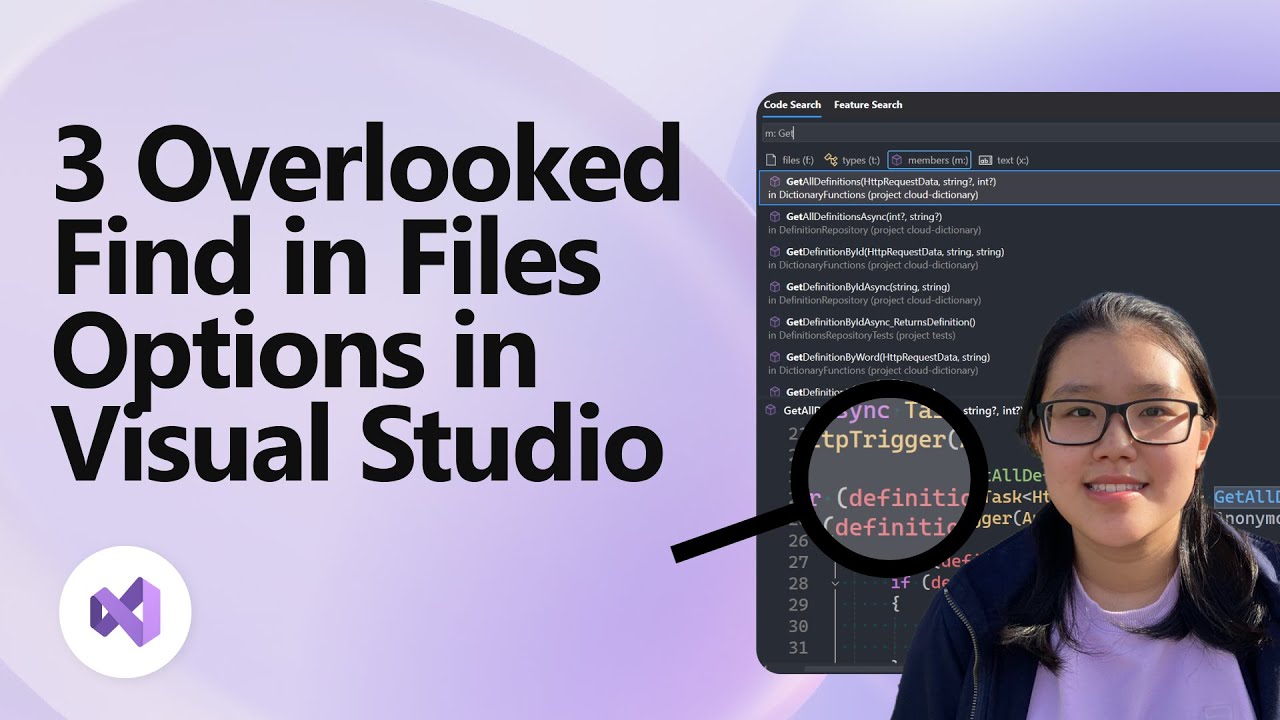How to set up Image Assets: Google Ads Tutorials
Summary
TLDRThe video script highlights the significance of visual elements in enhancing organic search results. It explains how image assets, which complement text ads with rich visuals, can boost click-through rates by up to 10%. The process of setting up image assets in Google Ads is outlined, including manual creation and the use of Dynamic Image assets for automated visual curation. The script also advises providing multiple images for optimal performance and checking the 'Assets' tab for performance tracking.
Takeaways
- 🌐 Most organic searches now include visuals, enhancing user engagement and understanding.
- 📈 Visual formats help users to process information faster and are more likely to prompt action.
- 🖼️ Image assets, previously known as image extensions, complement text ads with rich, relevant images.
- 🔲 Image assets can be 1:1 square images or 1.91:1 landscape images displayed alongside ads.
- 🛍️ Compelling visuals of products or services can improve the performance of text ads.
- 📈 Advertisers have seen up to a 10% increase in click-through rates with image assets in top mobile search ad positions.
- 🚀 To set up image assets, log into Google Ads, navigate to 'Ads & assets', and create a new asset by selecting 'Image'.
- 📂 Choose the campaign or ad group level to add the image asset and either create new or use existing images.
- 📷 Use the media picker tool to select images from various sources, including uploading new ones or selecting from pre-uploaded or stock images.
- ✂️ If image dimensions don't meet specifications, use the cropping tool to adjust them.
- 📊 For optimal performance, provide 4 or more unique images per ad group or campaign to allow Google to serve the best-performing image.
- 🔄 Dynamic Image assets, formerly dynamic image extensions, are automated and curated by Google from the ad's landing page.
- 🔧 Enable Dynamic Image assets at the account level through 'Ads & assets' and 'Account-level automated assets' settings.
- 📊 Monitor the performance of image assets through the 'Assets' tab and filter by image asset for detailed insights.
- ❓ For further questions or information, the Google Ads Help Center is available for assistance.
Q & A
Why are visual formats more engaging in organic searches?
-Visual formats are more engaging because they help users understand messages easily and take action faster due to their appealing nature and ability to convey information quickly.
What are image assets in the context of search ads?
-Image assets, formerly known as image extensions, are search ad assets that allow advertisers to upload rich, relevant images to complement their existing text ads, enhancing the message and potentially driving better performance.
What are the different image formats supported by image assets in search ads?
-Image assets support a 1 by 1 square image and a 1.91 by 1 landscape image format to be displayed alongside the ad.
How can image assets improve ad performance?
-Image assets can improve ad performance by providing compelling visuals of products or services that complement the text ad, potentially increasing click-through rates by up to 10% when shown with mobile search ads in top positioning.
What is the first step to set up image assets in a Google Ads account?
-The first step is to log in to your Google Ads account, click on 'Ads & assets' on the left-hand side, and then click on 'Assets'.
How do you create a new image asset in Google Ads?
-After accessing the 'Assets' menu, click on the plus button to create a new asset, select 'Image', and follow the image creation flow.
What are the options for selecting images using the media picker tool in Google Ads?
-Options include uploading a new image, selecting from already uploaded images, scanning your website or social media profiles for images, or selecting from a range of free stock images.
Why is it important to provide multiple unique images for each ad group or campaign?
-Providing 4 or more unique images allows Google to serve the image that performs best with each search query, maximizing performance and quality.
What are Dynamic Image assets and how do they differ from manually created Image assets?
-Dynamic Image assets are an automated feature that allows Google to curate relevant visuals from the ad's landing page, differing from manually created Image assets which require the advertiser to select and upload specific images.
How can advertisers opt-in to Dynamic Image assets at the account level?
-To opt-in to Dynamic Image assets, advertisers need to go to 'Ads & assets', click on 'Assets', then 'More', select 'Account-level automated assets', click 'More' again, go to 'Advanced settings', and turn on 'Dynamic Images'.
Where can advertisers check the performance of their Image assets?
-Advertisers can check the performance of their Image assets in the 'Assets' tab, and for more granular results, they can select the table view and filter by Image asset.
What should advertisers do if they need more information or have questions about Image assets?
-Advertisers should visit the Google Ads Help Center for more information or if they have any questions regarding Image assets.
Outlines

This section is available to paid users only. Please upgrade to access this part.
Upgrade NowMindmap

This section is available to paid users only. Please upgrade to access this part.
Upgrade NowKeywords

This section is available to paid users only. Please upgrade to access this part.
Upgrade NowHighlights

This section is available to paid users only. Please upgrade to access this part.
Upgrade NowTranscripts

This section is available to paid users only. Please upgrade to access this part.
Upgrade Now5.0 / 5 (0 votes)