The #1 Worst Google Privacy Setting (Change It Now!)
Summary
TLDREl script de este video ofrece consejos para proteger la privacidad mientras se siguen utilizando los servicios de Google. Se explica cómo acceder a la configuración principal de la cuenta de Google, desactivar el historial de actividad web y app, gestionar el historial de ubicación y búsqueda de YouTube, y personalizar anuncios. También se abordan temas como los resultados de búsqueda personalizados, la privacidad de Google Fit, y cómo compartir información con terceros. Se enfatiza la importancia de activar la verificación en dos pasos y se sugiere la suscripción al programa de miembros para obtener guías adicionales.
Takeaways
- 🔒 Activar la verificación en dos pasos para proteger tu cuenta Google y los servicios asociados.
- 📱 Maneja tus datos personales en la configuración de privacidad de tu cuenta de Google, incluyendo la actividad web y de aplicaciones.
- 🗺️ Desactiva el historial de ubicación si no deseas que Google registre tus movimientos.
- 🎥 No te preocupes por desactivar el historial de YouTube, ya que no afectará la calidad de los anuncios que ves.
- 📺 Desactiva los anuncios personalizados para evitar que Google recopile datos sobre tus hábitos de navegación.
- 🔍 Desactiva los resultados personalizados en la búsqueda para mantener tu historial de búsquedas privado.
- 🏃♂️ Revisa y modifica los permisos de Google Fit si usas un dispositivo de seguimiento de la actividad física.
- 👤 Controla quién puede ver tu información de perfil y asegúrate de no compartir detalles personales sensibles.
- 🤝 Revisa las aplicaciones de terceros con acceso a tu cuenta de Google y retira el acceso a las que no necesitas.
- 📧 Mantén tus preferencias de correo electrónico actualizadas para evitar recibir correos no deseados de Google.
Q & A
¿Qué es la actividad de web y aplicaciones de Google y por qué es importante revisarla?
-La actividad de web y aplicaciones de Google es un registro de tu actividad en sitios y aplicaciones de Google, incluyendo información asociada como ubicación, para ofrecer búsquedas rápidas, mejores recomendaciones y experiencias personalizadas. Es importante revisarla porque puede contener información sensible como tu ubicación, dirección IP, historial de navegación y datos de compra, lo que podría comprometer tu privacidad si no la manejas adecuadamente.
¿Por qué es recomendable desactivar la actividad de voz y audio en Google?
-La actividad de voz y audio en Google guarda grabaciones de audio cada vez que interactúas con Google Search, Google Assistant y Google Maps. Es recomendable desactivarla porque puede ser invasiva a la privacidad, ya que Google podría estar registrando tu voz sin tu conocimiento explícito.
¿Qué es la opción de 'Auto eliminar' y cómo afecta la privacidad de los usuarios?
-La opción 'Auto eliminar' permite establecer un período de tiempo después del cual la actividad de Google se borra automáticamente, como tres, dieciocho o treinta y seis meses. Ayuda a proteger la privacidad de los usuarios limitando la cantidad de tiempo que Google retiene sus datos personales.
¿Qué es el historial de ubicación de Google y cómo se puede desactivar?
-El historial de ubicación de Google es un registro de los lugares a los que has ido con tus dispositivos, incluso si no estás utilizando un servicio de Google específico. Se puede desactivar accediendo a la configuración de ubicación y seleccionando 'Apagar', lo que previene que Google recopile y guarde tu historial de ubicación.
¿Por qué es importante revisar el historial de YouTube y cómo se puede desactivar?
-El historial de YouTube guarda los videos que has visto y las búsquedas que has realizado, lo que puede influir en las recomendaciones que recibes y en lo que otros ven si compartes tu cuenta. Para proteger la privacidad, se puede desactivar el historial de YouTube accediendo a la configuración y seleccionando 'Apagar'.
¿Qué son los anuncios personalizados y cómo afecta la privacidad de los usuarios?
-Los anuncios personalizados son promociones que se basan en los datos recolectados por Google sobre tus hábitos de navegación y búsqueda. Aunque pueden ser relevantes, también pueden ser una fuente de preocupación para la privacidad, ya que implican que tus intereses y comportamientos están siendo monitoreados y utilizados para fines publicitarios.
¿Cómo se pueden manejar las recomendaciones de Google en función de la historial de búsquedas personales?
-Puedes desactivar las recomendaciones personalizadas en la búsqueda desmarcando la opción 'Mostrar resultados personales' en la configuración de privacidad de Google. Esto ayuda a mantener tu historial de búsquedas privado y a evitar que otros vean tus búsquedas personales.
¿Qué es Google Fit y cómo se pueden gestionar los datos de privacidad relacionados con él?
-Google Fit es un servicio de Google que recopila datos sobre la actividad física y la salud del usuario. Para gestionar los datos de privacidad, se pueden acceder a las opciones de privacidad de Google Fit, donde se pueden ver y borrar los datos recopilados, y también se pueden administrar los permisos de los datos compartidos con Google Assistant.
¿Qué información se puede compartir con otros y cómo se pueden gestionar estas opciones en Google?
-En Google, se puede elegir qué información del perfil se quiere compartir con otros, como la foto de perfil, el nombre o la dirección. Se pueden gestionar estas opciones accediendo a la configuración de 'Información que puedes compartir con otros' y seleccionando quién puede ver cada tipo de información o eliminando información específica del perfil.
¿Cómo se pueden gestionar las aplicaciones de terceros que tienen acceso a la cuenta de Google?
-Se pueden gestionar las aplicaciones de terceros que tienen acceso a la cuenta de Google revisando la sección 'Aplicaciones con acceso a tu cuenta' en la configuración de privacidad. Allí se pueden revisar qué permisos tienen las aplicaciones y revocar el acceso si es necesario.
¿Qué es la verificación en dos pasos y por qué es importante activarla en la cuenta de Google?
-La verificación en dos pasos es una medida de seguridad que requiere que se ingrese un código de autenticación adicional, generalmente enviado a un dispositivo móvil, para acceder a la cuenta. Es importante activarla para proteger la cuenta de Google y los servicios asociados de posibles hackeos o accesos no autorizados.
¿Qué es el navegador seguro mejorado y cómo afecta la navegación en Internet?
-El navegador seguro mejorado es una función de seguridad que protege al usuario de descargas maliciosas, sitios web y extensiones peligrosas. Sin embargo, puede ser excesivamente restrictivo y bloquear contenido útil, por lo que es importante activarlo o desactivarlo según las necesidades y el uso del dispositivo.
¿Qué son las recomendaciones compartidas en anuncios y cómo se pueden gestionar?
-Las recomendaciones compartidas en anuncios son información como el nombre, foto y actividad del usuario que Google puede utilizar en anuncios y promociones. Para gestionarlas, se puede acceder a 'Administrar recomendaciones compartidas' y desactivar la opción si no se desea que Google utilice esta información de manera pública.
Outlines

This section is available to paid users only. Please upgrade to access this part.
Upgrade NowMindmap

This section is available to paid users only. Please upgrade to access this part.
Upgrade NowKeywords

This section is available to paid users only. Please upgrade to access this part.
Upgrade NowHighlights

This section is available to paid users only. Please upgrade to access this part.
Upgrade NowTranscripts

This section is available to paid users only. Please upgrade to access this part.
Upgrade NowBrowse More Related Video

Chrome vs FireFox: Which is Better and Safe to Use?
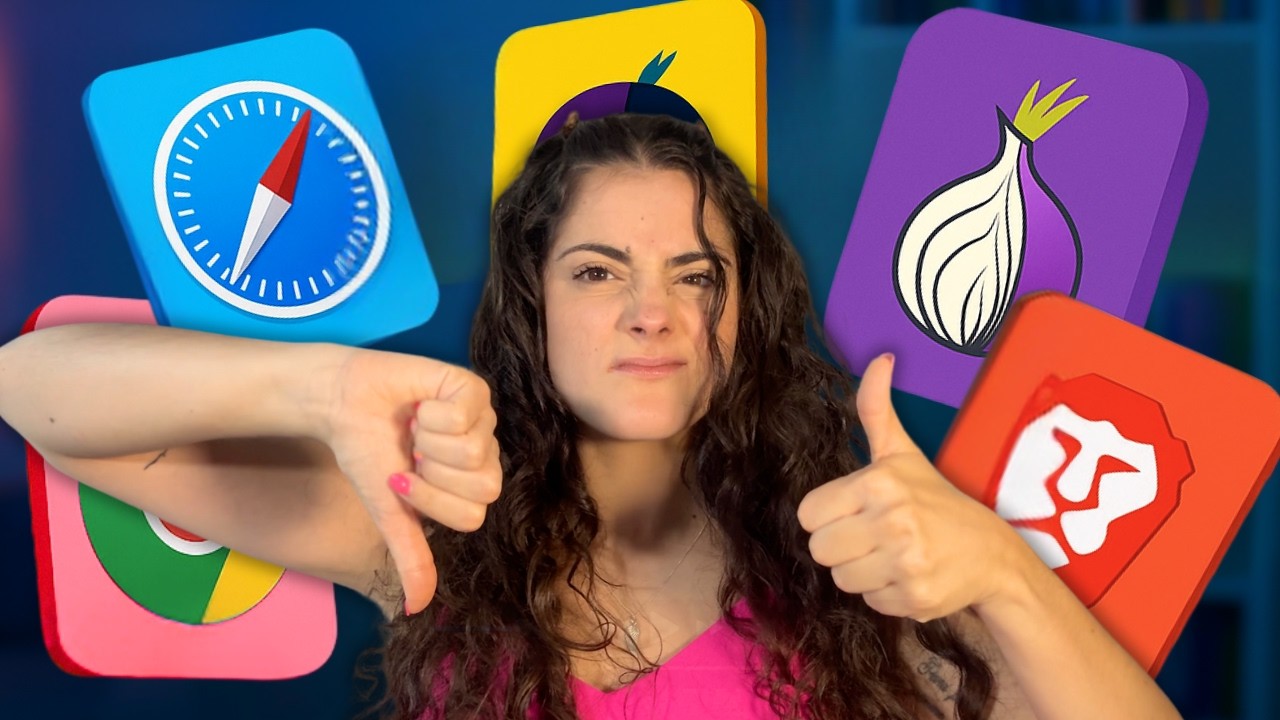
El Navegador más Privado que puedes Usar en 2025

WHATSAPP vs SIGNAL vs TELEGRAM: ¿Cuál CUIDA MÁS tu PRIVACIDAD?
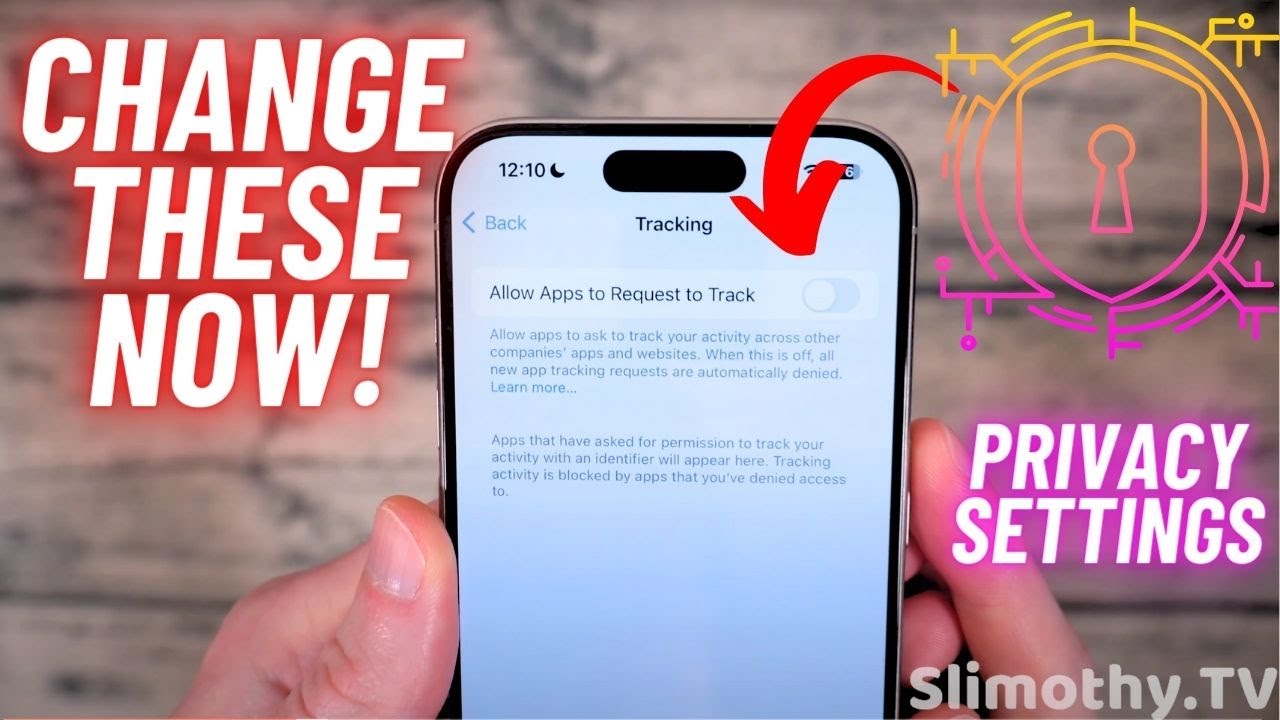
iPhone 15 and iOS 17 Privacy Tips and Tricks for 2023! // Change These Privacy Settings ASAP!

Ciudadanía digital: riesgo y resguardo de identidad

GrapheneOS: After 3 Years, This Is How I Install Apps on My “De-Googled” Phone
5.0 / 5 (0 votes)
