Image, Lists, and Tables in HTML | Sigma Web Development Course - Tutorial #5
Summary
TLDRIn this video, we explore creating images, lists, and tables in HTML as part of the Sigma Web Development course. You'll learn how to embed images, handle image attributes, and use the snipping tool. The tutorial also covers HTML tables, including table rows, columns, and spanning cells, as well as styling tables with CSS. Additionally, the video demonstrates creating ordered, unordered, and definition lists. The presenter encourages viewers to bookmark the repository for code access and engage with the content by liking, sharing, and subscribing. Follow along for a hands-on HTML learning experience.
Takeaways
- 🖥️ The video is part of the Sigma Web Development course, teaching HTML elements for creating images, lists, and tables.
- 🔗 The instructor encourages viewers to bookmark the getup.com repository for access to all the code used in the course.
- 📚 Viewers are advised to bookmark the playlist and star it for easy access to the course content.
- 🖼️ HTML images are created using the 'img' tag with 'src' and 'alt' attributes, where 'alt' is recommended for better accessibility and SEO.
- 📏 The 'width' and 'height' attributes of the 'img' tag are important for setting the dimensions of an image in pixels and can be adjusted for SEO purposes.
- 📋 HTML tables are made using 'table', 'tr' (table row), 'th' (table heading), and 'td' (table data) tags, with 'rowspan' and 'colspan' for merging cells.
- 🎨 CSS can be used to style HTML tables, including adding borders and adjusting cell dimensions.
- 📝 The 'caption' tag is used to add a title or description to an HTML table, improving readability and context.
- 🔄 The 'br' tag is used to insert line breaks in HTML, useful for organizing content vertically.
- 📝 There are three types of lists in HTML: unordered (using 'ul' and 'li'), ordered (using 'ol' and 'li'), and definition lists (using 'dl', 'dt', and 'dd').
- 🛠️ The 'type' attribute in lists can be customized to change the appearance of list items, such as using different bullet styles or numbering systems.
Q & A
What is the purpose of the video?
-The purpose of the video is to teach viewers how to create images, lists, and tables in HTML as part of the Sigma Web Development course.
Why should viewers bookmark getup.com?
-Viewers should bookmark getup.com to have easy access to all the code used in the course, which can be helpful for reference and practice.
What is the significance of the 'alt' attribute in an image tag?
-The 'alt' attribute in an image tag is significant for accessibility and SEO. It provides alternative text for an image if the image cannot be displayed, helping users understand the purpose of the image.
How can the 'src' attribute in an image tag be used incorrectly?
-The 'src' attribute can be used incorrectly if the specified image file does not exist or the file path is incorrect, which will result in an error image being displayed with the 'alt' text.
What are the two main attributes of an image tag that can be adjusted for SEO purposes?
-The two main attributes of an image tag that can be adjusted for SEO purposes are 'width' and 'height', which help in optimizing the image display and loading on a webpage.
What is the basic structure of an HTML table?
-The basic structure of an HTML table includes the 'table' tag, with rows defined by 'tr' (table row) tags, and cells defined by 'th' (table heading) or 'td' (table data) tags.
What do 'rowspan' and 'colspan' attributes do in an HTML table?
-The 'rowspan' attribute allows a cell to span across multiple rows, while the 'colspan' attribute allows a cell to span across multiple columns in an HTML table.
What is the purpose of the 'caption' tag in an HTML table?
-The 'caption' tag is used to provide a title or caption for an HTML table, which helps in describing the content of the table and can improve accessibility.
What are the three types of lists in HTML?
-The three types of lists in HTML are ordered list ('ol'), unordered list ('ul'), and definition list ('dl').
How can the appearance of list items be customized in an unordered list?
-The appearance of list items in an unordered list can be customized using the 'type' attribute with values such as 'disc', 'circle', or 'square' to change the bullet style.
What is the recommended text editor for web development according to the video?
-The video recommends using Visual Studio Code (VS Code) for web development due to its modern features, extensive use among developers, and helpful suggestions and examples.
What is the suggested platform for coding on mobile devices?
-The video suggests using Repl.it, a mobile app that provides coding templates and is recommended for those with limited computer power or for on-the-go coding.
Outlines

This section is available to paid users only. Please upgrade to access this part.
Upgrade NowMindmap

This section is available to paid users only. Please upgrade to access this part.
Upgrade NowKeywords

This section is available to paid users only. Please upgrade to access this part.
Upgrade NowHighlights

This section is available to paid users only. Please upgrade to access this part.
Upgrade NowTranscripts

This section is available to paid users only. Please upgrade to access this part.
Upgrade NowBrowse More Related Video
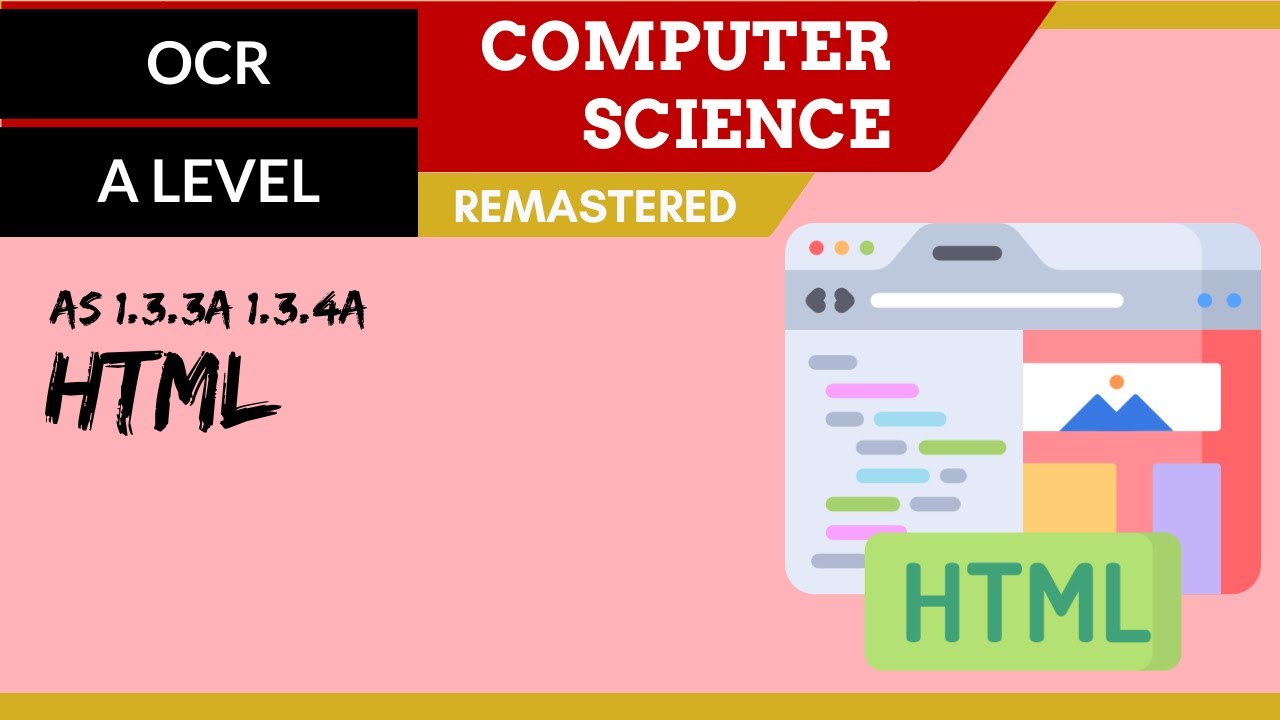
64. OCR A Level (H046-H446) SLR12 - 1.3 HTML
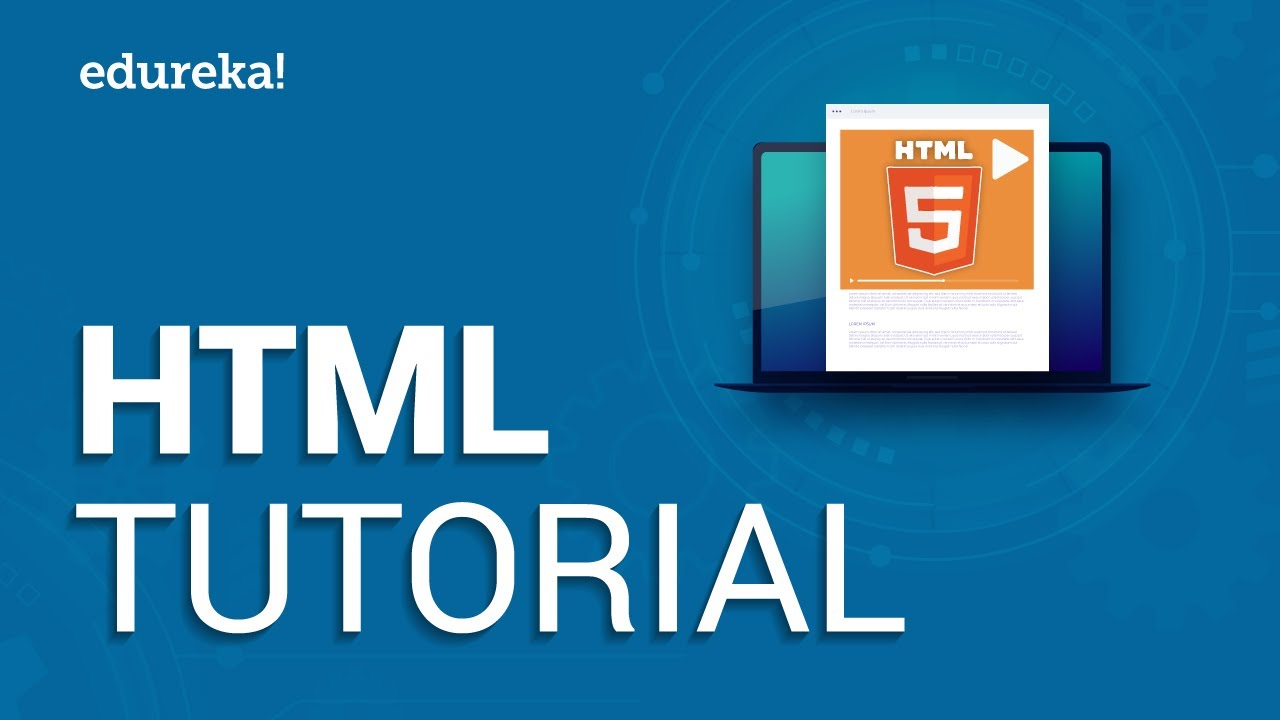
HTML Tutorial For Beginners | Learn HTML In 30 Minutes | Designing A Web Page Using HTML | Edureka

HTML Tutorial for Beginners
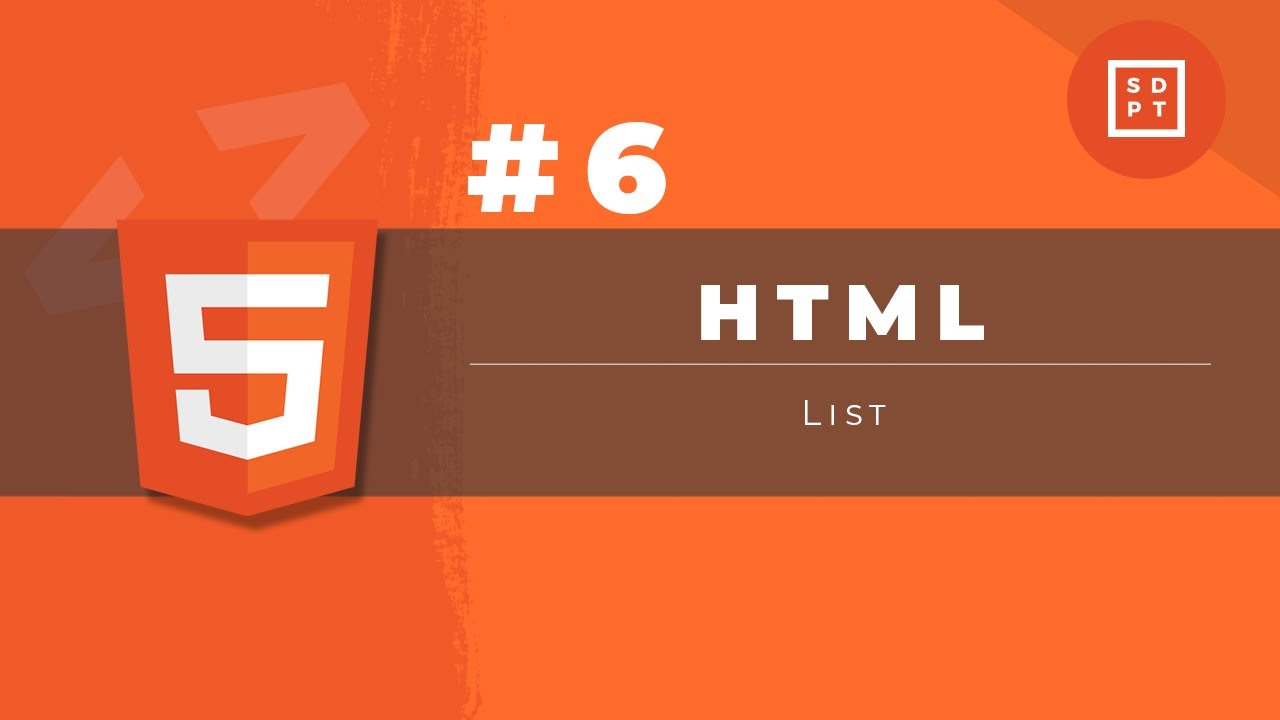
HTML Tutorial #6: List | Web Development | Filipino | Tagalog

Corso HTML e CSS Smart - Creare un sito HTML con funzionalità Smart #1 Lezione
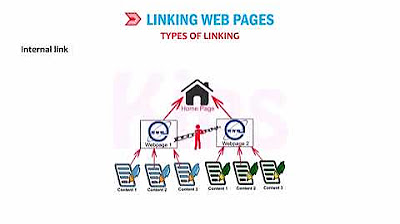
CLASS 8 | CHAPTER 9 | IMAGES, LINKS AND FRAMES IN HTML 5 | CYBER TOOLS | KIPS
5.0 / 5 (0 votes)