Getting Started with the What-if Tool | Introducing the What-If Tool
Summary
TLDRThe video script introduces the What-If Tool, a visual interface for understanding machine learning models and datasets. It's compatible with various platforms and supports TensorFlow models, with extensions for others. The tool features three tabs: data point editor, performance and fairness, and features analysis. It allows users to manipulate data, visualize model predictions, and assess model fairness and performance. The script also demonstrates using the tool with Cloud AI Platform and comparing different models.
Takeaways
- 🛠️ The What-If Tool is a visual interface designed to help users understand their datasets and the output of their machine learning models.
- 📈 It can be used with minimal code on various platforms, including Jupyter Notebooks, Kollab, TensorBoard, and Cloud AI Platform Notebooks.
- 🔍 Analysis with the What-If Tool is beneficial during training data collection, model creation, and post-training evaluation.
- 🌐 The tool supports TensorFlow models natively and can be adapted to work with models from other frameworks with a few lines of code.
- 🏠 An example given in the script involves a TensorFlow model trained on the Iowa Housing dataset, predicting house prices as above or below $160,000.
- 📊 The What-If Tool features three tabs: Data Point Editor, Performance and Fairness, and Features, each offering different insights into the model's performance and data.
- 🔧 The Data Point Editor allows users to inspect and modify individual data points, create custom visualizations, and see model predictions.
- 📉 The Performance and Fairness tab provides common evaluation metrics and tools to slice data and optimize for fairness.
- 📋 The Features tab displays the balance of the dataset and the range of values for each feature, which can be loaded even before model training.
- ☁️ The tool can be used with models deployed on Cloud AI Platform, utilizing the Wit Config Builder for customization.
- 📝 The script demonstrates how to compare the performance of different models using the What-If Tool by adding a line in the Wit Config Builder.
- 📚 The What-If Tool is versatile, supporting both classification and regression models, and can be used for analyzing image and text models as well.
Q & A
What is the purpose of the What-If Tool?
-The What-If Tool is a visual interface designed to help users understand their datasets and the output of their machine learning models.
Who are James and Sara in the context of the video?
-James is an engineer on the What-If Tool, and Sara is a developer advocate on Cloud AI Platform.
On which platforms can the What-If Tool be run?
-The What-If Tool can be run on various platforms including Jupyter Notebooks, Kollab, TensorBoard, and Cloud AI Platform Notebooks.
What are the different phases of machine learning where the What-If Tool can be helpful?
-The What-If Tool can be helpful during training data collection, model creation, and post-training evaluation.
What type of model is used in the example provided in the script?
-In the example, a TensorFlow binary classification model is used, which predicts whether a house is worth more or less than $160,000.
How can the What-If Tool be instantiated in an example?
-The What-If Tool can be instantiated with a few lines of code by passing it a set of test data points along with the ground truth labels for those examples.
What are the three tabs with different features in the What-If Tool?
-The three tabs are the data point editor, Performance and Fairness, and Features.
What can be done in the data point editor tab of the What-If Tool?
-In the data point editor, users can see the model's prediction for each data point, inspect individual data points, change feature values, create custom visualizations, and more.
What is displayed in the Performance and Fairness tab of the What-If Tool?
-The Performance and Fairness tab shows common evaluation metrics for the model and allows users to slice data by different features and apply strategies to optimize for fairness.
What information can be found in the Features tab of the What-If Tool?
-The Features tab shows how balanced the dataset is, displaying the range of values for each feature sent to the What-If Tool.
How can the What-If Tool be used to compare models?
-The What-If Tool can compare models by adding a line to the Wit Config Builder to specify which models to compare, allowing users to evaluate their performance using various capabilities of the tool.
What additional capabilities of the What-If Tool are mentioned for future videos?
-Future videos will explore more about what can be done in the data point editor and Performance and Fairness tabs of the What-If Tool.
Are there any limitations on the types of models the What-If Tool supports?
-The What-If Tool supports TensorFlow models out of the box and can support models built with any other framework with just a few lines of code. It can be used for both classification and regression models.
How can users find more demos of the What-If Tool?
-Users can find more demos of the What-If Tool in the links provided below the video, which show how it works with image and text models.
Outlines

This section is available to paid users only. Please upgrade to access this part.
Upgrade NowMindmap

This section is available to paid users only. Please upgrade to access this part.
Upgrade NowKeywords

This section is available to paid users only. Please upgrade to access this part.
Upgrade NowHighlights

This section is available to paid users only. Please upgrade to access this part.
Upgrade NowTranscripts

This section is available to paid users only. Please upgrade to access this part.
Upgrade NowBrowse More Related Video

What is Hugging Face? - Machine Learning Hub Explained
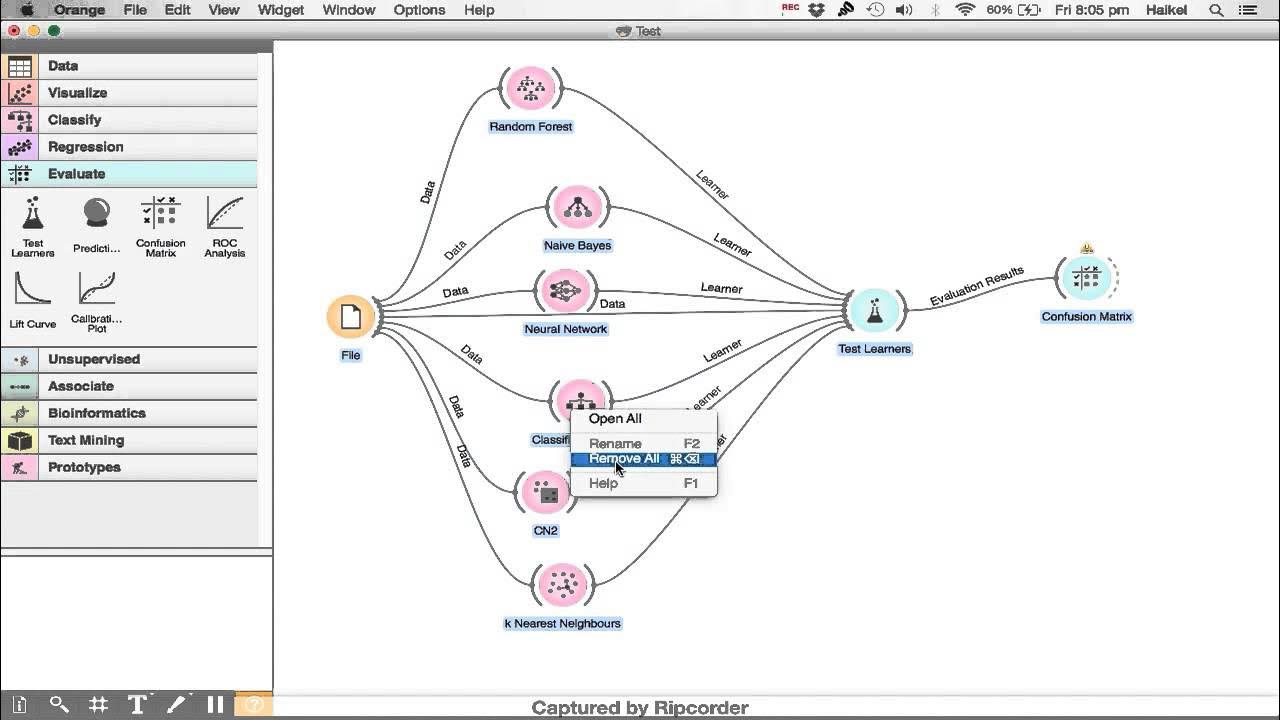
Classification in Orange (CS2401)
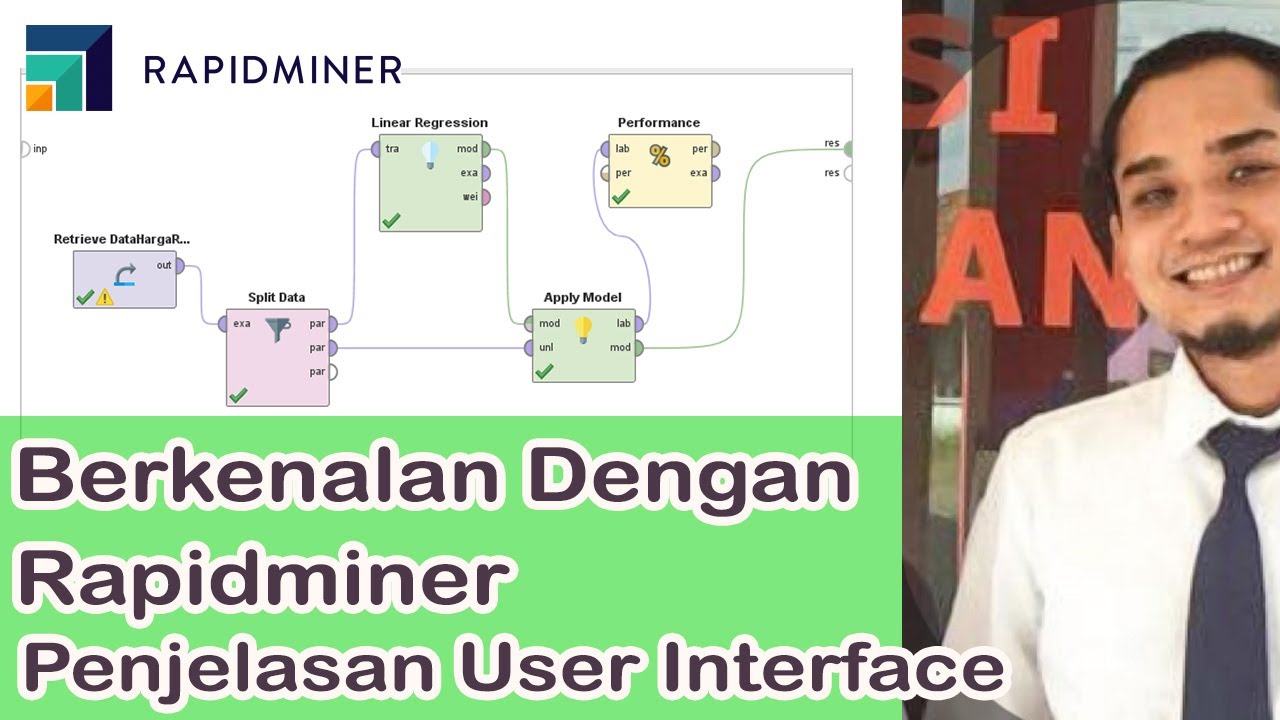
Berkenalan Dengan IDE dan Fitur Rapidminer
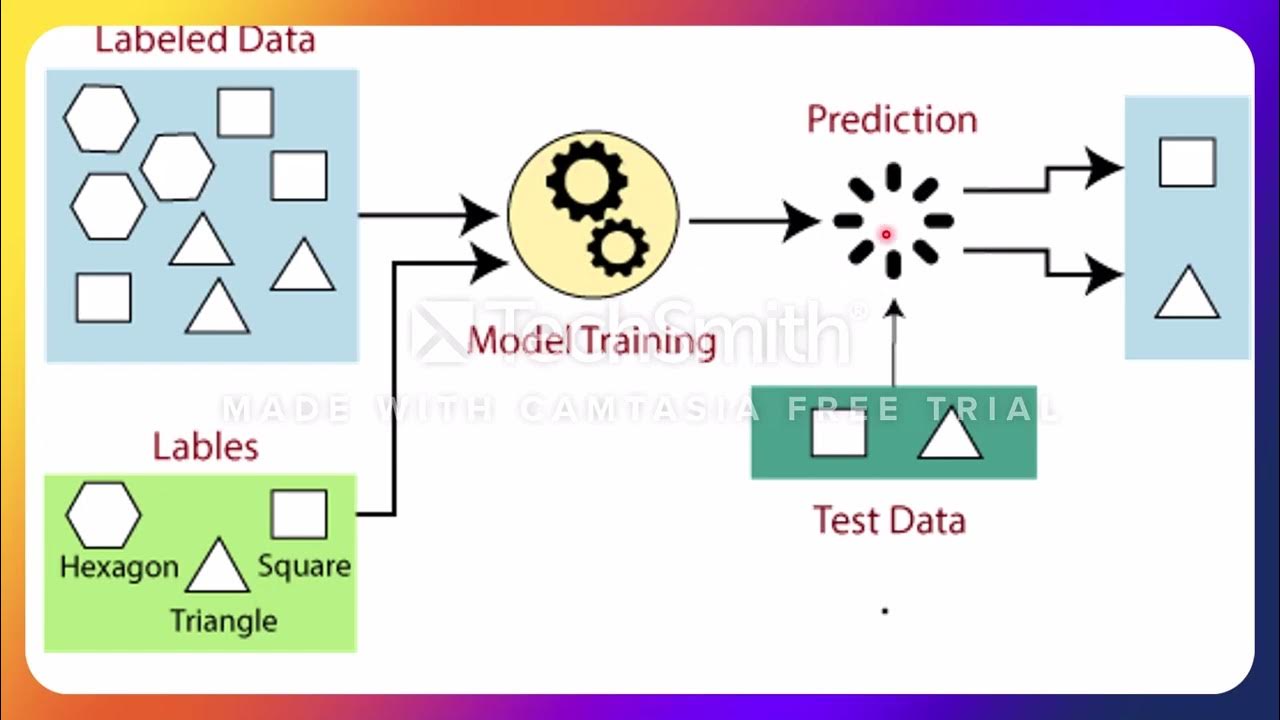
L8 Part 02 Jenis Jenis Learning
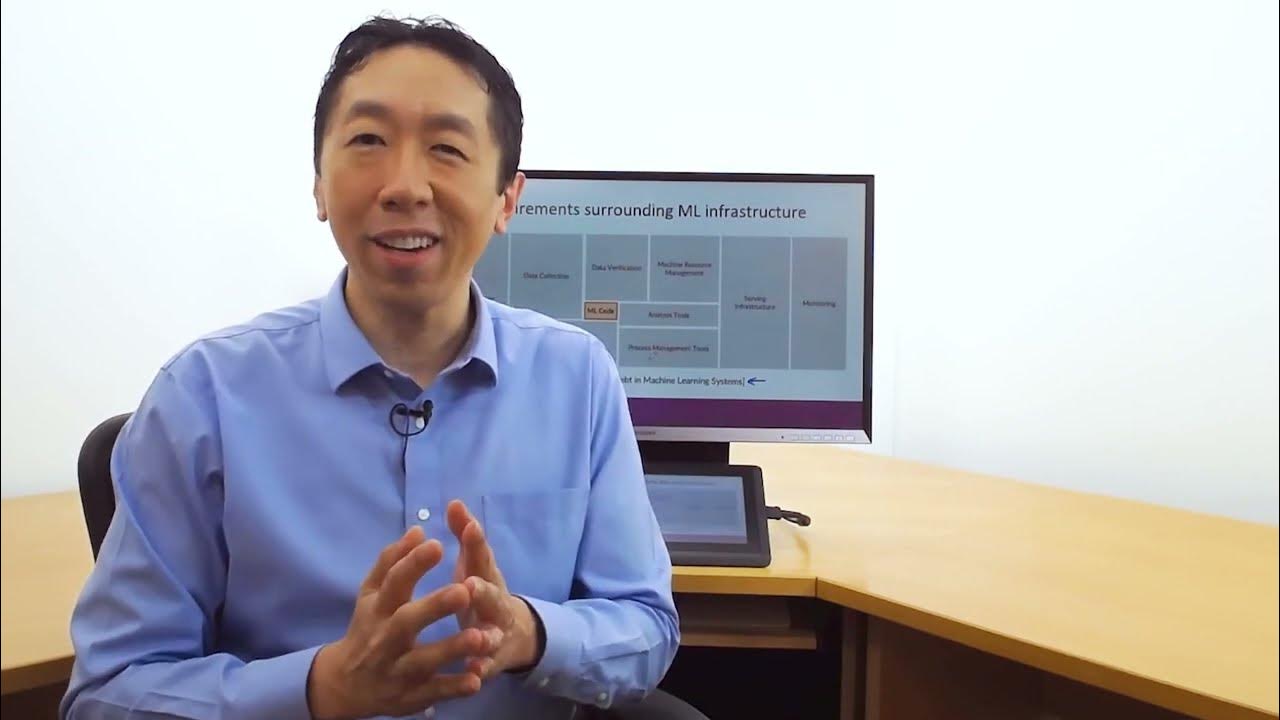
#1 Machine Learning Engineering for Production (MLOps) Specialization [Course 1, Week 1, Lesson 1]

AZ-900 Episode 16 | Azure Artificial Intelligence (AI) Services | Machine Learning Studio & Service
5.0 / 5 (0 votes)