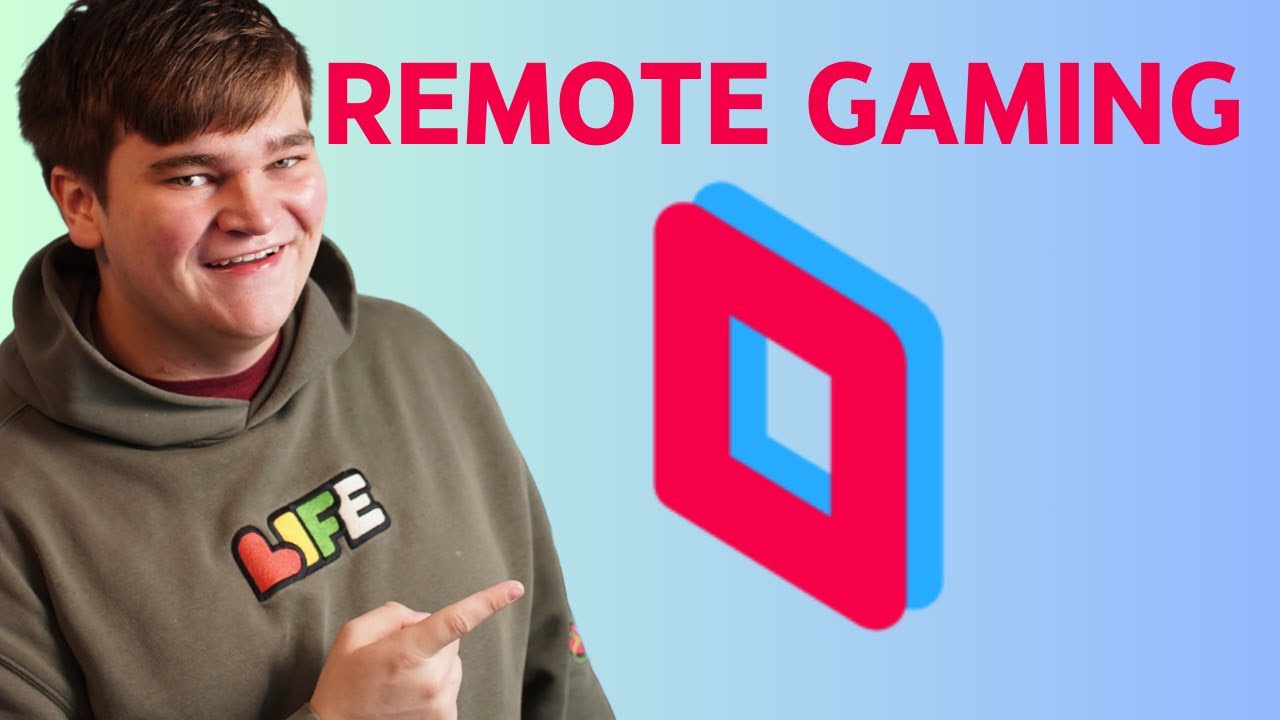PRIME 4+ Feature Overview and Getting Started Guide
Summary
TLDRThe Denon DJ Prime 4 plus is a cutting-edge, standalone four-deck DJ console featuring a 10-inch multi-gesture touchscreen, Wi-Fi streaming access, and a professional mixer. It offers a customizable interface, advanced performance pads, and effects for creative DJing. The console supports various media sources and integrates with lighting systems for synchronized performances. The included Engine DJ software simplifies playlist management and syncs seamlessly with the hardware for an enhanced DJ experience.
Takeaways
- 🎛️ The Denon DJ Prime 4 plus is a standalone, four-deck professional DJ console with a 10-inch multi-gesture touchscreen.
- 📡 It offers Wi-Fi access to top music streaming partners and an independent Zone output for versatile performance setups.
- 🔍 The multi-touch, multi-gesture screen serves as the primary interface for navigating music libraries, loading tracks, and viewing waveforms.
- 🎧 A fully-featured 4-channel pro DJ mixer section provides expressive EQ control, sweep effects, and filter capabilities.
- 🔄 The transport control section includes familiar performance features like play, cue, sync, and looping, with a standardized layout.
- 🎚️ Six-inch touch capacitive jog wheels and long-throw pitch faders cater to all DJ styles, enhancing creative performance.
- 🎵 The dedicated Zone output allows sending different songs or playlists to separate rooms or areas during performances.
- 🔌 Connection to media sources is possible via USB, SD card, or SATA drive, offering flexibility in how DJs manage their music files.
- 📚 The engine DJ desktop app facilitates the transfer of playlists from Serato, Traktor, and Apple Music libraries to the Prime 4 plus in standalone mode.
- 📡 Engine Remote Library enables wireless connection of a computer to access the entire engine DJ music library for performance preparation.
- 🎨 The Prime 4 plus supports lighting integration and control for smart fixtures like nanoleaf, Philips Hue, and DMX, enhancing the visual aspect of performances.
Q & A
What is the Denon DJ Prime 4 plus?
-The Denon DJ Prime 4 plus is a four-deck standalone professional DJ console with a 10-inch multi-gesture touchscreen, Wi-Fi access, and an independent Zone output, designed for creative performance and effects workflow.
What are the key features of the Prime 4 plus's multi-touch, multi-gesture screen?
-The multi-touch, multi-gesture screen serves as an interface for navigating music libraries, searching and loading tracks, and viewing waveforms and other essential track data. It offers multiple waveform options and can be tailored to fit unique performance styles.
How does the 4-channel pro DJ mixer section of the Prime 4 plus enhance performance?
-The 4-channel pro DJ mixer section offers multi-assignable inputs, expressive EQ control, quick and easy sweep effects and filters, crossfader queuing, and headphone control, providing a comprehensive setup for DJs.
What are the capabilities of the transport control section of the Prime 4 plus?
-The transport control section offers familiar performance features such as play, cue, sync, and looping features, with a standardized layout for ease of use by all DJs.
How do the performance pads on the Prime 4 plus contribute to creative performances?
-The performance pads offer hot cue, loop, saved loop, roll, sampler, slicer, and slicer loop modes, providing ultra-responsive options for creative manipulation of music during performances.
What is the purpose of the dedicated Zone output on the Prime 4 plus?
-The dedicated Zone output allows DJs to send a different song or playlist to a separate room or area, enhancing the flexibility of audio distribution during performances.
How can users connect their Prime 4 plus to audio playback systems?
-Users can connect speakers to the chosen audio outputs at the rear of the Prime 4 plus for audio playback.
What are the different media sources that can be connected to the Prime 4 plus?
-Media sources can be connected via USB at the top or rear of the unit, an SD card insert at the top panel, or a SATA drive connected in the underside bay of the Prime 4 plus.
How does the engine DJ desktop app facilitate playlist management for the Prime 4 plus?
-The engine DJ desktop app allows DJs to save playlists to a USB drive or SD card and play them in standalone mode on the Prime 4 plus. It supports adding songs from various sources and importing entire collections.
What is the process for connecting the Prime 4 plus to streaming services like Amazon Music Unlimited?
-After connecting to Wi-Fi, users can select streaming partners from the source icon on the main screen. For Amazon Music, users need to log in and enter a confirmation code on a separate device to access over 100 million tracks.
How do the dynamic effects options on the Prime 4 plus contribute to performance creativity?
-The Prime 4 plus offers multiple dynamic effects options, including sweep effects, main effects, and touch effects, which can be used individually or layered for creative performances. The effects can be controlled through various knobs and touchscreen interactions.
What are the different performance pad modes available on the Prime 4 plus?
-The Prime 4 plus features seven performance pad modes: hot cue, manual loop, auto loop, roll, sampler, slicer, and slicer loop, offering a range of options for DJs to manipulate tracks during performances.
How can lighting integration and control be managed with the Prime 4 plus?
-The Prime 4 plus supports lighting integration and control for nanoleaf, Philips Hue, and DMX fixtures. Users can connect smart lights to the same Wi-Fi network and control them directly from the Prime 4 plus, with lighting following the beat of the music.
Outlines

This section is available to paid users only. Please upgrade to access this part.
Upgrade NowMindmap

This section is available to paid users only. Please upgrade to access this part.
Upgrade NowKeywords

This section is available to paid users only. Please upgrade to access this part.
Upgrade NowHighlights

This section is available to paid users only. Please upgrade to access this part.
Upgrade NowTranscripts

This section is available to paid users only. Please upgrade to access this part.
Upgrade Now5.0 / 5 (0 votes)