AI Animation Generator: New Features - How to use Gooey.AI Workflows
Summary
TLDRThis video introduces a new AI animation tool with enhanced camera movement features. It demonstrates how users can create dynamic animations by manipulating camera angles, zoom, and pans across different frames. The video covers techniques such as vertical, horizontal, and 3D rotations, along with tips on setting the right frame counts for smoother transitions. It emphasizes the importance of experimenting with prompt sequences and adjusting camera settings to craft engaging narratives. The guide provides both basic and complex examples to help users understand the potential of the tool.
Takeaways
- 😀 The AI animation tool introduces a new UX, allowing for more intuitive manipulation of prompts and frame settings.
- 😀 Users can now manage separate prompts for each frame, making it easier to create detailed animations with customized settings.
- 😀 The default camera movement is a slight zoom, but users can adjust this to create a variety of effects like panning and rotating.
- 😀 Negative prompts are supported by appending ': -1' to exclude undesired elements, offering more control over the output.
- 😀 The camera movement can be adjusted in both horizontal and vertical directions, as well as with zoom effects, to create dynamic transitions between scenes.
- 😀 Frame-based settings allow users to change the camera’s behavior at specific points in the animation, offering precise control over timing and transitions.
- 😀 When using horizontal and vertical panning, the camera moves directly left/right or up/down, rather than rotating along an axis.
- 😀 The tool also supports 3D camera movements, allowing for more immersive animations with rotational effects.
- 😀 For more complex animations, users can define detailed camera movements like rotating or panning from one scene to another over multiple frames.
- 😀 Start with fewer frames to test animations before scaling up, which saves credits and ensures smoother outputs.
- 😀 If the distance between two prompts is too large, it can lead to a loss of continuity in the animation, so balance prompt transitions carefully.
Q & A
What is the main focus of the video about the AI animation tool?
-The video focuses on explaining the new UX and updates of the AI animation generator, showing how to use prompts, camera movements, and settings to create animations.
What is the default camera movement setting in the tool?
-The default camera movement is a simple and slight zoom. This is the standard setting when starting out, and it helps users understand how the tool handles camera movements.
How can you add a negative prompt in the AI animation tool?
-To add a negative prompt, you place your entire prompt followed by a colon and a '1' for the positive prompt. For the negative prompt, add a colon and '-1' to indicate what you do not want in the scene.
What role do the frames play in the animation process?
-Frames determine the timing and structure of the animation. By adjusting the number of frames and their settings, you control the movement speed, transitions between scenes, and how the camera behaves between prompts.
What does the horizontal and vertical pan feature do?
-The horizontal pan moves the camera left or right, while the vertical pan moves it up or down. These movements can be used to create dynamic transitions or adjust the perspective of the scene without rotating the camera.
How do you manage pan settings in relation to frame numbers?
-Pan settings are applied based on specific frame numbers. For example, you can choose not to apply any pan between frames 0 and 49, then activate the pan at frame 50, moving the camera upwards, and adjust it back to a different direction by frame 100.
What is the significance of zoom speed adjustments?
-Zoom speed can be adjusted by setting a value between 2 and 10 (positive or negative). This allows you to control how fast or slow the camera zooms in or out, creating various effects in the animation.
How does the 3D camera movement feature differ from regular pan and zoom?
-The 3D camera movement allows the camera to rotate on an axis, either horizontally or vertically. This feature adds depth to the animation, unlike regular pan (side-to-side or up-and-down) or zoom (in and out).
Can you mix different camera movements (e.g., panning and rotating) in the same animation?
-Yes, you can mix various camera movements. For example, you can combine horizontal panning with a rotating camera for more complex animations, such as aerial views or scene transitions.
What should you consider when working with long distances between prompts?
-When there is a long distance between prompts (e.g., from frame 0 to 200), the animation might lose coherence. It's important to balance the prompts and camera movements to avoid mismatches, such as jarring transitions or disjointed animation.
Outlines

This section is available to paid users only. Please upgrade to access this part.
Upgrade NowMindmap

This section is available to paid users only. Please upgrade to access this part.
Upgrade NowKeywords

This section is available to paid users only. Please upgrade to access this part.
Upgrade NowHighlights

This section is available to paid users only. Please upgrade to access this part.
Upgrade NowTranscripts

This section is available to paid users only. Please upgrade to access this part.
Upgrade NowBrowse More Related Video

Galaxy S24 Ultra: Official Introduction Film | Samsung

Apresentando: Galaxy S24

iPhone 16 Pro camera review: change these settings for best results
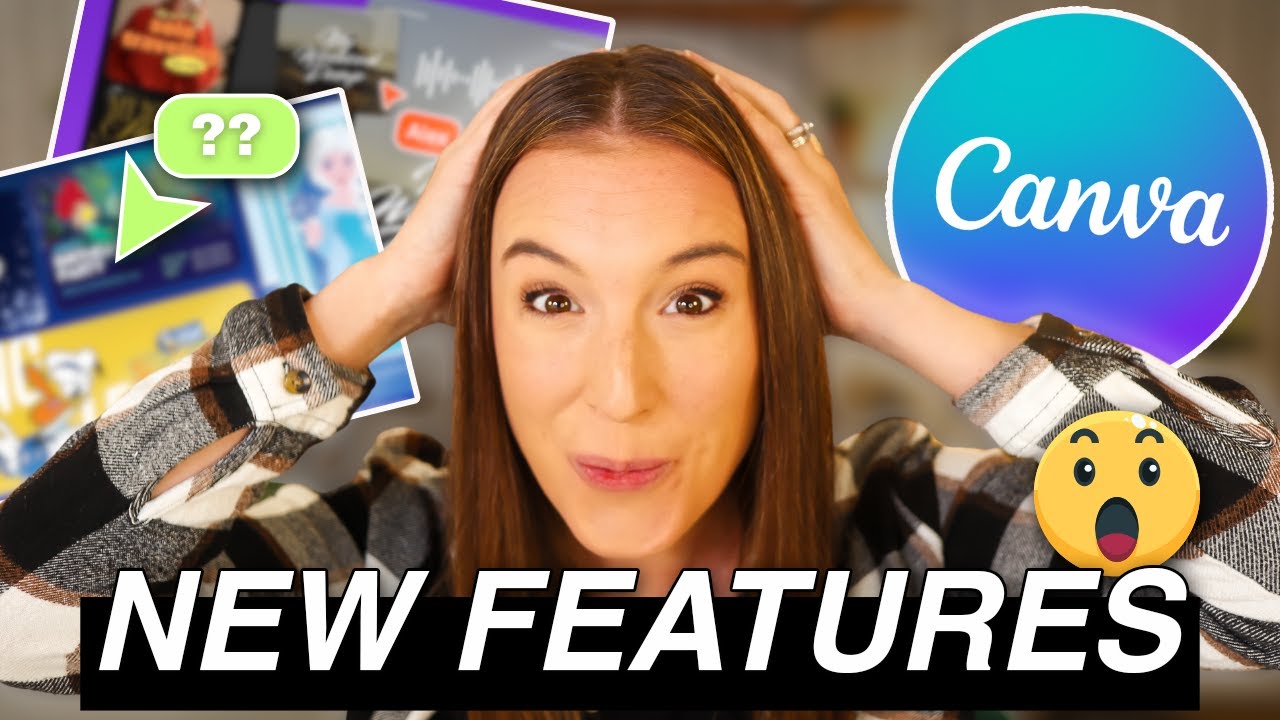
NEW Canva Features That Will CHANGE Your Design Game! 🔥 | CANVA UPDATE October 2024

iPhone Air's *Fancy* Camera Bump

Walt Disney | How They Created Cartoon Animations
5.0 / 5 (0 votes)