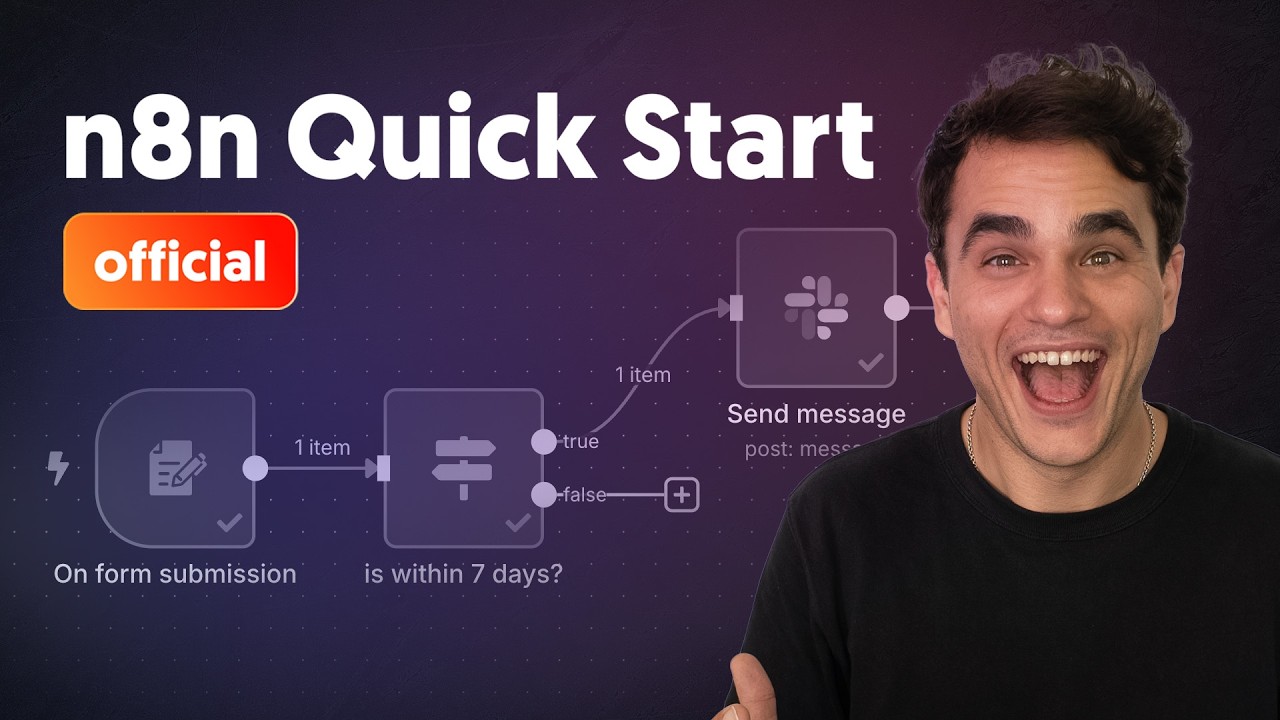n8n Beginner Course (3/9) - What are nodes?
Summary
TLDRIn this video, the basics of nodes in Naden are covered, explaining how they form the foundation of workflows. Nodes are categorized into triggers, functions, and exit points. The video walks through how to add, configure, and execute nodes on a canvas, using Google Sheets as an example. It highlights the importance of parameters, input/output data, and authentication for connecting apps. The tutorial also covers the different views of data (table, JSON, schema) and offers insights on handling node settings, including error management and filtering. The goal is to build effective workflows by understanding node operations and configurations.
Takeaways
- 😀 Nodes are the building blocks of workflows in Naden, and every workflow is created by connecting consecutive nodes.
- 🎯 There are three main categories of nodes: Entry points (triggers), Functions (data transformation), and Exit points (applications).
- 🛠️ Nodes are grouped by type, including triggers, actions, data transfer, and advanced options, making it easier to add them to the canvas.
- 📜 When adding the first node to a workflow, you’ll be prompted to choose a trigger to start the workflow, such as a manual trigger or an app event.
- 🔎 Nodes are configured with parameters specific to the operation, and you can also access advanced settings for general options like execution behavior and notes.
- 🔐 Credentials are required to authenticate and securely access different applications and services when building workflows.
- 📊 Naden provides three data views: Table View (columns and rows), JSON View (key-value pairs), and Schema View (keys with sample values).
- ⚙️ Every node has an **operation**, which is a specific action the node performs, such as reading data or updating rows in Google Sheets.
- 🖱️ Nodes can be configured to execute once or multiple times, with retry options in case of failure, ensuring smoother workflow automation.
- 📝 Node settings include options for error handling, retry on failure, and the ability to add notes for documentation, making workflows easier to understand and manage.
Q & A
What is a node in Naden, and why is it important?
-A node in Naden is the basic building block of a workflow. It represents a single unit of work or action, such as a trigger, function, or exit point. Nodes are connected in sequences to form workflows, and each workflow is composed of these nodes to automate tasks.
What are the three main categories of nodes in Naden?
-The three main categories of nodes in Naden are: 1) Entry points (triggers), which initiate the workflow. 2) Functions, which allow data transformation, filtering, or formatting. 3) Exit points (apps), where data is sent or outputted.
How do you add a node to a Naden workflow?
-To add a node to a Naden workflow, you can click on the 'Add First Step' or the plus button at the top right of the screen. You will be prompted to select the first trigger node, and you can continue adding subsequent nodes either manually or by choosing from a list of available actions and apps.
What happens when you add a trigger node in Naden?
-When you add a trigger node, it acts as the starting point for your workflow. It allows you to select an event that will trigger the execution of the workflow. For example, you can set a manual trigger or choose from a variety of app-based triggers.
What is the significance of the 'operation' within a node in Naden?
-The 'operation' within a node defines the specific action that the node will perform. For example, in a Google Sheets node, operations might include 'get rows,' 'append data,' or 'clear sheet.' Each operation corresponds to a different functionality within the selected application.
What are the two types of configurations available in a node's settings?
-The two types of configurations available in a node's settings are: 1) Parameters, which are specific to the given node and operation, such as choosing which spreadsheet to read data from. 2) Advanced settings, which are node-independent and include general options like notes, visuals, and execution settings.
What is the purpose of the 'credentials' setting in Naden?
-The 'credentials' setting allows you to authenticate with different applications or services within Naden. This ensures secure access to external data sources and services and is crucial for workflows involving app integration.
What is the difference between the three views (Table, JSON, and Schema) in Naden?
-The three views in Naden provide different perspectives of the data: 1) The Table view displays data in a structured format, similar to a spreadsheet. 2) The JSON view shows the output data as key-value pairs. 3) The Schema view displays keys from the input and example corresponding values, which helps in understanding the structure of the data.
What are the options available for managing a node's execution settings?
-In the execution settings of a node, you can choose options like executing the node once, outputting data, retrying on failure, and handling errors. These options are useful for controlling how and when the node runs and how it responds to errors.
How does the Naden platform handle input and output data for each node?
-In Naden, the input data represents what the node reads, while the output data is the result of the node's execution. Data can be viewed in different formats such as Table, JSON, or Schema, making it easier to understand and work with the data that flows between nodes.
Outlines

This section is available to paid users only. Please upgrade to access this part.
Upgrade NowMindmap

This section is available to paid users only. Please upgrade to access this part.
Upgrade NowKeywords

This section is available to paid users only. Please upgrade to access this part.
Upgrade NowHighlights

This section is available to paid users only. Please upgrade to access this part.
Upgrade NowTranscripts

This section is available to paid users only. Please upgrade to access this part.
Upgrade Now5.0 / 5 (0 votes)