Adding Custom Error Bars to Column Graphs in Google Sheets
Summary
TLDRIn this video, Dr. Pierce guides viewers through adding custom error bars to column graphs in Google Sheets. Using photosynthesis lab data as an example, he explains how to prepare data, create a column chart, and adjust each series individually to apply specific error values like standard deviation. He highlights common pitfalls, such as default percentage error bars and single-series limitations, and provides step-by-step instructions for setting constant values for each series. While the video focuses on the technical process rather than interpreting the data, it equips users with the practical skills needed to accurately display custom error bars on their graphs.
Takeaways
- 😀 The video demonstrates how to add custom error bars to column graphs in Google Sheets.
- 😀 It emphasizes that the video does not cover which error values to use, only how to plot them.
- 😀 Error bars can represent standard deviation, standard error, or min/max values depending on the dataset.
- 😀 Google Sheets can misinterpret labels, so cleaning or adjusting headers helps control graph formatting.
- 😀 By default, all columns may be treated as a single series, preventing individual error bars.
- 😀 Each column must be made a separate series to apply distinct error bars to each.
- 😀 Custom error bars are added under Customize → Series → Error bars in Google Sheets.
- 😀 The 'Constant' option should be selected for custom error values instead of percentages.
- 😀 Each series must be updated individually with its respective error value for accuracy.
- 😀 The presenter uses a photosynthesis lab dataset to illustrate the process step-by-step.
- 😀 Verifying the final graph ensures each series displays the correct error bar values.
- 😀 Although applying custom error bars can be tedious, it is the only method to show different errors per series in Google Sheets.
Q & A
What is the primary goal of the video?
-The primary goal of the video is to show how to add custom error bars onto column graphs in Google Sheets, which is not an intuitive process.
What is the video not focused on?
-The video is not focused on which values to use for plotting error bars. It assumes that viewers have already decided which values to use (e.g., standard deviation, standard error, etc.).
What kind of experiment does the data in the video come from?
-The data comes from a photosynthesis lab experiment where different colors of light were tested on plants, and the rate of photosynthesis was measured in five trials.
Why does the speaker suggest removing some labels in the dataset before graphing?
-The speaker suggests removing some labels to prevent Google Sheets from making incorrect assumptions, particularly with misspelled labels. This allows for more control over the final graph.
What is the default error bar value in Google Sheets, and why is it problematic?
-The default error bar value in Google Sheets is set to 10%. This is not suitable for the speaker's experiment, where custom error values (like standard deviation) are needed.
Why does the speaker need to switch rows and columns in the data setup?
-Switching rows and columns is necessary to make each data series (representing a different color of light) its own distinct series, which allows for the addition of custom error bars to each one individually.
What does the speaker mean when they say, 'each of the columns is a different color'?
-The speaker means that, after adjusting the data setup, each data series (represented by a different color of light in the experiment) is treated as an individual series on the graph. This allows for specific error bars to be applied to each series.
How does the speaker add custom error bars to the graph?
-To add custom error bars, the speaker selects each data series under the 'Customize' section, then sets the error bars as a constant value corresponding to the standard deviation for each series.
What value does the speaker use for the error bars in their example, and why?
-The speaker uses specific constant values for the error bars, such as 0.43 for the blue series, based on the calculated standard deviations of the data. This allows for accurate representation of uncertainty in the graph.
What is the purpose of adding custom error bars to a graph?
-Custom error bars are added to a graph to visually represent the variability or uncertainty in the data. They help convey how much the individual data points might differ from the average or expected values.
How does the speaker suggest checking for errors after adding the custom error bars?
-The speaker suggests double-checking each error bar value to ensure that they match the desired constant values. If something looks incorrect, they can adjust the values until the graph is accurate.
Outlines

This section is available to paid users only. Please upgrade to access this part.
Upgrade NowMindmap

This section is available to paid users only. Please upgrade to access this part.
Upgrade NowKeywords

This section is available to paid users only. Please upgrade to access this part.
Upgrade NowHighlights

This section is available to paid users only. Please upgrade to access this part.
Upgrade NowTranscripts

This section is available to paid users only. Please upgrade to access this part.
Upgrade NowBrowse More Related Video

Dr. Esselstyn: “Mediterranean Diet (and Olive Oil) creates Heart Disease!”

How to pass DNB theory | how to prepare dnb theory exam | dnb exam pattern |dnb theory exam papers

Should Letter Grades Be Abandoned?
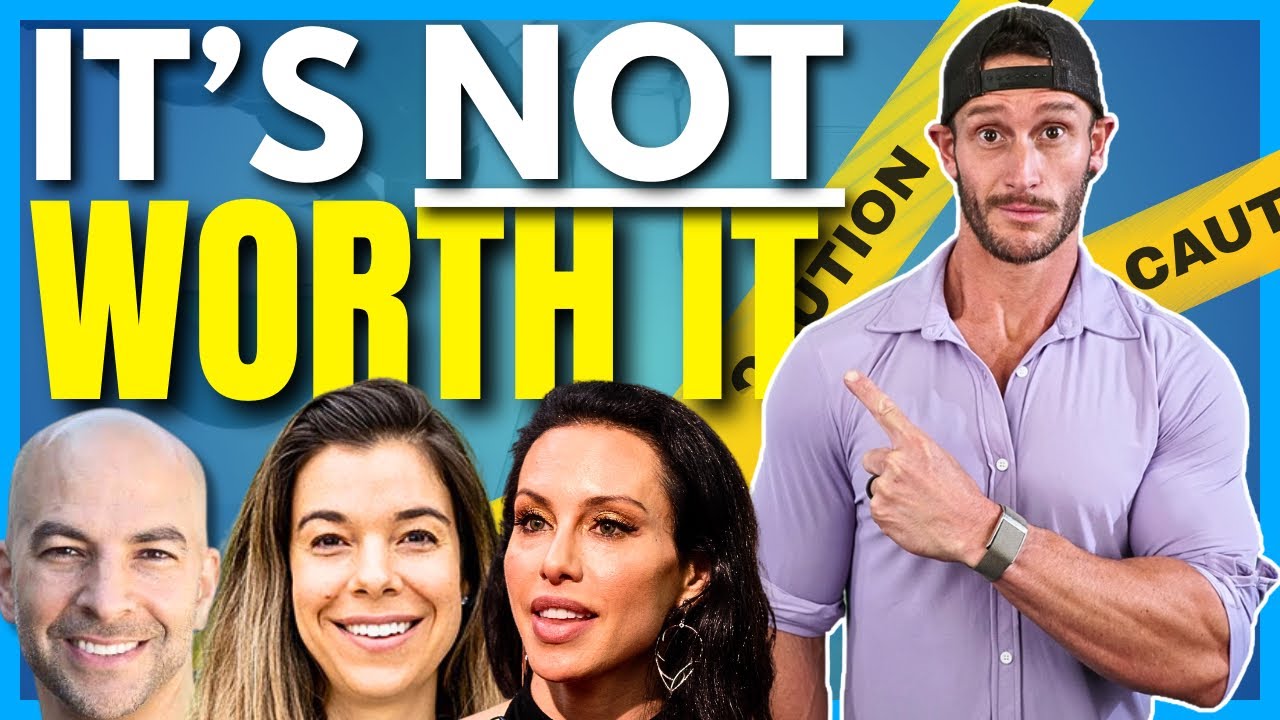
Why Experts are Warning Against Fasting - Dr. Peter Attia, Dr. Rhonda Patrick, Dr. Gabrielle Lyon

Think Cultural Health Case Study: Cultural and religious beliefs

Invisalign Braces Fitting Appointment - Orthodontist Explains Each Step! (Including Attachments)
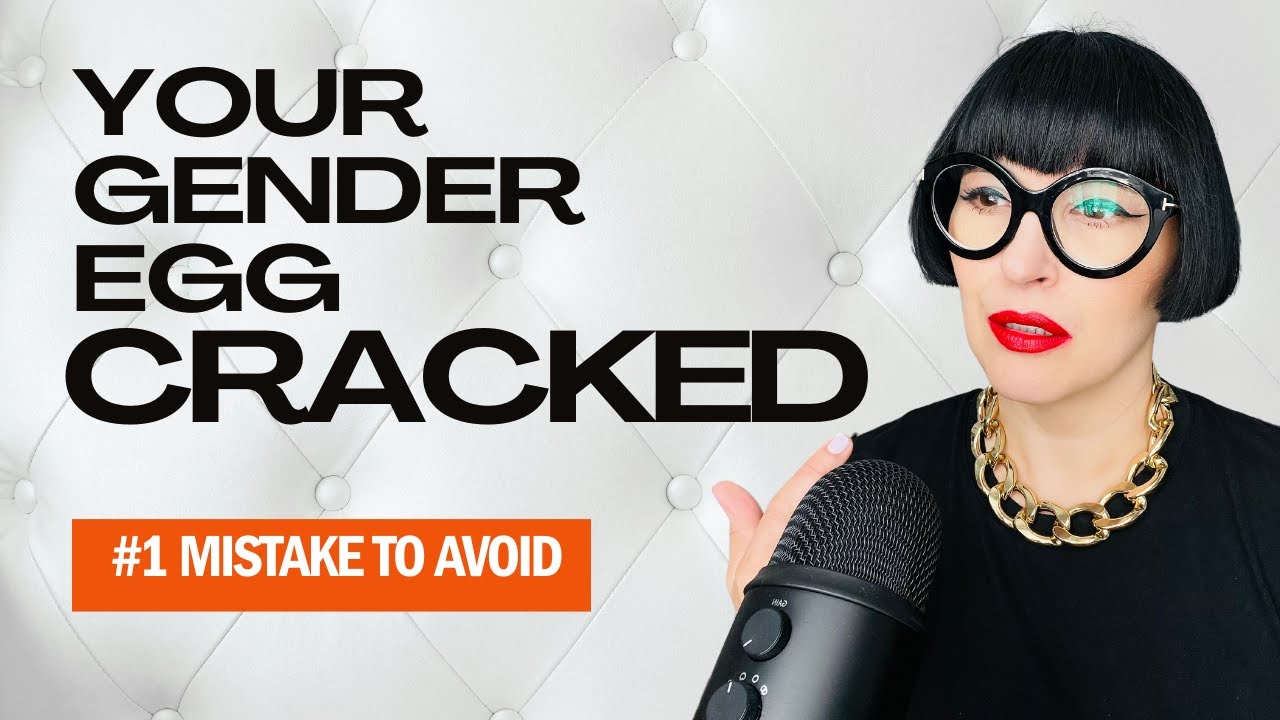
#1 Mistake to Avoid When Your Gender Egg Cracks and Why!
5.0 / 5 (0 votes)