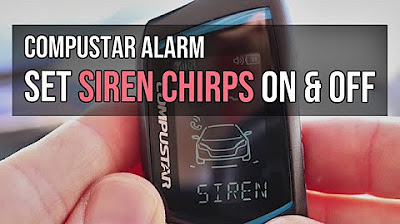Lengkap cara print excel tidak terpotong, tidak kecil dan terlihat rapi
Summary
TLDRIn this tutorial, the presenter guides viewers through the process of printing an Excel worksheet without cutting off any content, while ensuring the printout is neat and legible. Key steps include selecting the appropriate paper size (F4), adjusting page orientation, using the Page Layout View to visualize the printout, and modifying scaling and margins to fit all content on the page. The presenter also shows how to center the document, avoid overly small text, and fine-tune print settings for a clean, professional result. The tutorial emphasizes the importance of previewing before printing to ensure everything is aligned perfectly.
Takeaways
- 📝 Before printing an Excel worksheet, always check the print preview to see if the content is cut off or misaligned.
- 📄 Select the correct paper size for printing, such as F4, to ensure the worksheet fits the page properly.
- 🖼️ Choose between portrait or landscape orientation depending on the layout of your content; landscape is often better for wide tables.
- 🔧 Use 'Page Layout' view to see how your worksheet will appear on paper and make adjustments before printing.
- ↔️ Adjust column widths and row heights manually by dragging the dividing lines to prevent content from being cut off.
- 📉 Use the scaling feature to reduce the worksheet size (e.g., from 100% to 90%) to fit all content on one page without cutting it off.
- ⚖️ Center your content horizontally and vertically on the page using the margin settings for a neat and balanced printout.
- 📏 Adjust left, right, top, and bottom margins to maximize the usable space on the paper and prevent excessive empty areas.
- 🔍 Ensure text size remains readable by checking the scaling and margins before printing, so the output is neither too small nor cramped.
- ✅ Always perform a final print preview check to confirm that all adjustments result in a neat, well-aligned, and complete printout.
Q & A
What is the first step before printing an Excel worksheet to ensure it is not cut off?
-The first step is to choose the paper size in the Page Layout menu by selecting 'Size' and choosing the appropriate paper, such as F4.
Why is it recommended to use Landscape orientation for printing wide Excel tables?
-Landscape orientation extends the page horizontally, which helps fit more columns on a single page and prevents them from being cut off.
What is the purpose of switching to Page Layout view in Excel before printing?
-Page Layout view shows how the worksheet will appear on paper, allowing you to identify areas that may be cut off and adjust them before printing.
How can you manually adjust columns to fit on a single printed page?
-You can place the mouse on the dividing line of a column until the left-right arrow appears, then click, hold, and drag to adjust the width so that everything fits.
What is the alternative method to adjust content if columns are still cut off?
-You can use the Scale option under Page Layout → Scale to Fit to reduce the worksheet size, for example from 100% to 90%, until it fits on one page.
How can you ensure that the printed table is centered on the page?
-Go to Page Layout → Margins → Custom Margins, and check 'Horizontally' to center the table on the page. You can also check 'Vertically' if you want vertical centering.
Why might adjusting the left and right margins be necessary when scaling up the worksheet?
-Reducing the left and right margins allows more space for the worksheet on the page, preventing content from being cut off when increasing the scale.
What should you check in the print preview before sending the worksheet to the printer?
-Ensure that the content is fully visible, not cut off, centered on the page, and that the text is large enough to be readable.
What is the importance of maintaining consistent horizontal and vertical spacing when printing?
-Consistent spacing ensures that the printed document looks neat, with equal margins on all sides, which improves readability and visual appearance.
If the printed worksheet appears too small after scaling, what adjustments can be made?
-You can adjust the margins closer to the edge of the paper to allow a larger scale without cutting off the content, maximizing the use of paper space.
What are green dotted lines in Page Layout view, and what do they indicate?
-Green dotted lines indicate that part of the worksheet will spill onto the next page, showing areas that might be cut off if printed as-is.
Why is it important to pay attention to scaling and margins together when printing?
-Scaling reduces the worksheet size, while margins determine printable space. Both need to be balanced to ensure the worksheet fits properly and remains readable.
Outlines

This section is available to paid users only. Please upgrade to access this part.
Upgrade NowMindmap

This section is available to paid users only. Please upgrade to access this part.
Upgrade NowKeywords

This section is available to paid users only. Please upgrade to access this part.
Upgrade NowHighlights

This section is available to paid users only. Please upgrade to access this part.
Upgrade NowTranscripts

This section is available to paid users only. Please upgrade to access this part.
Upgrade NowBrowse More Related Video
5.0 / 5 (0 votes)