Libraries in App Lab
Summary
TLDRIn this tutorial, Ariana demonstrates how to effectively use the Libraries tool in App Lab. She walks viewers through creating a library, adding descriptive names and comments, selecting functions, and publishing it for personal or class use. The video also covers importing libraries from others, managing and viewing available functions, and removing or unpublishing libraries when they are no longer needed. Ariana emphasizes the importance of adding comments to functions so they appear in shared libraries, providing a clear, step-by-step guide for organizing and sharing code efficiently within App Lab projects.
Takeaways
- 😀 Click on the share button in App Lab to begin sharing your library.
- 😀 Toggle the option to share your code as a library by selecting 'Share as Library'.
- 😀 Provide a meaningful name for your library and include a description of its functions.
- 😀 Make sure all functions have comments before publishing your library.
- 😀 To share your library with others, click 'Publish' after filling in the necessary details.
- 😀 Use the generated library ID to share your library with others or restrict access to specific users.
- 😀 You can access libraries from your class by navigating to 'Manage Libraries' in the toolbox settings.
- 😀 To import a library into your program, simply click the plus button under 'Import Library from My Class'.
- 😀 Hovering over imported library functions shows detailed comments about their purpose.
- 😀 If you no longer need a library in your project, you can remove it by clicking the trash can icon under 'Manage Libraries'.
- 😀 To stop sharing your library, go back to the 'Share' settings and toggle off the 'Share Library' option to unpublish it.
Q & A
Who is presenting the tutorial in the video?
-The tutorial is presented by Ariana.
What is the main purpose of the tutorial?
-The tutorial demonstrates how to use the Libraries tool in App Lab, including creating, sharing, importing, and managing libraries.
What is the first step after writing a library in App Lab?
-After writing a library, click on the share button at the top left, then select 'Show advanced options' and toggle to 'Share as library'.
Why is it important to give functions comments before publishing a library?
-Functions without comments will not appear in the library for others to use, as shown by Ariana's 'multiply by' function which was excluded due to missing comments.
How can you give your library a meaningful name and description?
-Erase the default library name and type a meaningful name. Then add a description explaining the purpose of the library, like 'functions to manipulate lists'.
How can you select which functions to include when publishing a library?
-Under the 'Functions' section, you can either select all functions or choose specific ones to include in the library.
How do you import a library created by someone else in your class?
-Click on the gray gear next to the toolbox, select 'Manage Libraries', find the library under 'Import library from my class', and click the plus button to add it to your program.
How can you view the comments for functions in an imported library?
-Hover over the functions in the library; any functions with comments will display them, while functions without comments will not appear.
What steps are required to remove a library from your project?
-Click the gray gear again, go to 'Manage Libraries', find your library, and click the trash can icon to remove it from the project.
How can you prevent others from using a library you previously shared?
-Go back to where the library was created, click the share button, select 'Show advanced options', toggle to 'Share library', click the share library button, then scroll down and click 'Unpublish'.
What is the significance of the 'Manage Libraries' option in App Lab?
-'Manage Libraries' allows users to view, import, and remove both their own libraries and libraries shared by others in their class.
Outlines

This section is available to paid users only. Please upgrade to access this part.
Upgrade NowMindmap

This section is available to paid users only. Please upgrade to access this part.
Upgrade NowKeywords

This section is available to paid users only. Please upgrade to access this part.
Upgrade NowHighlights

This section is available to paid users only. Please upgrade to access this part.
Upgrade NowTranscripts

This section is available to paid users only. Please upgrade to access this part.
Upgrade NowBrowse More Related Video
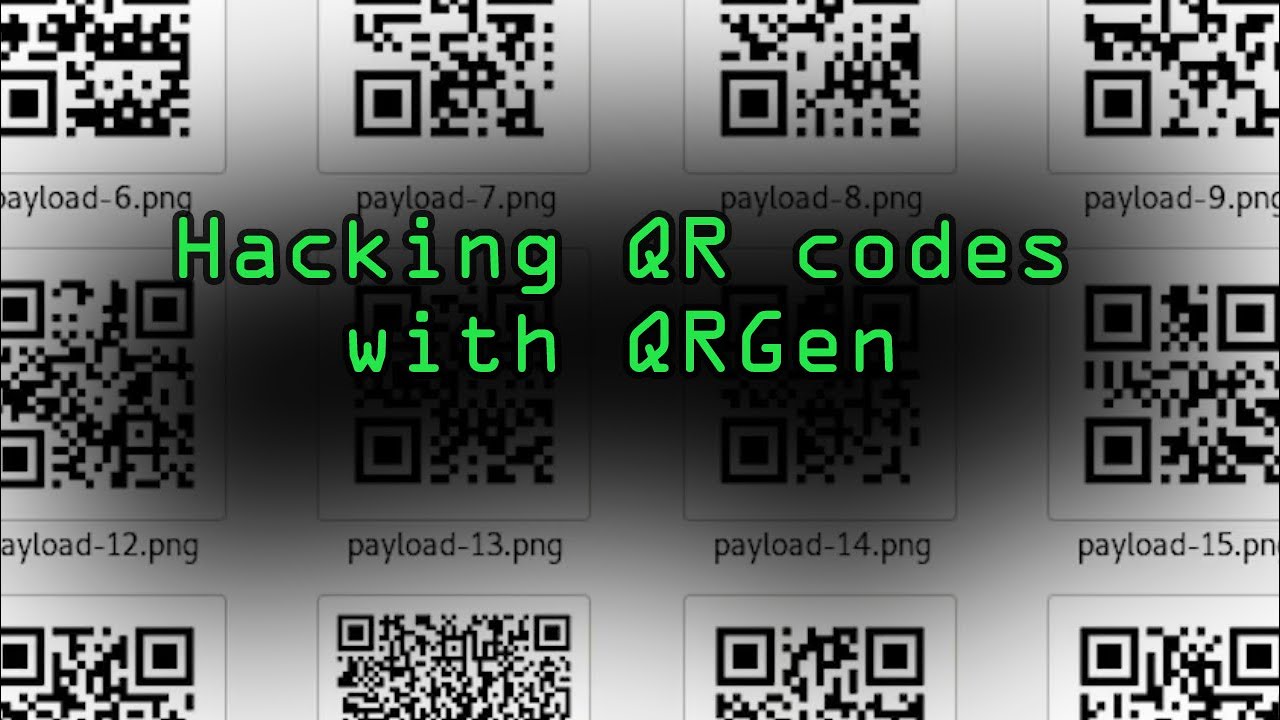
Hacking QR Codes with QRGen to Attack Scanning Devices [Tutorial]

Twitter Sentiment Analysis in Python

Monitoring Suhu Dan Kelembaban Menggunakan ESP32 + DHT22 Dengan Protokol MQTT

cara membuat lebel makanan menggunakan aplikasi pixellab

Python Machine Learning Tutorial | Splitting Your Data | Databytes

CARA MUDAH PARAFRASE DENGAN QUILLBOT
5.0 / 5 (0 votes)