How To Connect CJ Dropshipping To Shopify (2025 Tutorial)
Summary
TLDRThis tutorial demonstrates how to connect your Shopify store with CJ Dropshipping. The video walks through the process of creating an account on CJ Dropshipping, logging in, and linking it to your Shopify store using the CJ Dropshipping app. It then covers how to add and customize products, including selecting shipping options and managing inventory. The tutorial also emphasizes the importance of managing product listings and pricing, with practical advice on optimizing delivery times and costs. The process is simple and effective for those starting with dropshipping on Shopify.
Takeaways
- 😀 Create an account on CJ Dropshipping at cjdropshipping.com for easy management of your dropshipping store.
- 😀 You can sign up for CJ Dropshipping using email or through social platforms like WhatsApp, Facebook, Google, or Shopify.
- 😀 Install the CJ Dropshipping app via the Shopify App Store to connect your Shopify store with CJ Dropshipping.
- 😀 After installing the app, authorize the connection between your Shopify store and CJ Dropshipping by confirming the store link.
- 😀 Confirm the store connection by navigating to the 'Store Authorization' section in your CJ Dropshipping dashboard.
- 😀 To add products, browse CJ Dropshipping for items you want to list and add them to your queue for further review.
- 😀 Customize your product listings by checking product quality, communicating with suppliers, and ensuring all details are correct.
- 😀 Use the 'CJ Ordinary Shipping' method for optimal shipping time and cost-efficiency when adding products to your Shopify store.
- 😀 After reviewing your products, you can easily list them on Shopify by clicking 'List Now' in your CJ Dropshipping account.
- 😀 You can edit product listings within Shopify for better control over the final presentation of your products.
- 😀 Once your products are listed, check your Shopify store's product page to ensure everything appears as expected and is synced correctly.
Q & A
What is the first step to connect Shopify with CJ Dropshipping?
-The first step is to visit cjdropshipping.com, create an account, and log in to your CJ Dropshipping dashboard.
Can I use my Shopify account to register for CJ Dropshipping?
-Yes, you can create an account on CJ Dropshipping using your Shopify account, or you can use other methods like email, WhatsApp, Facebook, Google, or Apple.
Where can I find the CJ Dropshipping app on Shopify?
-To find the CJ Dropshipping app, go to your Shopify admin, click on 'Settings' > 'Apps and Sales Channels', and then search for 'CJ Dropshipping' in the Shopify App Store.
How do I install the CJ Dropshipping app on Shopify?
-After searching for CJ Dropshipping in the Shopify App Store, click on it and then click 'Install'. Once installed, you will be led to an authorization page where you can confirm the connection.
What happens after I authorize the connection between Shopify and CJ Dropshipping?
-Once authorized, your Shopify store will be connected to CJ Dropshipping, and you'll be able to start adding products from CJ Dropshipping to your store.
How can I check if my Shopify store has been successfully linked to CJ Dropshipping?
-You can go to your CJ Dropshipping dashboard, click on 'My CJ', then navigate to 'Store Authorization' to see if your Shopify store is listed.
Why should I add products to my queue before listing them on Shopify?
-Adding products to your queue allows you to review and customize the product details, such as talking to suppliers, asking for more photos, and checking for better prices before listing them.
What is the recommended shipping method for products listed on Shopify via CJ Dropshipping?
-The recommended shipping method is 'CJ Ordinary Shipping' because it offers a good balance of delivery time and cost-effectiveness.
Can I customize the product listings that come from CJ Dropshipping?
-Yes, you can customize product listings on Shopify, including setting your own prices, changing descriptions, and adjusting the shipping options.
How do I edit a product listing after it has been added to my Shopify store?
-You can go to your Shopify admin, click on 'Products', select the product, and then click 'Edit' to make changes to the listing.
Outlines

This section is available to paid users only. Please upgrade to access this part.
Upgrade NowMindmap

This section is available to paid users only. Please upgrade to access this part.
Upgrade NowKeywords

This section is available to paid users only. Please upgrade to access this part.
Upgrade NowHighlights

This section is available to paid users only. Please upgrade to access this part.
Upgrade NowTranscripts

This section is available to paid users only. Please upgrade to access this part.
Upgrade NowBrowse More Related Video
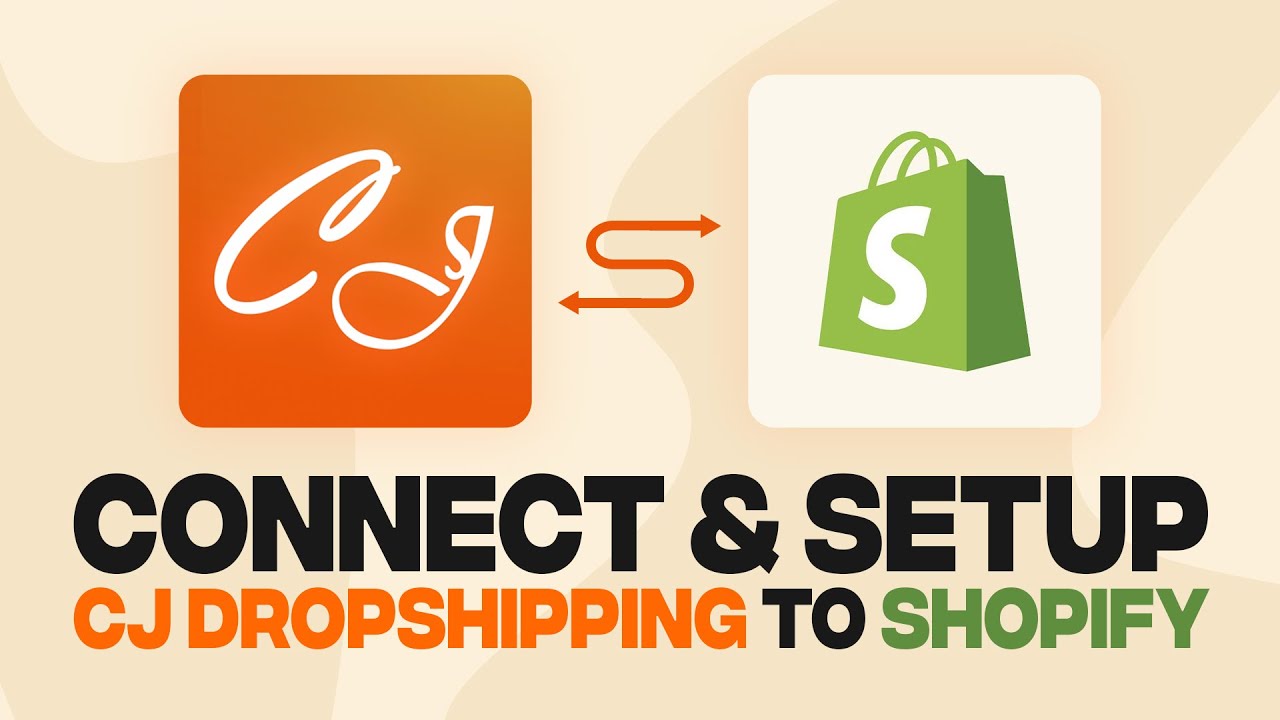
How To Connect CJ Dropshipping To Shopify (2024) Fast and Easy

Best 5 Platforms To Start Dropshipping | Better Than Shopify

How To Use CJ Dropshipping With Shopify - 2024 Step By Step Tutorial (FOR BEGINNERS)
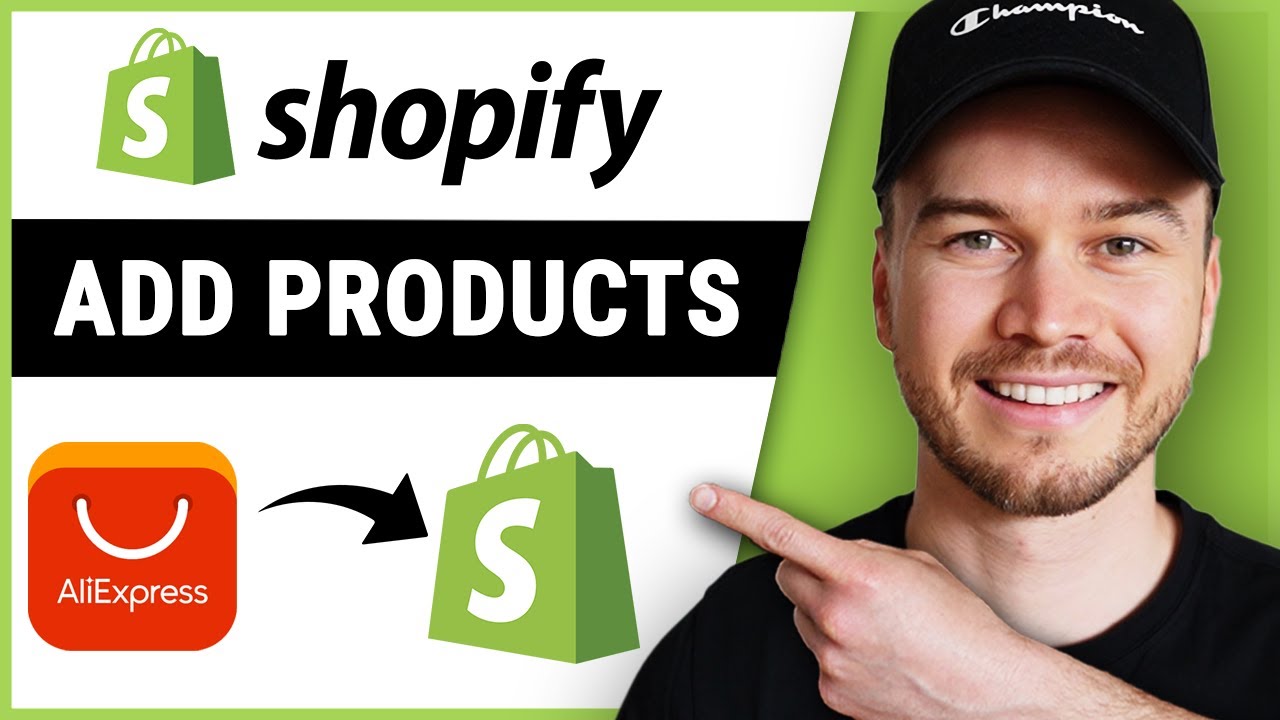
How to Add Products to Shopify from Aliexpress (Updated)
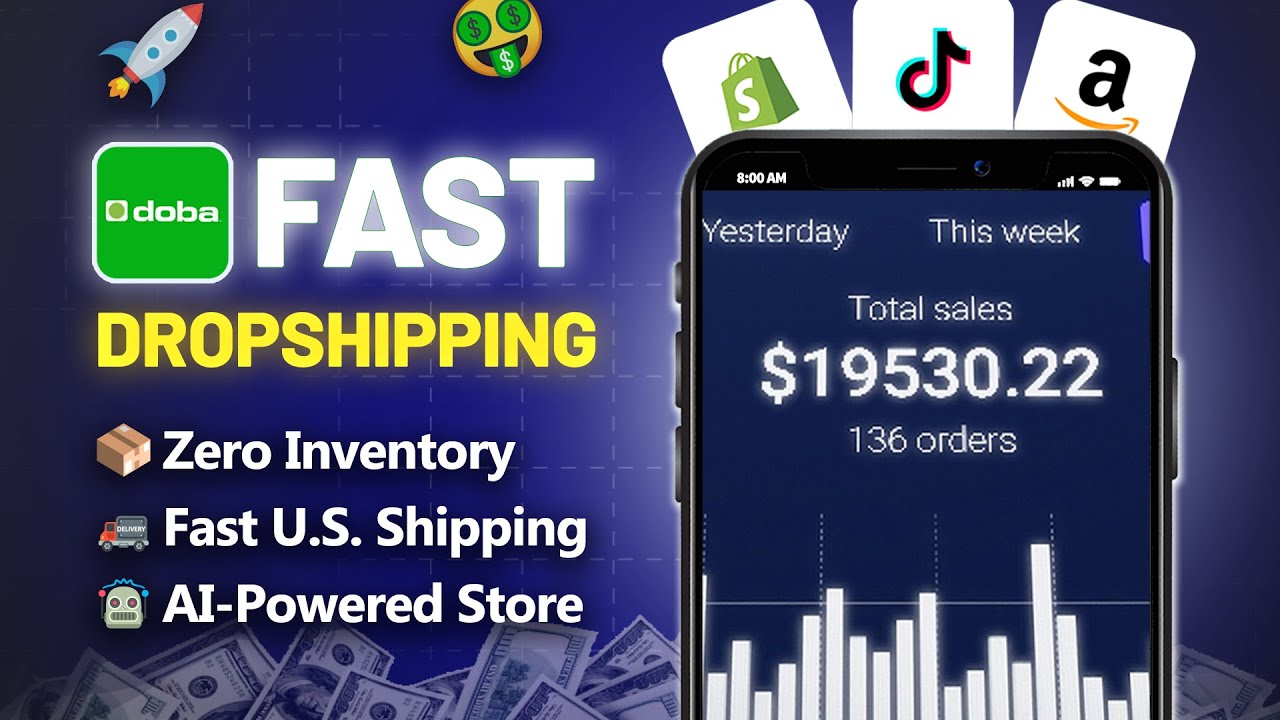
【 Fast Dropshipping 】Start a Smart Dropshipping Business with Doba | AI Tools + Supplier Clips
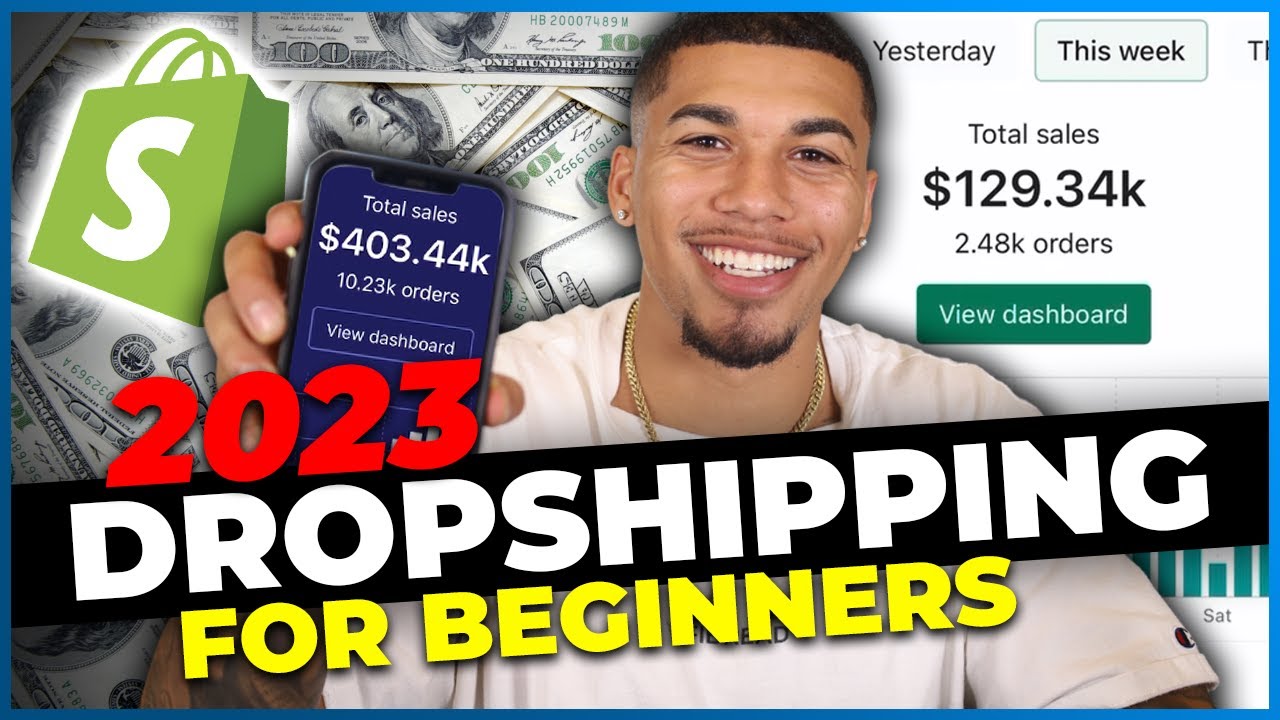
How To Start Shopify Dropshipping in 2023 (FOR BEGINNERS)
5.0 / 5 (0 votes)