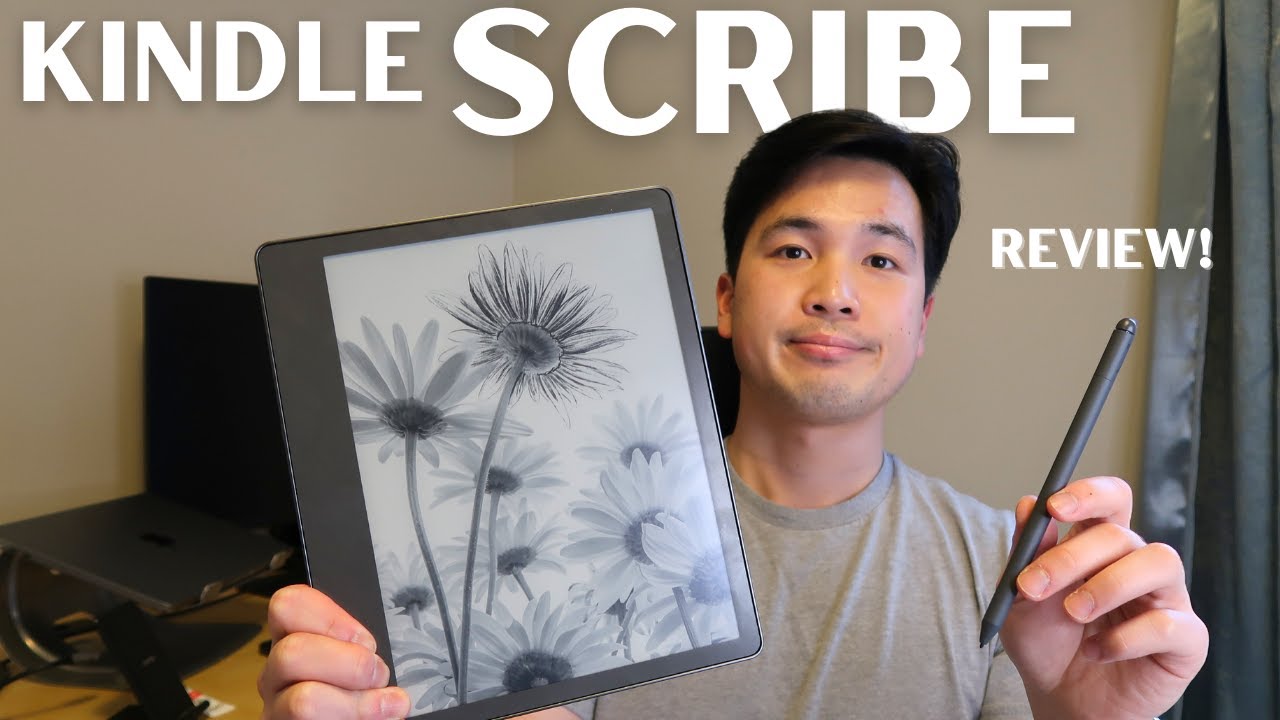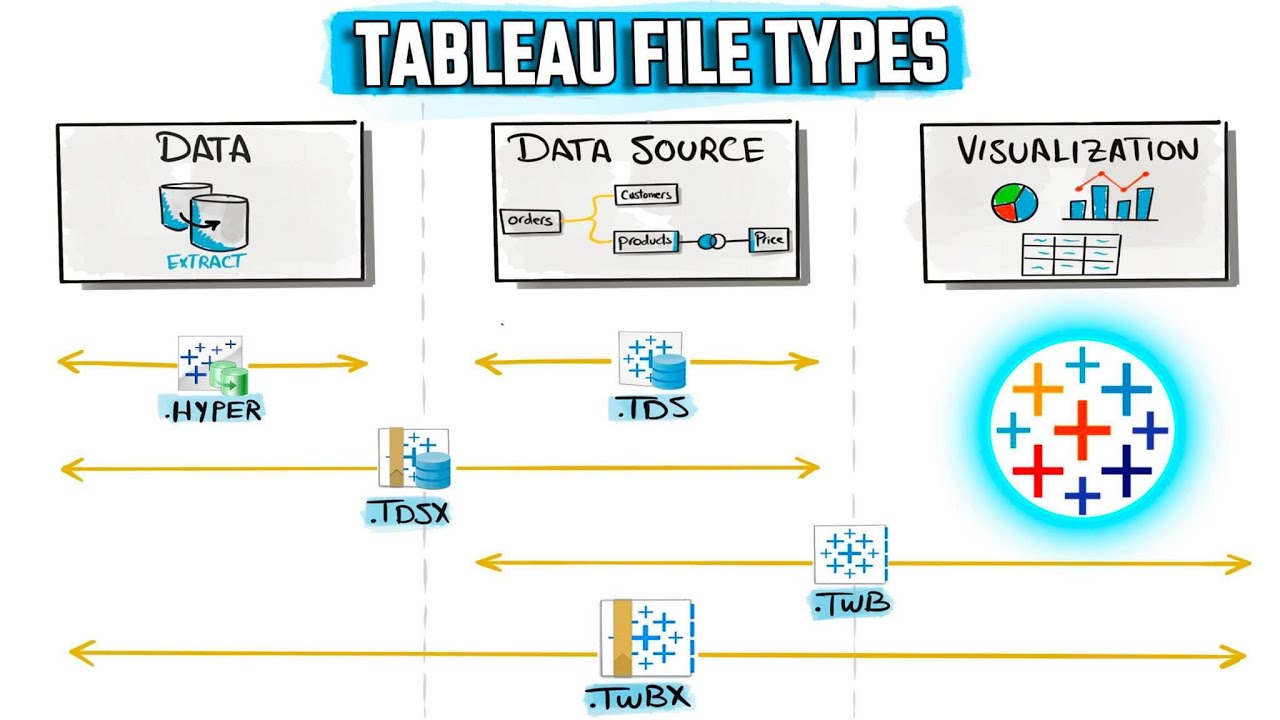Kindle Scribe PDF Files Review and Tips
Summary
TLDRIn this video, Nathan from the eBook Reader Blog explores how the Kindle Scribe handles various types of PDF files and their markup capabilities. He compares the 'Send to Kindle' method versus sideloading PDFs via USB, highlighting differences in features like margin adjustments, writing tools, and dictionary access. The video also covers PDF navigation, annotation options, contrast control, dark mode, and how to convert PDFs into Kindle format. Nathan also shares tips for efficient use of the Kindle Scribe, such as using a premium stylus and adjusting the front light for better reading experience.
Takeaways
- 😀 The Kindle Scribe allows users to add PDFs via USB or Send to Kindle app/email.
- 😀 With 'Send to Kindle,' users can highlight, annotate, and write directly on PDFs, but it lacks dictionary support and margin adjustments.
- 😀 Side-loaded PDFs (via USB) offer better contrast control, dictionary support, and landscape mode, but no direct annotation is possible.
- 😀 The Kindle Scribe supports text notes and highlights on side-loaded PDFs, but only highlights can be added directly to the document.
- 😀 The search function on the Kindle Scribe has been made more complex in the latest software update, with no easy way to return to previous search results.
- 😀 The Kindle Scribe offers a Table of Contents navigation feature, provided the PDF has it set up correctly.
- 😀 Side-loaded PDFs provide improved contrast, allowing users to adjust text visibility, which is especially helpful for lighter-text PDFs.
- 😀 The Kindle Scribe includes a Dark Mode that works with PDFs, inverting text and background for night-time reading.
- 😀 You can convert PDFs into Kindle format via 'Send to Kindle,' which is useful for text-based PDFs, but may distort complex layouts such as equations and images.
- 😀 Side-loaded PDFs provide a better reading experience with landscape mode, but this option is not available for 'Send to Kindle' PDFs.
Q & A
What are the two main ways to add PDFs to a Kindle Scribe?
-The two main ways to add PDFs to a Kindle Scribe are using the 'Send to Kindle' app or email method, or by side-loading the PDFs via USB.
What features are available when you use the 'Send to Kindle' option for PDFs?
-When using the 'Send to Kindle' option, you can annotate PDFs by writing on the screen and highlighting, but there are limited customization options. Key features include undo/redo, text highlighting, and email export of annotations.
What limitations exist when annotating PDFs transferred via 'Send to Kindle'?
-One limitation of the 'Send to Kindle' PDFs is that you cannot use the dictionary feature, nor can you adjust the margins or have full control over text size and layout. You also cannot add sticky notes like in eBooks.
How does the side-loading method differ from the 'Send to Kindle' method in terms of PDF customization?
-Side-loading PDFs via USB offers better customization options, such as contrast adjustments and landscape mode, which are not available with the 'Send to Kindle' method. However, it doesn't allow for direct writing or sticky notes on the PDFs.
Why is the dictionary feature unavailable for PDFs transferred via 'Send to Kindle'?
-The dictionary feature is not available for 'Send to Kindle' PDFs because these documents are treated differently compared to eBooks. The system does not support the lookup functionality for these specific PDFs.
What are the key advantages of side-loading PDFs on the Kindle Scribe?
-Key advantages of side-loading PDFs include better contrast control, the ability to use landscape mode, and the availability of the dictionary feature. Additionally, side-loaded PDFs display page numbers and allow for more text-based navigation.
Can you use dark mode with PDFs on the Kindle Scribe?
-Yes, you can use dark mode with PDFs on the Kindle Scribe, which inverts the screen to display white text on a black background. This works for both viewing the document and writing annotations.
What happens when you convert a PDF to Kindle format using the 'Send to Kindle' app?
-When you convert a PDF to Kindle format, the document is transformed into an eBook format. This works well for text-based PDFs, but it can cause issues with complex layouts, such as equations or images, which might not be rendered correctly.
What navigation options are available when reading PDFs on the Kindle Scribe?
-Navigation options for PDFs on the Kindle Scribe include using the table of contents (if available) to jump to specific pages, running searches, and scrolling through the document. However, the new interface makes navigating search results a bit more difficult than before.
Can you export annotated PDFs from the Kindle Scribe, and if so, how?
-Yes, you can export annotated PDFs from the Kindle Scribe via email. After sending the document to your Kindle, you can export it to a PDF with all annotations and highlights intact.
Outlines

This section is available to paid users only. Please upgrade to access this part.
Upgrade NowMindmap

This section is available to paid users only. Please upgrade to access this part.
Upgrade NowKeywords

This section is available to paid users only. Please upgrade to access this part.
Upgrade NowHighlights

This section is available to paid users only. Please upgrade to access this part.
Upgrade NowTranscripts

This section is available to paid users only. Please upgrade to access this part.
Upgrade NowBrowse More Related Video
5.0 / 5 (0 votes)