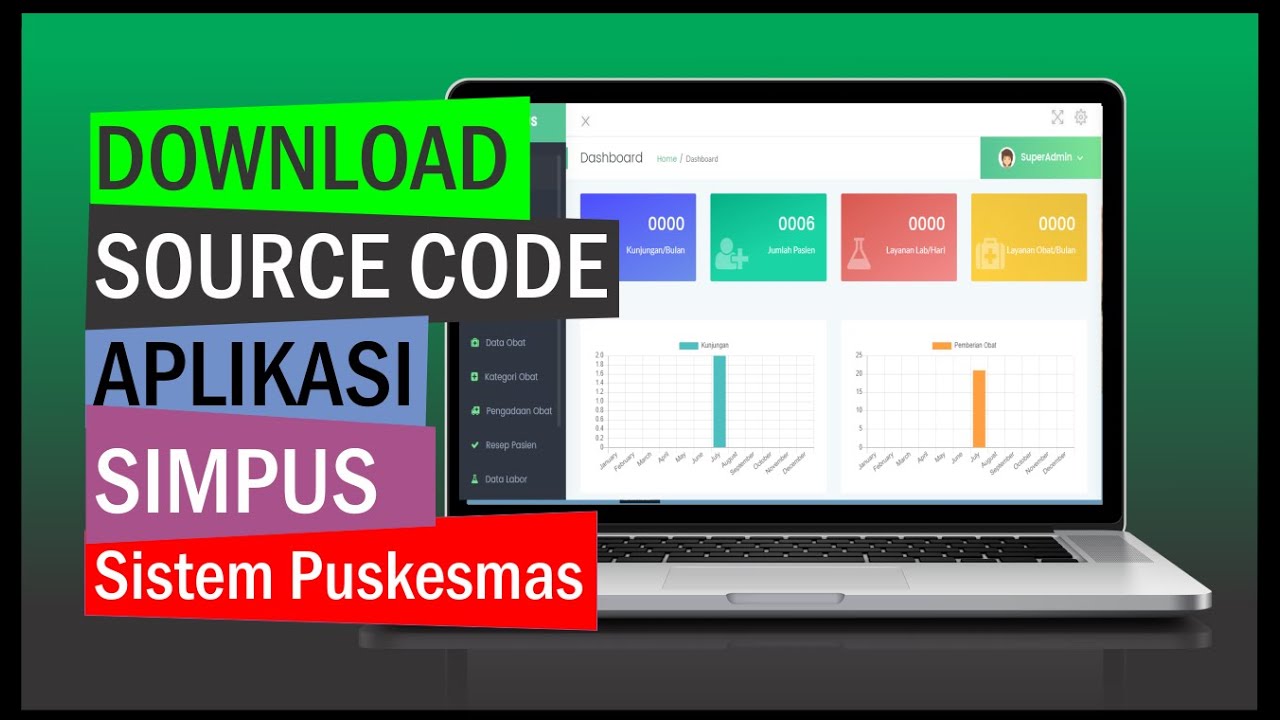Cara Melakukan Permintaan Barang Medis dan Non Medis di SIM Khanza
Summary
TLDRThis video provides a step-by-step guide on how to make requests for medical, non-medical, and kitchen goods in the SIM Kansa system. Users are shown how to navigate through the menu, select the appropriate request type, choose items, and specify quantities. The process includes verifying the request details before submission to avoid mistakes. In case of errors, users are instructed to contact the warehouse for correction. The guide ensures a smooth and efficient process for users, offering clear instructions for requesting various goods within the system.
Takeaways
- 😀 Always start by accessing the menu and using the magnifying glass to search for the item request in SIM Kansa.
- 😀 The request numbers and dates are automatically generated, so there's no need to modify them.
- 😀 You must select the correct room and direct the request accordingly before proceeding with the item selection.
- 😀 For medical goods, direct the request to the Drug Warehouse by clicking on the paperclip icon and selecting the warehouse.
- 😀 After selecting the room and warehouse, the employee and account details are automatically assigned to the request.
- 😀 When adding items, ensure the correct quantity and units are selected (e.g., one box of 100 masks).
- 😀 For multiple items, do not save the request immediately. Add all items first, then confirm the quantities before saving.
- 😀 Always double-check the quantities of the requested items before finalizing the request to avoid mistakes.
- 😀 Once the request is saved, you’ll be prompted to confirm the quantity before submitting. Press 'Yes' to proceed.
- 😀 If a mistake is made after sending the request, contact the Drug Warehouse to delete the request and re-submit it.
- 😀 The process for non-medical goods and kitchen goods requests is similar to the medical goods request, involving room selection, item search, and quantity confirmation.
Q & A
What is the first step to make a request in SIM KANSA?
-The first step is to go to the menu and click the magnifying glass icon to start the request process.
How do you select the type of goods to request in SIM KANSA?
-After clicking the magnifying glass icon, type the request and press Enter. Then, you can select the type of goods: Medical Goods (Medicine & BHP), Non-Medical Goods, or Kitchen Goods.
What is the difference between requesting medical goods and non-medical goods?
-The process for both is similar, but for medical goods, you need to direct the request to the Drug Warehouse, while for non-medical goods, you direct the request to the relevant department or location.
What should you do after selecting 'Request for Medicine and BHP'?
-Once you select 'Request for Medicine and BHP', the request number and date are automatically filled. Then, select the room to direct the request to and click the paperclip icon to choose the destination, such as the Drug Warehouse.
How do you confirm the items and quantities before submitting a request?
-You need to check the selected items and quantities carefully. Once confirmed, press 'Save'. The system will ask for confirmation to ensure the quantities are correct before you press 'Yes'.
What happens after you press 'Yes' to confirm the request?
-After pressing 'Yes', the request will be successfully sent, and the system will allow you to verify it by using the 'Search' function. If there is an error, you can contact the Drug Warehouse to delete the request and re-submit it.
Can you request multiple items at once in SIM KANSA?
-Yes, you can request multiple items in one go. However, you should not press 'Save' until you have selected all the items you want to request.
What is the purpose of the paperclip icon in the request process?
-The paperclip icon is used to select the destination for the request, such as the Drug Warehouse or another relevant department.
How do you ensure that the correct goods are requested?
-Before submitting the request, double-check the items and quantities. If there are mistakes after submission, you should contact the Drug Warehouse to delete the incorrect request and re-submit it.
How are non-medical and kitchen goods requests processed in SIM KANSA?
-The process for requesting non-medical and kitchen goods is similar to requesting medical goods. You select your room, search for the items, enter the quantities, and press 'Save' to submit the request.
Outlines

This section is available to paid users only. Please upgrade to access this part.
Upgrade NowMindmap

This section is available to paid users only. Please upgrade to access this part.
Upgrade NowKeywords

This section is available to paid users only. Please upgrade to access this part.
Upgrade NowHighlights

This section is available to paid users only. Please upgrade to access this part.
Upgrade NowTranscripts

This section is available to paid users only. Please upgrade to access this part.
Upgrade NowBrowse More Related Video
5.0 / 5 (0 votes)