Curso APP INVENTOR 4 - DISPOSICIONES | Disposición HORIZONTAL, VERTICAL, TABULAR y SCROLL
Summary
TLDRIn this video, viewers are introduced to the various layout types in App Inventor, such as horizontal, vertical, tabular, horizontal scroll, and vertical scroll arrangements. The tutorial explains how to create and customize these layouts by adjusting component properties like width and height. Practical examples show how to arrange buttons and other elements within different layouts, offering insight into how to make the most of the design tools in App Inventor. The video highlights the ease and utility of these layouts for creating user-friendly applications.
Takeaways
- 😀 A disposition in App Inventor is a container that holds different UI components, such as buttons, images, or text.
- 😀 There are different types of dispositions in App Inventor, including horizontal, vertical, tabular, horizontal scroll arrangement, and vertical scroll arrangement.
- 😀 A horizontal disposition arranges components side by side, and its width can be adjusted to fit the screen using percentage values.
- 😀 Vertical dispositions stack components vertically and can also be resized to fit the screen width using the 100% width property.
- 😀 A tabular disposition arranges components like a table with defined rows and columns, and each cell can contain a UI element like a button.
- 😀 For both horizontal and vertical dispositions, adjusting the width of the individual components (buttons) can allow you to control their distribution within the container.
- 😀 Horizontal Scroll Arrangement allows elements to be arranged horizontally and offers the ability to scroll left to right if there are too many components to fit the screen.
- 😀 Vertical Scroll Arrangement allows elements to be arranged vertically, and users can scroll up and down to view all the components.
- 😀 Adjusting the 'width' or 'height' properties in App Inventor allows for flexible layout design across different screen sizes and orientations.
- 😀 It is possible to dynamically change the names and text of components within the App Inventor interface, making the design more customizable and user-friendly.
Q & A
What is a layout in App Inventor?
-A layout in App Inventor is a container that holds and organizes components within an app. It helps in structuring the app's interface, allowing components to be displayed in an organized manner.
What is the difference between a horizontal layout and a vertical layout?
-A horizontal layout arranges components side by side, while a vertical layout arranges components in a top-to-bottom fashion.
How do you create a horizontal layout in App Inventor?
-To create a horizontal layout, go to the 'Palette' on the left, click on 'Layout', and drag the 'Horizontal Arrangement' component to the screen. Inside it, you can add buttons or other elements.
How can you adjust the width of a layout in App Inventor?
-You can adjust the width of a layout by setting its 'Width' property to '100%' for full screen usage. Additionally, the width of components within the layout can be adjusted using percentages, like 50% or 25%, to control their proportion.
What does the 'Table Arrangement' component do in App Inventor?
-The 'Table Arrangement' component allows you to create a grid of components, arranged in rows and columns. You can define how many columns and rows you want, and it arranges your components accordingly.
How do you make a layout scrollable?
-To make a layout scrollable, you need to use the 'Horizontal Scroll Arrangement' or 'Vertical Scroll Arrangement'. These layouts allow components to be scrolled horizontally or vertically when the components exceed the screen size.
What is the difference between a 'Horizontal Scroll Arrangement' and a 'Vertical Scroll Arrangement'?
-A 'Horizontal Scroll Arrangement' allows horizontal scrolling, where components can be scrolled left and right, while a 'Vertical Scroll Arrangement' allows vertical scrolling, where components can be scrolled up and down.
Can you adjust the size of individual components within a layout?
-Yes, you can adjust the size of individual components within a layout by modifying their 'Width' and 'Height' properties. For example, you can set the width to a percentage of the layout’s width.
How do you change the name of a button in App Inventor?
-You can change the name of a button by clicking on the button in the 'Components' section, and then modifying its 'Text' property. This changes the label that appears on the button in the app.
What is the purpose of using percentages for width in App Inventor layouts?
-Using percentages for width allows components to dynamically adjust and resize based on the screen size. This ensures that the app’s layout is responsive and looks good on different devices with varying screen sizes.
Outlines

This section is available to paid users only. Please upgrade to access this part.
Upgrade NowMindmap

This section is available to paid users only. Please upgrade to access this part.
Upgrade NowKeywords

This section is available to paid users only. Please upgrade to access this part.
Upgrade NowHighlights

This section is available to paid users only. Please upgrade to access this part.
Upgrade NowTranscripts

This section is available to paid users only. Please upgrade to access this part.
Upgrade NowBrowse More Related Video
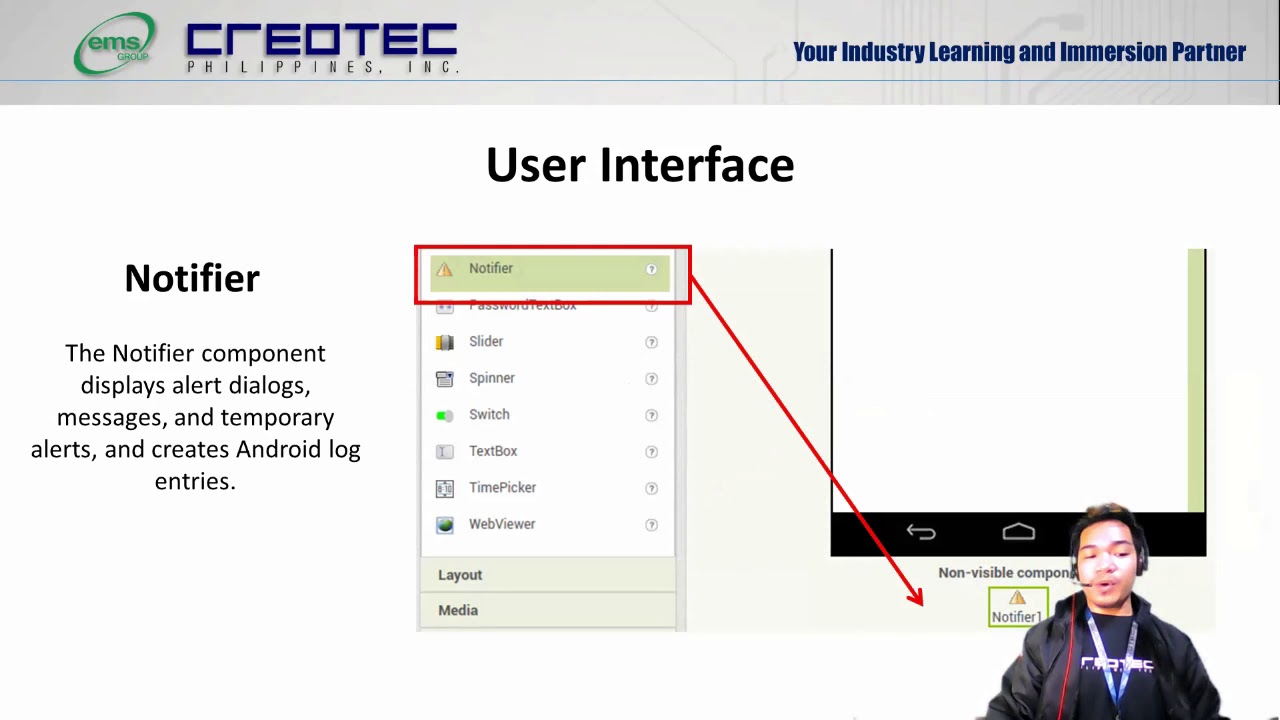
Tech Group part 1

MACAM-MACAM TUMPUAN (ROL, SENDI DAN JEPIT) MEKANIKA TEKNIK KELAS X SMK BANGUNAN

An Image Ditched Its Marquee Animation (Then Hijacked Horizontal Scroll Instead)

Movimiento parabólico - Ecuaciones

Bagian-Bagian Lembar Kerja Microsoft Office Excel #excel

Disposiciones en APP INVENTOR I Mejora el diseño y la interfaz de tu aplicación
5.0 / 5 (0 votes)