GLPI 10 - Chamados recorrentes
Summary
TLDRIn this tutorial, the presenter demonstrates how to configure recurring tickets in the GLPI system. By enabling this feature, users can automate repetitive tasks like checking email, monitoring stock, or ensuring system operations daily or weekly. The video walks through setting up the recurring ticket function, adjusting execution modes, creating ticket models, and assigning them to users. With clear examples, the tutorial shows how to automate these processes, saving time and improving efficiency in managing routine tasks within an organization.
Takeaways
- 😀 The tutorial focuses on setting up recurring tickets in GLPI (Gestionnaire libre de parc informatique).
- 😀 Recurring tickets help automate repetitive tasks within an organization, such as checking emails, inventory, or system functionality.
- 😀 To enable recurring tickets, the first step is activating the 'Chrome' feature in the system settings.
- 😀 The execution mode must be changed to CLI (Command Line Interface) instead of the web-based mode to allow tasks to run independently of user logins.
- 😀 A specific execution period must be set to avoid tasks running during inconvenient hours (e.g., 4 AM or after business hours).
- 😀 Creating a recurring ticket involves defining a template with basic information such as task title, description, time limits, and categories.
- 😀 It's recommended to create a base model without assigning it to specific users, to make the process more flexible when assigning tickets later.
- 😀 After creating the ticket model, it is cloned and assigned to the relevant user (e.g., the financial technician in this example).
- 😀 Recurring tickets are set with a frequency (e.g., every 24 hours) and a specific start time (e.g., 8:00 AM), after which the system automatically generates the tickets.
- 😀 Once configured, the recurring task will automatically trigger at the specified time, such as prompting the financial technician to check emails every morning.
- 😀 The system will show when the next ticket creation is scheduled, ensuring smooth ongoing task management without manual intervention.
Q & A
What are recurring tickets in GLPI?
-Recurring tickets in GLPI are automated tasks that are created periodically without manual intervention. These tickets can be set up for repetitive tasks like checking emails, verifying stock, or monitoring system functions at specified intervals.
Why is it important to use the CLI mode for recurring tickets?
-The CLI (Command Line Interface) mode allows recurring tasks to be executed independently of whether a user is logged into the system. This ensures that tasks are performed automatically on the server without relying on user activity in the web interface.
How do you activate recurring tickets in GLPI?
-To activate recurring tickets, you need to go to 'Configuration' and then 'Automatic Actions' in GLPI. From there, search for 'recurring' and select 'Recurring Items' to make the necessary changes and activate the feature.
What should be set in the 'Execution Mode' when configuring recurring tickets?
-When configuring recurring tickets, the 'Execution Mode' should be set to CLI. This ensures that tasks will run automatically on the server, even if no user is logged into the web interface.
How can the frequency of recurring tickets be adjusted?
-The frequency of recurring tickets can be adjusted by specifying how often the task should repeat. For instance, you can set the ticket to repeat every day, week, or month, and define the exact time for execution.
What is the purpose of defining a 'time range' for recurring tasks?
-Defining a time range for recurring tasks helps limit the hours during which tasks are executed. This prevents tasks from running during off-hours, like late at night, ensuring they happen during working hours when necessary.
Why should you create base models for recurring tickets?
-Creating base models for recurring tickets is recommended to ensure consistency and efficiency. It allows you to set up templates that can be easily assigned to users, saving time and effort when creating new tickets.
How can you assign a recurring ticket model to a specific user?
-Once a recurring ticket model is created, it can be assigned to a specific user by cloning the model and then linking it to the user who will be responsible for the task, such as a technician or financial employee.
How can you set the specific time for recurring ticket execution?
-To set a specific time for ticket execution, select the desired time during the ticket configuration. For example, you can schedule it to execute every day at 8:00 AM, and the system will create the ticket at that time.
What happens if the scheduled time for a recurring ticket has already passed?
-If the scheduled time for a recurring ticket has already passed, the ticket will be created at the next scheduled time. For instance, if the ticket is set for 8:00 AM and it is now past that time, the system will create the ticket at the next occurrence, such as the following day at 8:00 AM.
Outlines

This section is available to paid users only. Please upgrade to access this part.
Upgrade NowMindmap

This section is available to paid users only. Please upgrade to access this part.
Upgrade NowKeywords

This section is available to paid users only. Please upgrade to access this part.
Upgrade NowHighlights

This section is available to paid users only. Please upgrade to access this part.
Upgrade NowTranscripts

This section is available to paid users only. Please upgrade to access this part.
Upgrade NowBrowse More Related Video
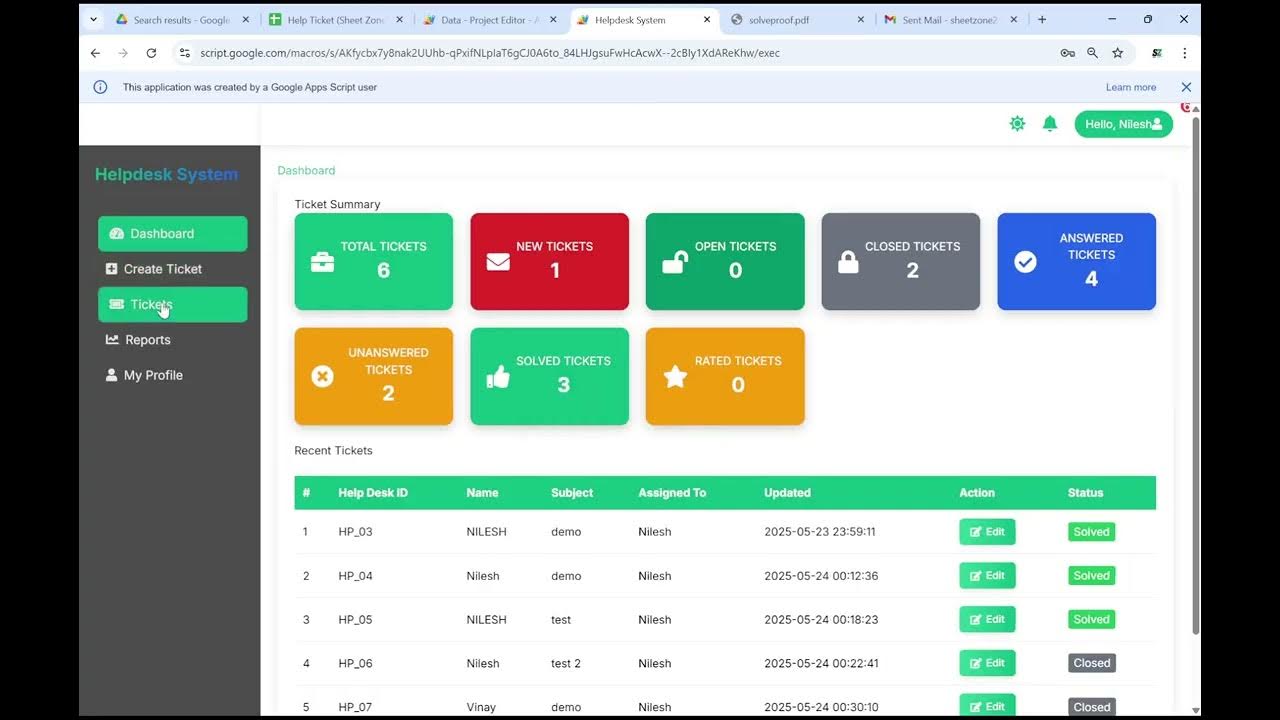
Web-Based Helpdesk Ticket System using Google Apps Script and HTML/CSS/JavaScript! Crud
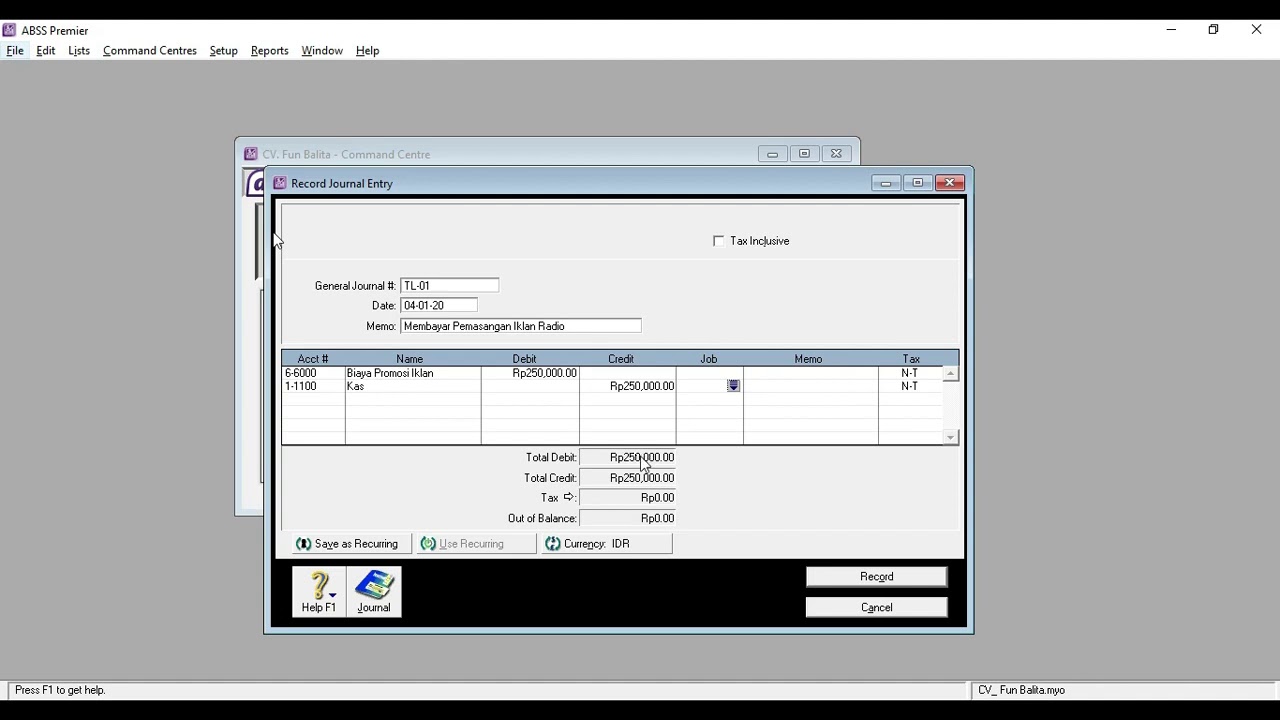
028 Aplikasi Komputer Akuntansi II (ABSS) Pertemuan 3 (Part3)

1. Get Started with Horilla Development | Free HRMS Software | Open Source HR Software| Horilla HRMS

Tutorial - Cara Install Debian 10 pada Virtualbox (Untuk Pemula)

Instalando Certificado SSL / HTTPS no APACHE
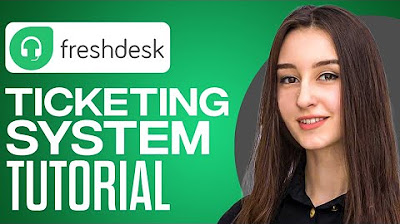
Full Freshdesk Ticketing System Tutorial 2024 (For Beginners)
5.0 / 5 (0 votes)