RUMUS+PIVOTTABLE Jurnal Umum sampai Laporan Keuangan
Summary
TLDRThis tutorial walks through the process of preparing financial reports using Excel, specifically focusing on creating general journals, ledgers, and trial balances before and after adjustments. It covers the use of Excel formulas and PivotTables to automate and organize financial data, starting from inputting account names and balances, adjusting entries, and generating financial statements. The tutorial also demonstrates how to calculate final balances, manage insurance payments, and prepare income statements, changes in equity, and financial positions, ensuring accuracy and efficiency in financial reporting.
Takeaways
- 😀 Start by organizing your trial balance, which includes data from the previous period, to create a foundation for your journal entries.
- 😀 Use Excel's data validation tool to set up a list of account names, making it easier to select and input account names while journaling.
- 😀 Automate the input of account numbers using the INDEX and MATCH functions, ensuring a streamlined and error-free process.
- 😀 Format the debit and credit columns using accounting formatting for better clarity and presentation in Excel.
- 😀 Inserting Pivot Tables is essential to organize and calculate ledger data efficiently, including setting up fields for date, debit, and credit.
- 😀 Create calculated fields in the Pivot Table to automatically compute the ending balance for each account by using logical IF statements.
- 😀 Use slicers to filter and navigate data in the Pivot Table, which simplifies account-specific analysis.
- 😀 To set up an accurate trial balance after adjustments, make sure to copy and modify the range of data used in your Pivot Table.
- 😀 For financial statement preparation, use the VLOOKUP function to pull account balances from the trial balance to build the income statement and balance sheet.
- 😀 The income statement should reflect the revenue and expenses, while the balance sheet will show assets, liabilities, and equity, ensuring that the totals balance.
- 😀 After adjustments are made, recheck the trial balance to ensure all data is accurate and make necessary corrections to final reports.
Q & A
What is the first step in preparing the journal entry for January 2022 in the script?
-The first step is to input the account names into the journal. You can do this by using the data validation feature in Excel to create a list of account names from the balance sheet.
How do you automatically input account numbers in the journal using Excel?
-You can use the INDEX and MATCH formulas. By referencing the balance sheet, you match the account names from the journal with their respective account numbers in the balance sheet, using the INDEX formula to fill in the account numbers.
What formatting adjustments are made to ensure the accounting figures are properly displayed?
-You adjust the format of the debit and credit columns by selecting them, going to the 'Home' tab, and choosing the accounting number format. This ensures that the figures are displayed correctly in the accounting style.
How do you create a Pivot Table for the General Ledger in the script?
-To create a Pivot Table for the General Ledger, you select the entire table, including headers, then click 'Insert Pivot Table.' After that, you drag the date to the rows section, and the debit/credit columns to the values section, ensuring the data is displayed in tabular form.
What is the purpose of using a calculated field in the Pivot Table for the general ledger?
-The calculated field is used to determine the final balance for each account by subtracting the credit from the debit or vice versa, depending on which is greater. This allows for the automatic calculation of the account balance.
How do you adjust the Pivot Table to calculate the final balance of accounts?
-You click on 'Pivot Table Analyze,' choose 'Calculated Field,' and then use the IF formula to check whether the debit is greater than the credit. Based on the condition, the formula calculates the balance accordingly.
What are the key steps to generating the unadjusted trial balance (neraca saldo) before adjustments?
-The key steps involve copying the data from the general journal and pasting it into a new sheet. Then, using Pivot Table, you calculate the balance for each account. Adjust the range of the table to include all necessary data, and make sure to add the debit and credit columns properly.
How do you handle the journal adjustments for January 2022, such as the prepaid insurance?
-To handle adjustments, you open the general journal, select the adjustment date (31 January 2022), and enter the necessary adjustments, such as the insurance expense for the amount used in January. You then enter these adjustments into the journal and ensure they are reflected in the unadjusted trial balance.
What is the difference between the trial balance before and after adjustments in this script?
-The trial balance before adjustments is based on the initial balances from the previous period and the transactions recorded up until that point. After adjustments, the balance reflects the changes made, such as insurance expenses, and is updated to show the correct financial position after adjustments.
How do you generate the financial statements, such as the income statement and balance sheet, using Excel in the script?
-To generate financial statements, you first prepare the income statement by using VLOOKUP to pull in data from the unadjusted trial balance. You categorize income and expenses, calculate net income, and then move to the balance sheet by grouping assets, liabilities, and equity. Using the appropriate formulas and the Pivot Table data, you organize the final balances for each category.
Outlines

This section is available to paid users only. Please upgrade to access this part.
Upgrade NowMindmap

This section is available to paid users only. Please upgrade to access this part.
Upgrade NowKeywords

This section is available to paid users only. Please upgrade to access this part.
Upgrade NowHighlights

This section is available to paid users only. Please upgrade to access this part.
Upgrade NowTranscripts

This section is available to paid users only. Please upgrade to access this part.
Upgrade NowBrowse More Related Video

EXCEL : Jurnal Umum, Buku Besar & Neraca Saldo hanya dengan 3 rumus (VLOOKUP, SUMIF, IF)

EKMA4115 Pengantar Akuntansi - Siklus Akuntansi
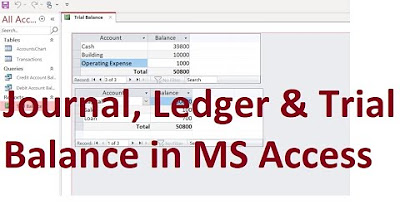
MS Access; Journal, Ledger & Trial Balance Database from scratch (File Available); Urdu/Hindi

MEMBUAT JURNAL UMUM, BUKU BESAR, NERACA SALDO

Cara Input Bukti Memorial (Adjusment) || Myob PT. SEJAHTERA || Part. 7
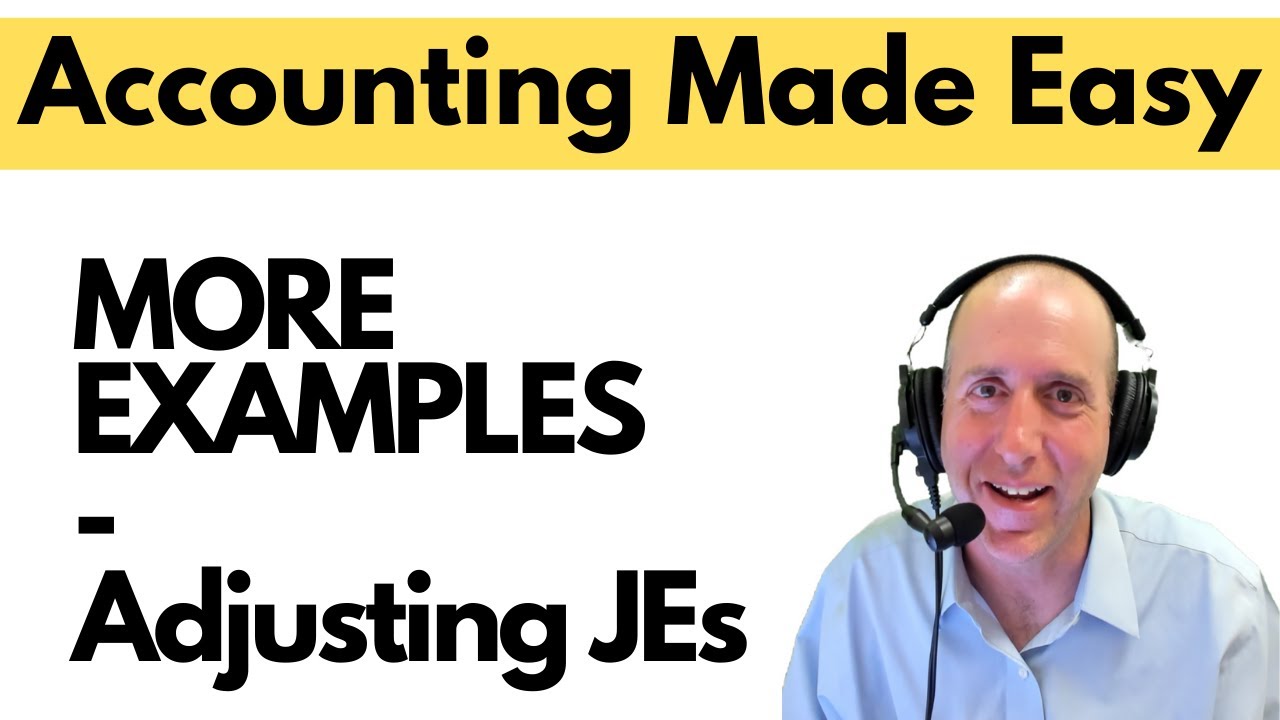
FA15 - Adjusting Journal Entries - MORE EXAMPLES
5.0 / 5 (0 votes)