Curso Gratuito - Git - Básico ao Avançado: Instalação do Git
Summary
TLDRIn this lesson, the instructor walks users through the process of installing Git on a Linux system, specifically focusing on Ubuntu. The tutorial covers updating packages, installing necessary dependencies, and using terminal commands for a smooth Git installation. It includes both a written explanation and a hands-on demonstration of the installation steps. The lesson emphasizes the importance of configuring Git with personal information like name and email, which is essential for tracking contributions in projects. The instructor also provides helpful troubleshooting advice for users facing installation issues. The session concludes with a preview of the next lesson on GitLab account creation.
Takeaways
- 😀 Update your system before installing Git by running `sudo apt update` and `sudo apt upgrade` to ensure all packages are up to date.
- 😀 Git installation requires several prerequisite packages. Use `sudo apt install cmake gcc` to install them.
- 😀 The installation command for Git on Ubuntu is `sudo apt-get install git-all`. Other distributions may use different commands.
- 😀 After installing Git, verify the installation with the command `git --version` to ensure Git is correctly installed.
- 😀 For systems that can't install Git via APT, download and compile the source code from `git.scm`.
- 😀 Git requires configuration of global user information. Use `git config --global user.name 'Your Name'` and `git config --global user.email '[email protected]'`.
- 😀 The global user configuration is crucial for linking commits to your identity in the version history.
- 😀 Always ensure your Git configuration includes your name and email within double quotes for accurate identification in commits.
- 😀 Using `git --version` after installation helps confirm the correct version of Git is installed on your system.
- 😀 Remember to configure your Git user information whenever you start a new project or work with a new repository on your system.
- 😀 The tutorial focuses on Ubuntu, but similar steps can be adapted for other Linux distributions with corresponding package managers.
Q & A
What is the first step in preparing to install Git on Linux?
-The first step is to update the system's packages to ensure that everything is up-to-date. This can be done by running the commands 'sudo apt update' and 'sudo apt upgrade'.
Why is it important to update the system packages before installing Git?
-Updating the system packages ensures that the system is using the latest software versions and security patches, which can prevent installation issues and improve system stability.
How do you update packages on a Linux system?
-You can update packages on a Linux system by using the following commands in the terminal: 'sudo apt update' to fetch updates, and 'sudo apt upgrade' to apply the updates.
What should you do if a prompt appears asking you to confirm the installation of packages during the update process?
-If prompted, you should confirm by typing 'Y' for yes or 'S' for yes in some locales, and the update process will proceed.
How do you install Git on Ubuntu?
-To install Git on Ubuntu, run the following command in the terminal: 'sudo apt install git'.
What should you do if you are using a distribution other than Ubuntu, like Fedora?
-If you're using Fedora or another distribution, you should use the appropriate package manager for that system. For Fedora, the command is 'sudo dnf install git'. For other distributions, check the official Git website for installation instructions.
How can you verify that Git was installed correctly?
-To verify Git installation, run the command 'git --version' in the terminal. If Git is installed correctly, it will return the version number.
What should you do if the 'git --version' command does not display a version number?
-If the command does not display a version number, it may indicate an installation issue. In this case, you should consider downloading the source code and compiling it manually. You can find instructions on the official Git website.
What is the purpose of setting up the global user name and email in Git?
-Setting up the global user name and email in Git is important because these details are attached to each commit you make. They are used to identify the author of the changes in the project’s history, making it easier for collaborators to track contributions.
What are the exact commands to set up the user name and email in Git?
-To set up the user name and email, use the following commands: 'git config --global user.name "Your Name"' and 'git config --global user.email "[email protected]"'. These should be entered in the terminal.
Outlines

This section is available to paid users only. Please upgrade to access this part.
Upgrade NowMindmap

This section is available to paid users only. Please upgrade to access this part.
Upgrade NowKeywords

This section is available to paid users only. Please upgrade to access this part.
Upgrade NowHighlights

This section is available to paid users only. Please upgrade to access this part.
Upgrade NowTranscripts

This section is available to paid users only. Please upgrade to access this part.
Upgrade NowBrowse More Related Video

CARA INSTALL LINUX UBUNTU DI VIRTUALBOX | FULL TUTORIAL

NS2 on windows 🔥_ Installation and write program & Run Successfully_Full process on Windows 11,10,8
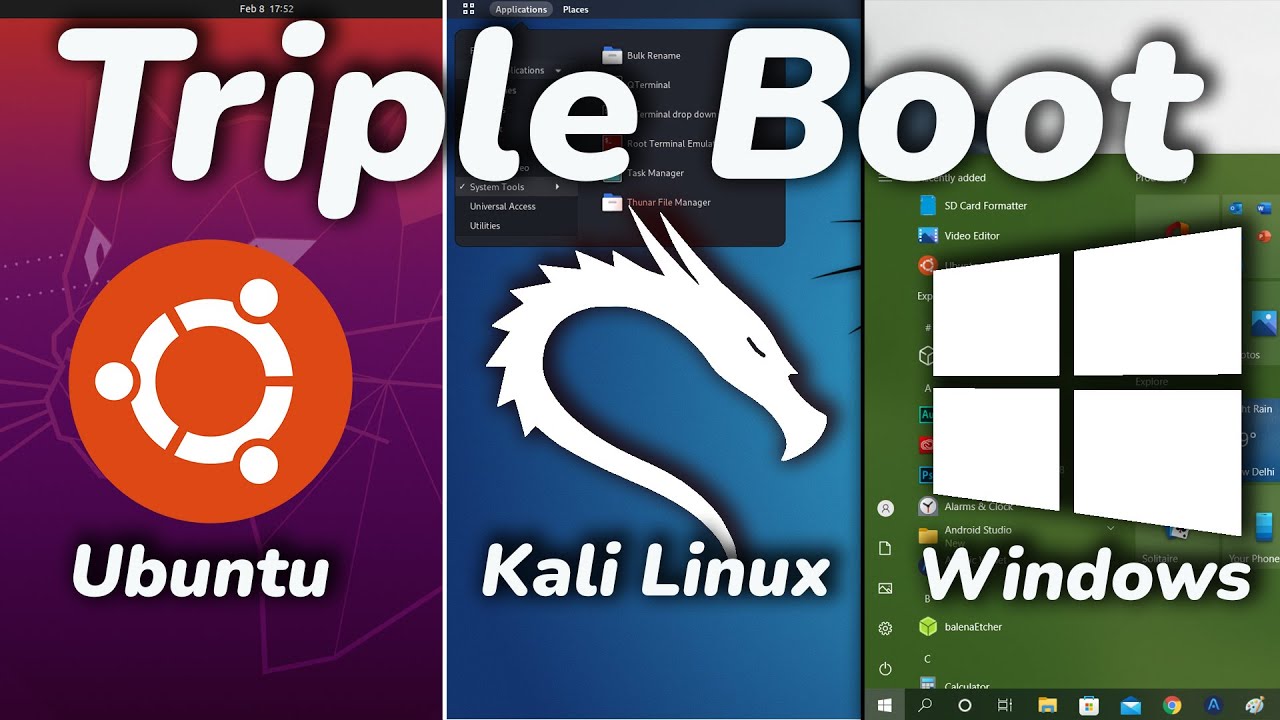
How To TRIPLE Boot Ubuntu, Kali Linux And Windows 10/11 [ 2022 ]
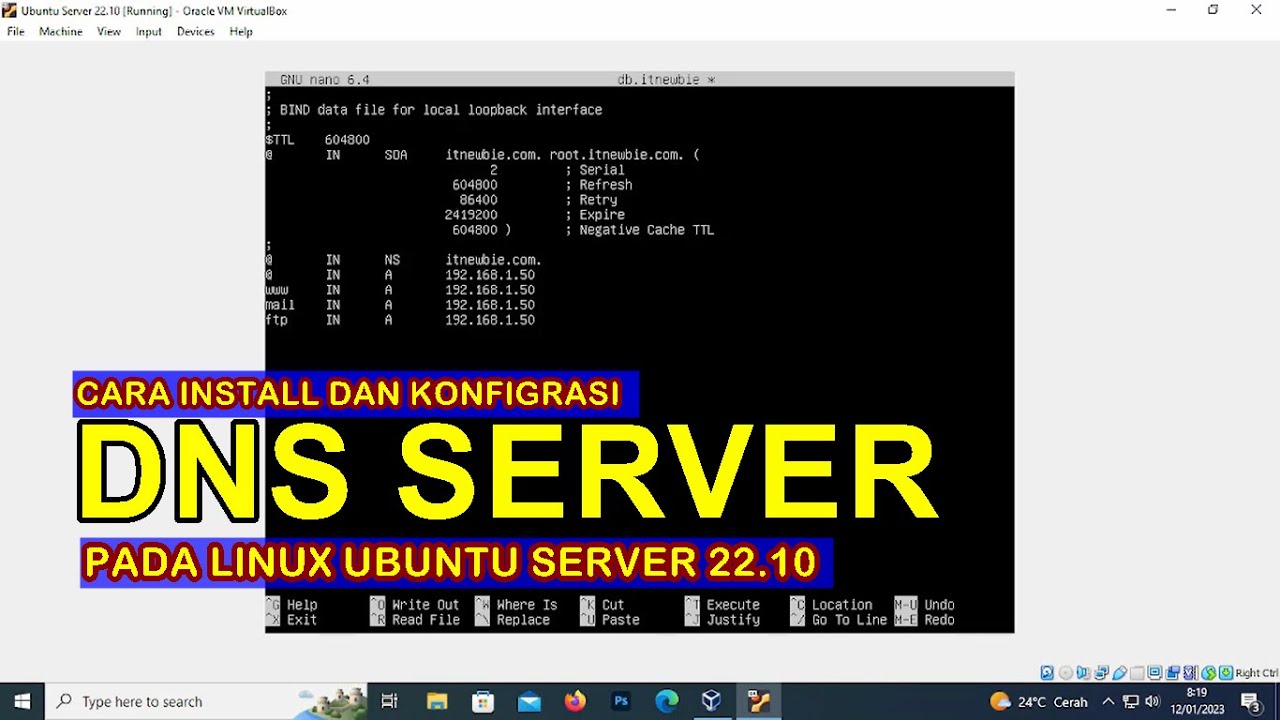
CARA INSTALL DAN KONFIGURASI DNS SERVER PADA LINUX UBUNTU SERVER 22.10 (VIRTUALBOX)

2. Installation

How to Install Linux on a Virtual Machine using VirtualBox
5.0 / 5 (0 votes)