2. Installation
Summary
TLDRIn this tutorial, the instructor walks viewers through the installation process of Ubuntu 22 on VirtualBox. The video starts by guiding users to download both VirtualBox and the Ubuntu 22 ISO file. Then, the instructor demonstrates how to set up a new virtual machine, configure its hardware, and install Ubuntu. The steps include language selection, profile setup, and choosing the right server version. Finally, after completing the installation, users are shown how to reboot and log into their newly installed Ubuntu system. This step-by-step guide is designed for beginners eager to install and explore Ubuntu on a virtual machine.
Takeaways
- 😀 Ensure that your computer has at least 2 processor cores, 40 GB of RAM, and 25 GB of storage before beginning the installation.
- 😀 Download VirtualBox software from the official website based on your operating system (e.g., Windows version).
- 😀 Download the Ubuntu 22 ISO file from the official Ubuntu website to start the installation process.
- 😀 Install VirtualBox by running the downloaded file and following the default setup process.
- 😀 After installation, open VirtualBox and create a new Virtual Machine (VM) for the Ubuntu OS installation.
- 😀 When creating the VM, allocate at least 2 GB of RAM and configure the virtual hard disk to 30 GB for the Ubuntu installation.
- 😀 Ensure to link the downloaded Ubuntu ISO file to the newly created VM for installation.
- 😀 Set up your user profile and login credentials when prompted during the Ubuntu installation process.
- 😀 Choose the default network settings unless you have a specific proxy configuration to enter during installation.
- 😀 The installation process will take some time; once completed, reboot the virtual machine to complete the setup and log in.
- 😀 After rebooting, log in using the credentials you set up during installation to access your Ubuntu system.
Q & A
What is the main focus of this Linux system administration class?
-The class focuses on Linux system administration, specifically the installation and configuration of Linux distributions like Ubuntu.
What software do students need to download before starting the Ubuntu installation?
-Students need to download VirtualBox software and the Ubuntu 22 ISO file.
What are the system requirements for running the virtual machine for Ubuntu installation?
-The system requires at least two processor cores, a minimum of 4GB RAM, and 25GB of available disk space.
How do students choose the correct version of VirtualBox to download?
-Students should choose the version of VirtualBox based on their operating system (Windows, Linux, etc.).
What is the purpose of the Ubuntu 22 ISO file?
-The Ubuntu 22 ISO file is used to install the Ubuntu operating system within VirtualBox on a virtual machine.
What steps are involved in setting up a new virtual machine in VirtualBox?
-To set up a new virtual machine, students should click 'New', enter the VM name, select the location to store the VM file, choose the Ubuntu ISO, and configure system resources like RAM and processor cores.
How much RAM and processor power is recommended for the Ubuntu VM?
-The recommended configuration includes 2GB of RAM and 2 processor cores.
What is the minimum hard disk size recommended for the Ubuntu virtual machine?
-The recommended minimum hard disk size is 30GB.
What are the key steps in the Ubuntu installation process once the VM starts?
-The installation steps include selecting the language, configuring the keyboard layout, choosing the server type, setting up a user profile, and proceeding with the installation.
What options are provided during the Ubuntu installation process regarding network setup and proxies?
-During the installation, users can configure the network connection and input a proxy address if required. If there is no proxy, they can skip this step.
Outlines

This section is available to paid users only. Please upgrade to access this part.
Upgrade NowMindmap

This section is available to paid users only. Please upgrade to access this part.
Upgrade NowKeywords

This section is available to paid users only. Please upgrade to access this part.
Upgrade NowHighlights

This section is available to paid users only. Please upgrade to access this part.
Upgrade NowTranscripts

This section is available to paid users only. Please upgrade to access this part.
Upgrade NowBrowse More Related Video

CARA INSTALL LINUX UBUNTU DI VIRTUALBOX | FULL TUTORIAL

How to install Ubuntu 24.04 LTS in VirtualBox 2024

How to Install Linux on a Virtual Machine using VirtualBox
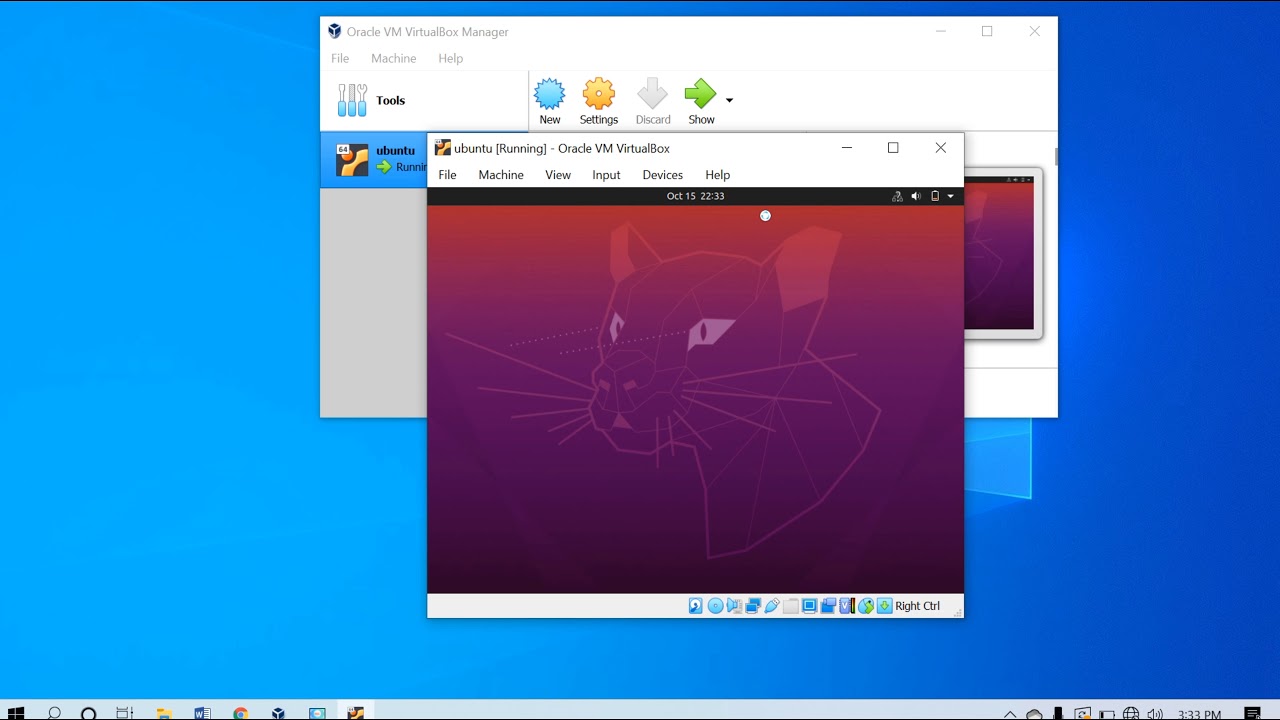
CARA INSTALL UBUNTU 20.04.1 DI VIRTUALBOX || IT TUTORIAL

Cara Install Sistem Operasi Linux Ubuntu di Virtualbox

Cara Download dan Install Virtual Box Versi Terbaru Di Laptop/PC | Install Virtual Box DI Windows
5.0 / 5 (0 votes)