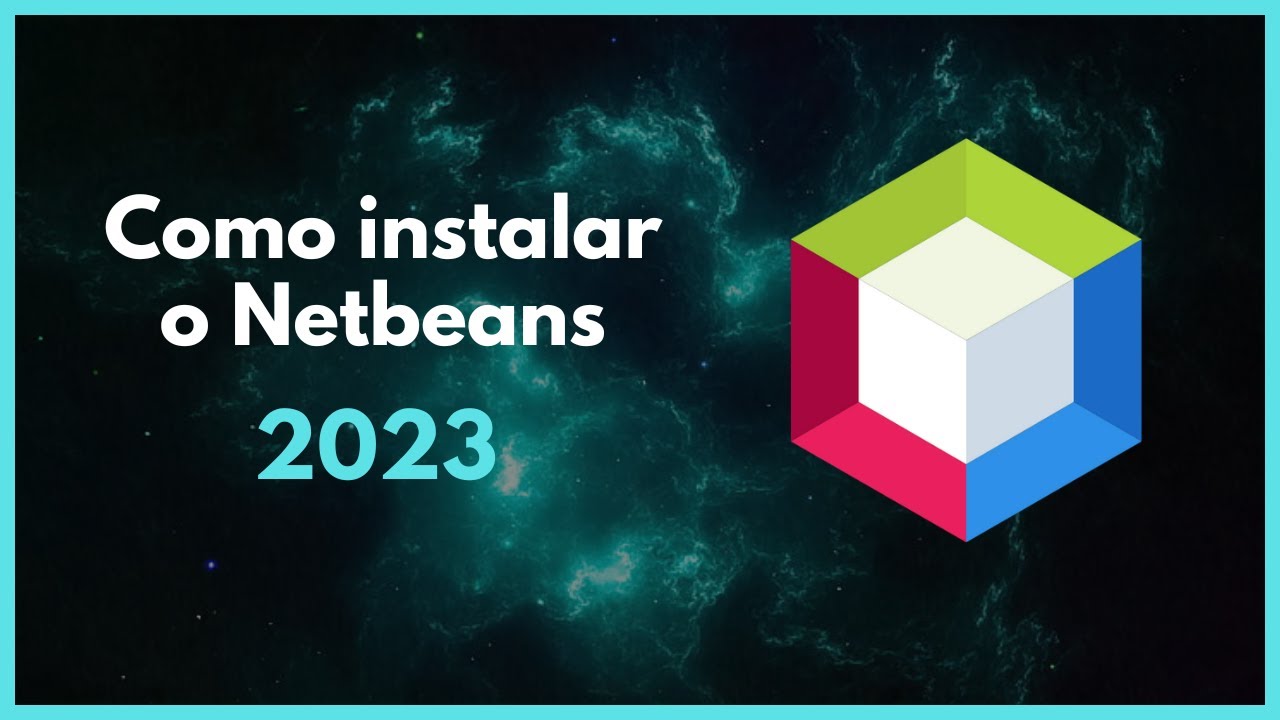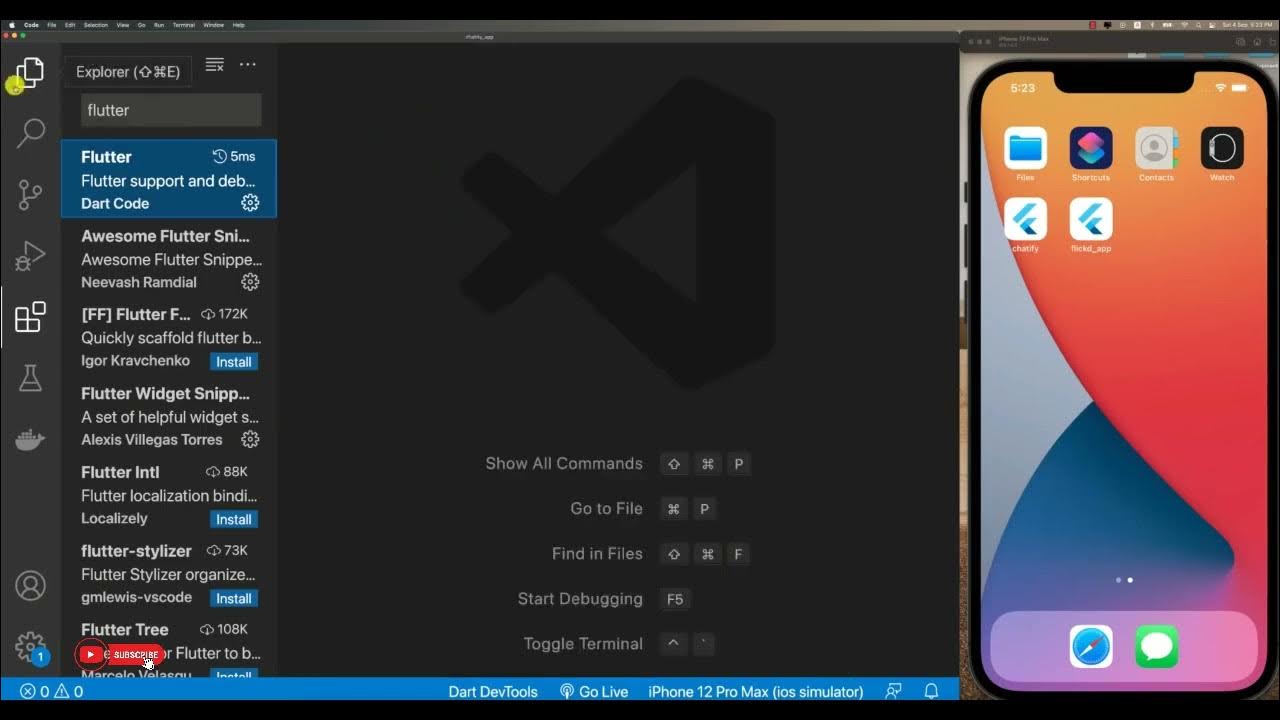Membuat Aplikasi Barcode Scanner menggunakan MIT App Inventor
Summary
TLDRThis video guides viewers through the process of creating a barcode scanner app, starting from setting up a new project in a development environment. The tutorial covers essential steps like customizing the user interface, adding barcode scanner components, and configuring them for functionality. It details how to adjust layouts, align elements, and code the barcode scanning feature. The video concludes with instructions on building and installing the app for testing, ensuring the barcode scanner works seamlessly to display scanned results on the screen.
Takeaways
- 😀 Start by creating a new project in your development tool and log in with your Google account.
- 😀 Name the project 'Barcode Scanner' for clarity and organization.
- 😀 Customize the project layout by removing unnecessary default text from the screen.
- 😀 Set the layout orientation to vertical to properly display the user interface.
- 😀 Adjust the background color and text to make the interface visually appealing.
- 😀 Use a label to display instructions like 'Scan Barcode' in the center of the screen.
- 😀 Add a button labeled 'Scan' that will trigger the barcode scanning functionality.
- 😀 Integrate a barcode scanner functionality by using the appropriate code or library.
- 😀 Ensure that the app displays the scanned barcode result on the label after a successful scan.
- 😀 Test the app by scanning a barcode and confirm the result is shown on the screen.
- 😀 Build and install the app on your device once all the configurations are done.
Q & A
What is the first step to create the project in the script?
-The first step is to press on 'Crepes' and log in to the desired Google account.
Where do you click to start a new project in the interface?
-You click on the 'Start New Project' button in the top left corner.
What should be done after writing the project name 'Barcode Scanner'?
-After writing 'Barcode Scanner,' you click 'Oke' to proceed.
What is the purpose of unchecking the checkbox in the script?
-Unchecking the checkbox removes the 'screen' text from the interface.
How do you adjust the layout of the screen in the script?
-You go to the 'way out' menu, select 'Hai from vertical Remon,' and then customize the color and filter settings.
What action is taken to center the elements on the screen?
-You adjust the user interface by dragging the elements and then customizing the 'Lex' and 'top' to 'center.'
What is the purpose of the label added below the main interface?
-The label is used to display text and serve as an interactive element that can show the barcode scanning result.
What is the significance of the 'read' label mentioned in the script?
-The 'read' label is custom-named and serves as an indicator to display the result of the barcode scan directly.
How is the barcode scanner functionality linked to the interface?
-The barcode scanner functionality is linked by dragging the scanner tool into the interface and using it to capture the barcode.
What should be done before building and installing the application?
-Before building and installing the app, you must set the text, define variables, and ensure that the barcode scanner and labels are properly configured.
Outlines

This section is available to paid users only. Please upgrade to access this part.
Upgrade NowMindmap

This section is available to paid users only. Please upgrade to access this part.
Upgrade NowKeywords

This section is available to paid users only. Please upgrade to access this part.
Upgrade NowHighlights

This section is available to paid users only. Please upgrade to access this part.
Upgrade NowTranscripts

This section is available to paid users only. Please upgrade to access this part.
Upgrade Now5.0 / 5 (0 votes)