How to Get LOWER INPUT LAG in Fortnite! (Fast Response & Zero Delay)
Summary
TLDRThis video provides essential tips to reduce input delay and improve gameplay in Fortnite. From tweaking your Windows registry to adjusting keyboard settings and using tools like ISLC and GearUp Booster, viewers will learn how to optimize their system for faster response times and smoother performance. The guide covers everything from memory optimization to disabling mouse acceleration, ensuring sharper aim and faster building. These practical steps are designed for both beginners and pros who want to enhance their Fortnite experience by minimizing lag and maximizing precision.
Takeaways
- 😀 Lowering the keyboard data Q size in the Windows registry can significantly reduce input delay, making keystrokes register faster during Fortnite gameplay.
- 😀 The optimal starting value for the keyboard data Q size is 65, but it can be fine-tuned further to find the best balance between performance and responsiveness.
- 😀 Use the ISLC tool to clear unused memory and optimize system performance during gameplay, reducing input latency and improving frame time consistency.
- 😀 Setting the ISLC polling rate to 500 Hz for medium to high-end systems and 1,000 Hz for low-end PCs helps improve system stability during heavy load moments.
- 😀 The Filter Key Setter tool can fine-tune keyboard response by setting the repeat delay to 200 ms and repeat rate to 25, optimizing for fast reactions in Fortnite.
- 😀 Gear Up Booster can optimize network performance by selecting the best server and adjusting server regions, providing a smoother Fortnite experience.
- 😀 Adjusting keyboard repeat delay and repeat rate to short and fast, respectively, enhances keyboard responsiveness, crucial for quick edits and turbo building.
- 😀 Disabling mouse acceleration in Windows improves aim precision, preventing unpredictable cursor movement during Fortnite battles.
- 😀 Turning off 'Enhance pointer precision' in the mouse settings ensures consistent and reliable aim by removing mouse acceleration.
- 😀 Additionally, reducing mouse acceleration in Windows accessibility settings fully eliminates any remaining system-level acceleration, boosting aim consistency.
Q & A
What is the purpose of reducing input delay in Fortnite?
-Reducing input delay helps your keyboard and mouse respond instantly, which is crucial for fast-paced gameplay, including quick building and editing in Fortnite. Faster input response gives players an edge in build battles and sharpens overall gameplay.
How does tweaking the keyboard data Q size in the Windows registry help reduce input delay?
-By lowering the keyboard data Q size, you reduce the number of keystrokes the system queues at once, making your keystrokes register faster. A smaller queue size helps reduce lag, providing quicker response times during fast actions like building and editing.
What is the recommended starting value for the keyboard data Q size, and why?
-A good starting point is 65. This value reduces the queue size and helps register inputs faster. If you still experience lag, you can experiment with values like 95, 90, or 85 until you find the optimal response.
What are the key features of the Fortnite input delay fix pack, and how do they help?
-The Fortnite input delay fix pack includes two tools: ISLC (Intelligent Standby List Cleaner) and Filter Key Setter. ISLC helps clear unused memory, optimizing system performance during gameplay, while Filter Key Setter fine-tunes keyboard response for faster input.
How should ISLC be configured for optimal performance in Fortnite?
-In ISLC, set the minimum free memory limit to 1024, and enter half of your total RAM in megabytes in the second field. For example, for 16 GB of RAM, enter 8000. Set the time resolution to 0.5 ms and enable custom time resolution to reduce input latency.
What is the purpose of adjusting the polling rate in ISLC, and what should it be set to?
-The polling rate controls how frequently your system checks for input. For medium to high-end systems, set it to 500, while for low-end PCs, 1000 may be better to ensure smoother performance during heavy load moments.
How does the Filter Key Setter improve keyboard response for Fortnite?
-The Filter Key Setter optimizes the keyboard by reducing repeat delays and increasing repeat rates. Setting the repeat delay to 200 ms and the repeat rate to 25 keystrokes per second ensures lightning-fast response, essential for quick builds and edits.
Why is it important to disable mouse acceleration in Windows for Fortnite?
-Disabling mouse acceleration ensures consistent and precise mouse movements, as it prevents the cursor speed from changing based on how fast you move the mouse. This provides better control, especially in aiming during Fortnite's fast-paced fights.
How can you disable mouse acceleration in Windows to enhance your Fortnite gameplay?
-To disable mouse acceleration, go to the Mouse Settings, uncheck 'Enhance pointer precision', and adjust the pointer speed to the default middle setting. Additionally, in the Ease of Access settings, disable any remaining mouse acceleration.
What are the advantages of adjusting the keyboard repeat delay and repeat rate settings for Fortnite?
-By adjusting the repeat delay to 'short' and the repeat rate to 'fast', you reduce the lag between key presses, allowing for quicker and more responsive building, editing, and movement in Fortnite. This tweak improves overall input responsiveness.
Outlines

This section is available to paid users only. Please upgrade to access this part.
Upgrade NowMindmap

This section is available to paid users only. Please upgrade to access this part.
Upgrade NowKeywords

This section is available to paid users only. Please upgrade to access this part.
Upgrade NowHighlights

This section is available to paid users only. Please upgrade to access this part.
Upgrade NowTranscripts

This section is available to paid users only. Please upgrade to access this part.
Upgrade NowBrowse More Related Video
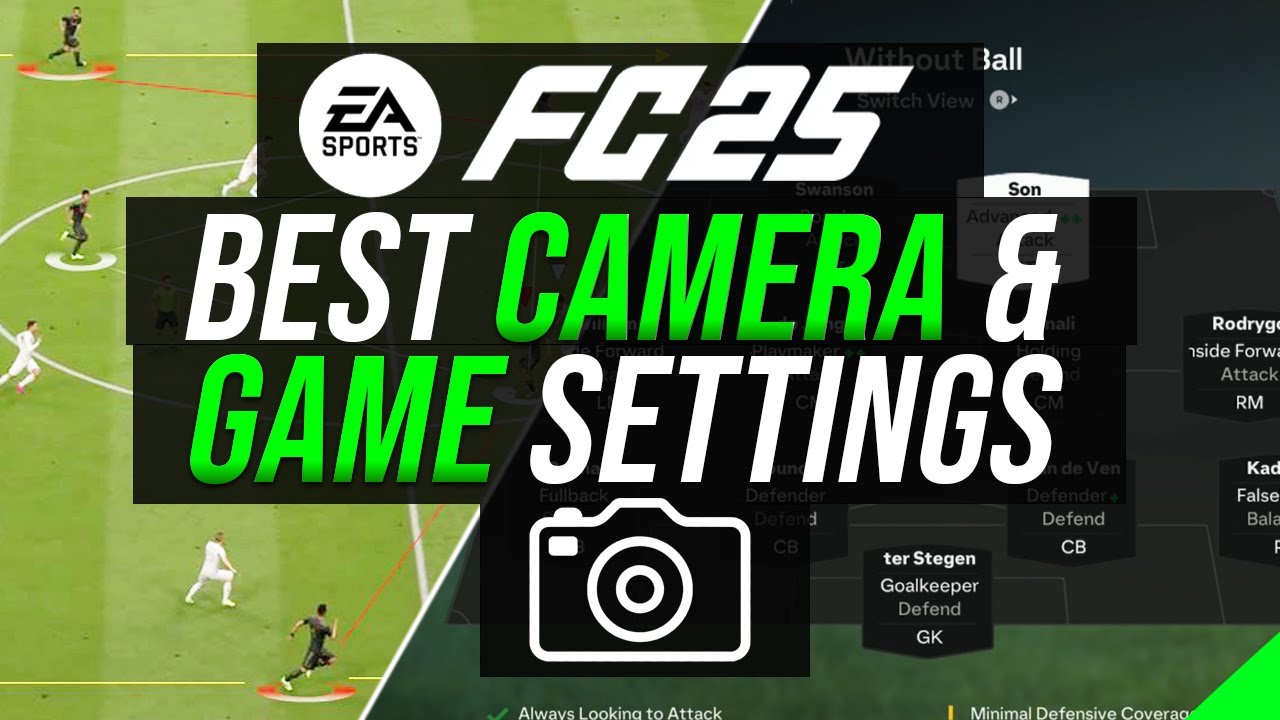
EA FC 25 - BEST CAMERA & GAME SETTINGS TO GIVE AN ADVANTAGE/MORE WINS (TUTORIAL)

Boost Laptop Gaming Performance with 1 NVIDIA Setting!
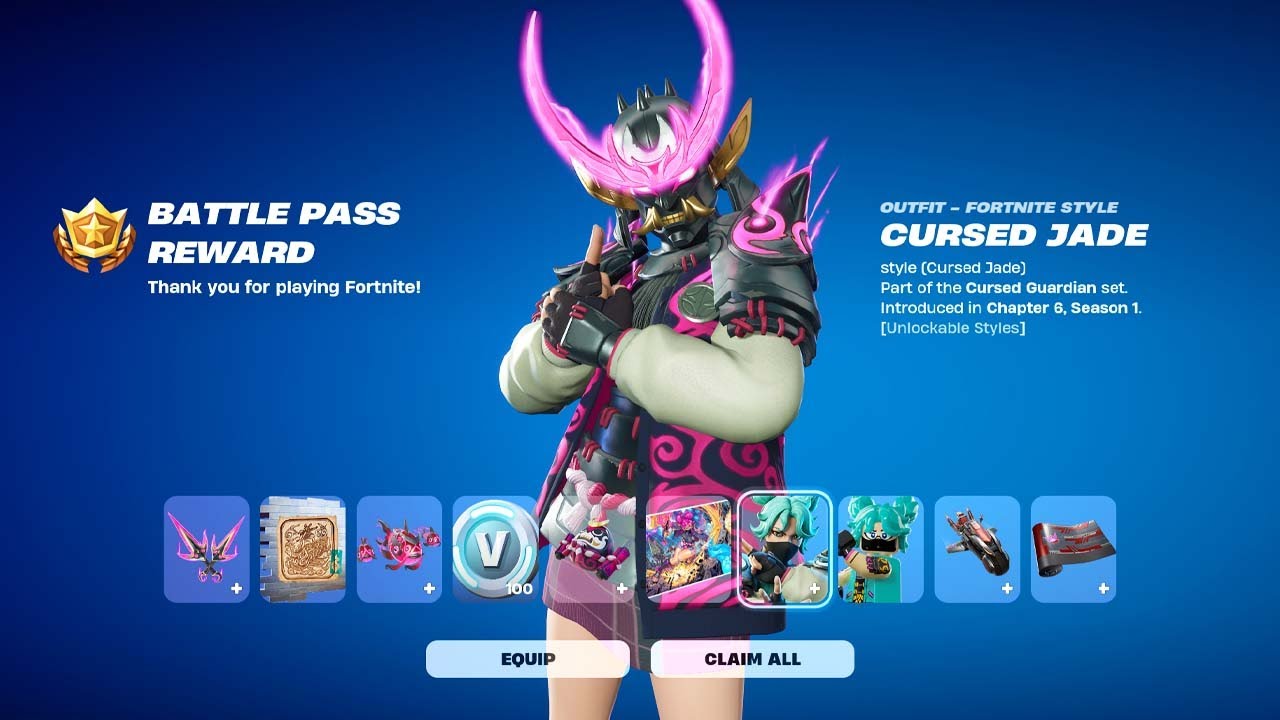
How to Level Up 30 Times in Less Than a Day - Fortnite Chapter 6 Season 1 Level Up Fast!

ВСЯ ПРАВДА ПРО ИНПУТ ЛАГ! СИМПЛ СКАТИЛСЯ НЕ ПРОСТО ТАК? ПОЧЕМУ ДОНК ТАКОЙ СИЛЬНЫЙ.

How to Find Your PERFECT Sensitivity in CODM! (Best Sensitivity Settings)

Aprenda como FIGHTAR de forma INTELIGENTE! 🧠
5.0 / 5 (0 votes)