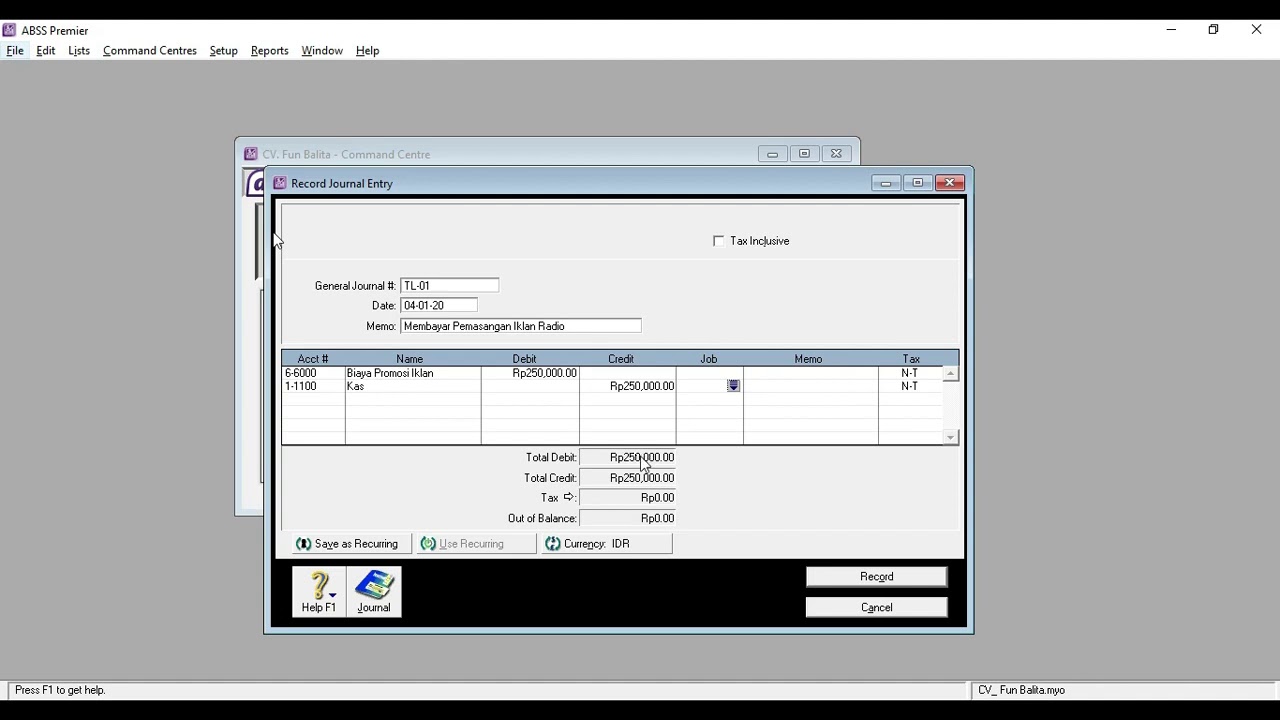Xero Bank Rec – Beginner Tutorial
Summary
TLDRIn this tutorial, Jon walks viewers through the complete process of bank reconciliation in Xero, demonstrating how to manage various transactions such as partial payments, prepayments, overpayments, and minor adjustments. He highlights useful features like automatic matching, bank rules, and cash coding to streamline the reconciliation process. By using Xero's Demo Company, Jon explains how to handle different types of payments and transactions, ensuring everything is correctly reconciled with minimal effort. Viewers also learn how to speed up reconciliation using bulk actions and cash coding for efficient financial management in Xero.
Takeaways
- 😀 Xero's bank reconciliation process allows you to easily match transactions from your bank statement with those recorded in Xero.
- 😀 Automatic matching in Xero highlights exact matches between bank statement transactions and Xero entries in green for quick reconciliation.
- 😀 The 'Find & Match' feature helps locate existing transactions when there’s no automatic match, such as for partial payments or multiple bills.
- 😀 Xero supports prepayments, allowing users to allocate revenue received in advance and match it to bank statement entries.
- 😀 Bank rules can automate the categorization of recurring transactions, saving time by automatically suggesting matches for known vendors or customers.
- 😀 For minor discrepancies, like small overpayments, users can create minor adjustments, which Xero posts to the rounding account.
- 😀 Cash coding is a powerful feature for reconciling multiple cash transactions at once, streamlining the process when dealing with bulk entries.
- 😀 Xero offers a 'Save & Reconcile All' feature in cash coding, which allows users to quickly reconcile multiple transactions in a batch.
- 😀 Users can split partial payments between multiple invoices directly in Xero to ensure accurate reconciliation of outstanding amounts.
- 😀 Bank transfers are handled easily in Xero, with users able to reconcile transfers between accounts and record them with a simple click.
Q & A
What is the primary goal of the bank reconciliation process in Xero?
-The primary goal is to ensure that all transactions recorded in Xero match the bank statement, ensuring accuracy in financial records.
How does Xero help with automatic matching of transactions during bank reconciliation?
-Xero automatically matches transactions when the amounts are an exact match between Xero transactions and bank statement entries. These are highlighted in green for easy identification.
What should you do if Xero doesn’t automatically match a bank transaction with a recorded bill or invoice?
-If Xero doesn’t automatically match a transaction, you can use the 'Find & Match' feature to search for and manually link the relevant invoice or bill in Xero.
What is cash coding, and why is it a powerful feature for bank reconciliation?
-Cash coding allows users to reconcile multiple transactions quickly by coding them in bulk. It's particularly useful when there are many unreconciled transactions, saving significant time.
How does Xero handle partial payments during the bank reconciliation process?
-Xero allows users to split a transaction to allocate partial payments against an invoice. This is done using the 'Split' function after selecting the relevant invoice.
What is the process for handling prepayments in Xero during bank reconciliation?
-For prepayments, Xero allows users to categorize them as 'Revenue Received in Advance' and link them to a prepayment transaction, ensuring proper allocation in financial records.
What happens when a payment in Xero is slightly different from the bank statement due to an overpayment or underpayment?
-Xero allows users to make minor adjustments for small differences, such as overpayments or underpayments, by using the 'Adjustments' feature. These adjustments are posted to the rounding account.
How can Xero users speed up the reconciliation process when regularly dealing with certain suppliers or customers?
-By setting up bank rules for frequent suppliers or customers, Xero can automatically match transactions to predefined categories, reducing manual data entry during reconciliation.
What should users do when reconciling bank transfers between different bank accounts in Xero?
-For bank transfers, users should select the 'Transfer' tab and choose the source and destination accounts. Xero will create and reconcile transactions in both accounts accordingly.
What is the role of the 'Discuss' tab during the bank reconciliation process?
-The 'Discuss' tab allows users to communicate with their team or colleagues if there is uncertainty about how to handle a transaction, providing a space for collaboration and clarification.
Outlines

This section is available to paid users only. Please upgrade to access this part.
Upgrade NowMindmap

This section is available to paid users only. Please upgrade to access this part.
Upgrade NowKeywords

This section is available to paid users only. Please upgrade to access this part.
Upgrade NowHighlights

This section is available to paid users only. Please upgrade to access this part.
Upgrade NowTranscripts

This section is available to paid users only. Please upgrade to access this part.
Upgrade NowBrowse More Related Video
5.0 / 5 (0 votes)