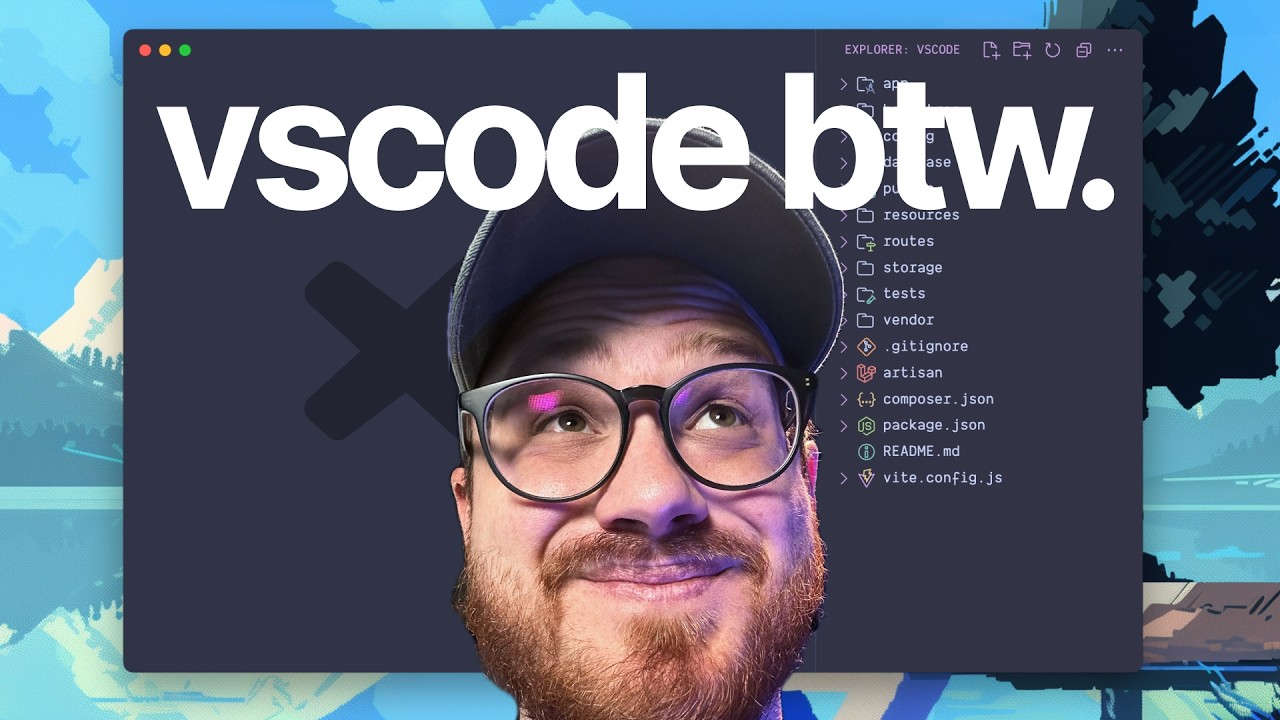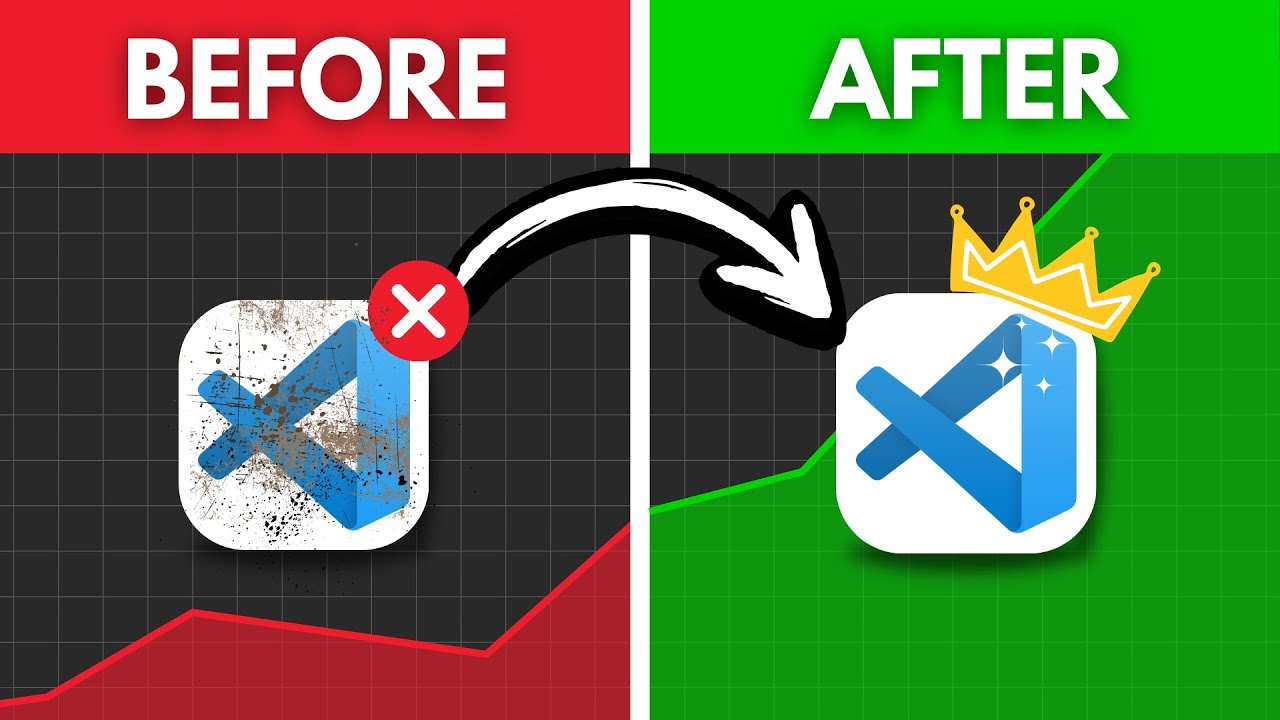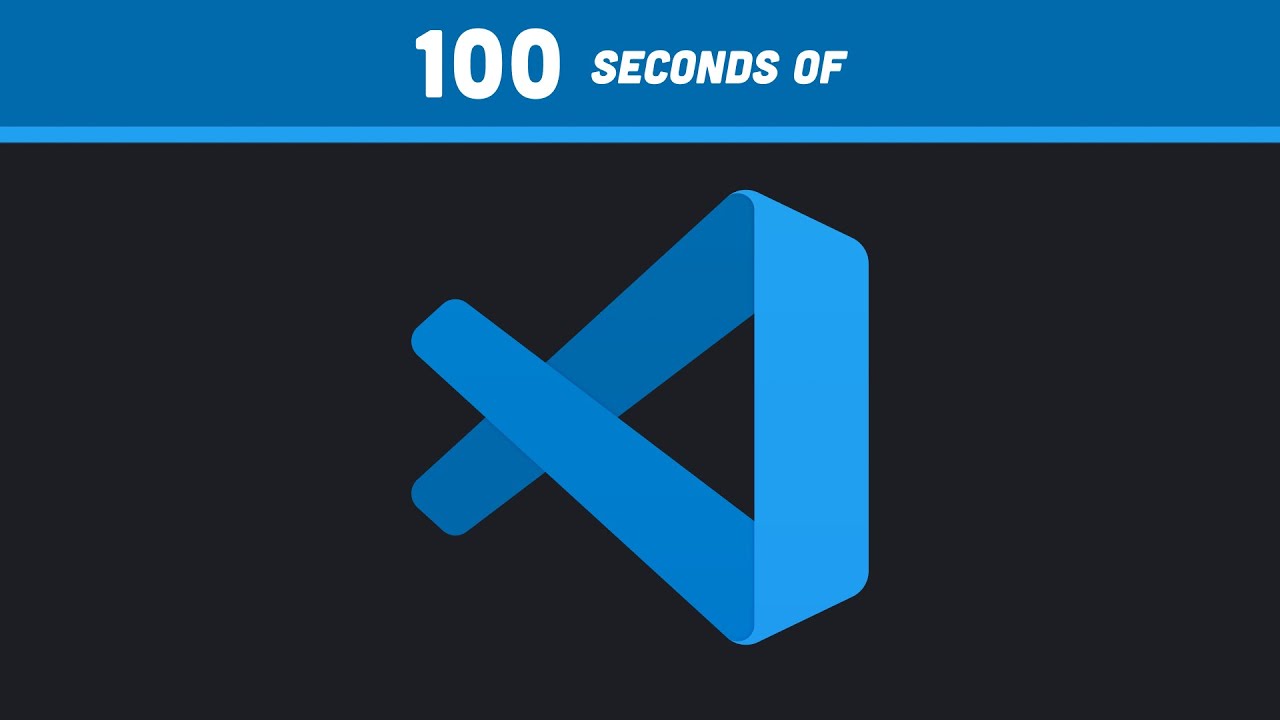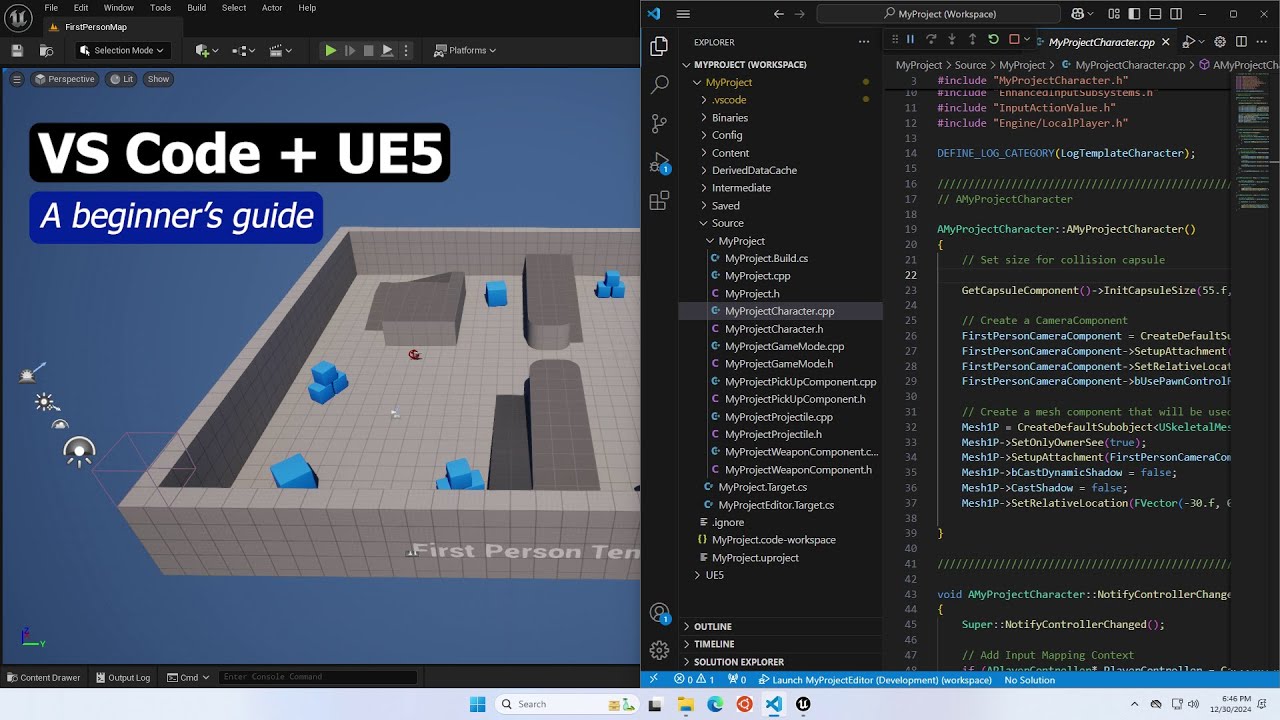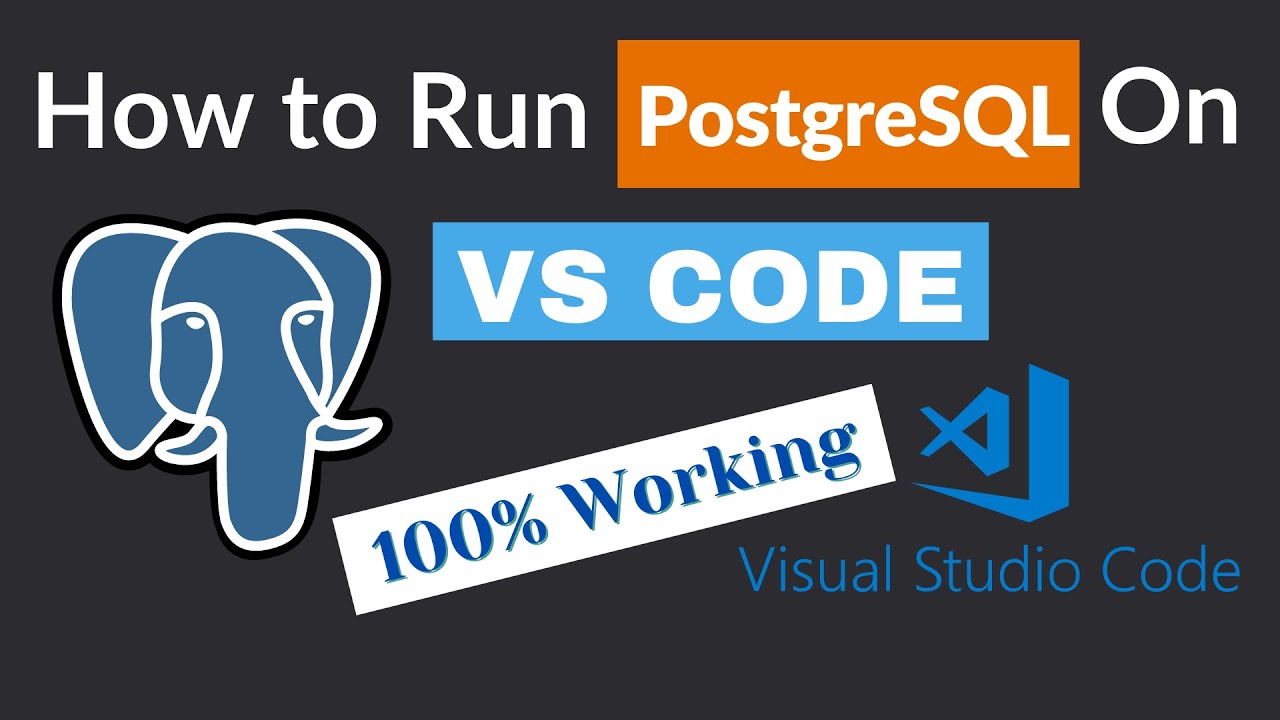My Top 5 VSCode Extensions for React and NextJS!
Summary
TLDRIn this informative video, the presenter shares their top five Visual Studio Code (VS Code) extensions that enhance their coding experience. They discuss GitHub Copilot for AI-assisted coding, Import Cost to manage dependencies, Prettier for code formatting, Prisma for database file syntax highlighting, and Tailwind CSS Intellisense for streamlined CSS development. Additionally, they mention an XML extension for formatting XML files as a bonus. The video emphasizes the value of these extensions in boosting productivity without necessarily improving code quality.
Takeaways
- 😀 The presenter uses five main extensions in VS Code regularly and will discuss an additional bonus extension.
- 🔍 The first extension highlighted is GitHub Copilot, which offers code completion but requires a subscription or student access for full use.
- 💰 GitHub Copilot can be obtained for free by students, and it provides智能化 code suggestions to enhance coding efficiency.
- 📚 Import Cost is the second extension, which helps in managing the size of imports in a project to reduce client-side footprint.
- 🌟 Import Cost also has a shortcut that reorders and cleans up imports, categorizing external and local imports for better organization.
- 📝 The third extension, Prettier, is widely known for code formatting, offering customizable settings and the ability to format on save.
- 📑 Prettier can be configured project-wide using a .prettierrc file to ensure consistent code styling across a development team.
- 🌐 The fourth extension is Prisma, which provides syntax highlighting and auto-completion specifically for Prisma database files.
- 🎨 Tailwind CSS Intellisense is the fifth extension, which is essential for developers using Tailwind CSS, offering real-time CSS previews and class explanations.
- 🔧 The bonus extension, XML, is useful for formatting XML files, such as SVGs, when the default formatting options are insufficient.
- 🛠 Extensions are supplementary tools that can help write code faster, but they do not inherently improve code quality.
Q & A
What is the main topic of the video?
-The main topic of the video is discussing the top five extensions the speaker uses in Visual Studio Code (VS Code) and one bonus extension.
How many extensions does the speaker regularly use according to the video?
-The speaker regularly uses five extensions, with an additional bonus extension mentioned.
What is GitHub Copilot and why is it mentioned in the video?
-GitHub Copilot is an AI-powered code completion tool that integrates with VS Code. It is mentioned because it is one of the top extensions the speaker uses.
Is GitHub Copilot free or does it require a subscription?
-GitHub Copilot is not free; it requires a subscription. However, students can get it for free, and the speaker has obtained it for free through their student status.
What does the Import Cost extension do?
-The Import Cost extension helps in identifying the 'cost' or size of imports in a project, which can help in optimizing the client-side footprint by avoiding heavy dependencies.
What is Prettier and how does it help in coding?
-Prettier is a code formatter that automatically formats code according to the user's preferences. It helps in maintaining consistent code formatting across a project.
What is the purpose of a .prettierrc configuration file?
-A .prettierrc configuration file is used to set Prettier's formatting rules for a project. It ensures that all developers working on the project follow the same code formatting standards.
What does the Prisma extension provide for Prisma files?
-The Prisma extension provides syntax highlighting and auto-completion for Prisma files, which are used for database schema and queries in various databases.
What is the Tailwind CSS Intellisense extension and how does it assist developers?
-The Tailwind CSS Intellisense extension provides real-time feedback and suggestions when working with Tailwind CSS classes, making it easier to understand and write Tailwind CSS code.
What is the XML extension mentioned in the video and what does it do?
-The XML extension mentioned in the video is used for formatting XML files, such as SVG files, in VS Code. It ensures that the code is well-structured and readable.
What is the speaker's opinion on the usefulness of extensions in coding?
-The speaker believes that extensions are supplements that do not make one write better code, but they can help in writing code faster.
Outlines

This section is available to paid users only. Please upgrade to access this part.
Upgrade NowMindmap

This section is available to paid users only. Please upgrade to access this part.
Upgrade NowKeywords

This section is available to paid users only. Please upgrade to access this part.
Upgrade NowHighlights

This section is available to paid users only. Please upgrade to access this part.
Upgrade NowTranscripts

This section is available to paid users only. Please upgrade to access this part.
Upgrade Now5.0 / 5 (0 votes)