Discord 新手完全指南!全地球人都在瘋的社群平台,再不用 Discord 你就 Out 了!
Summary
TLDRThis video provides an in-depth overview of how to use the Discord platform for communication and building online communities. It first introduces Discord as a highly customizable and user-friendly social platform popular among gamers, tech enthusiasts and other niche interest groups. The video then walks through the process of signing up for a Discord account, setting up your profile, adding friends, and engaging in group chats. It covers Discord's core messaging functions like pinned messages, video/voice calling, and friend management. A key element discussed is creating and managing your own Discord server. Servers contain multiple text and voice channels for focused topics and activities. The video demonstrates creating channels, categorizing them, and setting up member roles and permissions. Roles like @everyone, moderators, and admins can be configured with specific rights. Channels and categories can also have customized permissions. For growth, Discord servers can enable "Community" status. This unlocks features like welcome screens, new member onboarding, scheduled events, and announcement channels. The goal is to boost exposure and create active user engagement. Throughout the video, the narrator provides tips for designing an intuitive server, facilitating discussions, and ensuring new members feel welcomed. Key best practices covered include placing rules/announcements prominently, minimizing clutter from multiple simultaneous conversations, and guiding users to topics they care about. In summary, the video provides a comprehensive overview of Discord's capabilities and best practices for building a thriving community server. It covers the platform's core features and customization options, with a focus on creating a structured yet engaging user experience.
Takeaways
- Discord is a powerful social platform popular among gaming, tech, art communities due to high customizability and ease of use
- Discord is available on Windows, Mac, Linux, iOS, Android and web browsers
- Nitro is a paid subscription service that unlocks additional features and perks
- Servers can enable server boosts to allow members to sponsor the server for more features
- Friends can be added by username which sends them a friend request
- Pinned messages allow saving important info like event times and locations
- Roles and permissions allow customizing access for server members
- Categories help organize channels by topic for easier navigation
- Onboarding helps guide new members through initial server setup
- Discovery tab increases exposure for active community servers
Q & A
What makes Discord so popular?
-Discord is popular due to its high customizability to suit many communities and its ease of use across devices like desktop, mobile and browser.
How can servers unlock more features?
-Servers can enable paid Nitro subscriptions for individual members or server boosts where members sponsor the server to unlock additional features.
How are channels organized in a server?
-Channels can be categorized by topic which helps members easily navigate and find channels they are interested in.
How do roles and permissions work?
-Roles like Members, Moderators and Admins can each be assigned different access permissions to control what members have access to.
How can important messages be saved?
-Pinned messages allow server members to pin crucial information like event details so they are easily accessible later.
How does the onboarding process work?
-Onboarding guides new members through first joining the server via welcome messages, role assignments based on questions, and intro quests.
How can a server gain more visibility?
-Servers that enable Community features, set up discovery metadata and remain actively engaging can get listed publicly on Discord's discovery tab.
Can friends see each other's status?
-Yes, friends on Discord can see indicators next to each other's names that show if they are online, idle, busy, or offline.
Can members block unwanted messages?
-Yes, members have privacy settings to filter out friend requests and direct messages based on criteria they configure.
Can multiple people join a voice/video call?
-Yes, Discord allows starting a group voice or video call and adding multiple friends to the ongoing call.
Outlines

This section is available to paid users only. Please upgrade to access this part.
Upgrade NowMindmap

This section is available to paid users only. Please upgrade to access this part.
Upgrade NowKeywords

This section is available to paid users only. Please upgrade to access this part.
Upgrade NowHighlights

This section is available to paid users only. Please upgrade to access this part.
Upgrade NowTranscripts

This section is available to paid users only. Please upgrade to access this part.
Upgrade NowBrowse More Related Video

Your Twitch Growth Strategy is WRONG (And this will fix it!)

Top 5 most profitable digital product ideas in 2024 ($2,804/wk)

Kajabi vs Whop Review: Compare Membership Tools & Course Creation Features

How One Man got Discord Banned in Turkey...
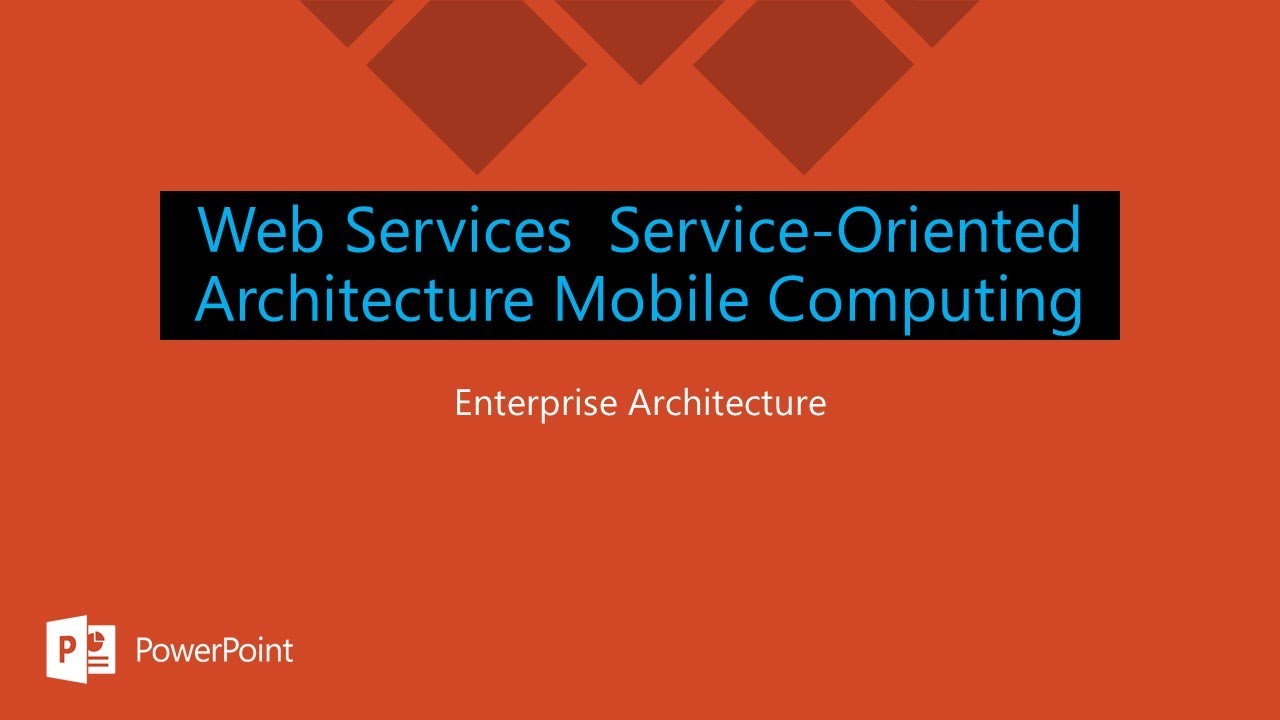
Web Services Service-Oriented Architecture Mobile Computing

What is Linkr and can you earn money online using it?
5.0 / 5 (0 votes)