Paduan Lengkap Software Vmix Pro | 20 Menit Langsung Mahir
Summary
TLDRIn this comprehensive tutorial, Erwan Dalte introduces the Finix app, a powerful live streaming tool with advanced features for professional broadcasts, similar to OBS but with added functionalities. The video guides viewers through downloading, setting up the app, and configuring video, audio, and streaming settings. It covers input management, virtual sets for green screen effects, and multi-platform streaming to sites like YouTube and Facebook. Erwan emphasizes the importance of internet speed for smooth streaming and demonstrates how to save and reuse custom presets for future broadcasts, ensuring an efficient and seamless live streaming experience.
Takeaways
- 😀 The tutorial covers how to use the Vmix application for professional live streaming.
- 😀 Vmix offers a variety of features that make it easier to set up high-quality live streams, similar to OBS but with additional capabilities.
- 😀 The Vmix app can be downloaded for free initially, with the option to purchase a version starting at around IDR 800,000.
- 😀 The Vmix interface has several sections, including Preview, Live, and Settings, to manage different input and output setups.
- 😀 Users can input multiple media types into Vmix, including video, images, and audio, as well as desktop captures and PowerPoint presentations.
- 😀 Vmix requires a high-performance graphics card for optimal performance, especially for advanced video processing features like title animations and virtual sets.
- 😀 You can configure audio settings, including input and output adjustments, and apply effects like equalizers and compressors for better sound quality.
- 😀 The application allows for live streaming to multiple platforms simultaneously, such as Facebook and YouTube, ensuring broad audience reach.
- 😀 Streaming quality can be adjusted according to the internet speed to avoid buffering or video quality issues during live broadcasts.
- 😀 To save settings and configurations, users can save them as presets in Vmix, making it easier to reuse settings in future streams.
- 😀 Vmix also provides options for recording streams while broadcasting, allowing users to capture their content in multiple formats such as MP4 for later use.
Q & A
What is the main function of the vMix application?
-vMix is primarily used for live streaming and broadcasting, similar to OBS. It offers advanced features for professional streaming, making it easier to stream with better quality and control.
How can you download the vMix application?
-You can download vMix by searching for 'vMix' on Google and downloading it for free. vMix offers a free trial period, after which you can purchase it for a price starting at around 800,000 IDR.
What is the role of the 'Preview' and 'Live' sections in vMix?
-The 'Preview' section in vMix allows users to set up and check inputs before they are broadcasted. The 'Live' section displays the current live broadcast, showing what viewers will see during the stream.
What are the different input options available in vMix?
-vMix offers a variety of input options including video files, media playback, camera inputs, desktop capture, PowerPoint presentations, and audio inputs from sound cards or other devices.
What is the significance of using a high-performance graphics card with vMix?
-vMix requires a high-performance graphics card, especially for demanding tasks like video processing, streaming, and virtual sets. A higher-end graphics card ensures smoother performance and reduces video stuttering or lag.
What is the purpose of the 'Full Screen' feature in vMix?
-The 'Full Screen' feature in vMix allows you to display content on an external screen, monitor, or projector. It can show a preview or live stream, depending on the settings.
How does vMix handle live streaming across multiple platforms?
-vMix allows users to stream to up to three platforms simultaneously. You can configure streams for platforms like Facebook, YouTube, and other custom servers, adjusting settings like video resolution and quality based on internet speed.
What settings should be adjusted to improve streaming quality in vMix?
-To ensure a stable stream, you should adjust the streaming resolution and quality settings based on your internet speed. If your connection is slower, reducing the streaming resolution (e.g., 720p or 360p) can prevent buffering or interruptions.
How can you incorporate audio in vMix for live streaming?
-In vMix, you can configure audio inputs from various sources such as sound cards, microphones, or cameras. Audio settings, including volume levels and equalizer adjustments, can be customized to ensure optimal sound during the stream.
What are 'virtual sets' in vMix, and how are they used?
-Virtual sets in vMix are used to create the appearance of a professional studio environment, often with a green screen setup. Users can select different virtual sets, which can be customized further for the desired effect.
Outlines

This section is available to paid users only. Please upgrade to access this part.
Upgrade NowMindmap

This section is available to paid users only. Please upgrade to access this part.
Upgrade NowKeywords

This section is available to paid users only. Please upgrade to access this part.
Upgrade NowHighlights

This section is available to paid users only. Please upgrade to access this part.
Upgrade NowTranscripts

This section is available to paid users only. Please upgrade to access this part.
Upgrade NowBrowse More Related Video

What Is OBS Studio & what can you do with it?

【搞机零距离】安卓TV终极推荐:精选5款超好用App,不容错过

Quizlet Tutorial Youtube | Digital Learning
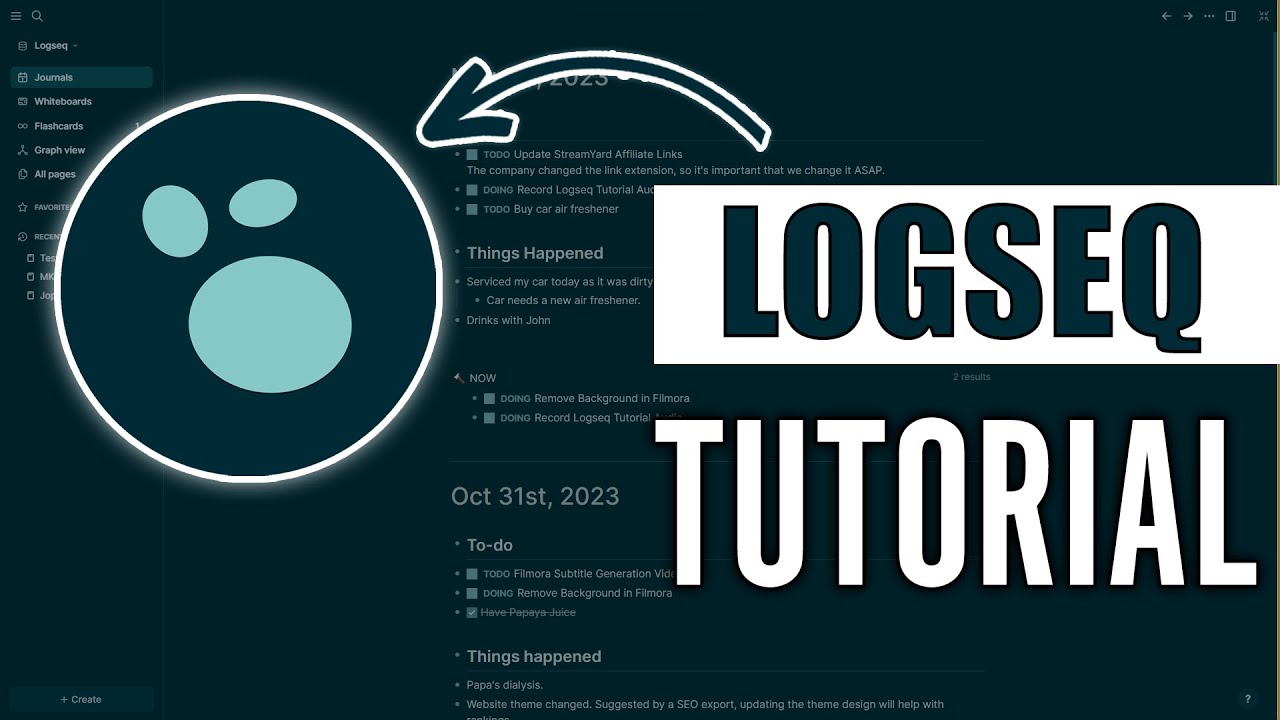
Logseq Tutorial (2024) – How to Use Logseq to Take Amazing Notes

🤌 How to get PERFECT stream audio using ONLY OBS effects! (OBS 29 Upward Compressor & 3-Band EQ)

Cara Merekam Layar Komputer Dengan OBS Gratis 2022
5.0 / 5 (0 votes)