THE FUTURE OF AI VIDEO EDITING IS HERE! What's new in Wondershare Filmora 13?
Summary
TLDRIn this video, Zdenka introduces Wondershare Filmora 13's AI-powered features, revolutionizing video editing. From AI text-to-video, which generates polished articles and videos with customizable options, to practical editing tools like AI vocal removal and color grading, Filmora 13 makes content creation a breeze. Additional features include AI-based text editing, thumbnail generation, and denoising, alongside an AI music generator for unique soundtracks. Zdenka's tutorial highlights the software's user-friendly interface and its potential to transform the way we create and edit videos.
Takeaways
- 😲 Wondershare Filmora 13 introduces significant AI enhancements that transform video editing and content creation.
- 📝 The AI text to video feature allows users to generate a complete article with just an idea and a subject, showcasing the power of AI in content generation.
- 🗣️ Users can select from four different voices for narration, enabling personalized video creation.
- 🎶 The AI vocal removal tool simplifies the process of separating vocals from music, providing a cleaner audio track for video projects.
- 🎥 AI color grading or color match helps to unify footage from different cameras, ensuring a consistent look across the video.
- ✂️ AI text-based editing enables the conversion of spoken words into text for easy editing and the removal of silent moments.
- 📚 Filmora AI Copilot acts as a guide for new users, providing explanations and tutorials for various video editing techniques.
- 🖼️ The AI thumbnail generator assists in creating custom thumbnails for videos, streamlining the process and saving time.
- 🔍 AI denoise offers a range of tools to enhance video audio quality by removing unwanted sounds like echo, wind, and noise.
- 🎵 The AI music generator creates unique music tracks tailored to the desired mood and length, providing a personalized soundtrack for videos.
- 🔗 A clear guide is provided for the use of AI-generated music, specifying its application for noncommercial purposes.
Q & A
What is the main focus of the video script provided?
-The main focus of the video script is to introduce and demonstrate the new AI features in Wondershare Filmora version 13, which are designed to enhance video editing and content creation.
What is the first AI feature Zdenka introduces in the script?
-The first AI feature introduced is 'AI text to video', which allows users to generate a complete article or script based on a given topic and details.
How does the AI text to video feature work?
-The AI text to video feature works by prompting the user to select the type of text they want to create, input the subject, provide more details, and then generate the text. It can also produce the text in different languages.
What customization options are available for the generated video in the AI text to video feature?
-The customization options include changing the video aspect ratio, selecting a voiceover, and customizing subtitles, music, and stock clips.
What is AI vocal removal and how is it used in Filmora 13?
-AI vocal removal is a feature that automatically separates vocals from the music in an audio track, allowing users to retain the instrumental part for background music in their videos.
Can you explain the AI color grading or color match tool in Filmora 13?
-The AI color grading or color match tool helps to unify the color tones of footage from different cameras. Users can select a clip with the desired color tone and apply it to another clip to match the colors.
How does AI text-based editing work in the script?
-AI text-based editing converts spoken words in a video into text, allowing users to edit the video directly from the text, remove silent moments, and customize subtitles with various styles and animations.
What is the AI Copilot tool in Filmora 13 and how does it assist users?
-The AI Copilot tool is an AI-powered assistant that helps users, especially beginners, by answering questions about video editing techniques and providing step-by-step guidance through the manual.
How can users create custom thumbnails with the AI thumbnail generator in Filmora 13?
-Users can create custom thumbnails by recording a short video clip with poses, selecting a frame from the clip, and then editing it with text, additional photos, cropping, and other design elements using the AI thumbnail generator.
What does the AI denoise feature in Filmora 13 offer?
-The AI denoise feature provides various controls to fix audio issues such as echo, wind noise, and background noise. It includes speech enhancement, wind removal, normal denoise, dereverb, hum removal, and hiss removal.
How does the AI music generator work in Wondershare Filmora 13?
-The AI music generator allows users to create unique music tracks by selecting a mood and length for the track. The generator then creates multiple songs from which users can choose and download for noncommercial use.
Outlines

This section is available to paid users only. Please upgrade to access this part.
Upgrade NowMindmap

This section is available to paid users only. Please upgrade to access this part.
Upgrade NowKeywords

This section is available to paid users only. Please upgrade to access this part.
Upgrade NowHighlights

This section is available to paid users only. Please upgrade to access this part.
Upgrade NowTranscripts

This section is available to paid users only. Please upgrade to access this part.
Upgrade NowBrowse More Related Video

🔥 Best Free File Converter | Convert Any File In Single Click | Best Free Software

Killer Bean - Episode 2

☝🏻КРИЗИС NVIDIA: мощь Ryzen 9000, SoC Nintendo Switch 2, Intel в Узбекистане

Top 5 Best Video Editing Software For YouTube Videos (2024) | PC & LAPTOP | By Techy Arsh

Easiest Way To Make Money On YouTube Using AI ($833/Day)
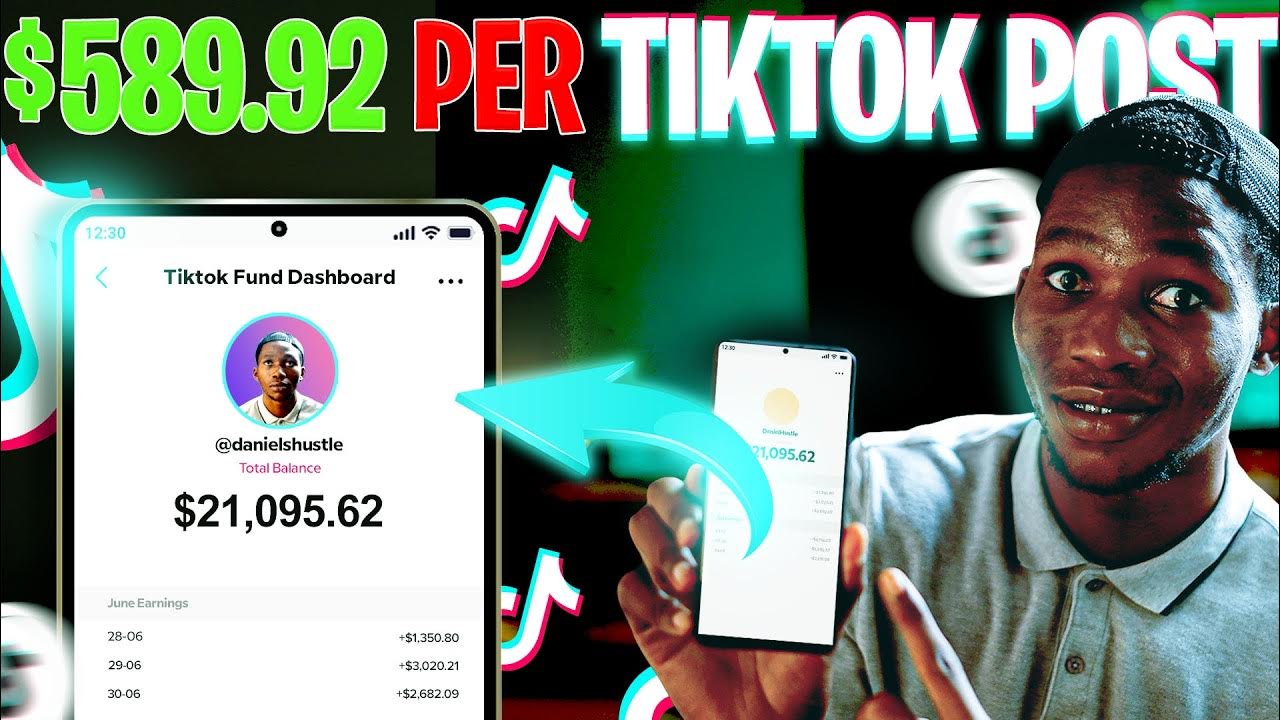
Earn $589.92 per TikTok Video you Post with SECRET AI Tool | How To Make Money Online On TikTok
5.0 / 5 (0 votes)