What's New in Craft v2.8.0? A Detailed Walkthrough
Summary
TLDRIn the Craft 2.8.0 update, Numeric Citizen introduces a robust reminder system integrated within Craft, allowing users to set reminders on document blocks and manage notifications. The update also includes a 'Find and Replace' feature for text across documents, redesigned widgets, and enhanced editing capabilities for header images. Additionally, whiteboard widgets now support images, videos, and the action menu in the Home view has been expanded for more document management options, making Craft an even more versatile tool for organizing tasks and content.
Takeaways
- 📅 Craft 2.8.0 introduces a native reminder system that allows users to set reminders on any block within a document.
- 🔔 Reminders can trigger notifications and can be customized with rescheduling options or custom schedules.
- 📬 Users receive email notifications for set reminders, with the ability to manage these notifications in Craft's settings.
- 🔍 A new 'Find and Replace' function has been added, enabling users to search and replace text within a single document or across sub-pages.
- 🖼 The header image resizing feature lets users adjust the size and focus of images to fit their document's layout creatively.
- 🔧 Whiteboards in Craft now support the insertion of images, screenshots, and video links, enhancing the collaborative experience.
- 📐 Craft widgets have been redesigned, offering more options and a fresh look for users to customize their workspace.
- 🔄 An improved action menu in the Home view provides quicker access to document management options like moving, duplicating, and linking.
- 🛠 Users can now open documents in a new tab or locate the folder containing the document directly from the Home view.
- 💡 The video suggests an improvement for the header image editing experience, proposing in-place editing for a more seamless workflow.
- 🚫 A limitation noted is that reminders cannot be set while working offline, requiring an online connection for the feature to function.
Q & A
What is the main feature introduced in Craft version 2.8.0?
-The main feature introduced in Craft version 2.8.0 is the system of reminders, which allows users to set reminders on any type of blocks within a document.
How can Craft reminders be managed?
-Craft reminders can be managed through a new section in the notification portion of the Craft environment, and they can also have their own emails for reminders with specific settings.
What is the 'Find and replace' function in Craft 2.8.0?
-The 'Find and replace' function allows users to search for specific text and replace it with other text within a single document or across all subpages within a document.
How do reminders work in Craft's new version?
-Reminders in Craft can be set on any block within a document, and users will receive notifications at the specified time. They can also reschedule or mark reminders as resolved within the Craft environment.
Can Craft reminders work offline?
-No, Craft reminders require an online connection to set up because the backend processes are needed for Craft to send reminder emails.
What changes have been made to the header image feature in Craft 2.8.0?
-In Craft 2.8.0, users can now reformat or resize the header image using a new pencil icon and a pop-up window, allowing for more creative document formatting.
What new options are available for Craft widgets in version 2.8?
-Craft widgets have been redesigned with new options, including different sizes and backgrounds, and the ability to configure them to open specific documents when clicked.
What is the new search and replace functionality in Craft 2.8.0?
-The new search and replace functionality allows users to search for text within a document or across all subpages and replace it with different text, including the ability to use regular expressions.
How can users insert images, screenshots, or videos into a whiteboard in Craft 2.8?
-Users can now paste links to images, screenshots, or videos directly into the whiteboard widget in Craft 2.8, enhancing the functionality of whiteboards.
What additional options are available in the right-click action menu for documents in the Home view of Craft 2.8?
-The right-click action menu in the Home view now includes options to remove documents from recents, delete, move, duplicate, copy the document link, open in a new tab/window, and locate the enclosing folder.
What feedback does the speaker have for the Craft development team regarding the header image editing experience?
-The speaker suggests that an in-place editing experience for the header image, similar to the old Craft UI, would provide a more seamless experience instead of the current pop-up window method.
Outlines

This section is available to paid users only. Please upgrade to access this part.
Upgrade NowMindmap

This section is available to paid users only. Please upgrade to access this part.
Upgrade NowKeywords

This section is available to paid users only. Please upgrade to access this part.
Upgrade NowHighlights

This section is available to paid users only. Please upgrade to access this part.
Upgrade NowTranscripts

This section is available to paid users only. Please upgrade to access this part.
Upgrade NowBrowse More Related Video

How Fit Can You Get If You Only Trained In Zone 2

Angry Dhanush walks out of TV9 Interview !

A ESTRANHEZA dos JOGOS VAZIOS e ABANDONADOS

You Have About 36 Months To Make It

POE 2 Crafting For Beginners! Step By Step Instructions To Make $$$ While Learning!
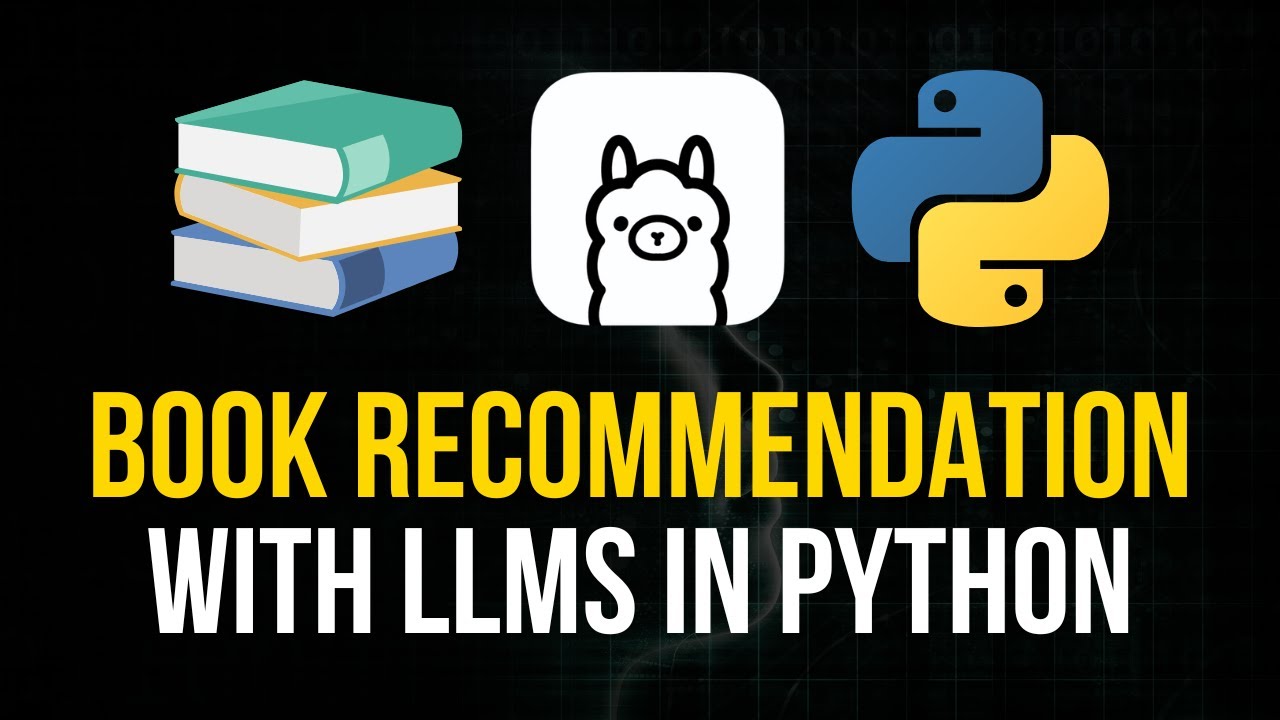
Book Recommendation System in Python with LLMs

Path of Exile 2 - THIS Maps Trick = MASSIVE LOOT - Get BEST Gear & Currency EASY FAST - Farm Guide!
5.0 / 5 (0 votes)