How To Shade and Render The Body - How To Draw
Summary
TLDRIn this tutorial, the artist shares a step-by-step guide on digital shading techniques using Clip Studio Paint. They discuss the importance of understanding light, shadows, and color blending, and demonstrate how to use different brushes and tools for creating smooth gradients and realistic shading. The video covers the basics of light direction, reflected light, and occlusion shadows, emphasizing the need to avoid flat shadows for a more three-dimensional look. The artist also shares tips on using layer modes like 'multiply' for adding shadows and suggests practicing primitive forms to improve form painting. The tutorial concludes with a time-lapse of the shading process and a reminder of the artist's Patreon and Discord community.
Takeaways
- 🎨 The artist uses three default brushes in Clip Studio Paint: a round brush with pressure opacity for hard edges, an airbrush for soft edges, and a blur tool for smoothing color transitions.
- 🖌️ Pressure opacity is essential for blending colors effectively, allowing the artist to create gradients by adjusting the pressure applied while drawing.
- 🌞 Understanding light is crucial for shading; objects reflect their base color and absorb all other colors from the light source.
- 🔆 Reflected light plays a significant role in visibility, especially in shadow areas, where it can create visible effects like glows on objects.
- 🚫 Avoid using pure black for shading, as shadows still reflect light and retain color, except in cases of complete occlusion or the presence of materials like Vanta Black.
- 📐 Light direction affects how objects appear in 3D space, with surfaces perpendicular to the light source being the brightest.
- 🖼️ The artist demonstrates a shading process starting with mapping out shadows and highlights, choosing appropriate colors, and gradually building up layers of shading.
- 🎭 The importance of value variation within shadows is emphasized to avoid flat, unrealistic shading and to reflect the constant change in light intensity on forms.
- ⏱️ Rendering and shading are time-consuming processes that require patience and practice, even when the artist understands the principles.
- 🔄 The artist recommends practicing color blending as a separate skill, similar to drawing lines, to improve at creating smooth gradients.
- 🛠️ Using layer modes like 'multiply' can be helpful for adding shadows, but consistency in shadow darkness across the artwork is necessary for a realistic look.
- 📝 The workflow of starting with base colors, adding dark shadows, lighter shadows, and then refining within defined areas is recommended for time efficiency and maintaining light consistency.
Q & A
What is the main topic of the video tutorial?
-The main topic of the video tutorial is shading techniques in digital art.
What are the three brushes mentioned in the tutorial?
-The three brushes mentioned are a round brush with pressure opacity turned on, an airbrush with a soft edge, and the blur tool in Clip Studio Paint.
Why is blending important in rendering forms?
-Blending is important in rendering forms to create smooth gradients between colors, which helps in accurately representing the way light interacts with different surfaces.
How does the round brush differ from the airbrush in terms of edge hardness?
-The round brush has a hard edge, whereas the airbrush has a soft edge, allowing for smoother transitions between colors.
What is the purpose of the blur tool in Clip Studio Paint?
-The blur tool is used to blur edges, creating a gradient between two colors and smoothing out transitions.
How does the video explain the concept of light and its interaction with objects?
-The video explains that light interacts with objects by being absorbed except for the color that corresponds to the object's base color, which is reflected and perceived by the viewer.
What is the significance of reflected light in the visibility of shadow areas?
-Reflected light is significant in shadow areas because it allows us to see details within the shadows, as it is the light reflected from other objects or the environment.
Why should shadows not be shaded with black according to the tutorial?
-Shadows should not be shaded with black because they still reflect light and have color; using black would not accurately represent the natural interaction of light with surfaces.
What is the role of the base color in determining shadow color?
-The base color determines the color of the shadows, as shadows are a darker version of the base color, influenced by the light source and reflected light.
How does the tutorial suggest using layer modes like multiply for shading?
-The tutorial suggests using layer modes like multiply to add shadows by darkening the existing colors on the canvas, which is useful for creating cast shadows and maintaining consistency in shadow darkness.
What is the recommended workflow for shading as outlined in the tutorial?
-The recommended workflow is to start with the base color, add dark shadows, then lighter shadows, and finally paint within the defined areas, ensuring organization and preventing misplacement of light and shadow values.
Why does the artist recommend painting on a single layer instead of multiple layers?
-Painting on a single layer allows for easier adjustments and painting over certain areas, which is necessary for creating smooth transitions and correcting shadows or highlights.
What is the importance of practicing primitive forms for painting more complex subjects like the human body?
-Practicing primitive forms helps in understanding the basic principles of light and shadow on simple shapes, which can then be applied to more complex subjects like the human body, as the body consists of these forms in a more intricate arrangement.
Outlines

This section is available to paid users only. Please upgrade to access this part.
Upgrade NowMindmap

This section is available to paid users only. Please upgrade to access this part.
Upgrade NowKeywords

This section is available to paid users only. Please upgrade to access this part.
Upgrade NowHighlights

This section is available to paid users only. Please upgrade to access this part.
Upgrade NowTranscripts

This section is available to paid users only. Please upgrade to access this part.
Upgrade NowBrowse More Related Video

【クリスタ】知っておきたい効率化&クオリティアップの機能20選【+解説】
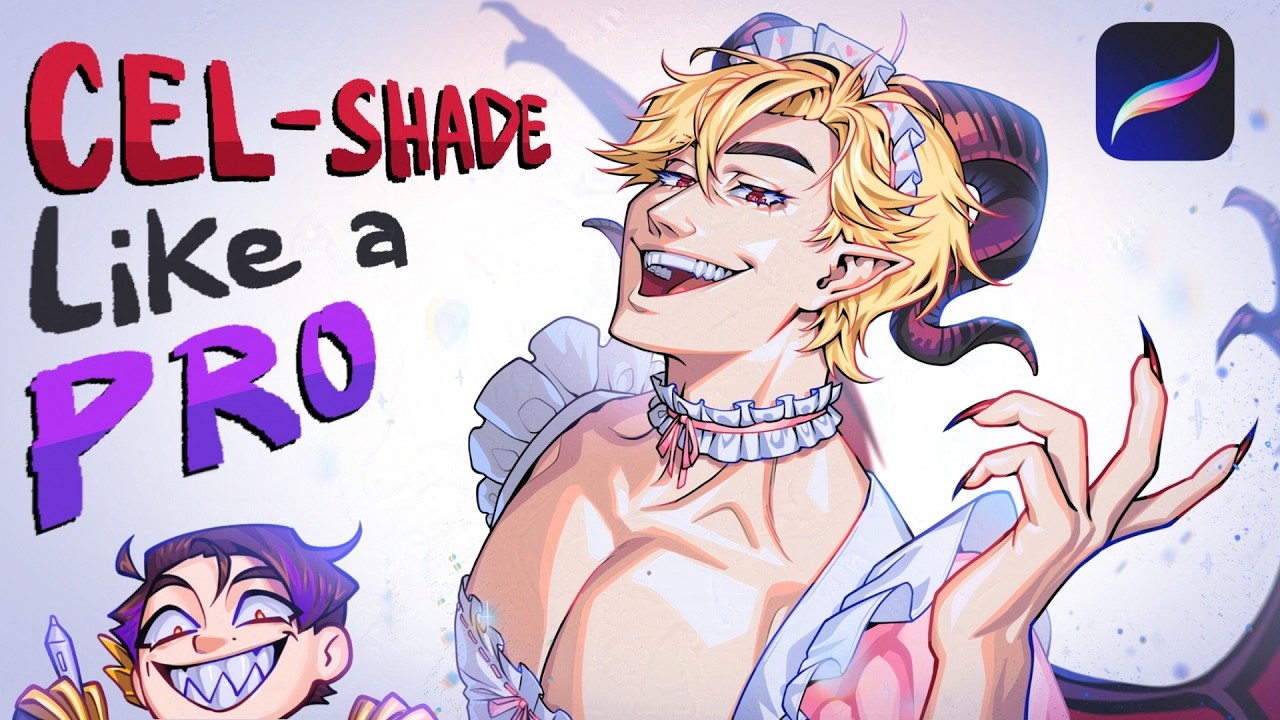
How to IMPROVE your CEL SHADING!【Digital Art Tutorial / Tips】

How to color and render skin

DRAWING SKIN TONES WITH COLORED PENCILS | Color Guide

CUMA PAKE CANVA!! Langkah mudah bikin poster infografis kamu makin menarik cuma pake canva!!!

Acrylic Painting Tutorial - Starry Night by Van Gogh
5.0 / 5 (0 votes)