Brisk Teaching - Replay
Summary
TLDRIn this video, Karen from the Tips team introduces Brisk Teaching, a Chrome extension featuring AI tools for educators. She highlights its 'Replay' feature, which allows teachers to see a video-like playback of students’ editing history in Google Docs, making it easier to spot large copied text or other suspicious activity. The tool also includes an AI writing detection feature to help educators initiate conversations around academic integrity. While AI detection results aren’t perfect, Brisk Teaching serves as a helpful resource for improving student feedback and fostering discussions on proper citation practices.
Takeaways
- 😀 Brisk Teaching is a Chrome extension with AI features designed to support teaching and student feedback.
- 😀 One of Brisk Teaching’s key tools is 'Replay,' which lets teachers review a video-like playback of a student’s editing process in Google Docs.
- 😀 The 'Replay' feature accesses Google Docs' version history to display a timeline of edits, showing the time spent writing and editing.
- 😀 The tool highlights large text blocks that may have been copied and pasted, helping teachers spot potential issues in students' work.
- 😀 Brisk Teaching also includes a 'Detect AI Writing' tool, which estimates the likelihood that a student used AI to write a document.
- 😀 The AI detection tool isn't fully reliable but serves as a conversation starter for discussing academic honesty and appropriate citations.
- 😀 Brisk Teaching is currently available only for teachers; students need a more rigorous process to approve extensions.
- 😀 Teachers can access Brisk Teaching by installing the Chrome extension from the Chrome Web Store and activating it from the address bar in their browser.
- 😀 The 'Replay' feature allows teachers to adjust playback speed and navigate through edits to better understand a student's writing process.
- 😀 The tool can also display comments made by teachers in the document, showing how the student responded to feedback.
- 😀 While the AI detection feature gives an estimate of AI usage, it’s important to triangulate this with other evidence, such as writing time and editing history, to ensure accuracy.
Q & A
What is Brisk Teaching?
-Brisk Teaching is a Chrome extension that integrates several AI features to help teachers better manage and provide feedback on student work, particularly in Google Docs.
What specific feature of Brisk Teaching does the video highlight?
-The video highlights the 'Replay' feature, which allows teachers to view a timeline-based video of a student's editing process in Google Docs, similar to the old Draftback extension.
How does the 'Replay' feature work?
-The 'Replay' feature accesses the version history in Google Docs, compiles it into a video, and shows the student’s writing and editing process, including timestamps, edits, and any pasted text.
What is the purpose of the 'Detect AI' tool in Brisk Teaching?
-The 'Detect AI' tool estimates the likelihood that a student used AI to generate part of their work. It provides a scale to help initiate discussions about academic honesty and citations.
Can Brisk Teaching be used by both teachers and students?
-No, Brisk Teaching is only available for teachers. Students must go through a more rigorous process to approve extensions, and this one is restricted to teachers only.
How accurate are AI detection tools like the one in Brisk Teaching?
-AI detection tools are not always reliable, and they may sometimes be biased, especially against students who are learning English as an additional language. They should be used as a starting point for further investigation.
What can teachers do when the 'Detect AI' tool shows a high likelihood of AI usage?
-Teachers can use the tool’s findings to initiate a conversation with the student about the origins of their work and the importance of proper citations.
What happens if there is pasted text in a student’s document?
-The 'Replay' feature in Brisk Teaching flags pasted text and displays it in the timeline, so teachers can identify and address instances where content may have been copied and pasted without proper attribution.
What are the key features shown when using Brisk Teaching’s 'Inspect Writing' tool?
-The 'Inspect Writing' tool shows two main features: the 'Replay' function (which visualizes the student's editing timeline) and the 'Detect AI' function (which estimates the likelihood of AI-generated text).
What does the timeline in the 'Replay' feature show?
-The timeline in the 'Replay' feature shows the student’s writing and editing process, including timestamps, the time spent on writing, the number of edits made, and any large blocks of text that were pasted.
Outlines

This section is available to paid users only. Please upgrade to access this part.
Upgrade NowMindmap

This section is available to paid users only. Please upgrade to access this part.
Upgrade NowKeywords

This section is available to paid users only. Please upgrade to access this part.
Upgrade NowHighlights

This section is available to paid users only. Please upgrade to access this part.
Upgrade NowTranscripts

This section is available to paid users only. Please upgrade to access this part.
Upgrade NowBrowse More Related Video

New ChatGPT Workflow That Will Save You Hours Each Week
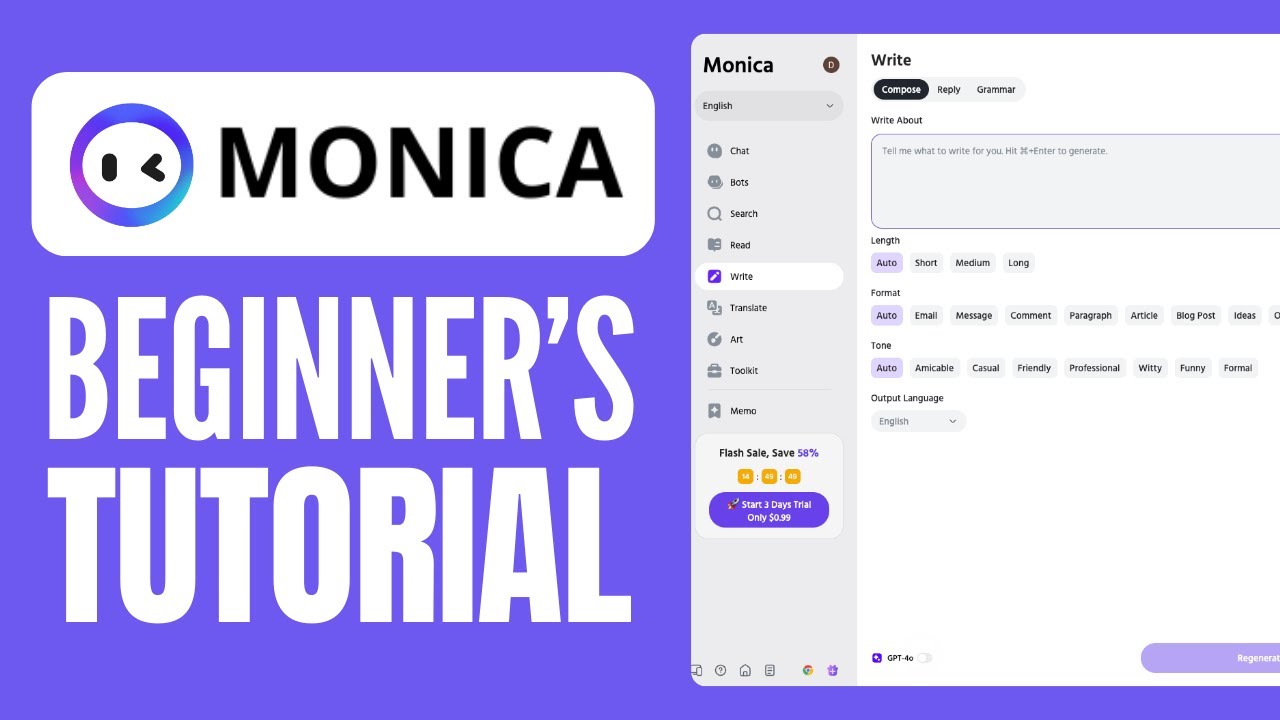
Monica AI Tutorial (2024) | How to Use Monica AI

Hướng dẫn sử dụng công cụ Briskteaching (Siêu hay cho giáo viên)
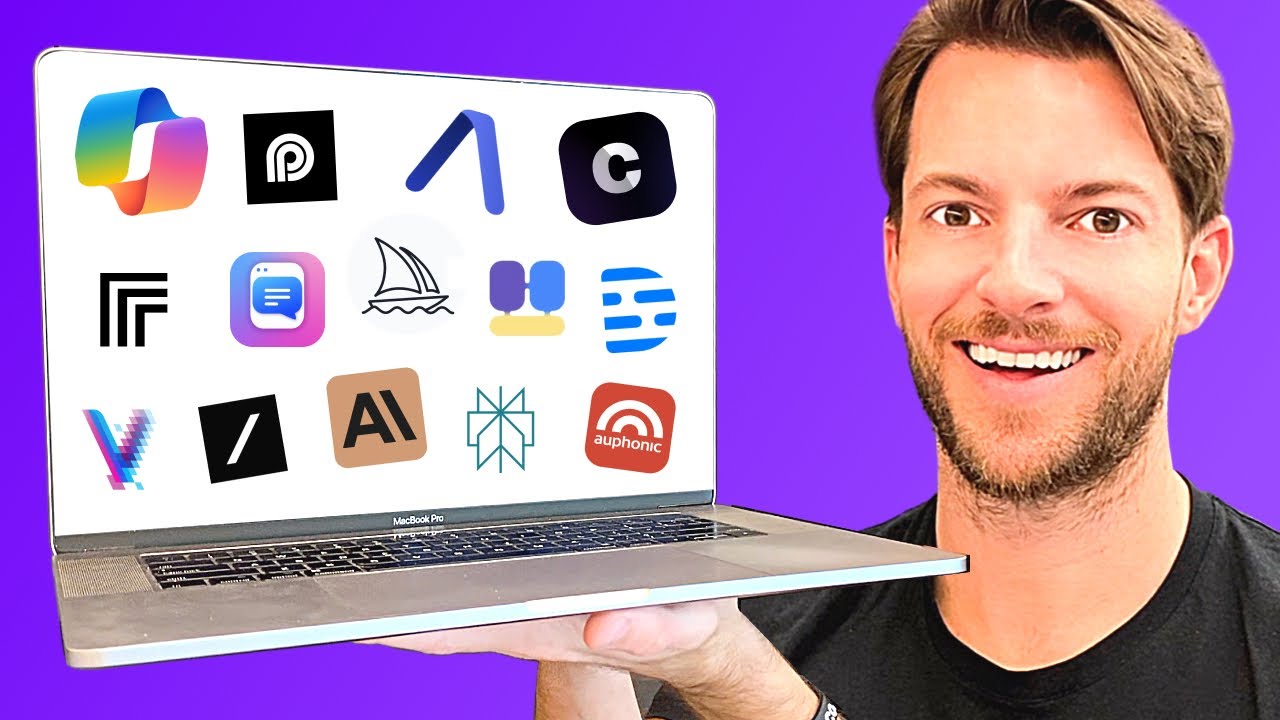
14 Ferramentas de IA para (talvez) ficar MUITO RICO em 2024

Screencastify Recording and Sharing

Build Anything with Perplexity, Here’s How
5.0 / 5 (0 votes)