How to Convert Excel file into PDF in MS Excel | Save Excel file as PDF | Excel to PDF Convert
Summary
TLDRIn this video, the creator demonstrates how to save a Microsoft Excel file as a non-editable PDF. The process involves changing the page setup, including adjusting page orientation and margins for optimal formatting. The user then selects the 'Save As' option, chooses PDF as the file type, and saves the file to the desired location. Once saved, the file becomes non-editable. The video is a simple, step-by-step guide that empowers users to easily convert their Excel data into a secure, uneditable PDF format for sharing or distribution.
Takeaways
- 😀 The tutorial explains how to convert any Microsoft Excel file into a non-editable PDF format.
- 😀 The first step is to design a table in Excel that you want to convert into PDF.
- 😀 Adjust the page orientation to 'Landscape' for better formatting of the Excel content.
- 😀 Change the margins in the 'Page Setup' section to ensure the text is aligned in the center.
- 😀 The speaker recommends adjusting both the horizontal and vertical margins for optimal placement.
- 😀 After configuring the page setup, the next step is to save the file as a PDF by going to the 'File' tab.
- 😀 Click on 'Save As' and select 'PDF' as the file type in the 'Save As Type' dropdown.
- 😀 Choose the location where you want to save the PDF file (e.g., Desktop).
- 😀 After saving, the Excel file will be converted to a PDF, and the data will appear in a non-editable format.
- 😀 The speaker demonstrates how to check that the converted PDF is non-editable by trying to click and edit the content.
- 😀 This process allows users to securely share or store their Excel data without risk of accidental editing.
Q & A
What is the main topic of the video?
-The main topic of the video is how to convert a Microsoft Excel file into a non-editable PDF format.
Why is it necessary to adjust the page setup in Excel before saving the file as a PDF?
-Adjusting the page setup ensures that the content fits well on the page, with the text centered and formatted properly before saving it as a non-editable PDF.
What specific adjustments need to be made in the page setup before saving as PDF?
-You need to change the page orientation to 'Landscape' and adjust the margins to make sure the content is centered both horizontally and vertically.
What happens when the 'OK' button is clicked after making the page setup changes?
-Clicking the 'OK' button applies the page setup changes, finalizing the layout for the Excel file before saving it as a PDF.
How do you access the 'Save As' option in Excel to start the process of converting to PDF?
-You need to go to the 'File' tab and click on 'Save As,' then select the location where you want to save the file.
What file type should be selected when saving the Excel file as a PDF?
-When saving, you should select 'PDF' as the file type to ensure the file is saved in a non-editable format.
How do you ensure the Excel file is saved as a PDF on the desktop?
-After choosing 'PDF' as the file type, you can select the desktop as the location and then click 'Save' to store the file there.
What is the key difference between the Excel file and the PDF file once saved?
-The key difference is that the Excel file is editable, while the PDF file is non-editable, meaning users cannot modify the data in the PDF version.
How do you confirm that the file has been successfully converted to a non-editable PDF?
-Once saved, you can open the PDF file to check if the data appears correctly and cannot be edited. The PDF will display the Excel content as it was, with no option to make changes.
What should you do if you want to modify the Excel file after saving it as a PDF?
-If you want to make changes to the Excel file, you should edit the original Excel file and then repeat the process of saving it as a PDF to reflect the new changes.
Outlines

This section is available to paid users only. Please upgrade to access this part.
Upgrade NowMindmap

This section is available to paid users only. Please upgrade to access this part.
Upgrade NowKeywords

This section is available to paid users only. Please upgrade to access this part.
Upgrade NowHighlights

This section is available to paid users only. Please upgrade to access this part.
Upgrade NowTranscripts

This section is available to paid users only. Please upgrade to access this part.
Upgrade NowBrowse More Related Video

Save a Canva Design To a Word Document

Create PDF’s of Any Worksheet with a Single Button Click

CARA MENYIMPAN FILE WORD KE FORMAT PDF
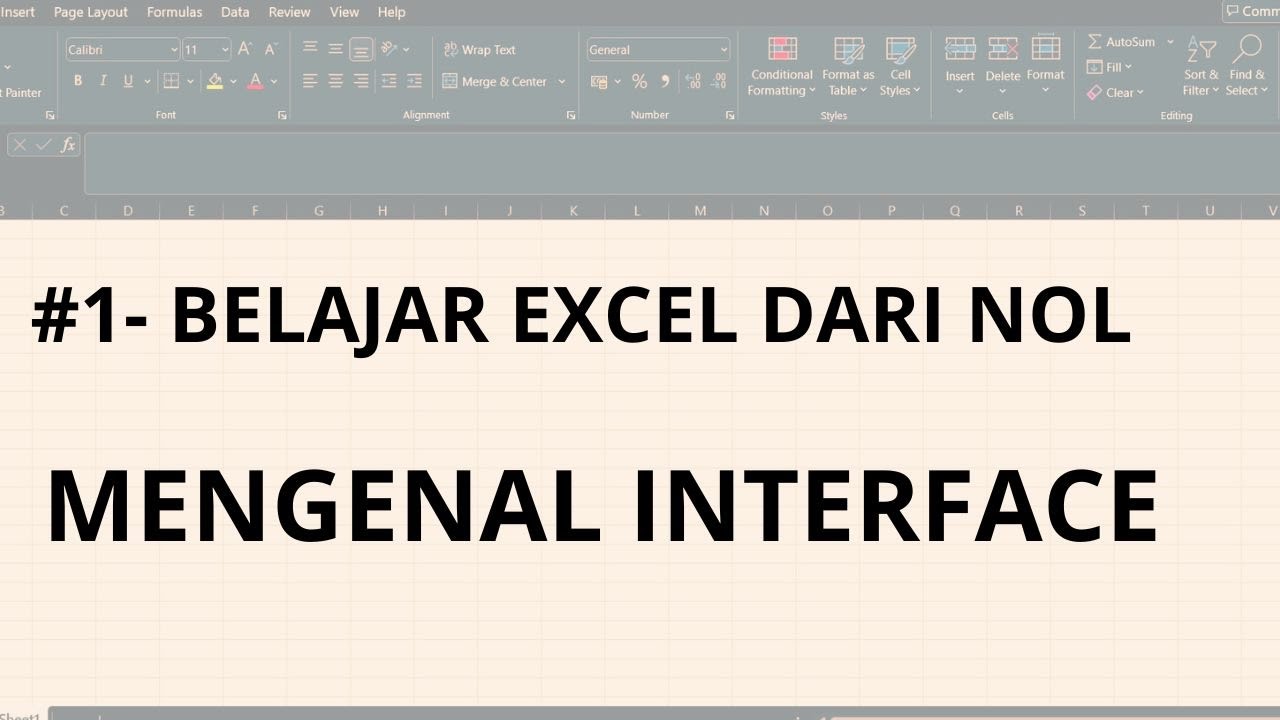
#1 - Belajar Excel Dari Nol | Mengenal Interface Excel

How to Download & Install Microsoft Word/ Office For Free on (PC / Laptop)
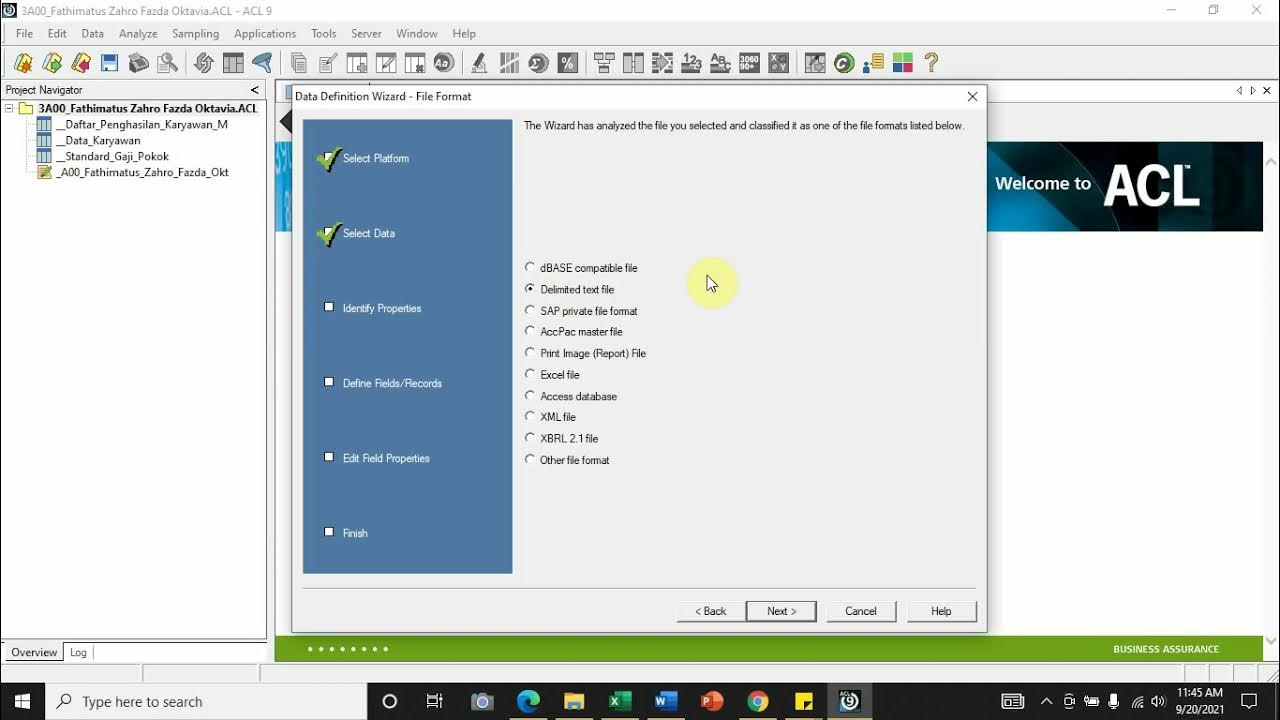
[Import File] - Comma Separated Values (.csv) ke Dalam Aplikasi Audit Command Language (ACL)
5.0 / 5 (0 votes)