Adobe Illustrator Training - Class 2 - Direct Selection Tool Urdu / Hindi [Eng Sub]
Summary
TLDRIn this beginner-friendly Adobe Illustrator tutorial, Imran introduces the Direct Selection Tool, focusing on how to manipulate anchor points and paths to modify vector shapes. He explains how to adjust curves and corners, using simple shapes as examples. Imran encourages viewers to practice and experiment with the tools to enhance their skills. Throughout, he uses relatable analogies and provides helpful tips for working with Illustrator's tools. Imran wraps up with an invitation for questions, requests for likes and subscriptions, and a reminder that learning through his channel is free and accessible to everyone.
Takeaways
- 😀 The Direct Selection tool in Adobe Illustrator is used to manipulate individual anchor points and handles to alter shapes.
- 😀 Anchor points are the key elements in vector graphics that define the edges and curves of shapes.
- 😀 Handles (or Bezier points) control the curves between anchor points, allowing for smooth and rounded shapes.
- 😀 The Pen tool is used to add or delete anchor points, which directly impacts the shape of an object.
- 😀 Smart Guides in Illustrator assist with precise alignment and snapping of anchor points and paths.
- 😀 To change the shape of an object, you can click and drag anchor points using the Direct Selection tool.
- 😀 The importance of regular practice is emphasized, as mastering the tools requires hands-on experience.
- 😀 Imran encourages viewers to engage with the content by asking questions in the comments and subscribing to the channel.
- 😀 The video aims to help beginners learn Illustrator through simple, practical examples and easy-to-follow steps.
- 😀 Imran highlights his mission to make graphic design accessible to everyone, including those who can't afford formal education.
- 😀 The instructor demonstrates transforming basic shapes, such as turning squares into ovals or rectangles, using the tools in Illustrator.
Q & A
What is the main goal of the video?
-The main goal of the video is to help viewers learn and practice a particular skill or topic, ensuring they gain a clear understanding and make progress.
How does the speaker plan to teach the viewers?
-The speaker plans to teach with a calm and peaceful approach, providing adequate time for understanding and ensuring that viewers feel supported throughout the learning process.
What is the speaker requesting from the viewers?
-The speaker is requesting viewers to practice the content, ask any questions they may have in the comments section, and offer their support through engagement with the video.
How does the speaker express their gratitude to the viewers?
-The speaker expresses their gratitude by thanking viewers for their support and engagement, specifically thanking them for liking the video and subscribing if they haven't already.
What should viewers do if they have any questions?
-Viewers are encouraged to ask any questions they may have in the comments section below the video.
What is the speaker’s attitude towards teaching?
-The speaker shows a positive and supportive attitude, emphasizing their willingness to teach and help viewers progress, while expressing optimism about the learning journey.
What does the speaker ask viewers to do if they enjoyed the content?
-The speaker asks viewers to give the video a like if they enjoyed the content.
How does the speaker encourage viewers to stay engaged with the content?
-The speaker encourages viewers to subscribe to the channel if they haven't already, fostering ongoing engagement with future videos.
Why does the speaker say 'thank you' at the end of the video?
-The speaker says 'thank you' as an expression of gratitude for the viewers’ attention, support, and engagement with the video.
What is the tone of the speaker throughout the video?
-The tone of the speaker is friendly, calm, and encouraging, aimed at creating a positive and welcoming learning environment.
Outlines

This section is available to paid users only. Please upgrade to access this part.
Upgrade NowMindmap

This section is available to paid users only. Please upgrade to access this part.
Upgrade NowKeywords

This section is available to paid users only. Please upgrade to access this part.
Upgrade NowHighlights

This section is available to paid users only. Please upgrade to access this part.
Upgrade NowTranscripts

This section is available to paid users only. Please upgrade to access this part.
Upgrade NowBrowse More Related Video
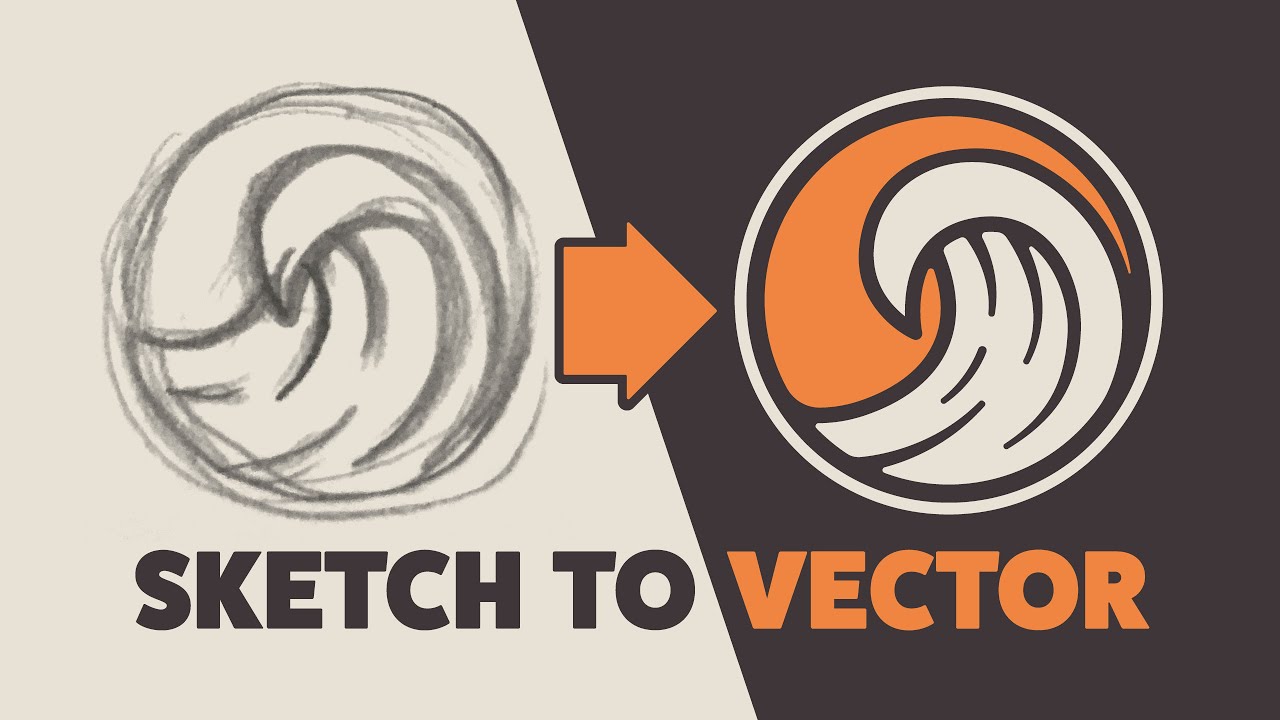
Illustrator Tutorial: Create a Vector Logo from a Rough Sketch

Pengenalan interface Design Tool Berbasis Vector

Width Tool Illustrator Tutorial
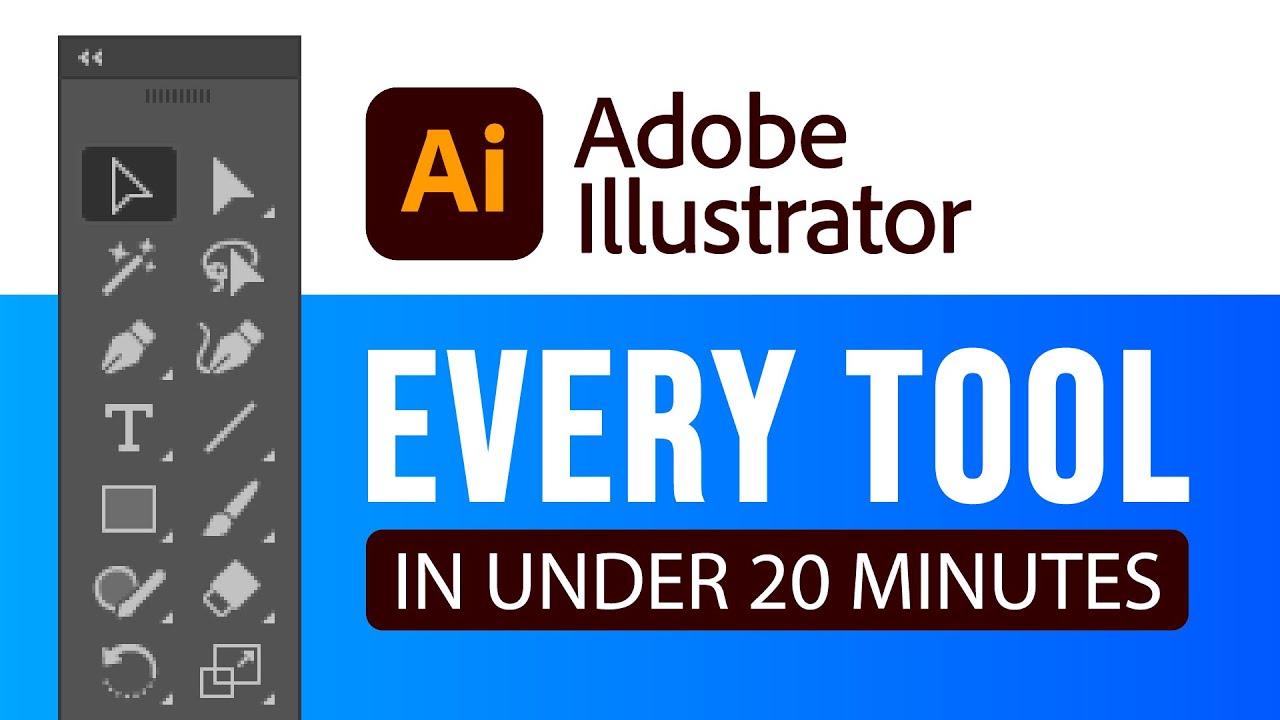
EVERY Adobe Illustrator Tool EXPLAINED (in Under 20 Minutes)
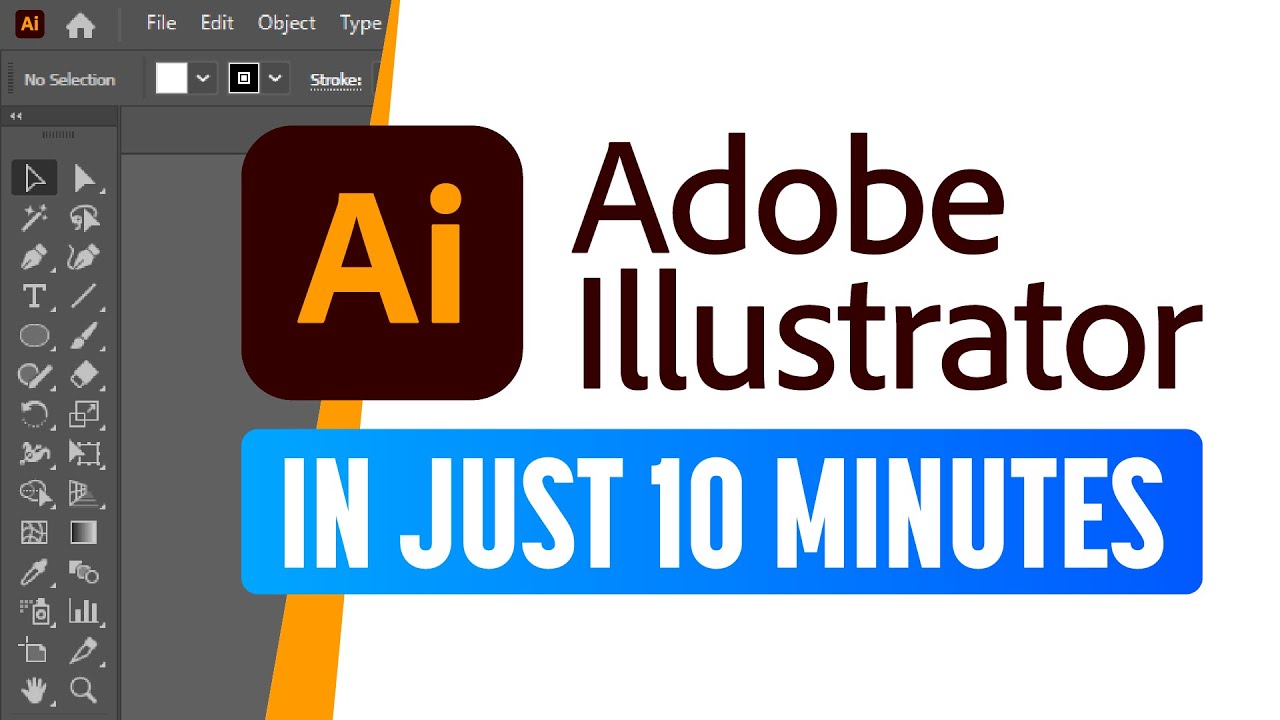
Adobe Illustrator for Beginners: Get Started in 10 Minutes
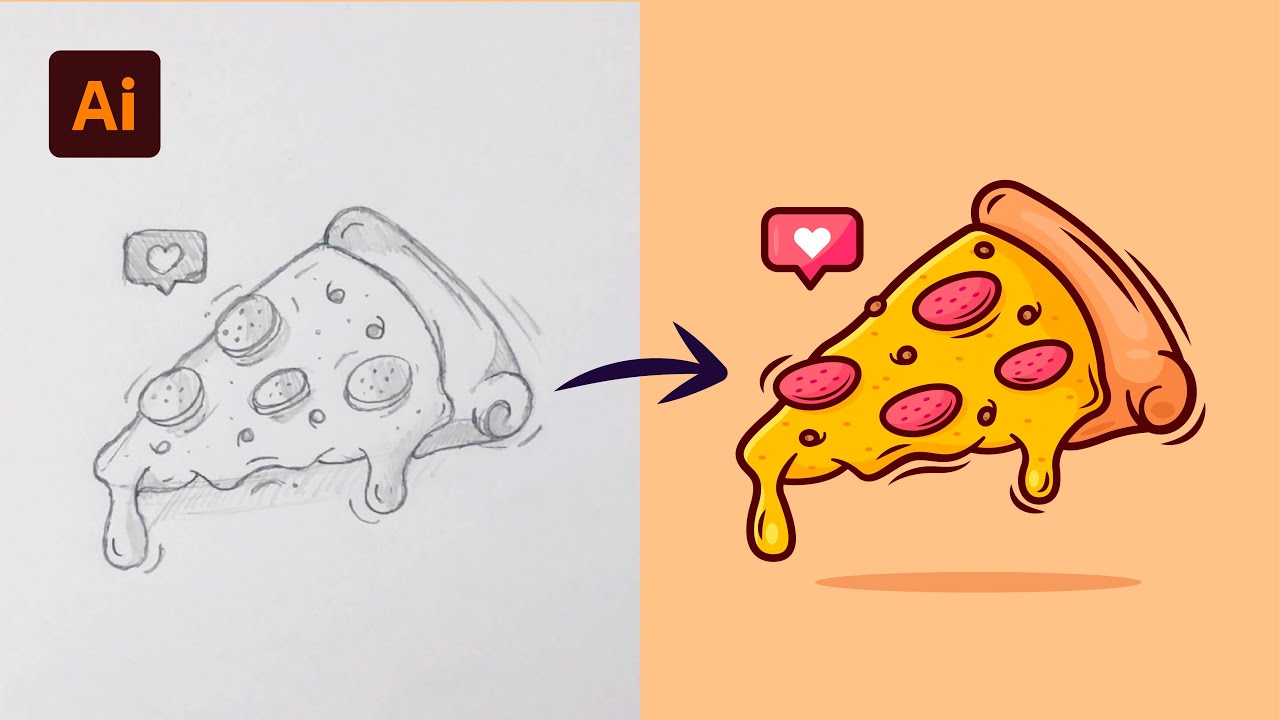
Adobe Illustrator Tutorial: Create a Vector Pizza from Sketch (HD)
5.0 / 5 (0 votes)