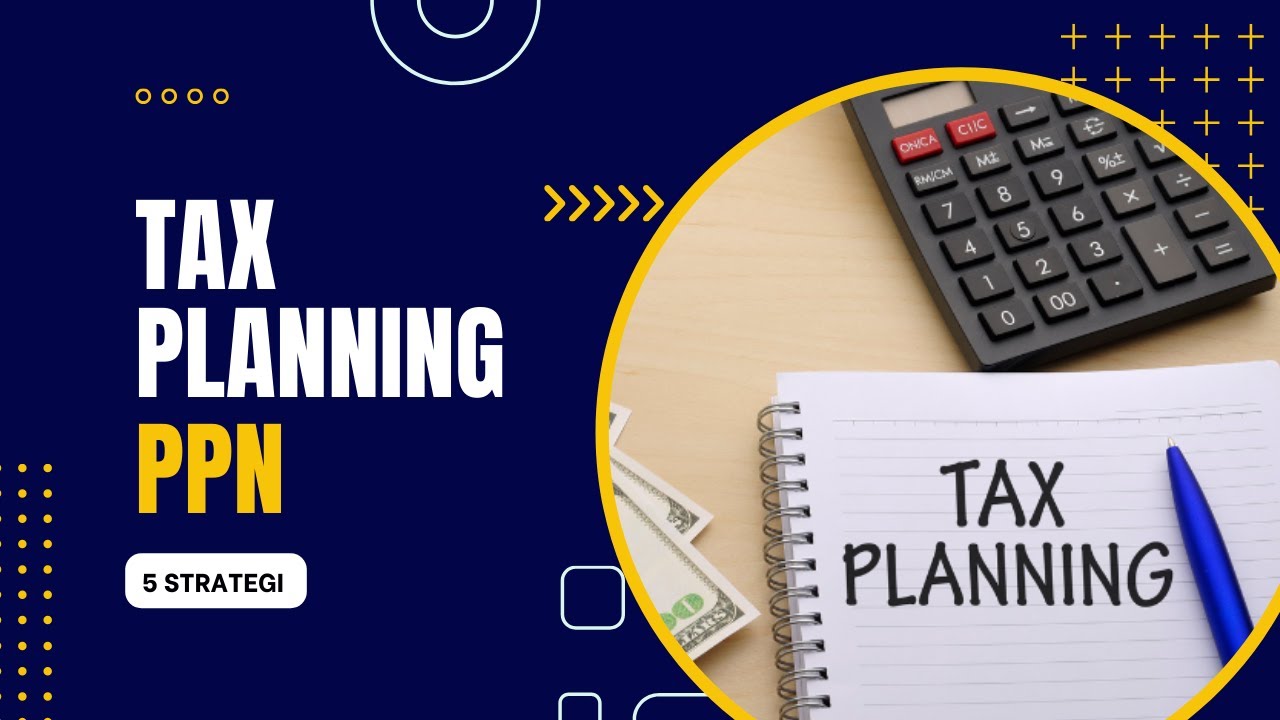Cara Lapor SPT Masa PPN Nihil | Tutorial Lengkap
Summary
TLDRThis video provides a comprehensive guide on how to report VAT (PPN) tax returns using the Cortex platform. It explains the steps involved in logging into the portal, filling out the tax return form, and submitting it electronically. Users are reminded that even if the report is zero, it must still be submitted to avoid penalties. The tutorial offers a detailed walkthrough of the form's structure, how to upload necessary attachments, and how to complete the digital signature process. Additionally, it emphasizes the availability of support and updates through official channels.
Takeaways
- 😀 The Directorate General of Taxes provides a tutorial on submitting a Value Added Tax (PPN) Periodic Tax Return (SPT) with a 'nihil' (zero) status via the Cortex system.
- 😀 Taxpayers, including taxable entrepreneurs (PKP), must file an SPT every month, even if no transactions occurred during that period.
- 😀 Failing to submit an SPT, even with a 'nihil' status, may lead to administrative penalties.
- 😀 The tutorial is available in both Indonesian and English, offering flexibility for users.
- 😀 The process begins by logging into the Taxpayer Portal and verifying taxpayer information.
- 😀 Once logged in, you need to access the 'Tax Return' menu and select the 'Tax Return Not Submitted' tab to view the unreported SPTs.
- 😀 The system automatically generates the SPT Masa PPN on the 1st of each month, and the previous month's SPT must be submitted before you can report a new one.
- 😀 The SPT form includes sections for automatic data population (e.g., supply of goods and services, acquisition of goods, VAT payable calculation), reducing manual input.
- 😀 Supporting documents, such as detailed lists for specific industries (e.g., motor vehicles), can be uploaded during the form completion.
- 😀 After filling in the form, users can save it as a draft or submit it electronically by selecting a signature method (e.g., Electronic Certificate or DJP Authorization Code).
- 😀 Upon successful submission, users receive an Electronic Receipt (BPE) confirming that the SPT has been received by the system.
- 😀 Users can download the SPT main file (PDF) and attachments (CSV, Excel, PDF) for reference or record-keeping.
Q & A
What is the main purpose of the video tutorial?
-The video tutorial explains how to report a Value Added Tax (VAT) return (SPT Masa PPN) through the Cortex platform, highlighting the necessary steps to avoid penalties for non-reporting, even when there are no taxable transactions.
Do I need to report the VAT return if there were no taxable transactions in a given month?
-Yes, you are still required to submit the VAT return every month, even if no transactions occurred. Failing to do so can result in administrative penalties.
What should I do if I need assistance while filling out my VAT return?
-You can visit the official portal at www.pajak.go.id or contact the tax hotline at 1500200 for assistance. Additionally, you can subscribe to the DJP YouTube channel for updates and tax tips.
What is the first step in the VAT return submission process?
-The first step is to log into the taxpayer portal by entering your individual taxpayer credentials on the official portal's login page.
Can I file my VAT return if I haven't submitted the previous month's return yet?
-No, you cannot submit the current month's VAT return if you haven't submitted the return for the previous month. The system automatically generates the VAT return on the 1st of each month.
How do I access the SPT VAT return menu on the Cortex platform?
-Once logged into the portal, you need to navigate to the 'Tax Return' menu and click on the 'Tax Return' submenu. Then, select the tab 'Tax Return Not Submitted' to find the VAT returns that need to be reported.
What kind of information will be automatically populated in the VAT return form?
-The form will auto-fill data from the system, such as the header data, details of goods and services delivery (from attachments A1 and A2), and the acquisition of goods and services (from attachments B1, B2, B3).
What documents do I need to upload when filing my VAT return?
-You need to upload additional documents relevant to your business activities, such as detailed lists of motor vehicle transactions if applicable, or calculations related to tax credit adjustments.
What is the final step after completing the VAT return form?
-After filling out the form, you can either save it as a draft or click 'Pay and Submit' to finalize the submission. You'll then select your method of electronic signing (either using an electronic certificate or DJP authorization code).
What happens after I electronically sign and submit my VAT return?
-Once you electronically sign and submit your VAT return, the status of your submission will change to 'Submitted.' You will receive an Electronic Receipt (BPE) confirming the submission, which you can download as PDF or CSV format.
Outlines

This section is available to paid users only. Please upgrade to access this part.
Upgrade NowMindmap

This section is available to paid users only. Please upgrade to access this part.
Upgrade NowKeywords

This section is available to paid users only. Please upgrade to access this part.
Upgrade NowHighlights

This section is available to paid users only. Please upgrade to access this part.
Upgrade NowTranscripts

This section is available to paid users only. Please upgrade to access this part.
Upgrade Now5.0 / 5 (0 votes)