Exploring the New HPE Aruba Networking Central: A Comprehensive Walk-through
Summary
TLDRThis video provides an in-depth walkthrough of the latest public preview version of HP's Ruben Networking Central. It showcases the new interface, focusing on the improved device management and network monitoring features. Key highlights include AI insights for site optimizations, a new Sunburst topology view for visualizing network devices, detailed client and device analytics, and the ability to track network health and performance over time. The video also covers troubleshooting with historical data and demonstrates how these new features enhance user experience and efficiency in managing networks.
Takeaways
- 😀 The new version of HP Networking Central is being released as a public preview, offering improved device management features.
- 😀 To access the new version of Central, users can toggle to the latest version by clicking the 'New Central' toggle in the top-right corner.
- 😀 The overview page of the new version includes tiles for sites, insights, alerts, and device inventory, with a focus on specific sites like 'Dallas.'
- 😀 The 'Solar System' view shows connected devices with visual representations like planets for network clients, applications, security, and alerts.
- 😀 AI Insights recommend optimizations, such as upgrading access point firmware, saving power, and improving wireless connectivity.
- 😀 The topology view uses a 'Sunburst' format, highlighting device relationships and connectivity, with the ability to view network segments like VLANs and WLANs.
- 😀 Users can drill down into device details, including performance, health, and connectivity by clicking on specific devices like switches or APs.
- 😀 The device view on the left shows the number of clients and alerts, providing a quick summary of the site status.
- 😀 Detailed port and VLAN information is available by clicking on specific devices, offering insights into port usage, throughput, and frame details.
- 😀 The 'Time Travel' feature allows users to view historical network data up to 7 days in the past to troubleshoot issues, showing the network state at a specific time.
- 😀 Troubleshooting tools within Central include examining client connections, device performance, and detailed application usage to identify and resolve problems.
Q & A
What is the main purpose of the new version of HP Aruba Networking Central?
-The main purpose of the new version is to provide an improved way to view and manage network devices, offering enhanced visibility and troubleshooting features for better network performance management.
How can users access the latest version of HP Aruba Networking Central?
-Users can access the latest version by toggling the 'New Central' option in the top-right corner of the interface.
What is the 'solar system' view in HP Aruba Networking Central?
-The 'solar system' view is a visual representation of the network, where each icon represents different components like network, clients, applications, and security, allowing users to easily navigate through the system.
What is the AI insights feature in HP Aruba Networking Central?
-AI insights recommend optimizations based on network conditions, such as firmware upgrades, power savings for access points, and improvements in client wireless connectivity.
How does the topology view differ from traditional views in this version of Central?
-The new topology view, known as 'Sunburst,' visually displays the direct connections between network devices, such as switches and access points, offering an intuitive and dynamic way to understand the network.
What can users do with the 'layers' feature in the topology view?
-The 'layers' feature allows users to filter and display network information by specific VLANs, W-LANs, or interfaces, highlighting the connections related to those elements in the topology.
What additional details can be accessed by clicking on a device in the network view?
-By clicking on a device, users can access detailed performance data, health information, connectivity paths, and event logs related to that specific device.
How does the 'Time Travel' feature work in HP Aruba Networking Central?
-The 'Time Travel' feature allows users to view network performance from up to 7 days in the past, helping diagnose issues by displaying the network state at a specific point in time.
What troubleshooting features are available for clients in the new version of Central?
-Users can drill down into individual client data to investigate issues like high retransmission rates, viewing the SSID, connectivity paths, and applications used by the client.
What happens when you select a time using the 'Time Travel' feature?
-When a time is selected, the entire Central interface synchronizes to that point in time, displaying the network's state, including client experience, device performance, and any other relevant data for that specific moment.
Outlines

This section is available to paid users only. Please upgrade to access this part.
Upgrade NowMindmap

This section is available to paid users only. Please upgrade to access this part.
Upgrade NowKeywords

This section is available to paid users only. Please upgrade to access this part.
Upgrade NowHighlights

This section is available to paid users only. Please upgrade to access this part.
Upgrade NowTranscripts

This section is available to paid users only. Please upgrade to access this part.
Upgrade NowBrowse More Related Video

OpenWrt 23.05.3 Stable Clash-Wall 15.06.2024 For B860H V1 Support | REYRE-WRT

Massagem Desportiva - Vídeo Aula

CONTABILIDADE PÚBLICA PARA CONCURSOS - AULA 02 - PARTE 02/03 - NOÇÕES DE PCASP

Google May Have Pulled Chrome's Organize Tabs With AI Feature
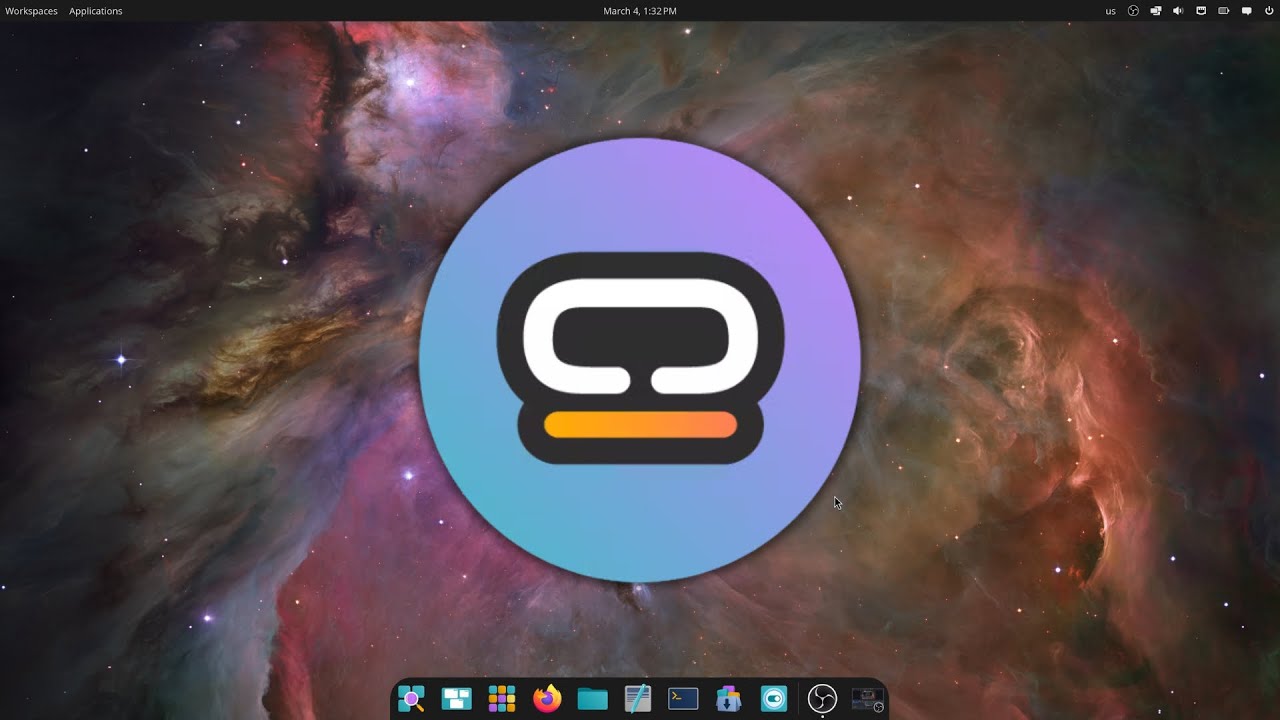
Exploring COSMIC Desktop: A New Era for Linux Users?

Santa Sofia ad Istanbul
5.0 / 5 (0 votes)