Don't Just Compress your Audio - Try This First for Dialogue Audio
Summary
TLDRThis tutorial explains how to achieve optimal loudness for dialogue in videos without relying solely on compression. The speaker demonstrates using the iZotope Nectar Auto Level plugin to balance audio levels transparently, targeting a loudness of 17 LUFS for YouTube. Key steps include adjusting the range, strength, and headroom while avoiding unnatural compression. The process also emphasizes the importance of preserving headroom for lossy formats like AAC or MP3. Overall, the video guides users on leveling dialogue, boosting it to the desired loudness, and achieving professional audio quality for online content.
Takeaways
- 😀 Turn off stable volume in the gear menu to avoid YouTube over-compressing your sound.
- 😀 Simply boosting audio levels without processing can lead to distortion and clipping.
- 😀 Compression is commonly used to even out transients in dialogue but can sound unnatural if overdone.
- 😀 iZotope Nectar's Auto Level plugin is demonstrated as a transparent solution for boosting dialogue audio without clipping.
- 😀 Aiming for 17 LUFS is ideal for YouTube dialogue videos, as 14 LUFS can be fatiguing for long dialogue content.
- 😀 A loudness range around 6 LU is optimal for 17 LUFS, indicating that some leveling or compression may be needed for balancing.
- 😀 Leveling is often a better first step than compression when trying to boost dialogue audio cleanly.
- 😀 Set the target dB level to 9 dB for leveling with iZotope Nectar’s Auto Level plugin, with a range of 3 dB for transparent results.
- 😀 Turn off 'Tame Noise' in iZotope Nectar as it can create more problems than it solves.
- 😀 To achieve optimal loudness for your video, aim for 20 LUFS in mono and then convert to stereo for a final 17 LUFS.
- 😀 True Peak Headroom is essential when exporting audio to lossy formats like AAC or MP3, to prevent clipping during encoding.
Q & A
Why should stable volume be turned off when working with audio for videos?
-Turning off stable volume ensures that YouTube or other platforms do not automatically over-compress the sound, allowing you to control the audio adjustments manually and prevent distortion or unwanted changes.
What problem arises when simply boosting audio levels to YouTube's maximum target?
-Boosting audio levels directly to YouTube's target often leads to clipping and distortion, making the audio sound unpleasant. This is why it's important to use proper audio techniques like leveling and compression.
Why might compression sound unnatural in some audio edits?
-Compression can reduce the dynamic range of the audio, which may result in a less natural sound, especially when applied too aggressively, making the audio feel less authentic or lifelike.
What is the purpose of using iZotope Nectar for Auto Level in the editing process?
-iZotope Nectar for Auto Level is used to automatically level out the audio, making the dialogue more consistent without clipping, which ensures a more transparent and balanced sound.
What is the target LUFS level for YouTube videos, and why is it important?
-The target LUFS (Loudness Units Full Scale) level for YouTube videos is typically around 17 LUFS. This level ensures that the audio is loud enough for clear listening without being overly compressed or fatiguing, particularly for dialogue-heavy content.
What does 'loudness range' refer to, and how is it different from dynamic range?
-Loudness range measures perceptual loudness differences, meaning how the human ear perceives the audio from quiet to loud. Dynamic range refers to the technical measurement of the difference between the loudest and softest sounds in the audio, and it is usually broader than loudness range.
What is the benefit of using leveling before compression in audio editing?
-Leveling should be the first step because it adjusts the volume inconsistencies in the audio without altering the overall sound too much. Compression can then be used more selectively to manage peaks, resulting in a more natural sound overall.
How does adjusting the 'range' setting in iZotope Nectar for Auto Level impact the audio?
-The 'range' setting controls how much the plugin can adjust the audio levels. A lower range setting (like 3 dB) helps maintain a more transparent sound without making the adjustments too obvious or unnatural.
Why is it important to have true peak headroom when preparing audio for video?
-True peak headroom is important because it ensures that the audio does not clip when encoded into a lossy format like AAC or MP3, which could reduce file size but also compromise audio quality. Maintaining at least 1.5 dB of headroom ensures the audio remains clear and undistorted.
How does converting mono audio to stereo affect the loudness target?
-When you convert mono audio to stereo, the overall loudness will typically drop, which helps to achieve the desired target LUFS level. In this case, converting to stereo brought the audio from 20 LUFS down to the ideal 17 LUFS for YouTube.
Outlines

This section is available to paid users only. Please upgrade to access this part.
Upgrade NowMindmap

This section is available to paid users only. Please upgrade to access this part.
Upgrade NowKeywords

This section is available to paid users only. Please upgrade to access this part.
Upgrade NowHighlights

This section is available to paid users only. Please upgrade to access this part.
Upgrade NowTranscripts

This section is available to paid users only. Please upgrade to access this part.
Upgrade NowBrowse More Related Video
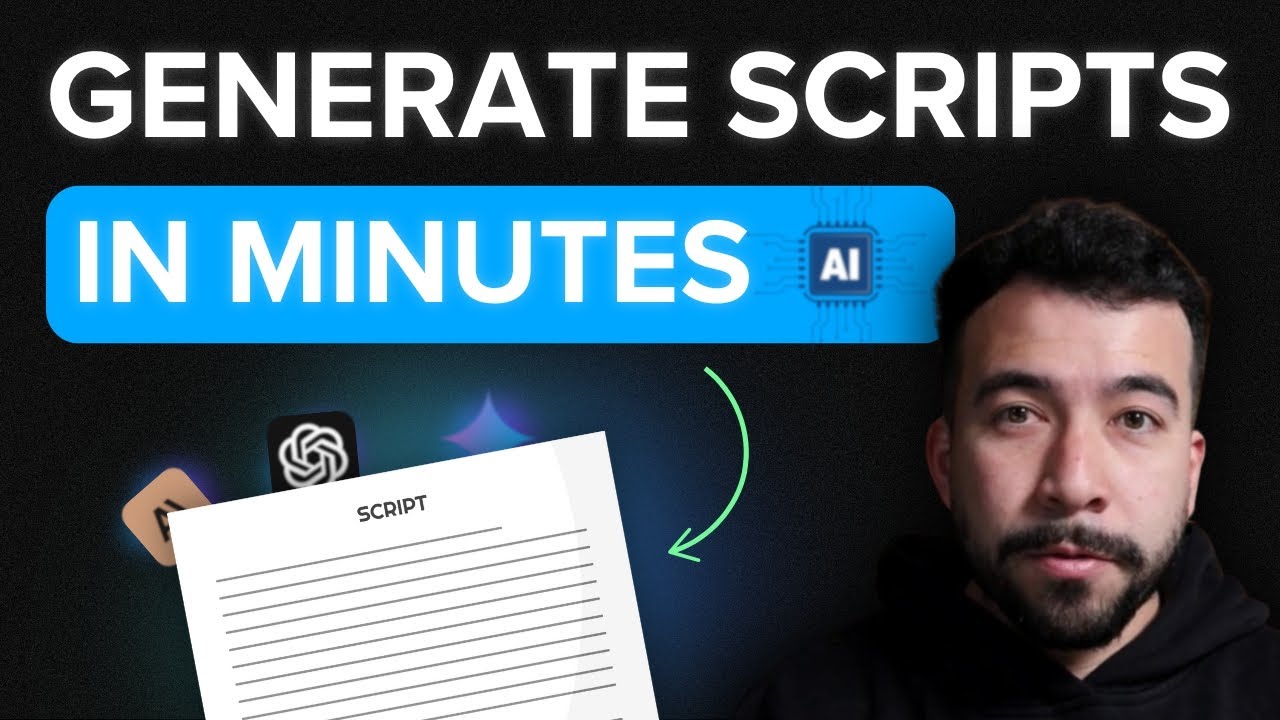
How To Write YouTube Scripts INSANELY Fast Using AI

EVERY TIP to make your Mixes Clean and Loud!

La Mia Politica sulla LOUDNESS nel 2024 (Mastering, Mix, Produzione Musicale)

How to Master Loud and Clear Without Sounding Harsh

The Hidden Opportunity in Tutorial Channels (Thomas Frank Interview)
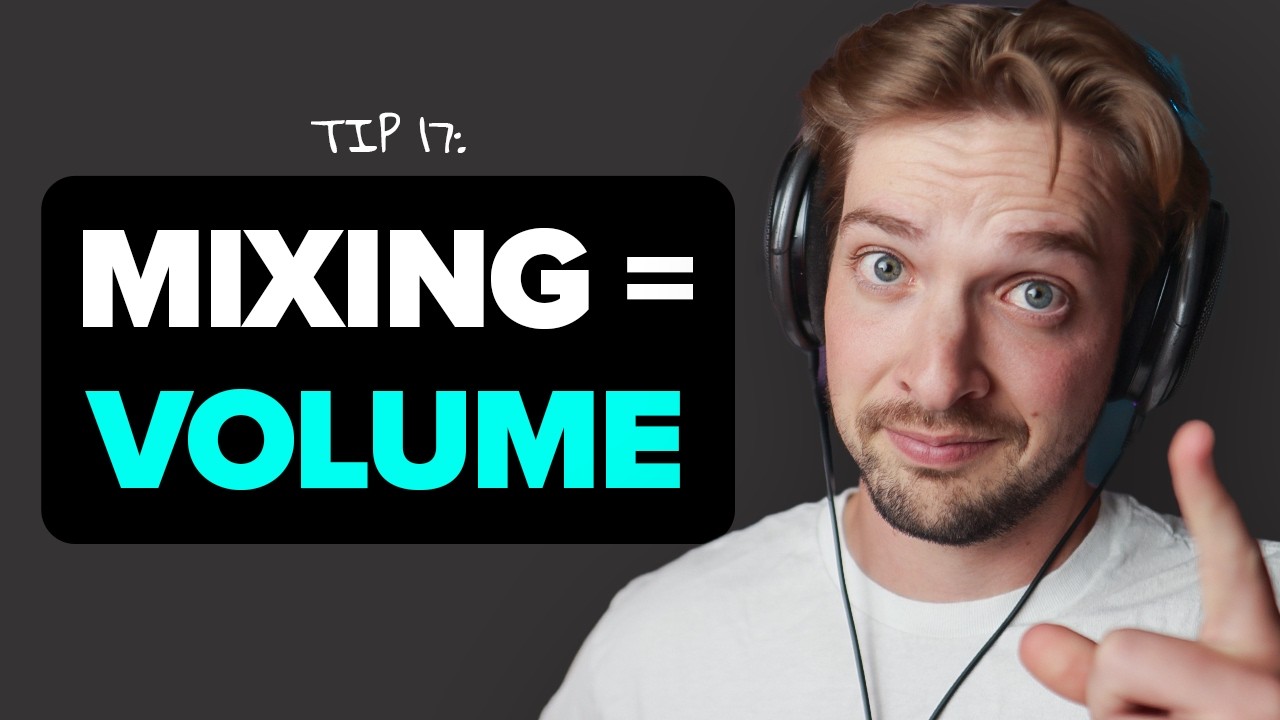
500 Hours of Music Production Tutorials in 27 Minutes
5.0 / 5 (0 votes)