BlenRig 5 T01 - Ch08
Summary
TLDRThis tutorial walks through the detailed process of weight painting a facial rig in Blender, focusing on the painting of facial bones to achieve realistic character expressions. It covers the steps of enabling facial controls, adjusting bone placements, and manually painting weights for both horizontal and vertical bones. The video highlights the challenges of weight painting areas like the mouth and eyes, and discusses correcting deformations through manual adjustments. Additionally, it addresses the importance of refining head rig articulation by distributing weights across multiple bones, ultimately ensuring smooth and realistic facial deformations for a fully functional rig.
Takeaways
- 😀 Weight painting is crucial for creating facial rigs in 3D models, as it controls how bones deform the mesh.
- 😀 The process involves selecting the appropriate bones, enabling auto-normalize for certain bones, and manually adjusting weight paint for precise control.
- 😀 Automatic weight assignment can be used for secondary characters, but manual adjustments ensure more control and minimize unexpected errors.
- 😀 When painting the facial rig, it's important to overlap the influence of neighboring bones to ensure smooth transitions between areas.
- 😀 In edit mode, adjustments to the bone placements and their lengths should be followed by pressing the reset constraints button to maintain rig functionality.
- 😀 Areas such as the inner mouth and eyes can be challenging to paint, requiring careful attention to avoid undesirable deformations.
- 😀 The face selection button and the vertex selection button aid in selecting specific regions and smoothing weights effectively.
- 😀 Corrective smooth modifiers can significantly improve face deformations, enhancing the overall appearance of the rig.
- 😀 The eyebrows and eyelids require special attention, with the eyelids, in particular, being influenced by horizontal bones to avoid deformation issues.
- 😀 After completing the facial weight painting, it's necessary to remove any residual influence from the master bones to ensure the correct distribution of deformation.
- 😀 The final step is to refine the head rig by assigning weights to multiple bones (head def 1, 2, and 3) to provide more flexibility in head movements and expressions.
Q & A
What is the purpose of enabling the 'facial controls layer' in the weight painting process?
-Enabling the 'facial controls layer' allows the user to manipulate and adjust the facial rig specifically, focusing on the bones that control the movement of the face, such as the jaw and mouth, for proper deformation during animation.
What does the 'auto normalize' option do when weight painting?
-The 'auto normalize' option ensures that when weight painting a specific bone, the weights painted will automatically be subtracted from other bones (e.g., the head def master bone), maintaining consistent weight distribution across the mesh.
Why does the author prefer to manually paint the weights rather than using automatic weight assignment?
-The author prefers manual weight painting because it provides more control over the weight placement, ensuring that the mesh deforms as intended. This approach minimizes the risk of unforeseen errors that might occur when using automatic weight assignment.
What is the significance of painting both horizontal and vertical bones in the facial rig?
-Painting both horizontal and vertical bones is crucial for achieving realistic facial deformations. Horizontal bones influence the width and structure of the face, while vertical bones control the height and more localized areas, such as around the eyes and mouth.
What is the 'corrective smooth' modifier, and how does it affect facial rigging?
-The 'corrective smooth' modifier is used to improve the facial deformations by smoothing out the weight distribution across the mesh. It helps fix any irregularities in the face's movement and ensures more natural-looking animations.
Why are the mouth and inner mouth areas particularly challenging to paint?
-The mouth and inner mouth are challenging to paint because they require precise control to avoid deformations that could make the lips or tongue appear unnatural. These areas have complex movements, making weight painting tricky.
How does the 'vertex selection' button assist in smoothing the weights?
-The 'vertex selection' button enables the smooth operator, which allows the user to smooth out the weights of selected vertices. This helps create more even and natural deformations, especially in areas with complex bone influences like the eyes or mouth.
What role does the 'rest position' button play when making changes in edit mode?
-The 'rest position' button resets the bone positions to their default rest state after making changes in edit mode. This ensures that the rig behaves correctly and retains its intended deformations after any bone adjustments.
What happens if unnecessary influence from the 'Maxie' and 'head def master' bones is not removed?
-If the unnecessary influence from the 'Maxie' and 'head def master' bones is not removed, the facial rig may conflict with the head's deformations. This can cause undesired movement, affecting the accuracy and natural look of the facial animation.
What are 'head def 1,' 'head def 2,' and 'head def 3,' and why is it important to assign weights to them?
-'Head def 1,' 'head def 2,' and 'head def 3' are bones that control different sections of the head, from the jaw to the top of the head. Assigning weights to these bones is crucial for achieving a more articulated and flexible head movement, enabling more realistic deformations.
Outlines

This section is available to paid users only. Please upgrade to access this part.
Upgrade NowMindmap

This section is available to paid users only. Please upgrade to access this part.
Upgrade NowKeywords

This section is available to paid users only. Please upgrade to access this part.
Upgrade NowHighlights

This section is available to paid users only. Please upgrade to access this part.
Upgrade NowTranscripts

This section is available to paid users only. Please upgrade to access this part.
Upgrade NowBrowse More Related Video

Tutorial animasi 3D blender 2.8 bahasa indonesia Pt 4 - Sculpting dan Material

7 Langkah Rigging Karakter Dengan Rigify Blender 2.79

How to Rig Game Characters in Blender

Blender 3D Tutorial Membuat Karakter Game Amoung Us! 3D Modeling, (Pemula) Blender 2.90
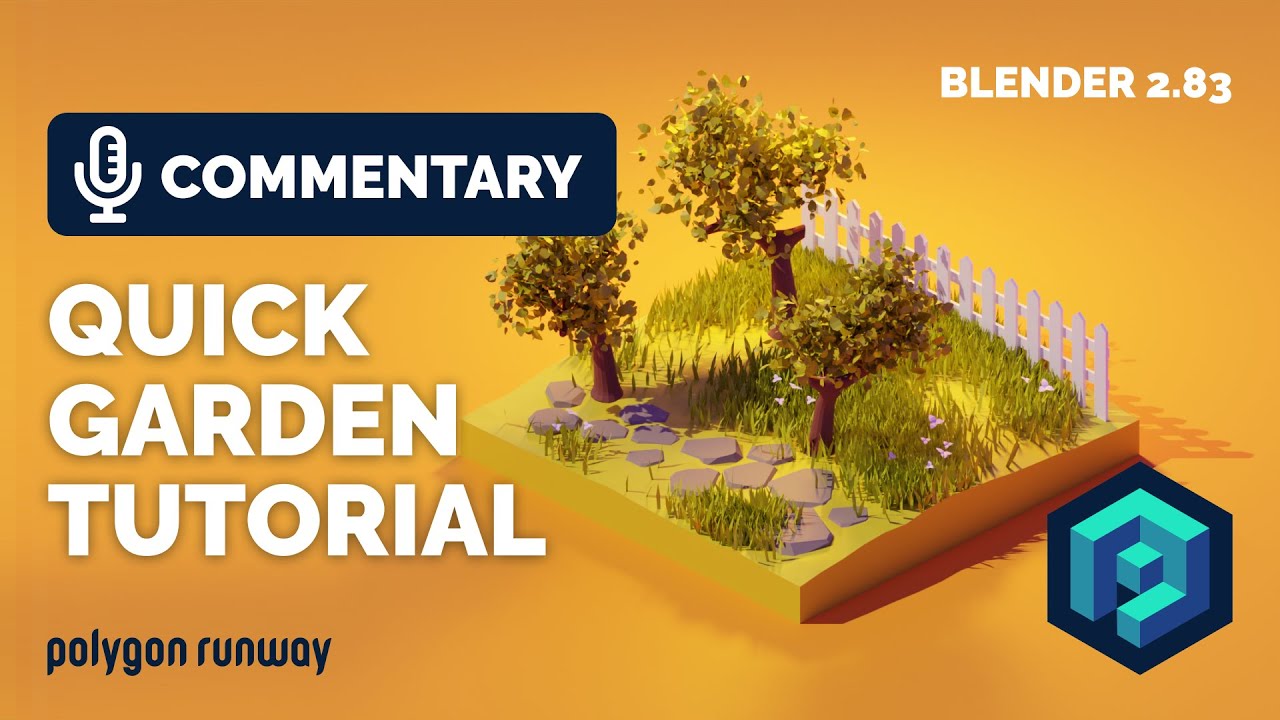
Quick Garden and Trees Tutorial in Blender 2.83

Cara Membuat Miniatur Kapal Tanker dari Kardus || Kapal Tanker Pertamina Prime
5.0 / 5 (0 votes)