CARA MEMBUAT FLIPBOOK DI CANVA
Summary
TLDRIn this tutorial, Asep Panje Lesmana demonstrates how to create a flipbook using Canva and the Hygienic Flipbook app. He walks viewers through the process of logging into Canva, selecting a design, and converting it into a flipbook. The video covers customizing the flipbook layout, adding sound effects, and selecting background styles. It also explains how to share the flipbook via a link, embed it on websites, and even share it on social media. This tutorial is perfect for those looking to enhance their Canva designs and make them more interactive and shareable.
Takeaways
- 😀 You can create a flipbook using Canva by logging into the platform and selecting the 'Hygin Flipbooks' option under the 'Share and Publish' section.
- 😀 Once you choose your design, you can either start from an existing project or create a new one, depending on your needs.
- 😀 Canva gives you the option to choose how many pages you want in your flipbook, with a default range of 1 to 10 pages or all pages in a project.
- 😀 After selecting your pages, Canva prepares the flipbook, which can then be customized with a variety of effects and settings, including sound and layout options.
- 😀 There are different layout options to choose from, including 'Magazine,' 'Album,' 'Slider,' and 'Book' styles. Each has a unique look and feel.
- 😀 You can customize your flipbook further by selecting a background design that suits your project’s theme.
- 😀 Once your flipbook is ready, you can view it and ensure it looks as expected before sharing.
- 😀 The flipbook can easily be shared via a link, social media platforms like Facebook, WhatsApp, and Twitter, or embedded on a website using an HTML code.
- 😀 You can also generate a QR code for your flipbook, allowing others to scan and access it instantly on their devices.
- 😀 For those using Canva for the first time with Hygin Flipbooks, the platform provides an easy registration process via Google login, granting free access.
- 😀 By following these simple steps, you can transform your Canva designs into interactive flipbooks, enhancing the presentation and shareability of your projects.
Q & A
What is the main purpose of the tutorial in the video?
-The main purpose of the tutorial is to teach viewers how to create a flipbook using Canva.
What is the first step in creating a flipbook on Canva?
-The first step is to log into Canva at canva.com, then click on 'Apps' located at the bottom left corner of the screen.
What option should be selected after accessing the 'Apps' section in Canva?
-You should scroll down and select the 'Share and Publish' option, then click on 'Hygien Flipbooks'.
Can you use an existing design for the flipbook in Canva?
-Yes, you can choose to use an existing design for your flipbook. After selecting 'Hygien Flipbooks', you can pick from your past projects.
How many pages can be included in a flipbook by default?
-By default, Hygien Flipbooks recommends creating a flipbook with between 1 to 10 pages. However, you can choose to use all the pages of your design.
What happens after selecting the pages to include in the flipbook?
-After selecting the pages, the flipbook design will be processed and prepared for you to view and customize.
What should you do if you're prompted to register or log in to Hygien?
-If prompted, you can register and log in using a Google account to gain free access to the Hygien platform.
What customization options are available for the flipbook once it's created?
-You can customize the flipbook's title, effects (such as adding sound), and choose different display models like 'Magazine', 'Album', or 'Slider'.
How can you share the flipbook after creating it?
-You can share the flipbook by clicking 'Share' and generating a link, which can be shared with others or posted on social media platforms like Facebook or WhatsApp.
What is one method to embed the flipbook on a website?
-You can copy the HTML embed code provided by Hygien and paste it into a Google Site to display the flipbook on your website.
Can the flipbook be downloaded or shared on social media?
-Yes, the flipbook can be shared on social media or downloaded using the Windows flipbook version. However, the free version may have some limitations.
Outlines

This section is available to paid users only. Please upgrade to access this part.
Upgrade NowMindmap

This section is available to paid users only. Please upgrade to access this part.
Upgrade NowKeywords

This section is available to paid users only. Please upgrade to access this part.
Upgrade NowHighlights

This section is available to paid users only. Please upgrade to access this part.
Upgrade NowTranscripts

This section is available to paid users only. Please upgrade to access this part.
Upgrade NowBrowse More Related Video
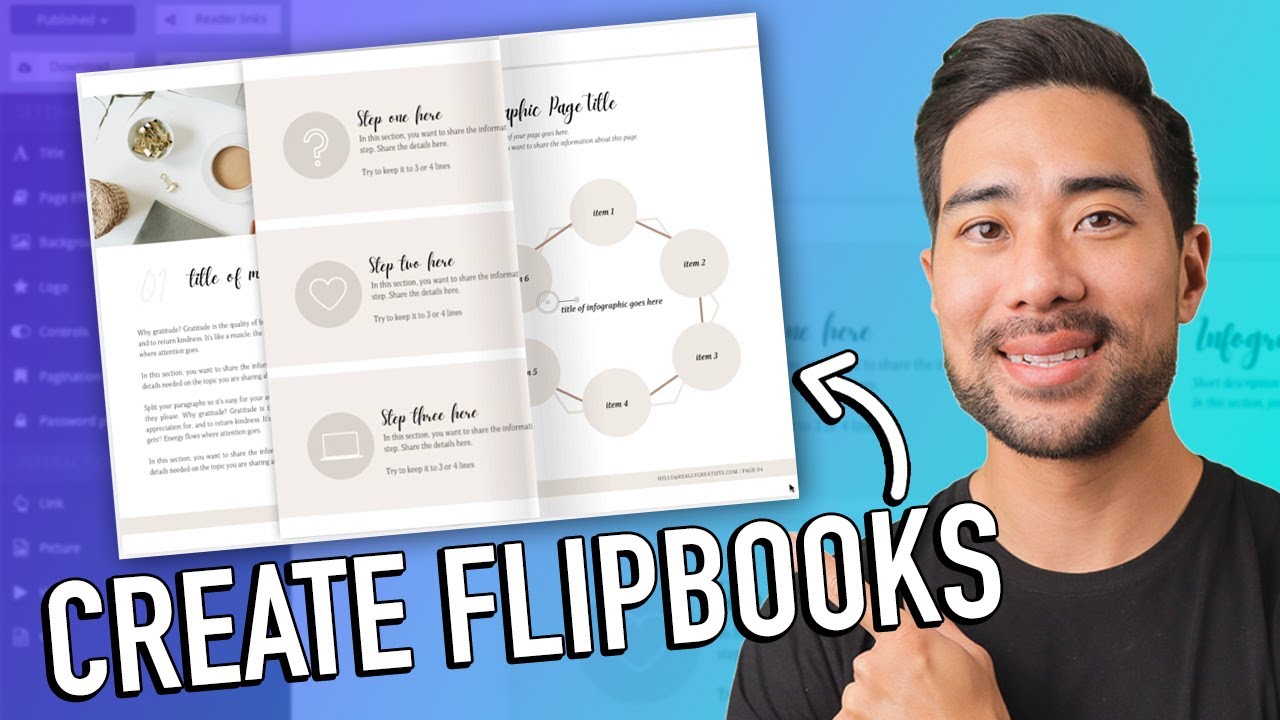
How To Create an Interactive PDF Flipbook Ebook Step-by-Step

Cara Membuat Flip Book dengan Fliphtml5

NEW 2024 Canva Tips and Tricks you NEED this year 🤯 (7 BRAND NEW Canva features)

Cara Membuat iklan Video Animasi Menggunakan canva
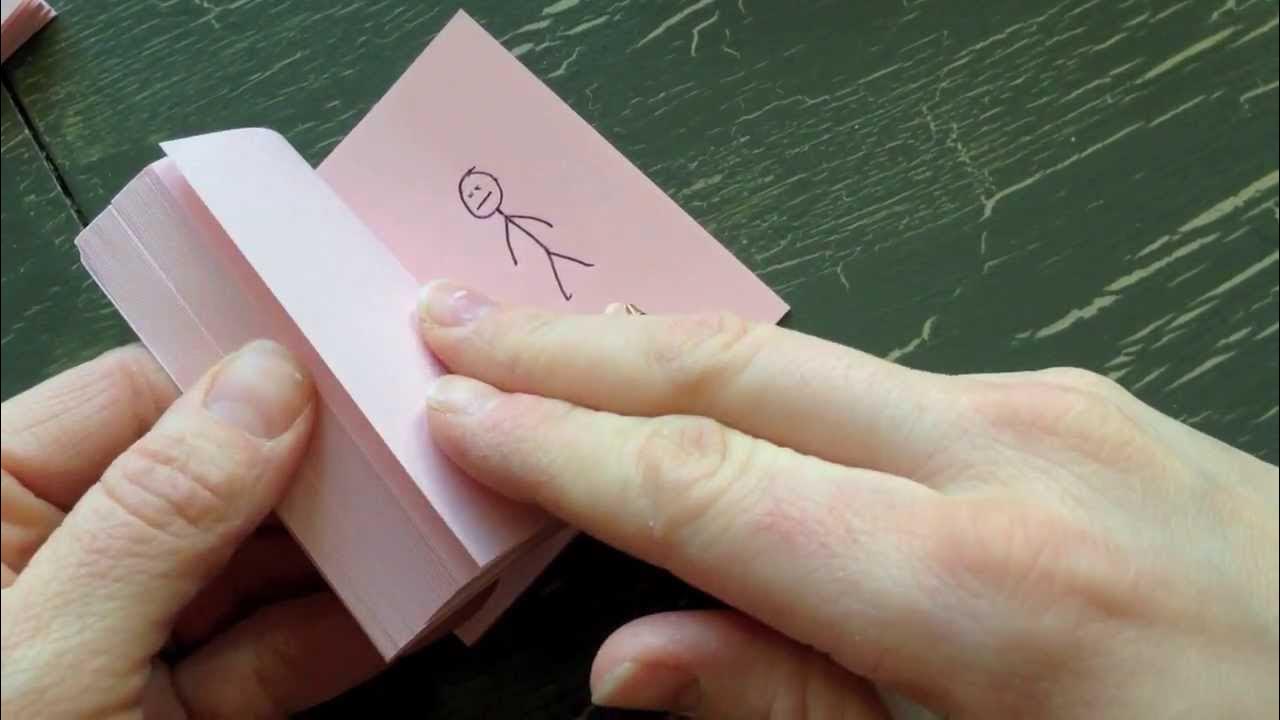
How to make a Flip Book Animation

3 CARA MERUMUSKAN TUJUAN PEMBELAJARAN PADA KURIKULUM MERDEKA
5.0 / 5 (0 votes)