48 Minutes of Clever Make.com Hacks That Save You Time & Money
Summary
TLDRThis video provides a comprehensive guide to optimizing workflows in Make.com with 21 quick hacks. Key strategies include speeding up testing, using the 'split and get' design pattern for parsing strings, and leveraging the 'set variables' module for rapid scenario testing. It also covers handling errors efficiently with the 'break' module, managing rate limits, and using iterators and aggregators for processing data. The tutorial emphasizes reducing feedback loops, managing API errors, and automating processes to improve productivity and minimize downtime in your automations.
Takeaways
- 😀 Use the 'right-click run' feature in Make.com to quickly test modules without needing to manually input data each time, speeding up your testing process.
- 😀 Set the 'limit = 1' in modules like Typeform or Google Sheets to minimize the amount of data returned, making tests faster and more efficient.
- 😀 The 'Split & Get' design pattern is ideal for extracting specific parts of data (like first and last names) from strings, simplifying the process of manipulating text.
- 😀 Use the 'Set Variables' module for manual testing, allowing you to bypass the need to fetch data from external sources (like Google Sheets) and focus on specific parts of a scenario.
- 😀 The 'Break' module allows you to store incomplete executions and retry failed API calls later, preventing the flow from failing entirely during API downtime or rate limits.
- 😀 Enable the 'Consecutive Errors' setting to automatically deactivate scenarios after a certain number of errors, providing better control over API costs and preventing unnecessary executions.
- 😀 Use the 'Iterator' and 'Aggregator' modules to manage large datasets efficiently. The Iterator processes data items individually, while the Aggregator combines multiple items into a single bundle for streamlined processing.
- 😀 HTTP status codes provide valuable feedback when troubleshooting API interactions. '200' means success, while '4xx' and '5xx' errors indicate client-side and server-side issues respectively.
- 😀 Reduce manual data entry during testing by hardcoding values in the 'Set Variables' module. This allows for faster iteration when debugging specific parts of a flow.
- 😀 Make.com is designed to minimize feedback loops. By using these techniques (e.g., right-click run, split & get, set variables), you can reduce the time between testing and observing results, speeding up workflow development.
Q & A
What is the main purpose of the 'Split and Get' design pattern in Make.com?
-The 'Split and Get' design pattern allows you to split a string (e.g., a full name) into parts and then extract specific elements from the split data. This is particularly useful for separating values like first and last names from a full name or splitting any data based on a delimiter.
How does using the 'Set Variables' module improve testing efficiency in Make.com?
-The 'Set Variables' module enables you to manually define variables for testing, bypassing the need to fetch real data from external sources like Google Sheets. This speeds up testing as you can input the desired test data directly and run the flow without the need for external dependencies.
What is the 'Break' module, and when should it be used?
-The 'Break' module in Make.com is used to handle situations where an API fails or hits rate limits. It allows you to pause the execution and retry after a set interval. It's especially useful for APIs with downtime or rate limiting, ensuring that your scenario doesn't break completely when errors occur.
What is the role of the 'Aggregator' module in Make.com flows?
-The 'Aggregator' module consolidates multiple outputs from previous modules into one bundle, allowing you to handle them as a single unit. For example, if you have multiple rows from a Google Sheet, the Aggregator will combine them into one bundle, making it easier to process the data collectively.
What is the advantage of using the 'Iterator' module in Make.com?
-The 'Iterator' module allows you to loop through each item in a list or array, processing them one by one. This is useful when you need to perform an operation on each item individually, such as when dealing with multiple rows of data or multiple results from a previous module.
Why is it important to understand HTTP status codes when working with Make.com?
-HTTP status codes are essential for diagnosing issues when making HTTP requests in Make.com. They indicate whether the request was successful (2xx codes), if there were client-side errors (4xx codes), or if server-side issues occurred (5xx codes). Understanding these codes helps you troubleshoot and handle errors effectively.
What is the significance of the 'consecutive errors' setting in Make.com?
-The 'consecutive errors' setting in Make.com allows you to control how many errors a scenario can encounter before it is automatically deactivated. This feature is useful for preventing wasted resources, especially when working with expensive API calls, by stopping the flow if it encounters too many errors.
How does setting the maximum return rows in Google Sheets affect the flow in Make.com?
-Setting the maximum return rows in Google Sheets determines how many rows of data the flow retrieves. If you select more than one, subsequent modules will run multiple times, each time with a different row's data. This can be useful for processing multiple records but requires careful handling with iterators or aggregators.
What is the advantage of using the 'Watch' and 'List' design pattern in Make.com?
-The 'Watch' and 'List' design pattern is useful for testing and debugging, as it allows you to monitor changes to a particular data source (like a form or sheet) and then perform actions on new or updated data. This minimizes the feedback loop, allowing you to test and adjust your automation more quickly.
How does the 'Get' function work in conjunction with splitting data in Make.com?
-The 'Get' function allows you to select a specific item from an array that was generated by splitting data. After splitting a string (e.g., a name) into an array, you can use 'Get' to access either the first or second element of the array, such as the first and last names from a full name.
Outlines

This section is available to paid users only. Please upgrade to access this part.
Upgrade NowMindmap

This section is available to paid users only. Please upgrade to access this part.
Upgrade NowKeywords

This section is available to paid users only. Please upgrade to access this part.
Upgrade NowHighlights

This section is available to paid users only. Please upgrade to access this part.
Upgrade NowTranscripts

This section is available to paid users only. Please upgrade to access this part.
Upgrade NowBrowse More Related Video

All Villager Professions Complete Guide | Minecraft 1.21 (2024!)

Everything You Need to Know About Building a Gaming PC! 😄 [PC Parts Explained!]
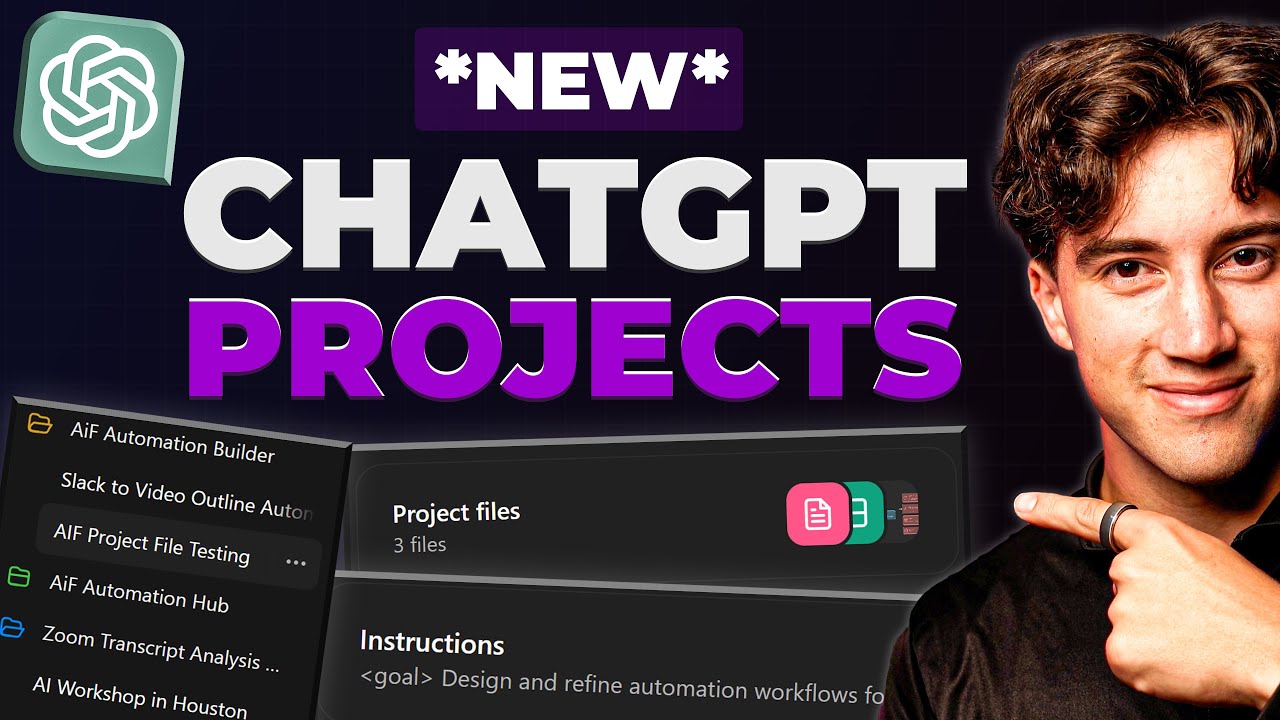
NEW ChatGPT Projects Full Guide! (Amazing Results)

Soal PPPK Pengelola Umum Operasional || Formasi Pengelola Umum Operasional.

WFM Real Time Management Analyst Question💥| Real Time Analyst KPI | Workforce Management Call Center

Multisistem Silvikultur Episode II - Tutorial P Supersilvik
5.0 / 5 (0 votes)