Update Script StPusat - 16 Oktober 2024
Summary
TLDRThis video tutorial provides a step-by-step guide to installing PW (Private Web), with detailed instructions on setting up the system, configuring IP addresses, and using domains. The presenter explains how to overcome common installation challenges, including troubleshooting methods, ensuring a fast connection, and configuring necessary settings. Viewers are encouraged to follow the process closely, check passwords, and use stable connections for the best results. For those facing issues, the video offers solutions like reinstallation and external support via contact links. A helpful resource for anyone looking to set up PW with minimal hassle.
Takeaways
- 😀 Ensure you use Ubuntu 20.04 for installation; newer versions or Debian may cause issues.
- 😀 A fast and stable internet connection is crucial for smooth installation; avoid using a VPN if possible to prevent disconnections.
- 😀 Make sure to follow the video closely, as the installation method might have changed, and using outdated instructions may cause failure.
- 😀 DigitalOcean is recommended for hosting the system; ensure the correct version is downloaded for the setup.
- 😀 Double-check the provided password during installation to avoid errors in the process.
- 😀 If you don’t have your own domain, you can use SC Tunneling’s domain, but using your own domain is preferred for better performance.
- 😀 The installation process should take around 7-8 minutes with a fast connection; expect longer if the connection is slower.
- 😀 If installation fails, use the 'Fix' menu or try reinstalling the system manually to resolve any issues.
- 😀 SSL configuration is set up during installation, and once the setup is complete, you should be able to access the system.
- 😀 You can buy a domain for around 10k IDR per year if you don’t already have one, which is better than renting a domain.
- 😀 Remember to update your password and follow my channel for the latest updates, as I release new installation guides regularly.
Q & A
What is the main purpose of this video?
-The video provides a tutorial on how to install and configure a tool related to managing IP addresses or VPNs on a server running Ubuntu 20.04. The speaker also offers troubleshooting tips for common issues during installation.
What operating system is required for installation?
-The installation requires **Ubuntu 20.04**. The speaker advises against using newer versions like Ubuntu 22.04 or Debian for compatibility reasons.
Why is a fast internet connection important for this installation?
-A fast internet connection is crucial to ensure that the installation process completes without issues. Using mobile data or Wi-Fi with a good connection is recommended to avoid delays or disconnections.
What happens if the installation password is incorrect?
-If the password entered during installation is incorrect, the installation will fail. The video emphasizes the importance of entering the correct password to proceed.
Is it necessary to purchase a domain for this installation?
-No, it is not strictly necessary to purchase a domain. You can use a free domain provided by SC Tunnel, but the speaker recommends buying your own domain for better performance and security.
What should you do if you encounter installation errors?
-If you encounter installation errors, the speaker advises reinstalling from scratch. This is a proven method for resolving issues. If you're having trouble, you can also reach out to the speaker for support via WhatsApp or Telegram.
What are the common problems faced during the installation process?
-Common issues include incorrect password entries, slow internet connections, and IP blocking. The speaker mentions that some IPs may not work correctly with the DigitalOcean servers or may get blocked.
How long does the installation process typically take?
-The installation typically takes around 7 to 8 minutes, depending on the speed of your internet connection. If your connection is very fast, it could be completed in about 5 minutes.
What is the significance of the '1.8.23' version mentioned in the video?
-The speaker mentions that the '1.8.23' version is stable and should be used for the installation to avoid issues. This version prevents IP misreading, ensuring that the system reads multiple connected clients correctly.
Can you use multiple devices for the installation at the same time?
-The speaker advises against using multiple devices with low specifications at once, as it could cause slow performance or errors. If the system can handle more clients, the installation will proceed smoothly.
Outlines

This section is available to paid users only. Please upgrade to access this part.
Upgrade NowMindmap

This section is available to paid users only. Please upgrade to access this part.
Upgrade NowKeywords

This section is available to paid users only. Please upgrade to access this part.
Upgrade NowHighlights

This section is available to paid users only. Please upgrade to access this part.
Upgrade NowTranscripts

This section is available to paid users only. Please upgrade to access this part.
Upgrade NowBrowse More Related Video

Instalasi dan Konfigurasi DNS Server Pada Debian 10 Buster

Instalasi dan Konfigurasi Web Server Pada Debian 10 Buster
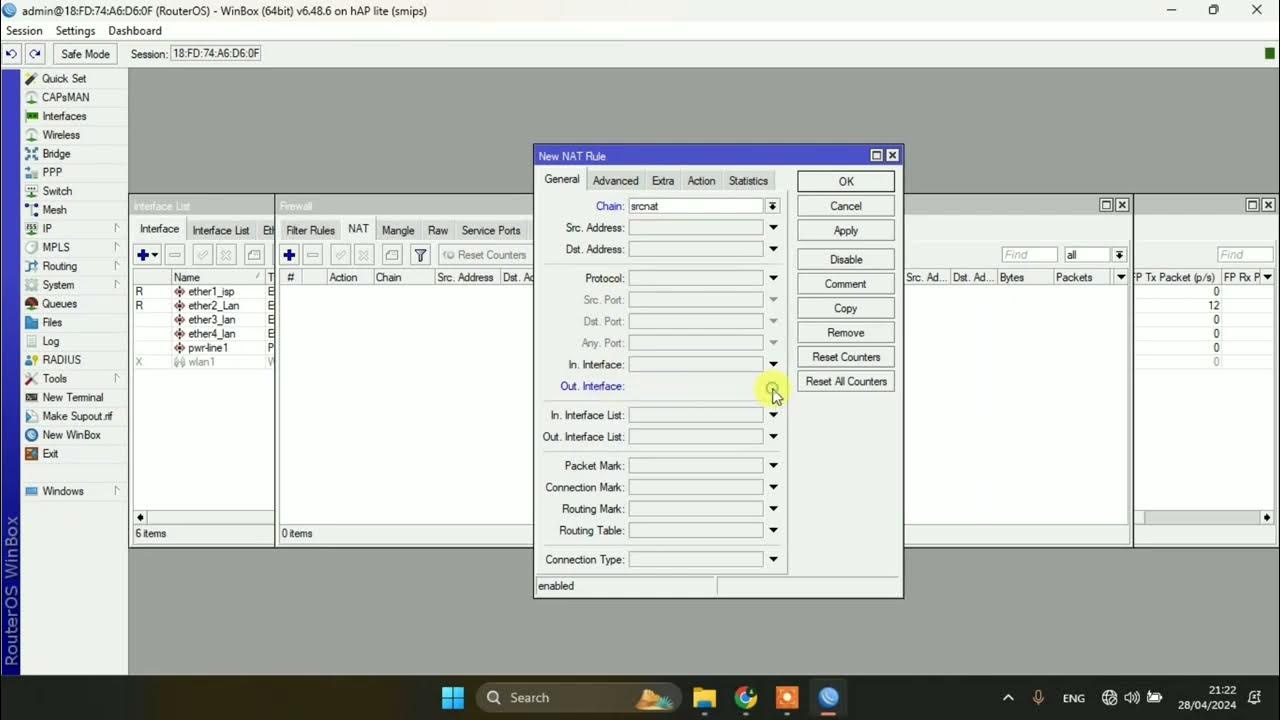
SETTING DASAR JARINGAN DI MIKROTIK
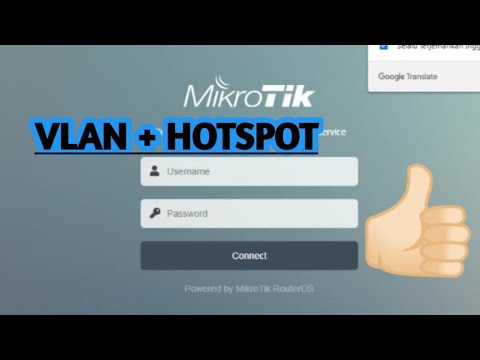
PENJELASAN VLAN + HOTSPOT (MIKROTIK) | 12-12-2022

Simulasi VoIP Server softswitch pbx - Cisco Packet Tracer

Port Forwarding satu IP Public Multiple Server, Multiple Domain di Mikrotik
5.0 / 5 (0 votes)