Gemini 2.0: The AI That Sees, Hears, and Understands (Use it for FREE)
Summary
TLDRIn this video, Jamie introduces Google AI Studio's new multimodal features, showcasing how users can interact with the Gemini 2.0 Flash model for free. He demonstrates real-time conversations, using a microphone, webcam, and screen sharing to get immediate feedback from Gemini. Viewers learn how to use the platform for creative prompts, screen reading, and even receiving suggestions for content improvement. The easy-to-use tools and interactive capabilities make Gemini a versatile assistant for various tasks, from teaching to content creation, providing a hands-on way to explore AI-powered features.
Takeaways
- 😀 Google AI Studio allows users to interact with Gemini 2.0 Flash for free, featuring multimodal capabilities like real-time conversation, webcam usage, and screen sharing.
- 😀 To start using Gemini 2.0 Flash for free, you need to visit Google AI Studio, accept the consent, and hit continue to begin.
- 😀 Google AI Studio is described as a 'special recipe book and kitchen' for creating AI models, providing tools, pre-made ingredients, and a user-friendly interface for non-professionals.
- 😀 Users can set up prompts in Google AI Studio with Gemini 2.0, where you can customize things like creativity levels and token count (over 1 million tokens).
- 😀 The platform allows for various customizations, such as adjusting the tone of the response and providing system instructions to the AI for specific outcomes (e.g., generating creative ideas in a poem).
- 😀 Gemini 2.0 Flash's real-time multimodal feature allows users to engage in conversations with the AI, set personas, and simulate real-life scenarios, such as a conversation with an upset parent.
- 😀 The AI can respond in a natural and realistic manner, such as adopting a tone for a role-playing conversation, making it ideal for practicing scenarios like job interviews.
- 😀 Gemini 2.0 Flash can process inputs via webcam, recognizing objects and providing feedback. For example, it can identify and comment on objects you're holding, such as a golf club.
- 😀 The AI can also read and interpret the content shared through screen sharing, allowing it to offer feedback or suggestions on documents, websites, or any visible screen content.
- 😀 Once you've created a prompt or conversation, it’s important to save it because the session doesn't retain conversations after refreshing, and prompts can be downloaded for future use.
- 😀 The video demonstrates how realistic the multimodal experience is, whether through conversation, webcam interaction, or screen sharing, enhancing user engagement with AI-powered tools.
Q & A
What is Gemini 2.0 and what are its multimodal features?
-Gemini 2.0 is a versatile AI tool that allows for real-time interaction using a microphone, webcam, and screen sharing. Its multimodal features enable users to communicate with the AI through voice, video, and shared content, such as documents or presentations, allowing for more dynamic and personalized feedback.
How can I access Gemini 2.0 for free?
-To access Gemini 2.0 for free, visit Google AI Studio, where you can create an account, consent to the terms, and start using the platform without any charge. After signing up, you can experiment with the various features offered, including the multimodal tools.
What is the function of Google AI Studio?
-Google AI Studio is a platform that acts as both a recipe book and a kitchen for AI. It provides users with the tools to create and run AI models, including pre-made components and customizable recipes for tasks like image recognition and natural language processing. It's designed to be user-friendly, even for beginners.
How do you set up a prompt in Gemini 2.0?
-In Gemini 2.0, you can set up a prompt by choosing the model (e.g., Gemini 2.0 Flash), specifying the creativity level for responses, and entering your desired instructions. Additionally, you can modify settings such as token count and creativity to control how the AI generates the response.
What is the significance of the token count in Gemini 2.0?
-The token count in Gemini 2.0 represents the number of tokens available for processing prompts. A higher token count allows for longer and more detailed interactions. In the script, the user has over 1 million tokens, and each prompt uses up a portion of this token limit.
Can you customize the tone of the AI's responses in Gemini 2.0?
-Yes, you can customize the tone of the AI's responses in Gemini 2.0. For instance, in the example from the script, the user asked for responses to be delivered in the form of a poem. This level of customization allows for a more tailored user experience.
What is the Stream Real-Time feature in Gemini 2.0?
-The Stream Real-Time feature allows users to have live, interactive conversations with Gemini 2.0. This includes features such as voice interaction, real-time feedback, and the ability to respond dynamically based on the scenario set up by the user, such as simulating a conversation with an upset parent.
How does Gemini 2.0 handle webcam interactions?
-With Gemini 2.0's webcam feature, the AI can view and describe what is happening in real-time. For example, the AI can identify objects a user is holding, such as a golf club, and even provide specific details about them, like the brand or model.
Can Gemini 2.0 read and analyze shared screen content?
-Yes, Gemini 2.0 can read and analyze shared screen content. The AI can interpret text and offer suggestions or feedback on documents, presentations, or even spreadsheets. This feature enhances the interaction by allowing the AI to assist with content on the user's screen in real time.
What are the limitations of the prompts in Gemini 2.0 regarding saving and storage?
-A key limitation of Gemini 2.0 is that prompts created during real-time conversations are not saved in the platform's library. Users need to ensure they save their prompts before refreshing the page or closing the session, as any unsaved prompts or interactions will be lost.
Outlines

This section is available to paid users only. Please upgrade to access this part.
Upgrade NowMindmap

This section is available to paid users only. Please upgrade to access this part.
Upgrade NowKeywords

This section is available to paid users only. Please upgrade to access this part.
Upgrade NowHighlights

This section is available to paid users only. Please upgrade to access this part.
Upgrade NowTranscripts

This section is available to paid users only. Please upgrade to access this part.
Upgrade NowBrowse More Related Video
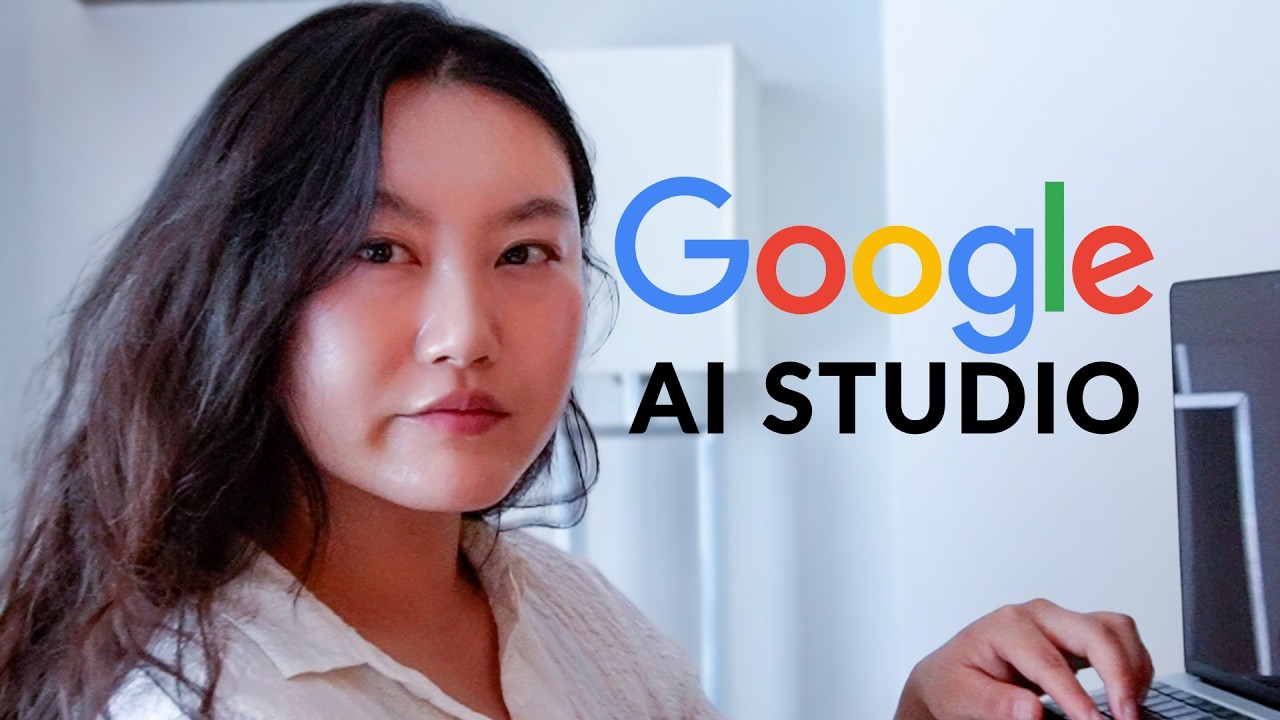
Google AI Studio in 26 Minutes

Google Drive’s Gemini AI Chat is HERE! AI Mode Takes on ChatGPT in 2025 🚀

GEMINI 2.0 - ¡GOOGLE da UN GOLPE SOBRE LA MESA con su NUEVA GENERACIÓN!

Google Pixel 9 event in 20 minutes

Gemini Canvas Is AWESOME | Complete Tutorial
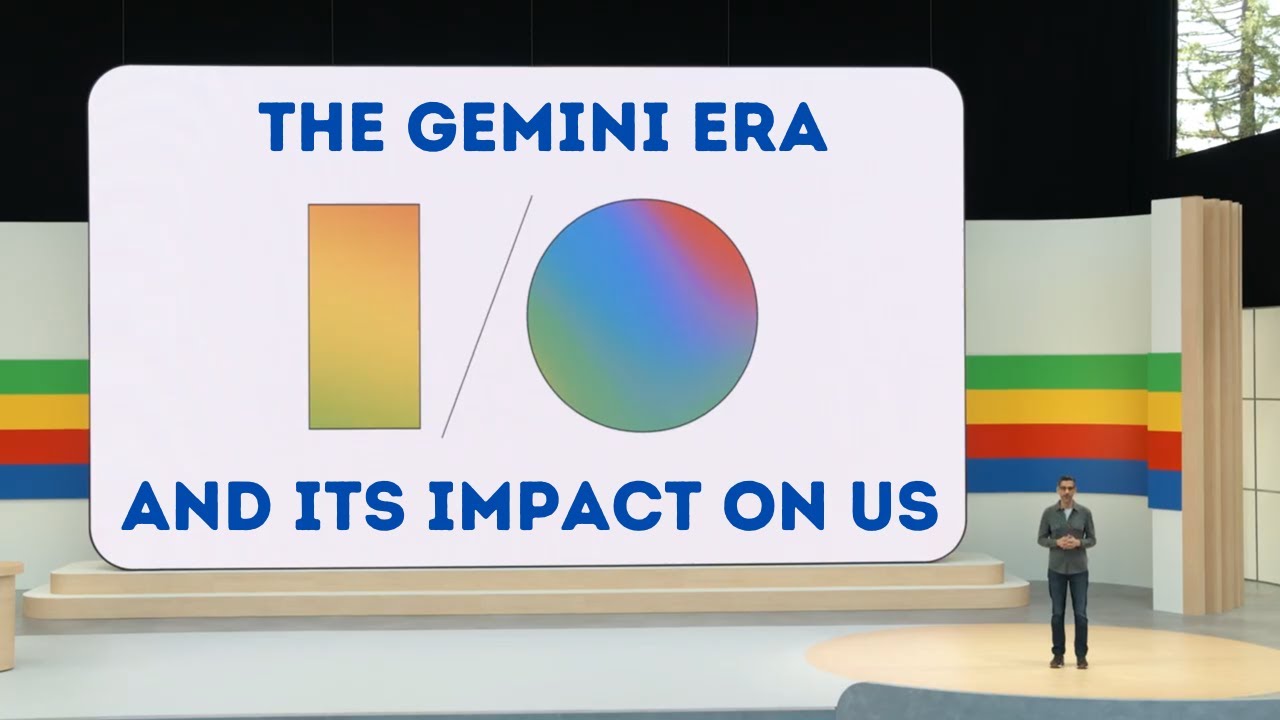
Google Keynote 2024 - The Gemini Era - And its Impact on Us - Google brings AI in our Daily Lives
5.0 / 5 (0 votes)