How to Turn on a Chromebook that is not Turning on, blank screen, but the power light is on -2 ways
Summary
TLDRIn this video, Mr. Berry provides two practical methods to troubleshoot a stubborn Chromebook that won't turn on or wake up. The first method involves ensuring the screen brightness is adjusted and performing a hard reset by holding the power button for 10 seconds. If that doesn't work, the second method suggests pressing a combination of keys—Ctrl + Shift + Alt + Refresh + Power—to force the Chromebook to restart. These simple steps should help resolve common startup issues, getting users back to work on their Chromebooks quickly.
Takeaways
- 😀 Make sure your Chromebook is powered on by checking the indicator light. If it's off, plug in the charger.
- 😀 If your Chromebook doesn't wake up, try increasing the screen brightness by pressing the brightness-up key.
- 😀 To force restart the Chromebook, press and hold the power button for 10 seconds to shut it off.
- 😀 After forcing the restart, close the clamshell (lid), wait a few moments, and then open it again to see the blue power light turn on.
- 😀 When the blue light turns on, the operating system should start loading, allowing you to log in to your account.
- 😀 Method 1 works for most cases (about 7 out of 10), but some Chromebooks may need further troubleshooting.
- 😀 If Method 1 doesn't work, try a more advanced method using the Ctrl + Shift + Alt keys, the Refresh key, and the Power button.
- 😀 Pressing Ctrl + Shift + Alt + Refresh + Power simultaneously will trigger a hard reset and should power on the Chromebook.
- 😀 After the hard reset, the Chromebook should turn on quickly, and you can log in and continue using it.
- 😀 Don't forget to engage with the content by liking the video, commenting, and subscribing for more helpful tips.
Q & A
What should you check first if your Chromebook won't turn on?
-First, check to make sure that the Chromebook is receiving power. Look for a blue light on the side of the Chromebook. If it's not on, the device may not be powered up.
What should you do if your Chromebook's screen is black and it won't wake up?
-If your Chromebook's screen is black and won't wake up, the issue may be that the screen is darkened. Try adjusting the screen brightness by using the brightness keys on the keyboard.
What is the first method to wake up a stubborn Chromebook?
-The first method involves pressing and holding the power button for 10 seconds. This forces the device to turn off. After the light turns off, close the clamshell, wait a few moments, then open it again. The Chromebook should turn on, and you can log into your account.
How do you know if the power light on the Chromebook is on?
-You can see the power light on the side of the Chromebook. On some models, the light may be on the front, but for this specific Acer Chromebook, it's on the side.
What should you do if pressing the power button for 10 seconds doesn't fix the problem?
-If the first method doesn't work, try pressing the following keys together: Ctrl + Shift + Alt, the Refresh key, and the Power button. This key combination should turn the Chromebook on almost immediately.
What is the key combination to force the Chromebook to wake up if the first method doesn't work?
-The key combination to try is pressing Ctrl + Shift + Alt together, followed by the Refresh key and the Power button. This should wake the Chromebook up or turn it on.
What is the purpose of the power light on the Chromebook?
-The power light indicates whether the Chromebook is receiving power. If the light is on, it means the device is powered up. If it's off, there may be an issue with the power source or the device itself.
What should you do after performing the second method to wake up your Chromebook?
-After pressing the key combination and the Chromebook turns on, log back into your Google account to continue using the device.
How effective is the first method of turning on a Chromebook?
-The first method of pressing and holding the power button for 10 seconds is effective in about 7 out of 10 cases. It can resolve most issues where the Chromebook isn't turning on or waking up.
What is the benefit of watching Mr. Berry's tutorial videos?
-Mr. Berry's tutorial videos provide helpful solutions for common Chromebook issues, like waking up a stubborn device, and also offer viewers the chance to engage by liking, commenting, and subscribing.
Outlines

This section is available to paid users only. Please upgrade to access this part.
Upgrade NowMindmap

This section is available to paid users only. Please upgrade to access this part.
Upgrade NowKeywords

This section is available to paid users only. Please upgrade to access this part.
Upgrade NowHighlights

This section is available to paid users only. Please upgrade to access this part.
Upgrade NowTranscripts

This section is available to paid users only. Please upgrade to access this part.
Upgrade NowBrowse More Related Video
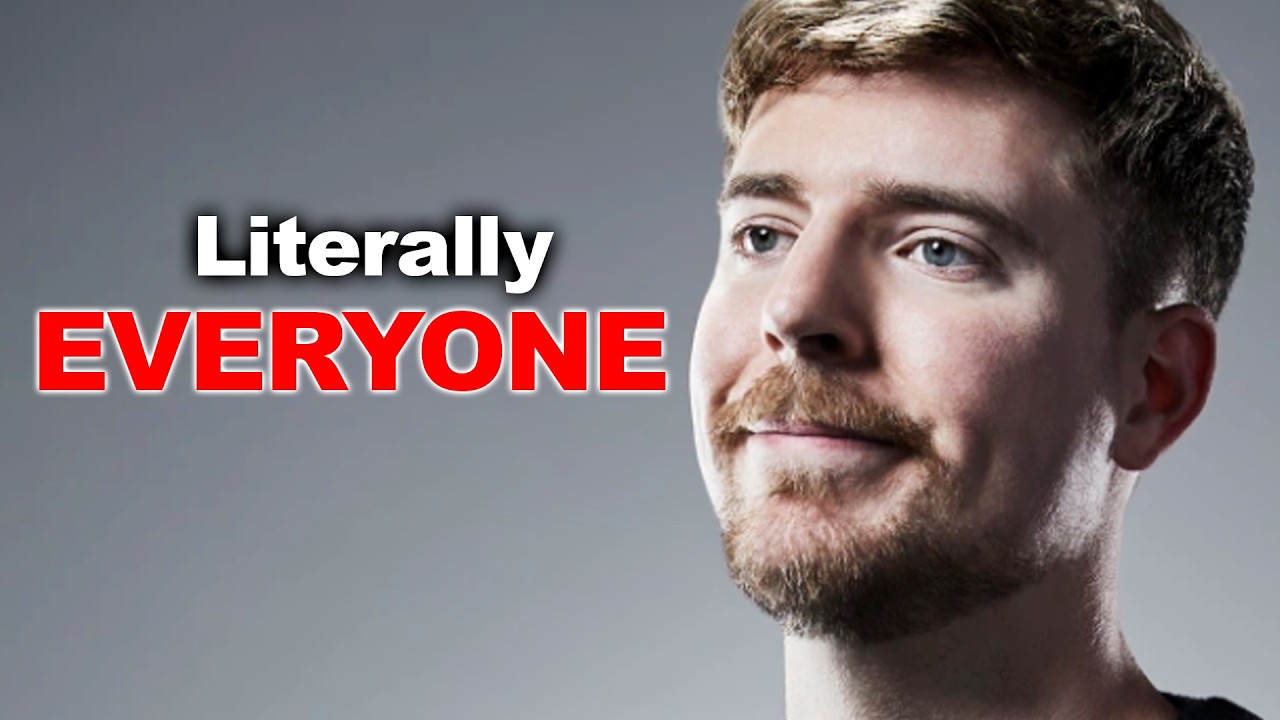
Youtube and Mrbeast Right Now
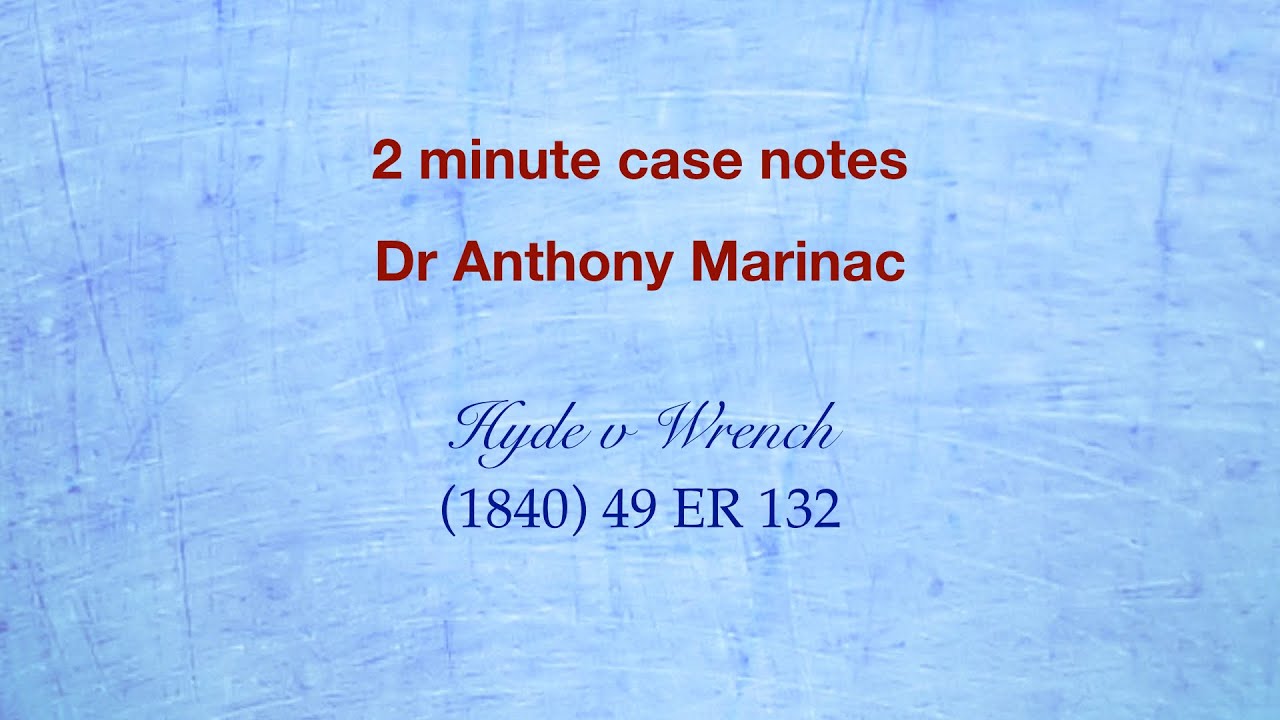
Hyde v Wrench (Counteroffers)
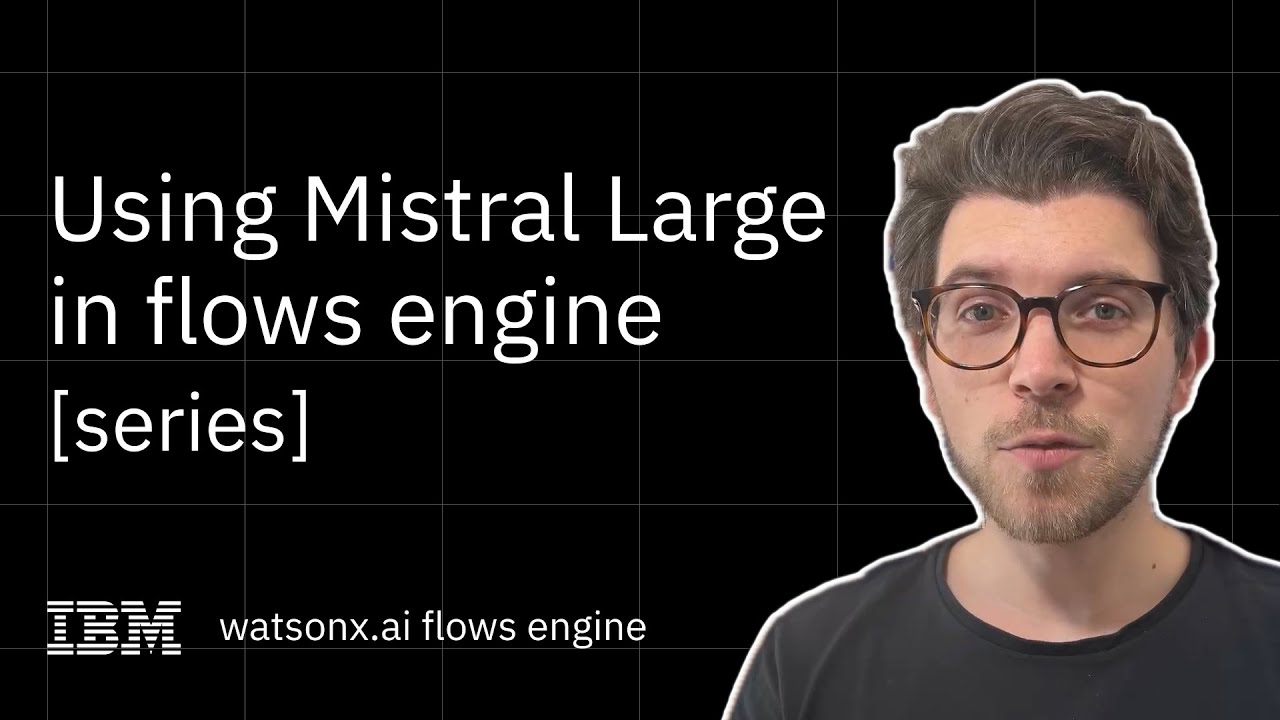
Using Mistral Large 2 in IBM watsonx.ai flows engine

TR, TC Approach & MR, MC Approach for Equilibrium Under Perfect Competition

Why MrBeast Will be Worth $100 Billion
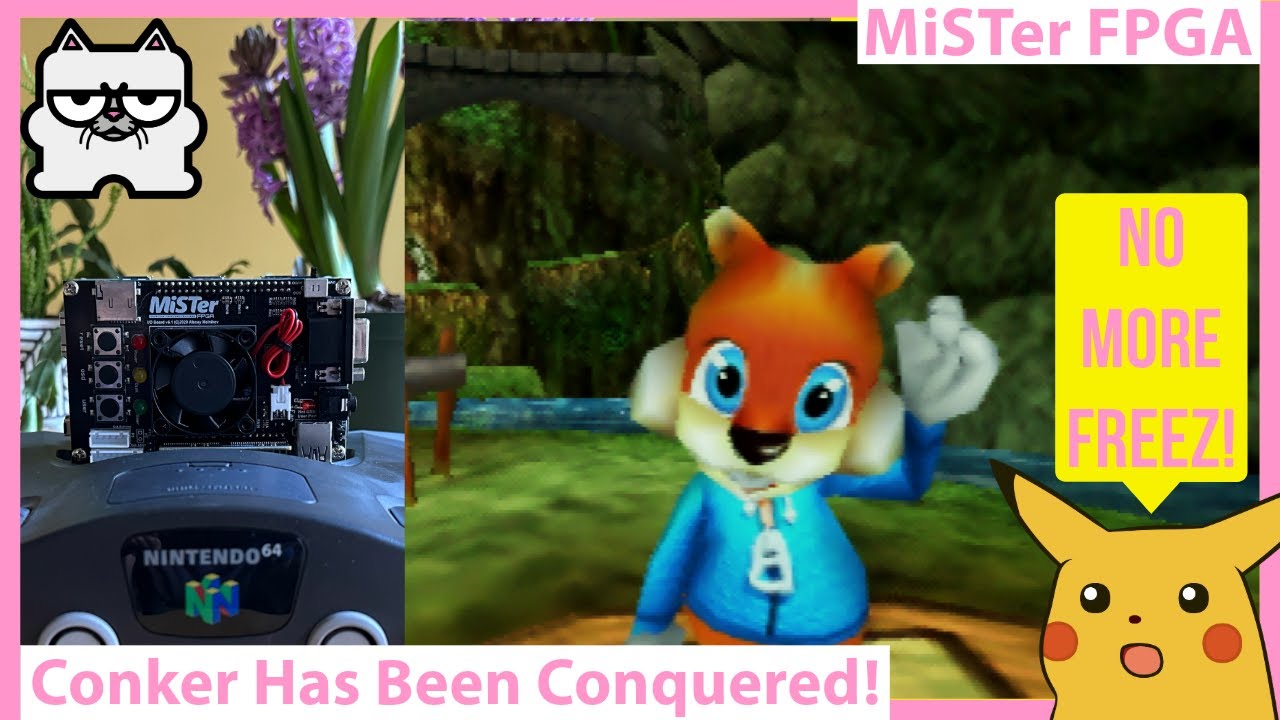
MiSTer FPGA N64 Core Updates! Conker Freezing Fixed with a Patch
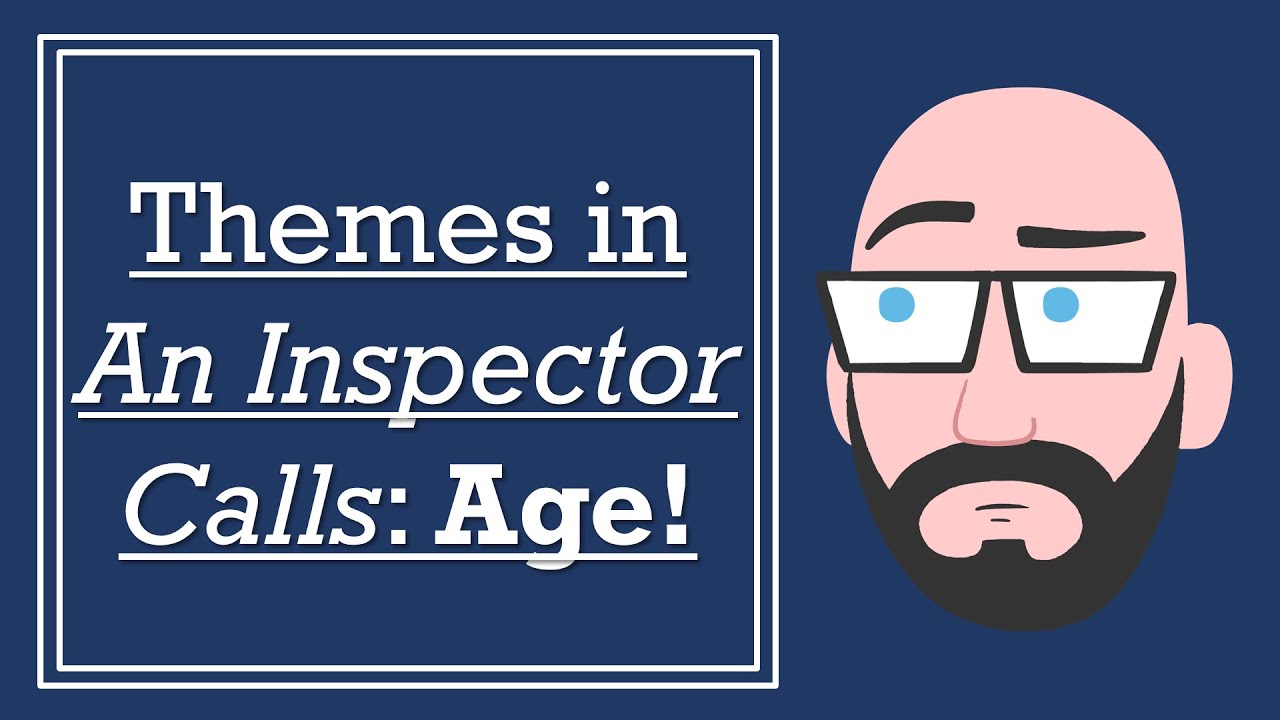
Themes in 'An Inspector Calls': Age - GCSE English Literature Revision
5.0 / 5 (0 votes)