Partie3: Cluster Hadoop avec Docker +TP HDFS
Summary
TLDRThe video focuses on using Adobe interfaces for monitoring and managing various components of a system. It explains how to display pages locally on a machine and access them via a browser. The tutorial also covers basic command manipulation, including displaying file systems, creating directories, and managing files. Emphasis is placed on understanding the commands used in a local machine setup and verifying actions with feedback. The video is part of a practical guide for hands-on learning, with a focus on essential tasks like file and directory management in a server environment.
Takeaways
- 😀 Adobe provides several interfaces to observe the behavior of different components.
- 😀 You can view pages locally on your machine after launching and setting up the application.
- 😀 You can access these pages via your preferred browser by navigating to HTTP localhost.
- 😀 The interface displays node details, including the 'name note'.
- 😀 It's also possible to view job results and other information on the same page.
- 😀 The machine receiving requests must be correctly configured to handle commands.
- 😀 Basic commands are important for interacting with the system, such as listing the root directory.
- 😀 Unlike typical file systems, there is no equivalent to directories in this setup; full paths must be used.
- 😀 After each action, the 'quad' command should be used to verify that the requested action has been executed correctly.
- 😀 You can create directories and files using specific commands, such as creating the 'TP1' directory in the 'htps' space.
- 😀 Files can also be created and managed by issuing commands for file creation or editing, like 'touch' for creating a file.
Q & A
What are the different interfaces provided by Adobe to observe the behavior of components?
-Adobe offers several interfaces to observe the behavior of different components. One of the options is to view these pages locally on your machine once the system is running. You can access this via your preferred browser by visiting the specified HTTP URL.
How can you monitor node details in Adobe’s system?
-You can monitor node details in Adobe’s system by accessing the node's information via a page that provides the 'name note'. The same page may also display results from your jobs or other activities related to the system.
What role does a machine play in handling requests?
-The machine receiving the requests is the only one that processes them. It will need to execute specific commands to handle tasks, and the results will be displayed for review during the exercise.
What is the purpose of executing basic commands in the system?
-Executing basic commands helps in manipulating the system environment. The commands typically include navigating directories, creating files, and inspecting system statuses to ensure everything is functioning properly.
What command is used to display the contents at the root level of the system?
-To display the contents at the root level, the 'ls' command is used in the system. This command lists the files and directories located at the root.
What is the significance of providing the full path when accessing directories?
-Unlike traditional file systems, there is no concept of directories in the system being used, so you must provide the full path to access files and directories. This ensures the system correctly identifies the exact location of the data.
How can you verify if a task has been executed correctly?
-After executing each command, the 'ls -l' command can be used to verify the results and check that the task was performed successfully. This command shows the detailed status of files and directories.
What is the purpose of creating a directory like 'TP1' in the exercise?
-Creating a directory like 'TP1' in the exercise helps in organizing tasks and files in a specific directory for clarity. It is done within your designated space, like 'htps', to ensure proper structure and management of files.
What command is used to create a file in the system?
-The 'touch' command is used to create a new file in the system. It allows you to quickly generate an empty file that can later be filled with content or used for further commands.
How can you confirm that a file or directory has been successfully created?
-Once a file or directory is created, you can confirm its creation by using the 'ls' command to list the contents of the directory. The newly created items will appear in the list, verifying their existence.
Outlines

This section is available to paid users only. Please upgrade to access this part.
Upgrade NowMindmap

This section is available to paid users only. Please upgrade to access this part.
Upgrade NowKeywords

This section is available to paid users only. Please upgrade to access this part.
Upgrade NowHighlights

This section is available to paid users only. Please upgrade to access this part.
Upgrade NowTranscripts

This section is available to paid users only. Please upgrade to access this part.
Upgrade NowBrowse More Related Video

UML Structural Diagrams: Component Diagram - Georgia Tech - Software Development Process

FRAMO PANNEL IN CARGO CONTROL ROOM(Power pack on tanker ship)

Truyền thông PROFINET S7-1200/1500 với nhiều PLC và thiết bị các hãng khác nhau thành 1 dây chuyền.

BAB 4 SISTEM KOMPUTER | INFORMATIKA KELAS X KURIKULUM SEKOLAH PENGGERAK
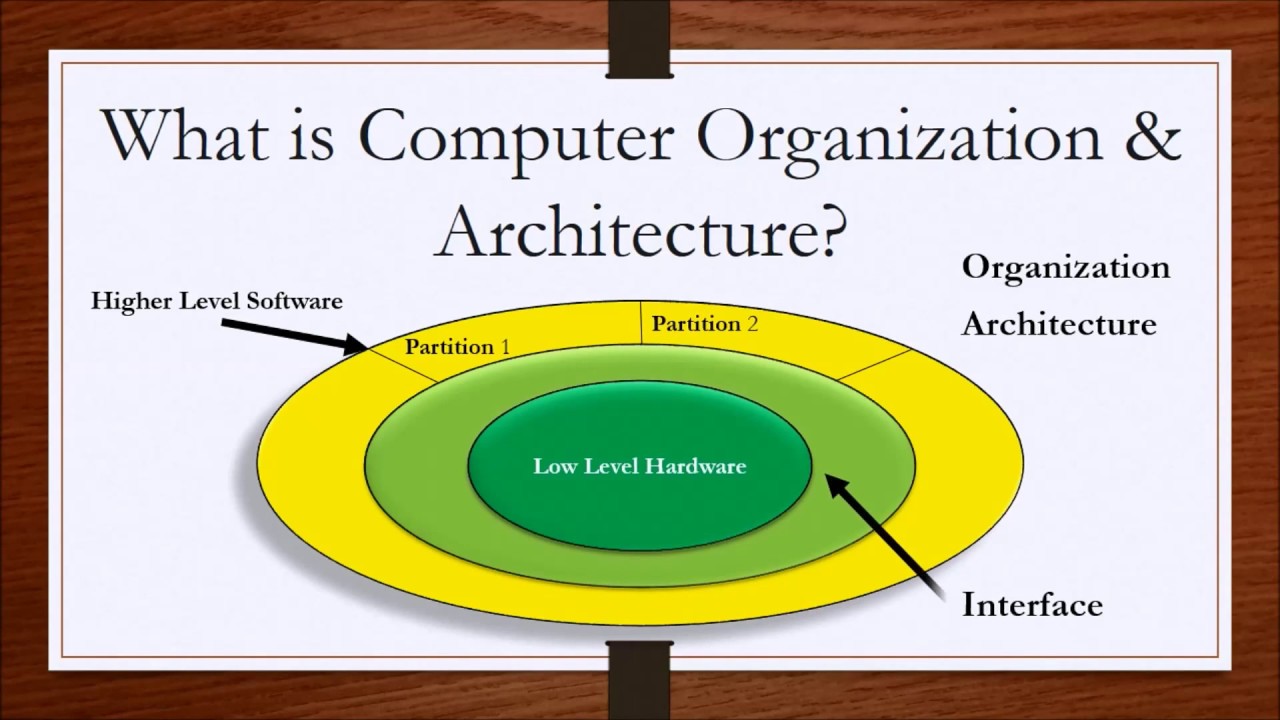
Computer Organization and Architecture Lesson 1 - Introduction

Web Design Software (2019) #4
5.0 / 5 (0 votes)