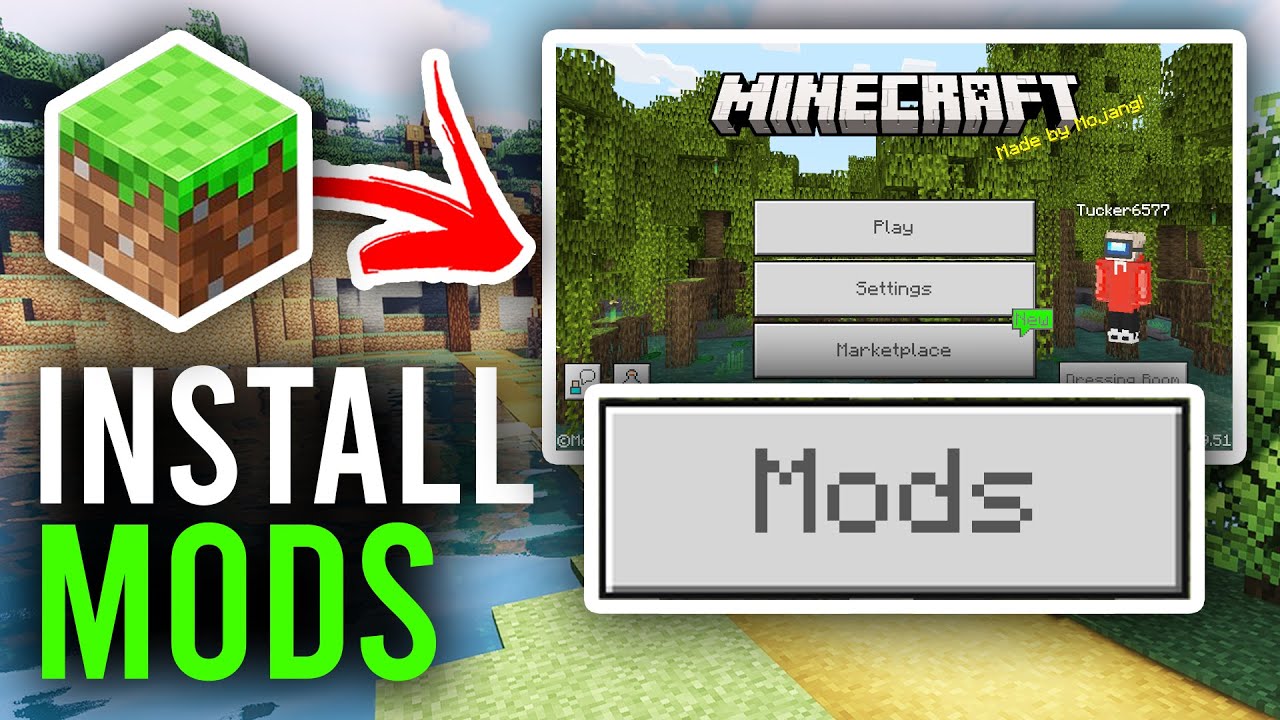Minecraft 1.21 Looks INCREDIBLE with These New Mods
Summary
TLDRIn this video, the creator shows how to transform Minecraft 1.21 with a variety of mods, enhancing the game’s graphics and performance. The guide covers installing Fabric, selecting essential mods for improved render distance, performance, and terrain generation, as well as configuring shaders for more realistic water, sky, and lighting effects. The tutorial includes steps for optimizing the game’s visuals, such as adjusting camera settings, water opacity, and atmospheric effects, all aimed at creating a more immersive Minecraft experience. Whether you're a beginner or an experienced player, these changes make the game look stunning and run smoother.
Takeaways
- 😀 Ensure you have Minecraft 1.21 installed and launch the game at least once before installing mods.
- 😀 Install Fabric as the base mod loader to enable mods in Minecraft 1.21.
- 😀 Download and install a variety of mods, categorized into must-have, performance, and terrain generation mods.
- 😀 Increase Minecraft's RAM allocation to at least 8-10 GB for smoother performance, especially with heavy mods.
- 😀 Install the **Complimentary Reimagined** shaders to dramatically enhance Minecraft's graphics.
- 😀 Adjust shader settings to make water more realistic, modify cloud appearance, and increase overall graphical immersion.
- 😀 Turn on **Rain Puddles** and **Generated Normals** to add realistic details to blocks and the environment.
- 😀 Fine-tune water settings by adjusting opacity and foam intensity for more dynamic water effects.
- 😀 Increase night-time atmosphere by enabling **Night Nebula** and adjusting star and aurora settings for a more vibrant sky.
- 😀 Modify the sky’s color balance by adjusting red and green multipliers for more vivid and realistic daytime lighting.
- 😀 For improved visibility in the **Nether**, increase view distance and disable **Nether Storm** for clearer navigation.
- 😀 Turn off **Underwater Distortion** to eliminate the visual wobble effect when underwater, providing a cleaner experience.
- 😀 Adjust **Selection Outline** settings to make block selection easier and more visible during gameplay.
- 😀 Use the **Distant Horizons** mod to increase the render distance and enhance terrain generation for a more expansive world view.
Q & A
What is the purpose of installing Fabric for Minecraft 1.21?
-Fabric is a mod loader that provides a base for installing other mods in Minecraft. It’s essential for running mods like shaders, performance improvements, and terrain generation tweaks.
Why is it recommended to start the game at least once before installing mods?
-Starting the game before installing mods ensures that Minecraft generates the necessary files and folders, which may be required by the mod loader and other mods to function properly.
What are the three categories of mods mentioned in the tutorial?
-The three categories of mods are: 1) *Must-Have Mods* for render distance, 2) *Performance Mods* for FPS improvements (like Indium and Nosom), and 3) *Terrain Generation Mods* like Distant Horizons for better world generation.
How do you change Minecraft's RAM allocation to improve performance?
-To change the RAM allocation, go to *Installations* in the Minecraft Launcher, click *Edit*, expand *More Options*, and adjust the RAM value under *JVM Arguments*. Increasing the allocated RAM can improve Minecraft’s performance, especially with mods.
What are shaders, and how do they enhance Minecraft’s visuals?
-Shaders are graphical mods that enhance Minecraft’s lighting, shadows, water, and other visual effects. They make the game look more realistic and immersive by modifying the game’s rendering, such as improving water clarity or adding dynamic lighting.
How can you enable realistic water effects in Minecraft using shaders?
-To enable realistic water effects, go to *Video Settings* > *Shader Packs* and select a shader like *Complimentary Reimagined*. Then, tweak settings like water opacity, foam intensity, and waving textures to create a more realistic water appearance.
What is the purpose of the *Night Nebula* and *Aurora* settings in the tutorial?
-The *Night Nebula* and *Aurora* settings enhance the nighttime sky, adding more stars and visual effects. Turning on the Aurora setting allows you to see a more vibrant and beautiful sky, making the night-time experience more visually engaging.
How can you improve visibility in the Nether using the tutorial's settings?
-To improve visibility in the Nether, increase the *Nether View Limit* to *Limitless* and turn off the *Nether Storm*. This removes the fog and haze, making it easier to navigate and see further in the dimension.
What is the impact of adjusting the *Fog Settings* in Minecraft?
-Adjusting the *Fog Settings* helps control visibility in the game. Reducing atmospheric fog from *intense* to *subtle* makes the world more visible, while keeping it at *intense* offers a more realistic but hazy look, especially in distant areas.
How do *Cloud Shadows* affect the game’s realism?
-Enabling *Cloud Shadows* adds dynamic shadows from clouds, making the environment feel more realistic. It enhances the lighting by casting shadows from clouds onto the ground, adding depth to the landscape.
Outlines

This section is available to paid users only. Please upgrade to access this part.
Upgrade NowMindmap

This section is available to paid users only. Please upgrade to access this part.
Upgrade NowKeywords

This section is available to paid users only. Please upgrade to access this part.
Upgrade NowHighlights

This section is available to paid users only. Please upgrade to access this part.
Upgrade NowTranscripts

This section is available to paid users only. Please upgrade to access this part.
Upgrade NowBrowse More Related Video
5.0 / 5 (0 votes)