Figma For Beginners: Create designs (2/4)
Summary
TLDRIn this video, we explore how to elevate a low-fidelity wireframe into a high-fidelity design using Figma. We focus on enhancing user interface precision, accessibility, and incorporating branding elements like color, typography, and rounded corners. The tutorial covers advanced techniques such as applying reusable styles, using auto layout to maintain alignment, creating components for efficiency, and building interactive prototypes. We also dive into designing custom icons, adding navigation elements, and refining the overall user experience with interactive scrolling behavior. By the end, viewers will have learned to create a fully functional, visually engaging home page for a social media app.
Takeaways
- 😀 Mastering Figma tools allows for smooth transitions from low-fidelity wireframes to high-fidelity designs, focusing on precision and accessibility.
- 😀 Using grids and alignment tools in Figma ensures consistent, precise placement of elements throughout your design.
- 😀 Applying rounded corners to elements can help convey a friendly, approachable brand identity, as seen in the Petma app.
- 😀 Figma's Styles feature allows for reusable properties (colors, text, etc.), making future updates across designs much easier and more efficient.
- 😀 Contrast and accessibility are crucial in design; plugins like Stark help ensure text and background combinations are readable for all users.
- 😀 Auto Layout in Figma automates adjustments when text or content changes, making layouts more flexible and saving time during updates.
- 😀 Components in Figma help maintain consistency and streamline design updates across different screens or instances of an app.
- 😀 Boolean operations in Figma (like Union, Subtract, Intersect) simplify icon creation by combining basic shapes into custom designs.
- 😀 Fixed positioning for elements like navigation bars and floating action buttons ensures they stay in place during scrolling, improving user experience.
- 😀 Figma's presentation view allows for realistic prototype previews, with customization options like device frames and scrolling behaviors for interactivity.
Q & A
What is the main focus of the video script?
-The main focus of the video script is to guide users through the process of building a high-fidelity design in Figma, starting from low-fidelity wireframes and progressively adding elements like images, text, color, typography, and components, while emphasizing precision, accessibility, and time-saving techniques.
How does Figma help organize designs for easier collaboration?
-Figma allows users to create multiple pages within a single file. These pages act as separate canvases where different aspects of the design can be explored and organized. The script demonstrates how to set up a separate page for components to keep them organized and easy to access.
What is the purpose of adding margins and grids in the design process?
-Margins help ensure that there is consistent spacing between design elements and the edge of the frame. Grids assist with precise alignment, ensuring that elements are positioned uniformly across the design. Both contribute to creating a visually balanced and well-structured layout.
What is the benefit of using Figma's 'Styles' feature?
-The 'Styles' feature in Figma allows users to apply reusable properties to layers, such as text styles, color fills, and effects. This makes it easier to maintain consistency across designs and allows for quick updates. When a style is changed, all layers using that style automatically update.
Why is accessibility considered in the design process, especially regarding text color?
-Accessibility is prioritized by ensuring that text has enough contrast against the background for readability. The script demonstrates the use of the Stark plugin to check color contrast and adjust it to ensure readability for users with low vision, improving the overall accessibility of the design.
What is the function of auto layout in Figma?
-Auto layout in Figma allows layers within a frame to automatically adjust their position and size based on the content. This helps designs stay flexible, ensuring that elements remain aligned and proportionate as the content changes, saving time and preventing alignment issues.
What is the difference between 'fixed width' and 'hug contents' in Figma's resizing properties?
-'Fixed width' keeps the element's width constant, regardless of content changes. 'Hug contents' allows the width to adjust dynamically based on the content within the layer, which is ideal when the text or other content changes in length.
How does Figma help with repetitive tasks when building multiple instances of components?
-Figma allows users to create components, which are reusable design elements. Once a component is created, instances of that component can be added to the design. Changes made to the main component are automatically reflected in all instances, while specific overrides can be applied to individual instances for customization.
Why is the floating action button (FAB) given a drop shadow, and what does it communicate?
-The floating action button (FAB) is given a drop shadow to create the illusion of elevation, making the button appear as though it's floating above the other elements. This visual cue helps emphasize the button's importance and interactivity within the design.
What is the purpose of presentation view in Figma, and how does it help in the design process?
-Presentation view in Figma allows designers to preview their designs in a realistic browser-based environment, simulating how the final product will look on a device. It is useful for demonstrating interactive prototypes, conducting usability tests, and presenting designs to stakeholders.
Outlines

This section is available to paid users only. Please upgrade to access this part.
Upgrade NowMindmap

This section is available to paid users only. Please upgrade to access this part.
Upgrade NowKeywords

This section is available to paid users only. Please upgrade to access this part.
Upgrade NowHighlights

This section is available to paid users only. Please upgrade to access this part.
Upgrade NowTranscripts

This section is available to paid users only. Please upgrade to access this part.
Upgrade NowBrowse More Related Video

What Is Wireframing? (A UI Design Tutorial)

How To Create Your First Wireframe (A UX Tutorial)

What are Wireframes? (4 min. video) - Balsamiq Wireframing Academy

Figma Make Hands-On: Strengths, Weaknesses, and Surprises

Figma UX tutorial for beginners - Mockup
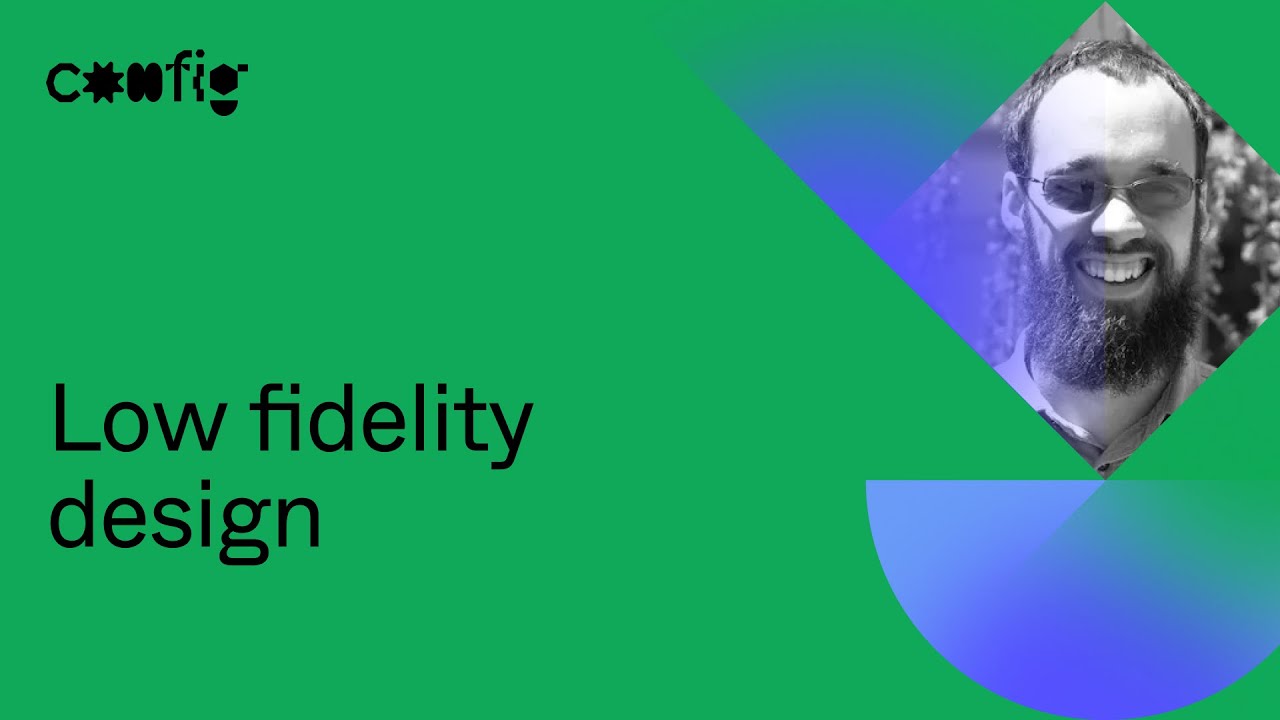
Low fidelity design: A guide to making your design process inclusive - Daniel Sauble (Config 2021)
5.0 / 5 (0 votes)