RIP ELEVENLABS! Create BEST TTS AI Voices LOCALLY For FREE!
Summary
TLDRThe video script introduces viewers to a comprehensive guide on creating custom text-to-speech (TTS) voices using AI on a local computer. The presenter, SK, outlines various methods ranging from a quick 10-second voice cloning technique to a more sophisticated, high-quality TTS model training process that requires only 2 minutes of audio. The video demonstrates how to install necessary software, use different web UIs for voice cloning and fine-tuning, and integrate the generated TTS audio with RVC (Reverse Voice Conversion) for enhanced voice quality. The ultimate goal is to enable users to produce high-fidelity TTS without incurring hefty fees for third-party services, offering a cost-effective solution for personalized voice generation.
Takeaways
- 🎉 You can create custom text-to-speech (TTS) AI voices on your local computer without paying high fees for pre-made AI voices.
- 🔧 There are various methods available, ranging from quick 10-second voice cloning to more sophisticated techniques for higher quality TTS.
- 📈 The process starts with installing necessary software like FFMpeg and Python, and can be done via one-click installers for patrons or manually.
- 📊 A graphic is provided to visualize the different methods for creating TTS voices, catering to different user needs and skill levels.
- ⏱ With just 10 seconds of audio, you can clone a voice using the XTTS web UI, which is the easiest and quickest method demonstrated.
- 📚 For better quality, you can train your own XTTS model using only 2 minutes of audio, which captures the nuances of the speaker's voice.
- 🔗 The training process is straightforward and does not require a powerful GPU, making it accessible for most users.
- 🤖 By using RVC (Reverse Voice Conversion), you can further improve the TTS audio to closely resemble the original voice, even of public figures.
- 🌐 There's an XTS-RVC UI that automates the process of generating TTS audio and then converting it with RVC, simplifying the workflow.
- 📝 The final 'Uber' method combines fine-tuned XTTS models with RVC for the highest quality and authenticity in TTS voice generation.
- 💾 Once you have your custom TTS model, you can use it without limitations, making it a cost-effective solution for voice generation needs.
- 📁 The script provides guidance on how to install and use the different tools, including tips for patrons and manual installation steps for all users.
Q & A
What is the purpose of the video?
-The video aims to guide viewers on how to create custom text-to-speech AI voices on their local computer using various methods, from quick cloning with a short audio clip to training a more sophisticated model for higher quality results.
What are the two ways to install the required software for creating custom AI voices?
-The two ways to install the required software are using the one-click installer available for Patreon supporters, which automatically installs FFMpeg and adds it to the path, and the manual way which requires having Python, FFMpeg, and the C++ build tools installed beforehand.
How long of an audio clip is needed for the simplest voice cloning method?
-For the simplest voice cloning method, only 10 seconds of an audio clip is needed.
What is the minimum duration of audio required for training a custom text-to-speech model in the medium method?
-In the medium method, a minimum of 2 minutes of audio is required for training a custom text-to-speech model.
How does the RVC software contribute to the final output of the text-to-speech process?
-RVC (Resemblyzer Voice Converter) is used to further refine the generated text-to-speech audio by converting it to a voice that closely resembles a provided reference voice, significantly enhancing the quality and authenticity of the output.
What is the 'Uber text to speech method' and how does it differ from the medium method?
-The 'Uber text to speech method' is a combination approach that involves using a fine-tuned XTTS model to generate audio and then importing that into RVC for further enhancement. It differs from the medium method by including the step of fine-tuning the model from scratch, which allows for more personalized and higher quality voice replication.
How can one obtain the PDF guide for remembering the steps to create custom AI voices?
-The PDF guide can be obtained for free on the creator's Patreon page, which is linked in the video description.
What is the advantage of using the XTTS fine-tune web UI for training a custom model?
-The XTTS fine-tune web UI allows users to train their own text-to-speech model using a relatively short audio clip. This enables the model to learn the specific accent, speaking style, and voice characteristics of the speaker, leading to a more personalized and accurate voice output.
What is the role of FFMpeg in the process of creating custom AI voices?
-FFMpeg is a multimedia framework that is required for the installation process. It is used for handling various multimedia files and is essential for the proper functioning of the text-to-speech software.
How does the XTTS RVC UI automate the process of creating custom AI voices?
-The XTTS RVC UI automates the process by integrating both the text-to-speech generation and the voice conversion steps into a single interface. Users can input text, select an RVC voice model, and upload a reference voice sample to automatically generate and convert the voice.
What is the significance of using a longer audio clip for training the text-to-speech model?
-Using a longer audio clip, ideally around 10 minutes, provides the model with more data to learn from, which can result in a more accurate and higher quality replication of the speaker's voice.
How does the video help those who are tired of paying high fees for AI voice services?
-The video provides a comprehensive guide on how to create custom AI voices without the need for expensive third-party services, empowering users to generate high-quality voice outputs at a fraction of the cost.
Outlines

This section is available to paid users only. Please upgrade to access this part.
Upgrade NowMindmap

This section is available to paid users only. Please upgrade to access this part.
Upgrade NowKeywords

This section is available to paid users only. Please upgrade to access this part.
Upgrade NowHighlights

This section is available to paid users only. Please upgrade to access this part.
Upgrade NowTranscripts

This section is available to paid users only. Please upgrade to access this part.
Upgrade NowBrowse More Related Video
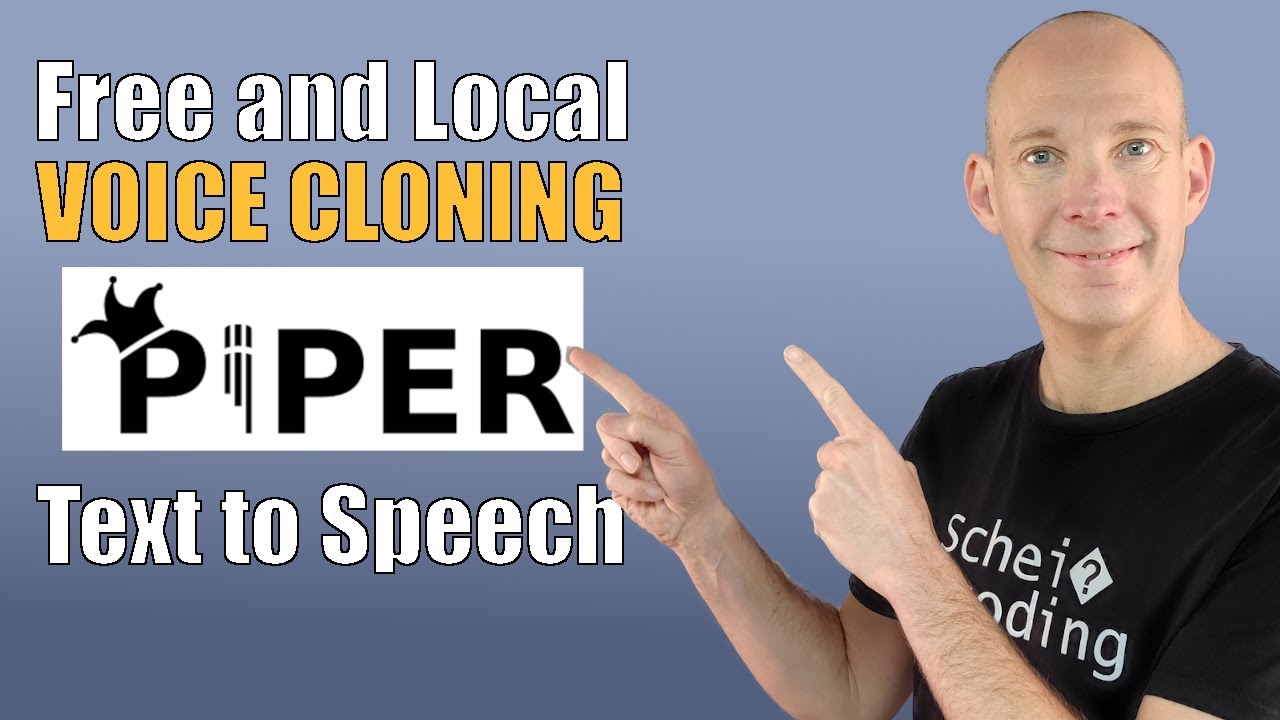
Create your AI digital voice clone locally with Piper TTS | Tutorial

STOP Using Elevenlabs ,😱Elevenlabs Alternative Ai Tool for 100% Free | FREE "Text to Speech Tool"

TTSOpenAI - Is it Really Free and Unlimited Text-to-Speech?
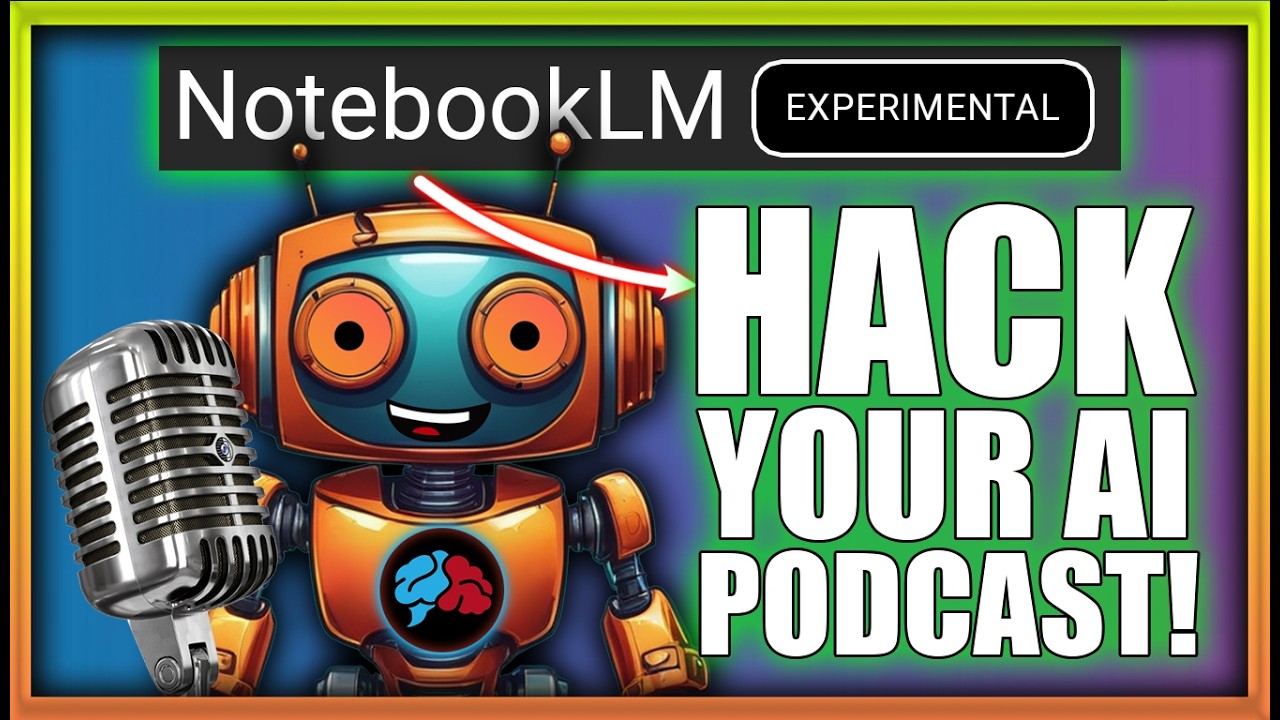
How To Make Google NotebookLM Say ANYTHING You Want!

F5-TTS and E2-TTS - AI Model That Fakes Fluent Speech - Install Locally

How to Set Up Voice AI Agents Using LiveKit + Twilio (Step by Step Guide)
5.0 / 5 (0 votes)