CARA DAFTAR ATAU PILIH SEKOLAH PPDB ONLINE JENJANG SMP TAHUN 2024
Summary
TLDRThis video script provides a step-by-step guide to registering for PPDB Online for SMP in Jakarta. It starts with instructions to visit the official website, log in with your participant number and password, and then select up to three schools for registration. The process includes adding more schools if needed, confirming selections, agreeing to the terms, and finalizing the registration. Users are also instructed to print their registration proof at the end. The guide is clear and concise, making it easy for users to follow and complete the online registration process for their middle school applications.
Takeaways
- 😀 Visit the official PPDB Jakarta website to start the online registration process.
- 😀 Login using your participant number and the password you created previously.
- 😀 Enter the security code provided and click 'Login' to proceed.
- 😀 After logging in, go to the 'Sekolah' menu at the bottom of the page.
- 😀 You can choose up to three school options for registration.
- 😀 Use the 'Cari Sekolah' function to search for the school you wish to register for.
- 😀 To add more school options, click the 'Tambah' menu.
- 😀 If you’ve selected two schools, click 'Lanjutkan' to continue.
- 😀 You can add up to three schools before finalizing your registration.
- 😀 Once you’re done selecting, agree to the terms and click 'Lanjutkan' to confirm your choices.
- 😀 Finally, print the registration confirmation as proof of your application.
Q & A
What is the first step in the online registration process for PPDB?
-The first step is to visit the official PPDB Jakarta website at ppdbjakarta.ud.
What should you do after accessing the PPDB website?
-After accessing the website, click on 'login' and enter your participant number and password that you have created.
How do you proceed after entering the login credentials?
-After logging in, you will be directed to a page where you need to enter the security code and then click 'login'.
What options appear once you are logged in?
-Once logged in, you will see a menu at the bottom. Click on the 'School' menu to proceed.
How many school choices can you select during the registration process?
-You can select a maximum of three schools during the registration process.
What should you do if you want to add another school to your list?
-If you want to add another school, click the 'Add' menu. You can continue to add schools until you have three choices.
What happens after selecting the schools?
-After selecting the schools, click 'Continue' to proceed with the registration process.
What is the next step if you are satisfied with your school choices?
-If you're satisfied with your school choices, click 'Continue'.
How do you finalize the registration process?
-To finalize the registration, tick the 'Agree' checkbox and then click 'Continue'.
What should you do after completing the registration?
-After completing the registration, click 'OK' and then print your registration proof.
Outlines

This section is available to paid users only. Please upgrade to access this part.
Upgrade NowMindmap

This section is available to paid users only. Please upgrade to access this part.
Upgrade NowKeywords

This section is available to paid users only. Please upgrade to access this part.
Upgrade NowHighlights

This section is available to paid users only. Please upgrade to access this part.
Upgrade NowTranscripts

This section is available to paid users only. Please upgrade to access this part.
Upgrade NowBrowse More Related Video

Video Tutorial for the 2025 Trial of PPDB for Senior High Schools and Vocational High Schools in ...

Tata Cara Pendaftaran Perkara Perdata Permohonan dan Gugatan pada Pengadilan Negeri Banjarbaru

Online fraud money Recovery पैसा कैसे वापस मिलेगा | Online fraud ho jaye to kya karen | Upi Fraud

Cara Membuat NPWP ONLINE Terbaru 2025 | Cara Daftar Coretax

How to Register a Charity in the UK | Charity Registration
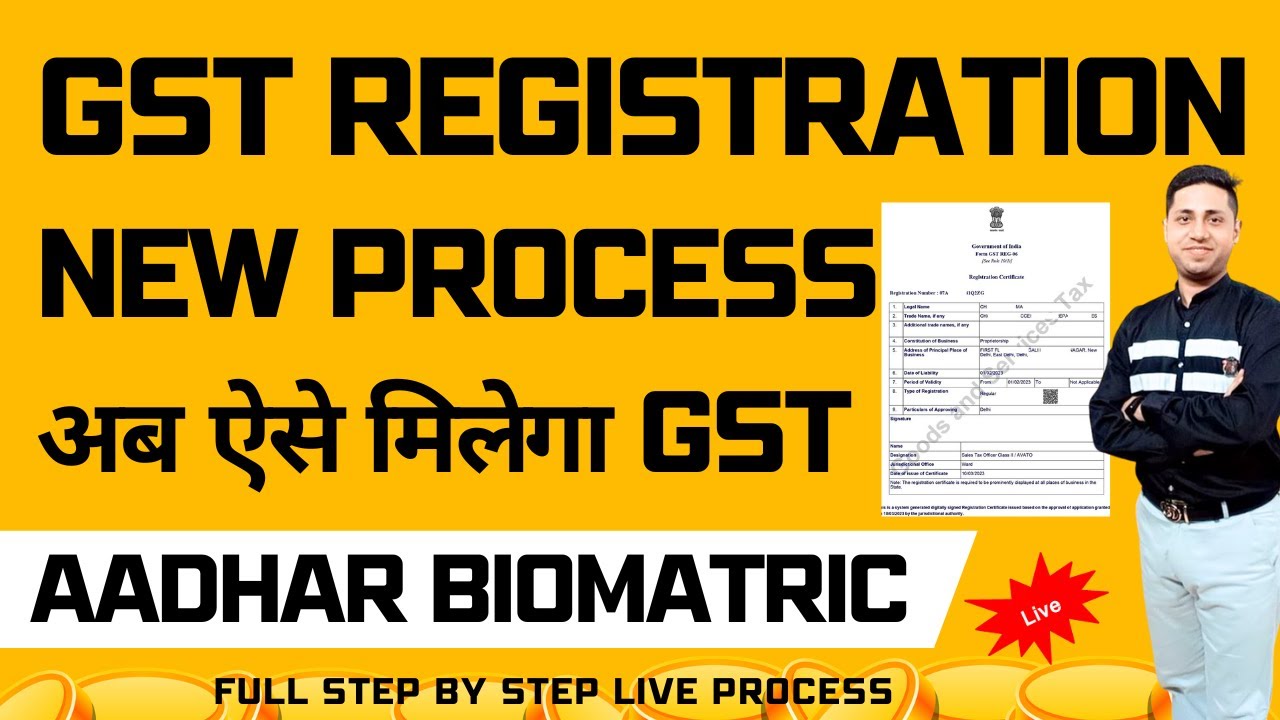
New GST Registration Process GST Registration Process 2024 | GST Registration Kaise Kare |
5.0 / 5 (0 votes)