How To Use The AlgoBot Trend Panel Indicator! Tutorial
Summary
TLDRIn this video, we introduce the Aabot Trend Panel Indicator, a powerful tool for traders using TradingView. This fully customizable indicator offers detailed trend analysis across multiple timeframes, helping traders make informed decisions. Key features include customizable timeframes, columns to track important technical data like EMA, RSI, MACD, and ADX, and easy aesthetic adjustments. The tutorial explains how to add and configure the indicator, select data columns, adjust technical settings, and personalize the visual layout to fit your trading strategy. Ideal for traders at any level, this tool is designed to streamline technical analysis for more effective trading.
Takeaways
- 😀 The Alabot Trend Panel Indicator is a powerful tool designed to enhance technical analysis and streamline trading decisions for both seasoned and new traders.
- 😀 The Trend Panel is highly customizable, allowing users to analyze trends across multiple timeframes at a glance.
- 😀 The indicator offers 10 time frame slots, enabling seamless comparison of short-term to long-term trends.
- 😀 Time frame settings automatically hide rows when the chart's time frame is higher than the selected slot, ensuring relevant data display.
- 😀 The Select Column section lets users choose up to six different columns to display key technical data like EMA, TC, RSI, MACD, ADX, and price change percentage.
- 😀 EMA (Exponential Moving Average) column shows the relationship between closing price and EMA, indicating trend direction.
- 😀 TC (Time Frame Continuity) highlights whether the price is above or below the opening price and provides additional price action analysis.
- 😀 RSI (Relative Strength Index) column shows overbought/oversold conditions and the direction of RSI values.
- 😀 MACD (Moving Average Convergence Divergence) column helps assess market momentum by indicating MACD states.
- 😀 The ADX (Average Directional Index) column indicates the strength of a trend, while the price change percentage column provides insights into price momentum.
- 😀 The Trend Panel's indicator settings are fully customizable, allowing users to adjust parameters like EMA length or RSI lookback period for tailored analysis.
Q & A
What is the main purpose of the Alabot Trend Panel indicator?
-The Alabot Trend Panel indicator is designed to elevate technical analysis and streamline trading decisions by providing a comprehensive, customizable view of market trends across multiple time frames.
How many time frame slots does the Alabot Trend Panel offer?
-The Alabot Trend Panel offers 10 time frame slots, allowing users to compare trends from short-term to long-term seamlessly.
What happens if the chart's time frame is higher than the selected time frame in a slot?
-If the chart's time frame is higher than a selected time frame in a slot, the trend panel will automatically hide that row to prevent displaying potentially misleading data.
What are the key columns that can be selected in the Alabot Trend Panel?
-Users can choose up to six columns, including EMA (Exponential Moving Average), TC (Time Frame Continuity), RSI (Relative Strength Index), MACD (Moving Average Convergence Divergence), ADX (Average Directional Index), and CHG (Price Change Percentage).
How does the EMA column in the Alabot Trend Panel help traders?
-The EMA column shows whether the closing price is above or below the Exponential Moving Average, which is a key signal for identifying the direction of a trend.
What does the TC (Time Frame Continuity) column display?
-The TC column displays whether the current price is above or below the opening price and flags inside or outside bars, providing a more nuanced analysis of price action.
Why is RSI (Relative Strength Index) important for traders using the Alabot Trend Panel?
-RSI helps traders by showing the current RSI value and its direction, which can indicate whether a market is overbought or oversold—critical signals for assessing potential price reversals.
How can users adjust the parameters for the indicators in the Alabot Trend Panel?
-Users can customize the parameters for each indicator, such as adjusting the EMA length or the RSI look-back period, directly through the indicator settings.
What customization options are available for the aesthetic appearance of the Alabot Trend Panel?
-Users can customize the colors of each column to match their personal style or chart theme. Additionally, the panel's overall styling, position, and size can be adjusted for seamless integration with the trading chart.
What is the first step to add the Alabot Trend Panel to a TradingView chart?
-To add the Alabot Trend Panel to a TradingView chart, navigate to the indicators menu, go to the 'Invite Only' tab, search for 'Alabot Trend Panel,' and add it to the chart.
Outlines

This section is available to paid users only. Please upgrade to access this part.
Upgrade NowMindmap

This section is available to paid users only. Please upgrade to access this part.
Upgrade NowKeywords

This section is available to paid users only. Please upgrade to access this part.
Upgrade NowHighlights

This section is available to paid users only. Please upgrade to access this part.
Upgrade NowTranscripts

This section is available to paid users only. Please upgrade to access this part.
Upgrade NowBrowse More Related Video

This NEW Indicator Is Beyond Your Imagination! It Will Blow Your Mind!

1 TBT BigBeluga Indicator, 3 Uses! Most Powerful Trading Tool Ever Created
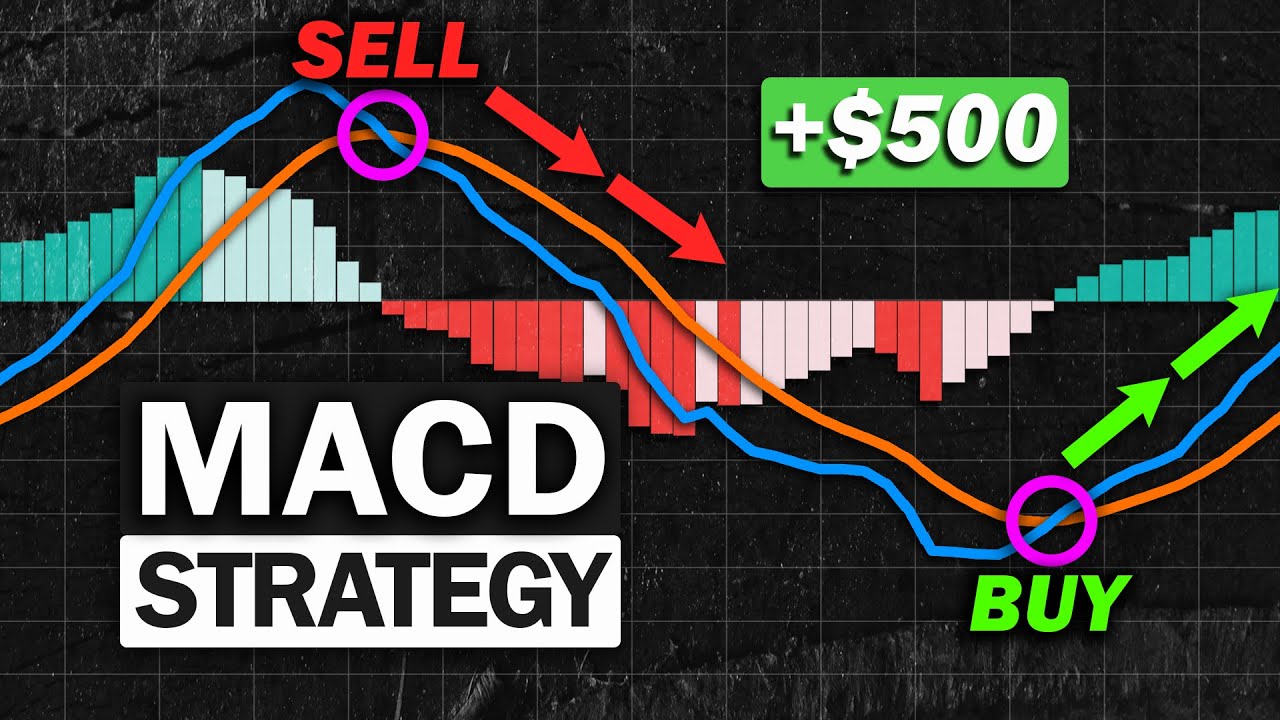
Most Effective MACD Strategy for Daytrading Crypto, Forex & Stocks (High Winrate Strategy)

Greatest Smart Money Concepts Indicator on TradingView (In-Depth Tutorial)

This FREE Indicator Predicts Reversals!

✨Smart Money Setup 01 Indicator - Proof of Two Order Blocks for TradingView-TFLab
5.0 / 5 (0 votes)