💡 15 Truques e Dicas SECRETAS Canva que Você Não Sabia (em 15 Minutos)
Summary
TLDRIn this video, the creator shares essential tips and tricks for maximizing efficiency in Canva. From maintaining the position of elements while resizing, quickly duplicating designs, and using the AI-powered tools, to removing backgrounds and applying consistent styles, the video demonstrates how to save time and enhance design skills. It also covers practical methods for organizing elements, using color palettes, and utilizing extra image resources. Ideal for both beginners and experienced users, these tips will help you speed up your design process and unlock the full potential of Canva's features.
Takeaways
- 😀 Hold 'Alt' while resizing elements in Canva to maintain the original position on the canvas.
- 😀 Use the 'Alt' key to quickly duplicate elements without losing formatting.
- 😀 Save time by removing image backgrounds directly in Canva with the built-in tool.
- 😀 Drag and drop a new image onto an already edited one to automatically apply the same effects.
- 😀 Use Canva’s duplicate feature to apply identical edits across multiple images for consistency.
- 😀 Extract colors from images using Canva or external sources like Pinterest to create cohesive designs.
- 😀 Use Canva’s AI tool to find similar elements by pressing the inverse bar, speeding up design work.
- 😀 Access even more stock images by integrating apps like Pexels and Pixbay directly in Canva.
- 😀 Use blur effects to merge backgrounds seamlessly with images, making the design look more professional.
- 😀 Align and space elements evenly by selecting multiple items and using the 'Equidistant' tool.
- 😀 Maximize your Canva credits by using the 'Magical Media' feature to generate multiple variations of an image at once.
Q & A
What does the 'Alt' key do when resizing elements in Canva?
-Holding the 'Alt' key (Option key on Mac) while resizing an element in Canva will expand the element while keeping its original position intact, preventing it from shifting.
How can you duplicate an element in Canva quickly?
-To duplicate an element in Canva, hold the 'Alt' key (or 'Option' on Mac) and drag the element to instantly create a copy of it.
How can you remove the background of an image in Canva?
-Canva has a built-in background removal tool. You can use it to easily remove the background of an image, and you can also search for images that already have their backgrounds removed by using the 'cutout' filter.
What is the 'Copy Style' option in Canva used for?
-The 'Copy Style' option (represented by a paint roller icon) in Canva allows you to duplicate the style of an element, including effects and formatting, and apply it to another element.
How can you apply a color palette to your design in Canva?
-To apply a color palette in Canva, you can upload an image of a color palette you like or find one online. Then, use the 'Apply Colors to Page' option to apply those colors to your design.
Can you find templates with predefined colors in Canva? How?
-Yes, you can search for templates in Canva that feature specific color schemes you like. Once you find one, use the 'Apply Colors' option to apply those colors to your own design.
What is the backslash key used for in Canva?
-The backslash key ('/') in Canva opens the 'Quick Actions' menu, allowing you to search for similar elements or apply AI-powered suggestions to enhance your design.
How can you access more images in Canva beyond its own library?
-You can access additional stock images in Canva by using integrated apps like Pixaby and Pexels, which provide more image options to enhance your designs.
What is the benefit of using the blur effect in Canva?
-The blur effect in Canva can be used to smooth out harsh edges around images, creating a more seamless transition with the background and enhancing the overall design aesthetics.
How can you evenly space and align elements in Canva?
-To evenly space and align elements in Canva, select all the elements, right-click, and choose the 'Spacing' option. This allows you to distribute the elements evenly across the design.
How can Canva Pro users save credits while generating images?
-Canva Pro users can generate multiple versions of an image with a single credit. You can generate four variations of an image, remove the ones you don't need, and keep the others for future use, saving on credits.
Outlines

This section is available to paid users only. Please upgrade to access this part.
Upgrade NowMindmap

This section is available to paid users only. Please upgrade to access this part.
Upgrade NowKeywords

This section is available to paid users only. Please upgrade to access this part.
Upgrade NowHighlights

This section is available to paid users only. Please upgrade to access this part.
Upgrade NowTranscripts

This section is available to paid users only. Please upgrade to access this part.
Upgrade NowBrowse More Related Video

COME IMPOSTARE AL MEGLIO LO SMARTPHONE! - [FUNZIONI NASCOSTE]

How to get DARK MATTER CAMO in 1 DAY (BO6 Easy Dark Matter Guide)

10 Essential Tips, Tricks & Hacks in DaVinci Resolve 18 & 18.6!
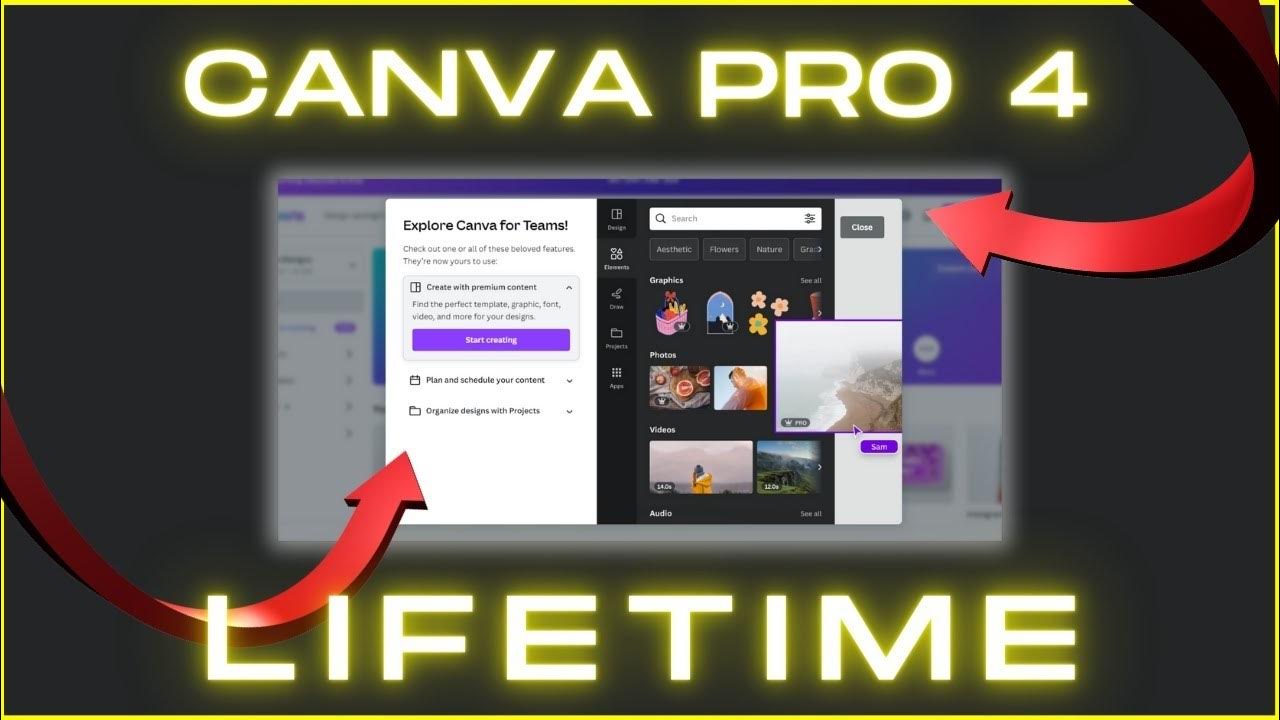
How To Get Canva Pro For FREE (2024) | Lifetime Premium ACCESS

Learn 10 Canva Video Editing Tips! A Complete Guide To Using Canva Video Editor.

Wish I Knew These Earlier In Stardew Valley...
5.0 / 5 (0 votes)