Scale vs Offset (UDim2) - Roblox GUI Tutorial #4
Summary
TLDRIn this video, the creator explains key concepts of positioning and scaling GUI elements in Roblox games, emphasizing the importance of making them adaptable to various screen resolutions across devices like phones, PCs, and consoles. The video dives into technical details about using scale and offset properties, specifically focusing on the UDim2 data type for adjusting positions and sizes dynamically. The tutorial covers how to test games across different devices using Roblox's device emulation feature, making it easier for developers to optimize their GUI for different screen sizes and resolutions. The video offers valuable insights for anyone developing Roblox games.
Takeaways
- 😀 Proper scaling and positioning of GUI elements in Roblox is essential to ensure they adapt to different screen sizes and resolutions across devices.
- 😀 GUI elements may not automatically scale with the window size, causing display issues if resolution changes or if played on different devices.
- 😀 The screen's resolution is critical for positioning and scaling GUI elements, which should adjust dynamically based on the player's device (e.g., PC, phone, tablet, or TV).
- 😀 A 2D GUI screen in Roblox has an origin point (0,0) at the top-left corner, and GUI elements are positioned based on their offset from this point using X and Y coordinates.
- 😀 Using fixed pixel values (offsets) for positioning GUI elements does not scale with screen resolution, leading to potential layout issues on different devices.
- 😀 The recommended method for scaling GUI elements is to use the scale property instead of offsets. Scale is a value between 0 and 1 that adapts to the screen size.
- 😀 The scale value defines the position and size of GUI elements relative to the screen. A scale of 1 represents the farthest edge of the screen.
- 😀 The AnchorPoint property plays a significant role in determining how GUI elements behave when resized. The AnchorPoint should be considered when using scale values.
- 😀 Roblox offers device emulators that allow you to test your game on different device resolutions (like phones or consoles) without needing the physical devices.
- 😀 Roblox uses a specific data type called 'UDim2' for GUI positioning and sizing, which combines both scale and offset for the X and Y axes to ensure proper positioning and scaling.
- 😀 A 'UDim' represents a single axis with a scale and offset, while 'UDim2' is a two-dimensional value that combines both the X and Y axes, making it suitable for positioning and sizing in 2D GUI environments.
Q & A
What is the main focus of the video?
-The video focuses on teaching how to properly position and scale GUI elements in Roblox games to ensure they adapt to different screen resolutions across various devices.
Why is it important for GUI elements to scale with screen resolution?
-It is important because Roblox games can be played on devices with different screen sizes and resolutions (e.g., PCs, phones, tablets, TVs). Without scaling, GUI elements might be improperly positioned or not visible at all, making the game difficult to navigate.
What happens when the screen size changes and the GUI elements don't scale accordingly?
-When the screen size changes and GUI elements don't scale, they may get clipped off the screen or become completely hidden if the screen resolution is small. The elements also fail to scale properly on different devices.
How are GUI elements positioned in Roblox's 2D space?
-In Roblox, the 2D GUI screen has an origin point at the top-left corner, at coordinates (0, 0). The position of GUI elements is set by specifying an offset from this origin using X and Y values, where X represents the horizontal position and Y represents the vertical position.
What is the difference between using 'offset' and 'scale' in GUI positioning?
-Offset uses fixed pixel values, which do not adjust based on screen resolution. Scale, on the other hand, uses values between 0 and 1 to proportionally adjust the position or size relative to the screen's resolution, ensuring that GUI elements scale correctly across different devices.
Why is 'scale' preferred over 'offset' in GUI design?
-Scale is preferred because it allows GUI elements to dynamically adjust to different screen resolutions, making the game more responsive and accessible on various devices. Offset is fixed and does not adapt, which can cause issues with visibility on smaller screens.
What are the maximum and minimum values for the 'scale' property in Roblox GUI elements?
-The scale property values range from 0 to 1. A value of 0 represents the origin point (top-left corner), while a value of 1 represents the maximum position or size, typically the farthest right or bottom of the screen.
What is the 'Anchor Point' in Roblox GUI elements and how does it affect positioning?
-The 'Anchor Point' defines the point of reference for positioning a GUI element. For example, if the anchor point is at the top-left corner, the element's position will be calculated from that corner. Changing the anchor point alters where the GUI element is positioned relative to the screen or its parent container.
What is the purpose of the UDim2 data type in Roblox?
-UDim2 is a data type used for specifying the position and size of GUI elements in Roblox. It consists of two components: scale and offset for both the X and Y axes. UDim2 allows for flexible scaling and positioning based on the screen resolution and device.
How can you test your Roblox game on different devices without owning them?
-Roblox provides a device emulation feature, where you can select different device resolutions (e.g., phone, tablet, console) in the game’s testing settings. This allows you to simulate how the game would appear and function on those devices.
Outlines

This section is available to paid users only. Please upgrade to access this part.
Upgrade NowMindmap

This section is available to paid users only. Please upgrade to access this part.
Upgrade NowKeywords

This section is available to paid users only. Please upgrade to access this part.
Upgrade NowHighlights

This section is available to paid users only. Please upgrade to access this part.
Upgrade NowTranscripts

This section is available to paid users only. Please upgrade to access this part.
Upgrade NowBrowse More Related Video
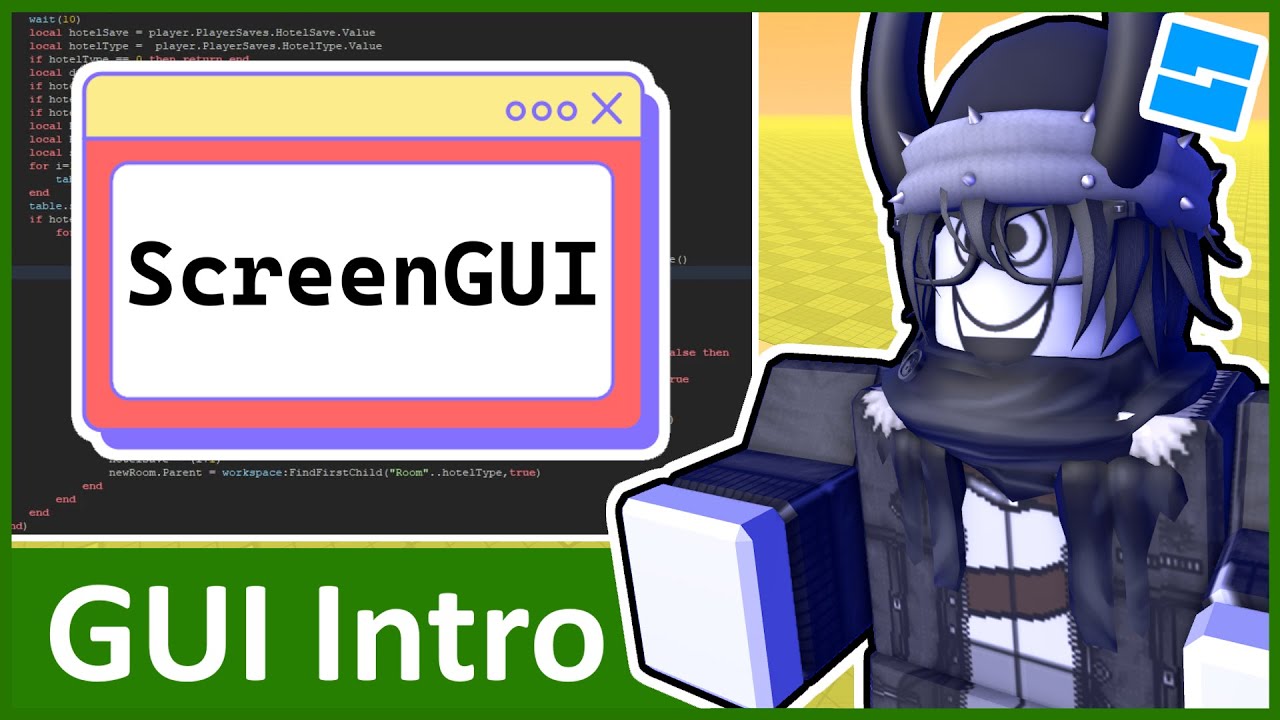
Intro to GUI - Roblox GUI Tutorial #1

Mobile vs PC Editors🔥Difference Between PC and Phones For Video Editors in 2024

micro:bit accelerometer
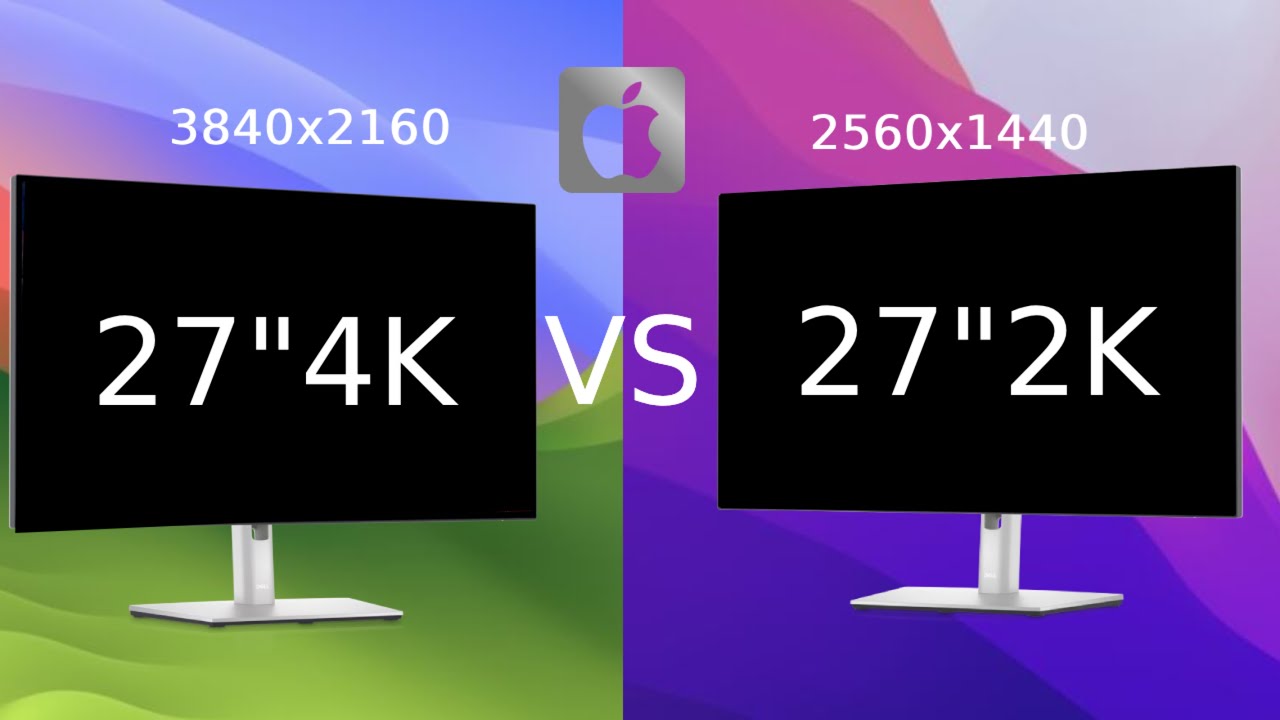
27” 4K vs 27" 1440p - Which Is The Best For Mac?

Graph Theory. Part 1: What is a Graph?
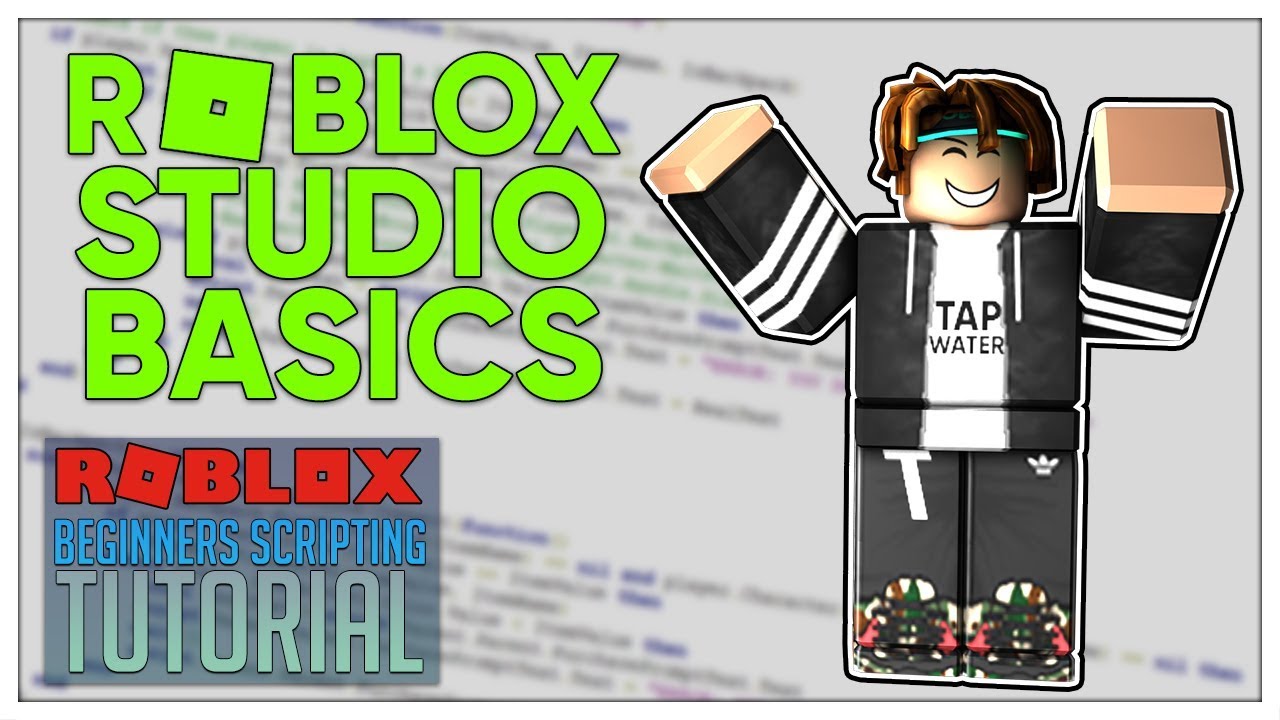
Beginner's Roblox Scripting Tutorial #1 - Roblox Studio Basics (Beginner to Pro 2019)
5.0 / 5 (0 votes)