BloodHound - Adding Ichimoku Cloud as Trend Filter to any System & Copying Systems
Summary
TLDRThe video script is a detailed tutorial on integrating the Ichimoku Cloud as a trend filter into an existing trading system using the Bloodhound platform. The presenter begins by referencing an older workshop and explains the process of adding customizations to it. They guide viewers through obtaining the Ichimoku indicator from the NinjaTrader's User App Share and demonstrate how to use the comparison solver to determine the cloud's direction. The presenter then illustrates how to connect the Ichimoku Cloud to the last 'AND' node in a trading system to act as a trend filter, emphasizing that this is a general rule of thumb. The tutorial concludes with a demonstration of the system generating signals during both uptrend and downtrend market conditions, providing a practical example of how the Ichimoku Cloud can be utilized as a filter in trading strategies.
Takeaways
- 📈 The primary question is about adding Ichimoku Cloud as a trend filter to an existing trading system in Bloodhound version 2.
- 🔍 The presenter is enhancing a previous Bloodhound template from over two and a half years ago with the Ichimoku Cloud filter.
- 💻 The Ichimoku indicator used in the demonstration is from NinjaTrader's user app share and can be downloaded from there.
- 📋 The Bloodhound system from an older workshop is copied and pasted into the current workshop file to build upon it.
- 📋 Copy and paste functionality in Bloodhound version two allows for easy transfer of settings in XML format.
- 🔄 The presenter uses a secondary chart to work with the Swing indicator, which is not part of the main focus.
- 🔍 The presenter explores the Ichimoku indicator, starting with the Threshold Solver to understand the different plots it offers.
- 🔄 After realizing the Threshold Solver is not suitable, the presenter switches to a Comparison Solver to determine the cloud direction.
- ✅ The Comparison Solver is used to compare Span A to Span B to ascertain the trend direction, with Span A being the green line and Span B the red line.
- 📈 The presenter connects the output of the Comparison Solver to an AND node in the logic template to apply the Ichimoku Cloud as a trend filter.
- 📝 The general rule of thumb is to add a trend filter to the last AND node connected to the result node in a system, although it may vary based on specific logic details.
Q & A
What is the main topic of the video script?
-The main topic of the video script is about adding Ichimoku Cloud as a trend filter in a trading system using Bloodhound version 2.
What is the purpose of using the Ichimoku Cloud as a trend filter?
-The Ichimoku Cloud is used as a trend filter to identify the current trend direction in the market, which can help in making more informed trading decisions.
Where can the Ichimoku indicator be found for NinjaTrader?
-The Ichimoku indicator can be found on the NinjaTrader's user app share section of their website.
What is the significance of the 'and node' in the Bloodhound system?
-The 'and node' is typically the last part of the system where a trend filter like the Ichimoku Cloud is added to ensure that all conditions are met before a signal is generated.
How does the speaker plan to integrate the Ichimoku Cloud into the existing system?
-The speaker plans to copy the settings from an older Bloodhound system, paste it into the current workshop file, and then add the Ichimoku Cloud as a trend filter to the existing logic.
What is the role of XML in the Bloodhound version two?
-XML is used as a universal standard format to save the settings for the nodes in the Bloodhound system, allowing for easy copy and paste functionality.
What does the speaker mean by 'threshold solver'?
-The threshold solver is a tool used to explore different plots of an indicator to find a specific output or setting. However, in this case, it was not suitable for determining the cloud direction.
How does the comparison solver help in determining the trend direction using the Ichimoku indicator?
-The comparison solver compares the Span A plot to the Span B plot of the Ichimoku indicator. If Span A is above Span B, it indicates an uptrend, and if Span A is below Span B, it indicates a downtrend.
What is the general rule of thumb when adding a trend filter to a system with multiple 'and nodes'?
-The general rule of thumb is to add the trend filter to the last 'and node' that is connected to the result node in the system.
Why might it sometimes be appropriate to add a trend filter to an 'and node' upstream in the logic?
-Adding a trend filter upstream can be more appropriate in certain systems where earlier filtering may be necessary based on the specific logic and conditions of the trading strategy.
What is the final step in the process of adding the Ichimoku Cloud as a trend filter?
-The final step is to connect the output of the comparison solver, which indicates the trend direction, to the appropriate 'and node' in the Bloodhound system to filter the trading signals.
Outlines

This section is available to paid users only. Please upgrade to access this part.
Upgrade NowMindmap

This section is available to paid users only. Please upgrade to access this part.
Upgrade NowKeywords

This section is available to paid users only. Please upgrade to access this part.
Upgrade NowHighlights

This section is available to paid users only. Please upgrade to access this part.
Upgrade NowTranscripts

This section is available to paid users only. Please upgrade to access this part.
Upgrade NowBrowse More Related Video

No Loss Ichimoku Cloud Trading Strategy for Nifty & Banknifty | Dhan
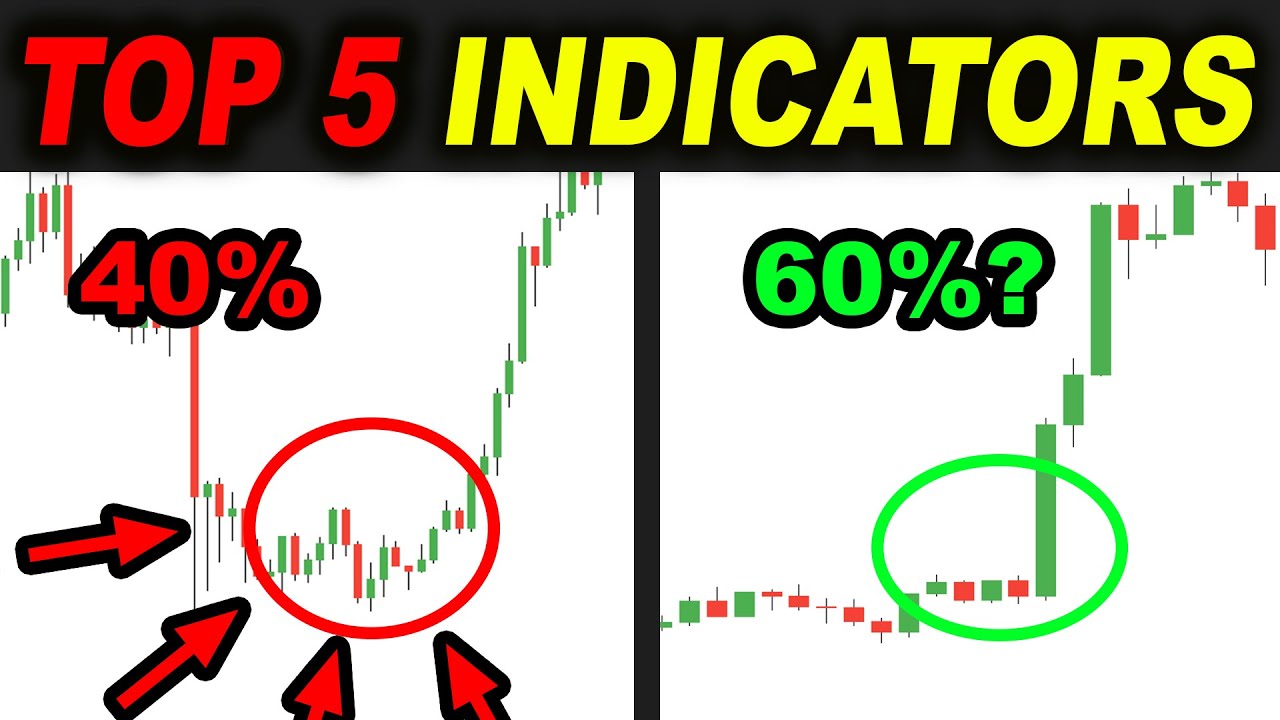
TOP 5 Trading Strategies that WORK with PROOF - Forex Day Trading
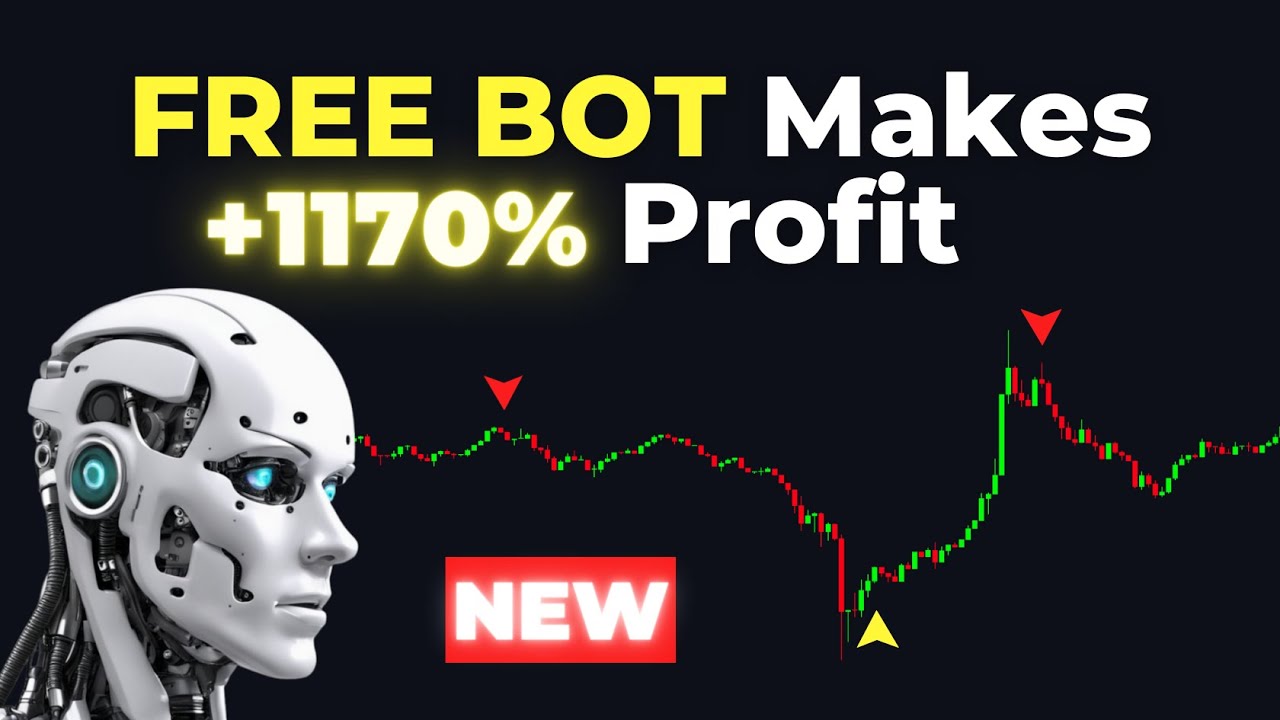
NEW Artificial Intelligence BUY/SELL Trading Bot Makes 1170% Profit ( FULL TUTORIAL )
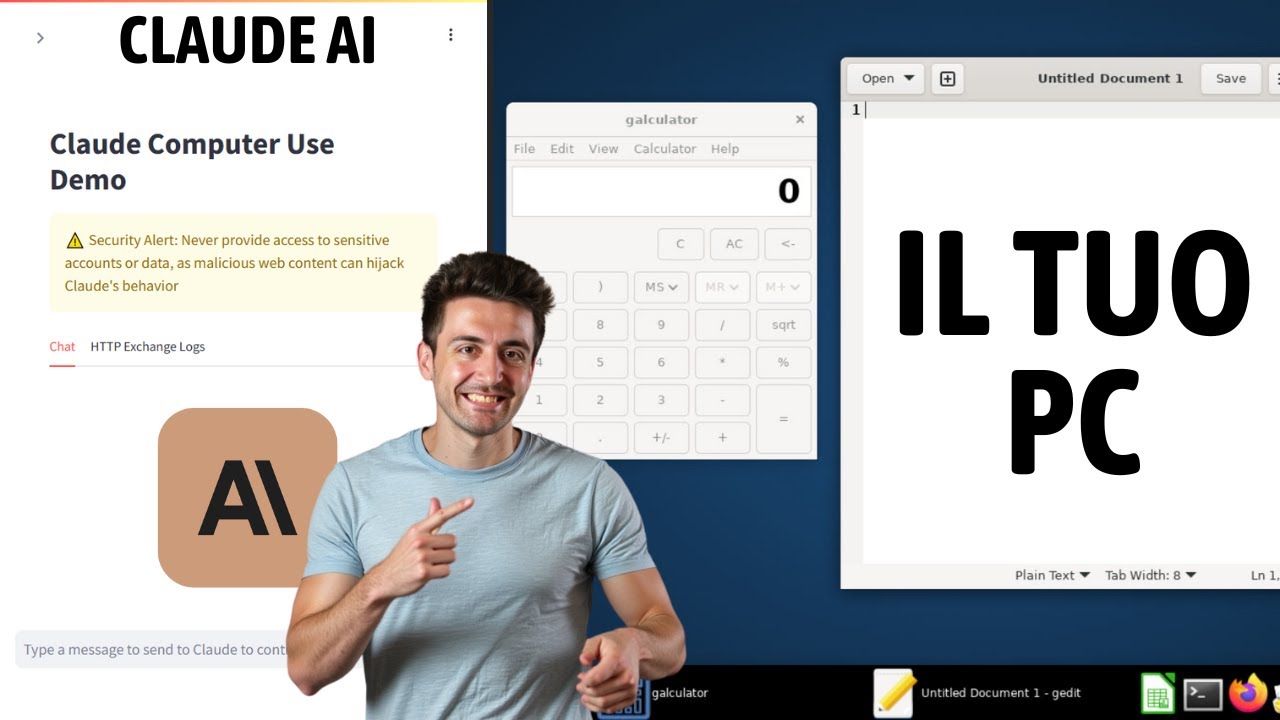
Controlla il tuo computer con l'AI di Claude! Tutorial completo

How To ACTUALLY Use The Ichimoku: The Most Profitable Ichimoku Cloud Strategy

Generate Insane Trading Returns with ChatGPT and TradingView
5.0 / 5 (0 votes)