6. Explicit Intent With Data
Summary
TLDRIn this tutorial, viewers learn how to pass data between two activities in an Android app. The tutorial demonstrates creating a main activity with buttons to trigger a transition to a second activity, where data such as name and age are displayed. By using `Intent` objects and `TextView`, data is passed from one activity to another. The video covers key concepts like creating activities, using layout components, handling intents, and displaying received data, providing a step-by-step guide for beginners in Android development.
Takeaways
- 😀 Start by creating the basic UI in Android Studio, adding buttons and text views to the layout.
- 😀 Understand the concept of explicit intents, where data is sent between activities using Intents.
- 😀 Use `putExtra()` to send data (such as name and age) from one activity to another.
- 😀 After setting up the first activity, create a second activity that will receive the data from the first.
- 😀 In the second activity, use `getIntent()` to retrieve the data sent via the intent.
- 😀 When receiving data in the second activity, use `getStringExtra()` for strings and `getIntExtra()` for integers.
- 😀 Use layout properties like `margin` and `match_parent` to position UI components such as buttons and text views.
- 😀 Be sure to initialize UI elements (e.g., TextView) in the second activity to display received data.
- 😀 When navigating between activities, ensure that data is passed before calling `startActivity()` to begin the transition.
- 😀 Test the app by running it and confirming that the data (e.g., name and age) is correctly passed and displayed in the second activity.
Q & A
What is the main topic of the tutorial in the video?
-The main topic of the tutorial is about passing data between activities in Android using Intents. Specifically, it covers how to send and receive data through explicit intents from one activity to another.
What is the purpose of the 'Button' added to the layout in the main activity?
-The 'Button' in the main activity serves as a trigger. When clicked, it initiates the transition from the main activity to the second activity (MoveActivity) and passes data such as the user's name and age.
How does the video suggest handling margins in the button layout?
-The video suggests adding margins to the button to ensure proper spacing and visual appeal. Margins are used to create some distance between UI elements for a clean and organized layout.
What is the role of the 'RelativeLayout' in the second activity's layout?
-The 'RelativeLayout' in the second activity's layout is used as the container for the user interface elements. In this case, it's used to position the 'TextView' that will display the data passed from the main activity.
What data is being passed from the main activity to the second activity?
-The data passed from the main activity to the second activity includes the user's name and age, which are sent as key-value pairs using the 'putExtra()' method in the intent.
How is data passed from one activity to another in Android?
-Data is passed using an 'Intent' with the 'putExtra()' method, where you specify the key (e.g., 'name', 'age') and the value to be sent. The receiving activity retrieves this data using 'getStringExtra()' and 'getIntExtra()' methods, depending on the type of data.
What method is used in the second activity to receive the data?
-In the second activity, data is received using the 'getIntent()' method, followed by 'getStringExtra()' for string data and 'getIntExtra()' for integer data, where the keys match those used in the 'putExtra()' method in the main activity.
What is the significance of the 'TextView' in MoveActivity?
-The 'TextView' in MoveActivity is where the passed data (name and age) is displayed. It acts as the UI element that shows the information received from the main activity after the transition.
What should be done before sending data between activities in Android?
-Before sending data, ensure that the target activity is properly set up (e.g., layout and elements like 'TextView') to receive the data. Then, use the 'putExtra()' method in the intent to pass the data to the next activity.
What happens when the 'Button' is clicked in the main activity?
-When the button in the main activity is clicked, it triggers the creation of an intent that starts the second activity (MoveActivity). The intent contains the data (name and age) to be passed, and the second activity displays the data in the 'TextView'.
Outlines

This section is available to paid users only. Please upgrade to access this part.
Upgrade NowMindmap

This section is available to paid users only. Please upgrade to access this part.
Upgrade NowKeywords

This section is available to paid users only. Please upgrade to access this part.
Upgrade NowHighlights

This section is available to paid users only. Please upgrade to access this part.
Upgrade NowTranscripts

This section is available to paid users only. Please upgrade to access this part.
Upgrade NowBrowse More Related Video
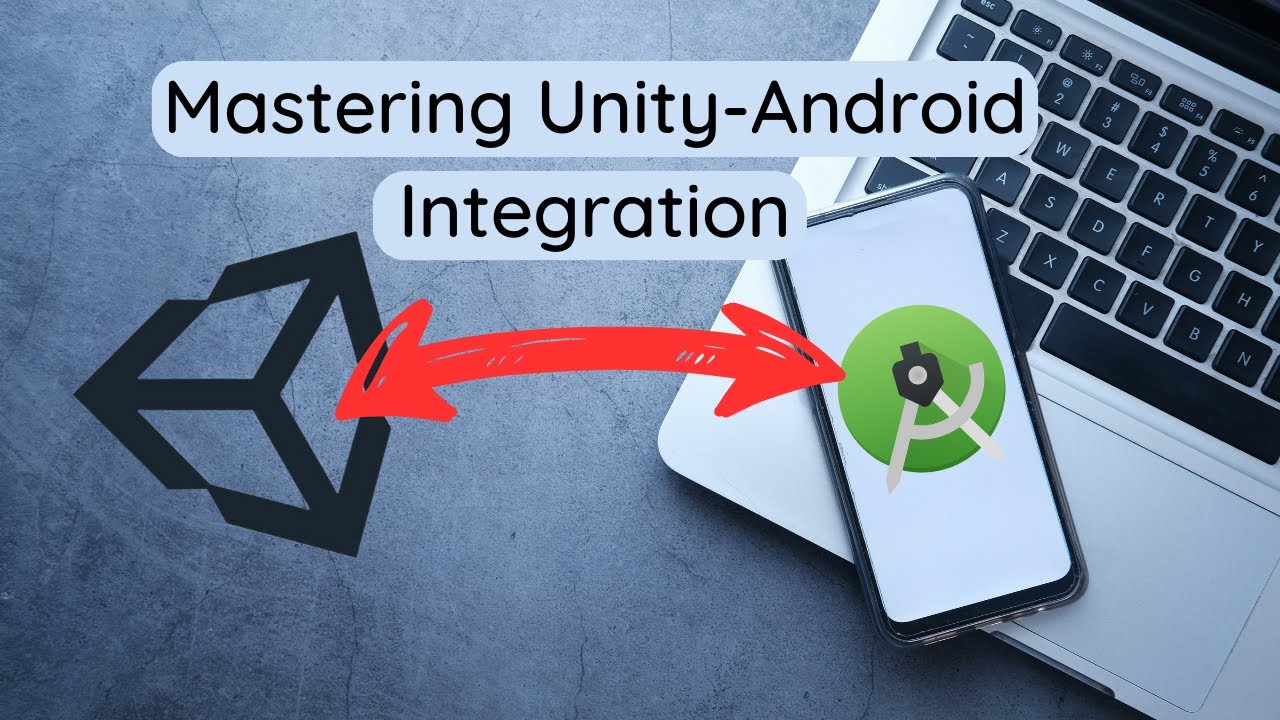
Unity Android Integration: The Complete Guide
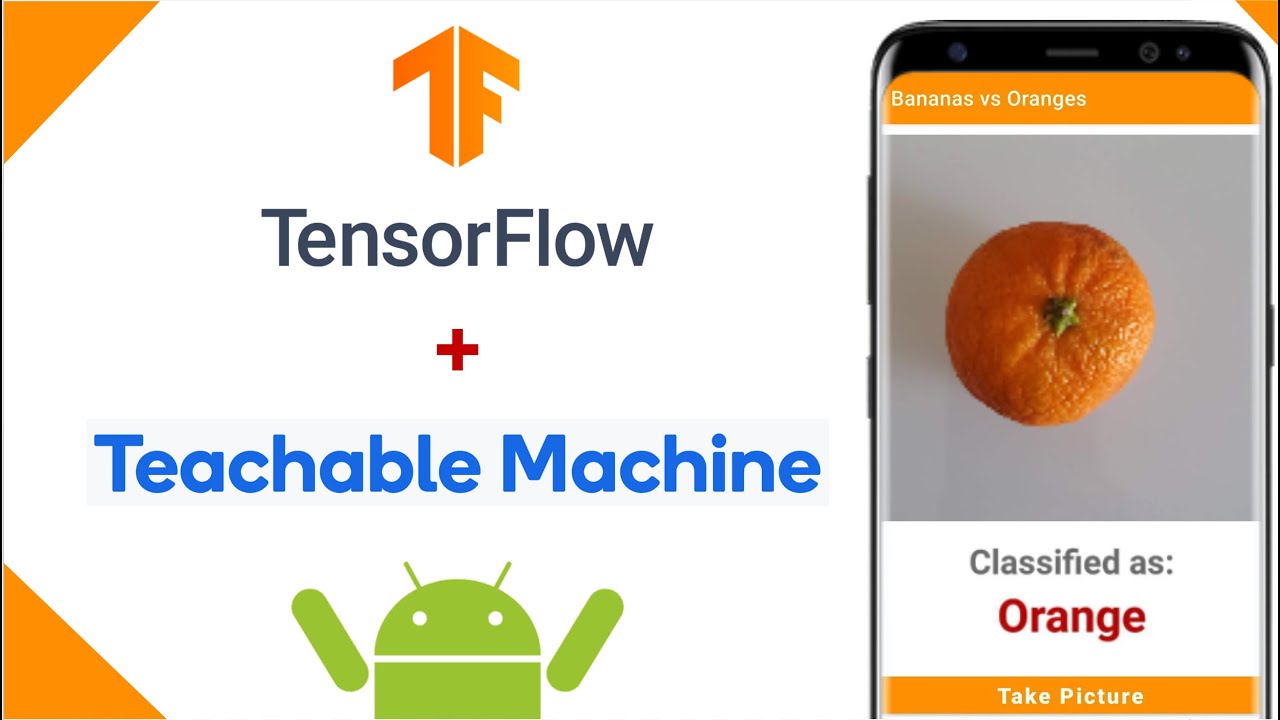
Image Classification App | Teachable Machine + TensorFlow Lite

Cara Instal Android Studio di Windows Lengkap (JDK, Android Studio, SDK, AVD/Emulator)
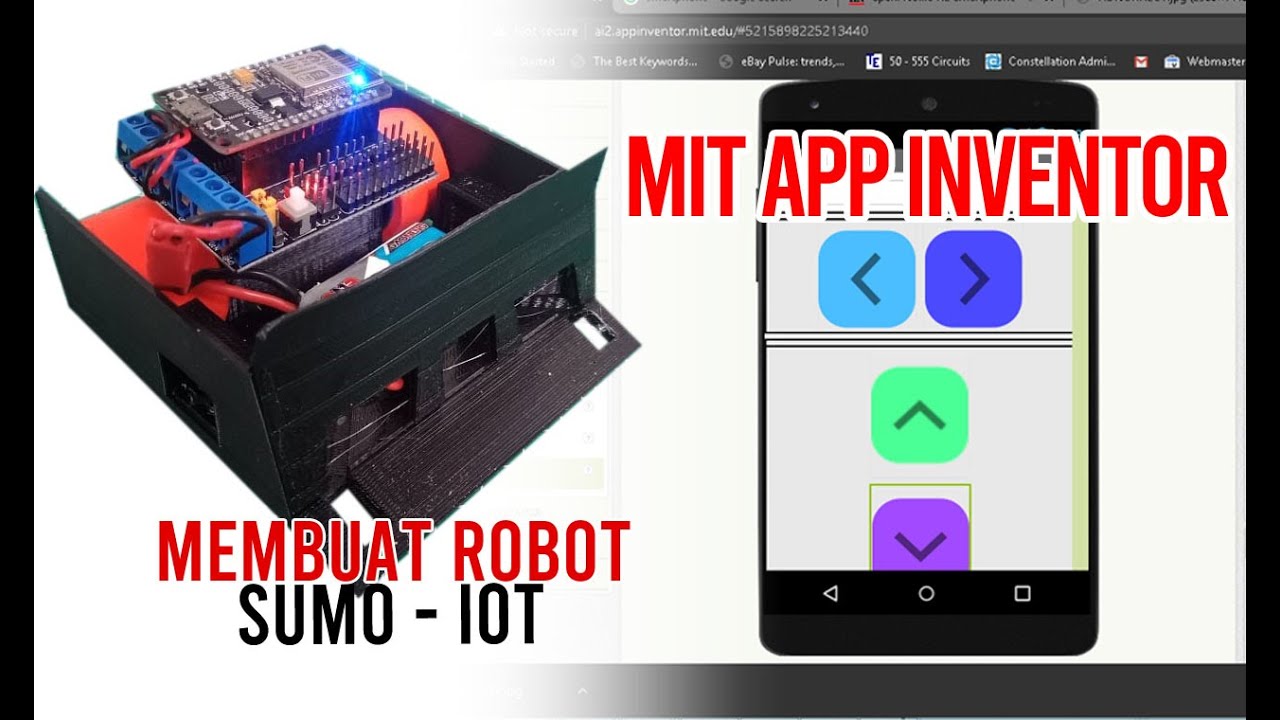
Membuat Robot SUMO IOT ESP8266 dan Aplikasi Android

Vuforia Unity Tutorial - Image Targets #2
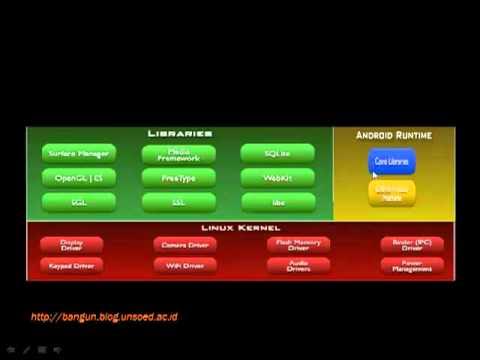
Belajar Android bagian 2 (Arsitektur Android & Application Building Blocks)
5.0 / 5 (0 votes)