.NET 8 Blazor Rendering
Summary
TLDRIn the latest update of .NET 8, Blazor introduces powerful new features that enhance flexibility in rendering modes. Developers can now choose from four interactive render modes—Blazor Server, Blazor WebAssembly, None, and Auto—allowing for optimized performance on a per-component basis. The Auto mode intelligently adapts between server-side and client-side rendering, improving user experience and reducing server load. Stream Rendering enables static pages to display initial content while loading data asynchronously. These advancements empower developers to create responsive applications more efficiently, balancing the strengths of server and client-side processing.
Takeaways
- 😀 .NET 8 introduces significant changes in Blazor, focusing on improved flexibility and user experience.
- 😀 The new project type 'Blazor Web App' is streamlined for modern development compared to older styles.
- 😀 Developers can choose from four rendering modes: None, Server, WebAssembly, and Auto.
- 😀 The 'Auto' mode offers a hybrid approach, starting with server-side rendering for quick load times and switching to WebAssembly for interactivity.
- 😀 Stream Rendering enhances static pages by allowing asynchronous updates, providing a better user experience.
- 😀 Pre-rendering is now automatic, boosting performance and SEO by delivering initial content quickly.
- 😀 The ability to select rendering modes on a per-component basis maximizes performance and resource efficiency.
- 😀 'InteractiveServer' allows server-side functionality for dynamic components, while 'InteractiveWebAssembly' shifts execution to the client.
- 😀 The new Blazor structure includes two projects: the main app and a client DLL for WebAssembly.
- 😀 Overall, .NET 8 enhances Blazor's capabilities, making it easier for developers to create responsive and efficient web applications.
Q & A
What is one of the major changes in .NET 8 regarding Blazor?
-One major change is the introduction of the Interactive Render Mode, which allows developers to choose between rendering modes for each component.
What are the main types of Blazor applications mentioned?
-The main types are Blazor Server and Blazor WebAssembly, along with new options like None and Auto.
What does the 'Auto' render mode provide?
-The 'Auto' render mode provides flexibility by allowing components to render either on the server or in the browser based on what is most appropriate for each component.
How many projects are created in the solution when setting up a new Blazor app in .NET 8?
-Two projects are created: one for the main Blazor app and another for the client-side Blazor app.
What is the purpose of the [StreamRendering] attribute?
-[StreamRendering] allows for the server to send the initial page while still keeping the connection open to send updates once async operations are completed.
What happens when a page is rendered in 'None' mode?
-In 'None' mode, all rendering is done on the server, sending static HTML to the browser, similar to traditional MVC or Razor pages.
What is pre-rendering and why is it beneficial?
-Pre-rendering is the process of delivering an initial HTML state to the browser quickly, which improves performance and is beneficial for search engine optimization.
What is the effect of setting prerender to false in InteractiveWebAssembly?
-Setting prerender to false delays the initial page load, resulting in a blank page until the WebAssembly executes and populates the content.
How does the InteractiveAuto mode optimize performance?
-InteractiveAuto mode starts with server-side rendering for fast initial load, then switches to client-side WebAssembly for quicker subsequent interactions.
Can you switch render modes on a per-component basis in .NET 8 Blazor?
-Yes, you can specify different render modes for individual components, allowing for more tailored performance based on specific requirements.
Outlines

This section is available to paid users only. Please upgrade to access this part.
Upgrade NowMindmap

This section is available to paid users only. Please upgrade to access this part.
Upgrade NowKeywords

This section is available to paid users only. Please upgrade to access this part.
Upgrade NowHighlights

This section is available to paid users only. Please upgrade to access this part.
Upgrade NowTranscripts

This section is available to paid users only. Please upgrade to access this part.
Upgrade NowBrowse More Related Video

Weekly Correction Updates for Chart Catalogue / NP131 / Seamans vlog
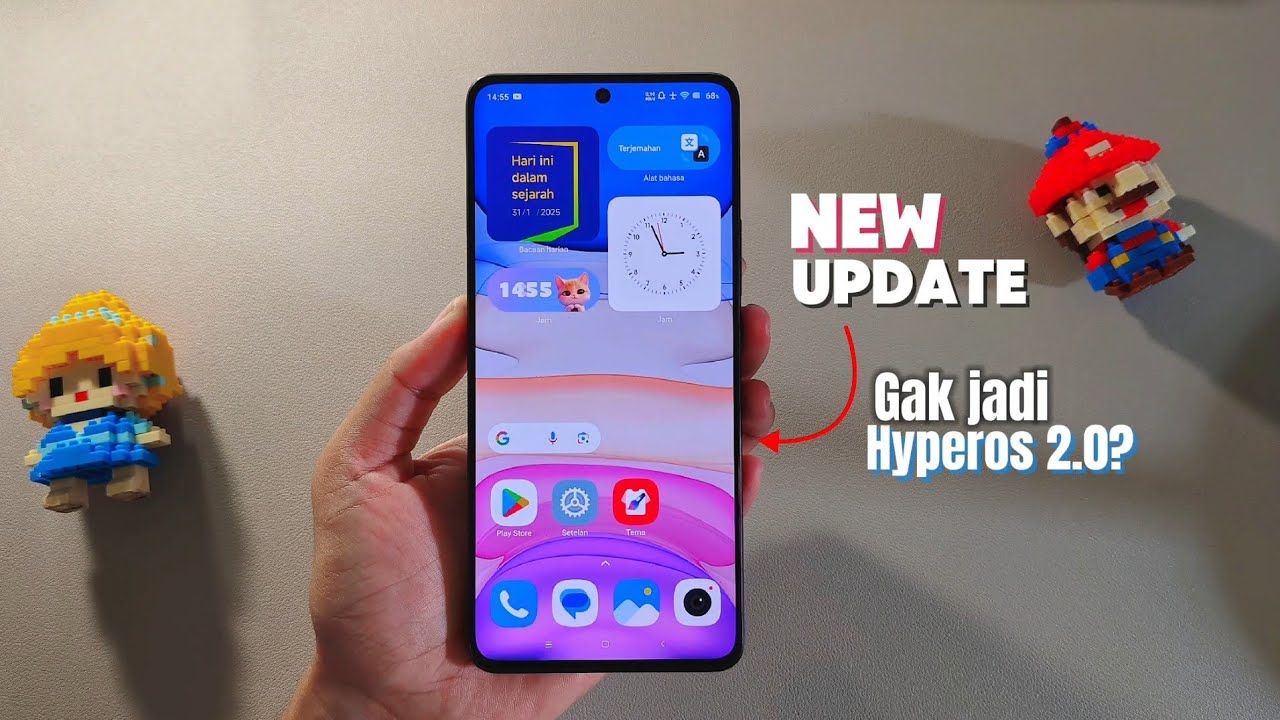
Update Terbaru Hyperos V1.0.14.0 Indonesia - Redmi Note 13 Pro 5G

EVERYTHING NEW In The "WORTH THE WAIT" Update In PRESSURE

Dream Cricket 25 - New Update: Full Review | 3D Gameplay & New Features | Commentary, Jersey!

State of Survival : behemoth Gen 3 soon ??

Fortnite's *NEW* Godzilla MYTHIC BOSS Update!

IT'S OVER and a New Update!
5.0 / 5 (0 votes)